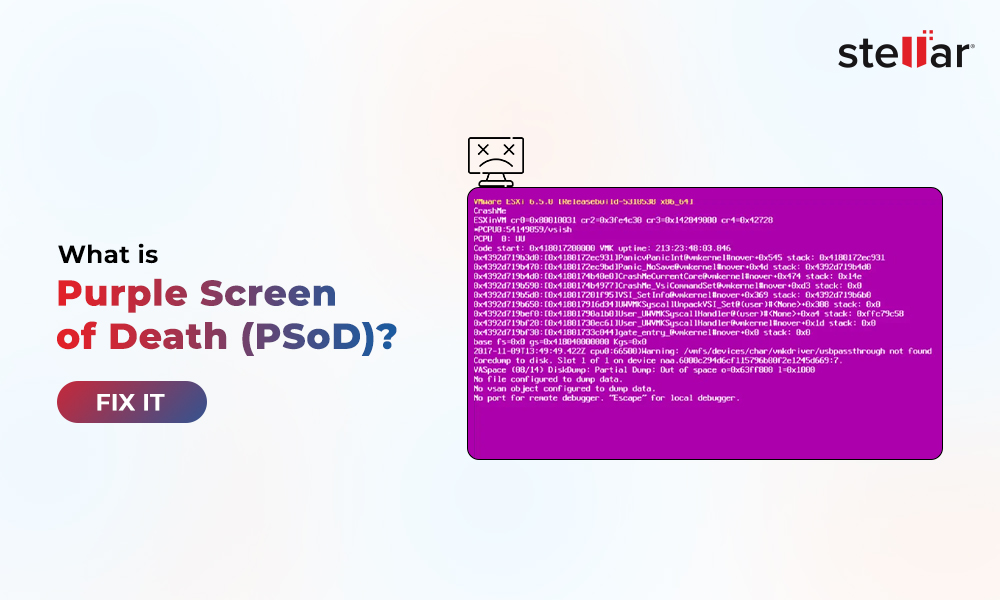Contents
Highlights –
- The purple screen of death or PSoD is a critical failure screen generated when the VMkernel detects a fatal error.
- The error occurs due to hardware failures, software bugs, or a problematic network adapter, rendering the VMserver inaccessible.
- This PSoD can be eliminated by restarting the VM server, updating the VMware software, and more.
The Purple Screen of Death or PSoD or Purple Diagnostics Screen denotes a fatal error or critical failure encountered by the VMkernel. The screen occurs when the VMkernel fails to recover from a fatal error or discontinues specific processes as they might result in data loss.
The PSoD might look like a disruption, but it’s rather, a safety measure triggered by the VMkernel to safeguard the VMserver and it’s data.
When the VMkernel encounters an unexpected bug or cannot recover from a problem, it crashes the virtual machine server on the host. This causes the VMware ESX or ESXi hypervisors to display the purple screen of death (PSoD). The displayed error screen contains details related to the crash, such as the error code, memory state, ESX/ESXi hypervisor version, build number, exception type, and more.
Like a blue screen error creating a crash report, the purple screen of death also create a core dump file that contains more details surrounding the crash. Some of those details are mentioned in the PSoD.
Reasons Behind the Purple Screen of Death (PSoD)
Although encountering a purple screen of death is rare among VM users, there are still various instances where it might erupt suddenly. Let’s see some of these instances below –
- Hardware failures –
- Hardware issues with the host machine
- Software bugs
- Malfunctioning drivers
- Network interface card (NIC) issues
- Malfunctioning ESX/ESXi hypervisor
- Hypervisor errors
Methods to Fix the Purple Screen of Death
When a purple screen of death occurs, the virtual machine crashes. This could result in two situations – either the VM simply crashes in that instant, or becomes inaccessible. Simply put, either you can boot it after the crash or not. Let’s move further and see the applicable methods for each scenario.
When Your Virtual Machine is Bootable
If you encounter the purple screen of death after the VMserver crashes, reboot the computer. A simple reboot helps clear minor issues and glitches. Try the following methods when your Virtual Machine has abruptly crashed.
Method 1: Restart the VMserver – If the VMserver boots up and shows no sign of errors, a simple glitch might have caused the PSoD. However, keep an eye out for more such errors.
Method 2: Update VMware to the latest version – Using outdated VMware for a long time can cause instabilities in the virtual machine and related components, resulting in the purple screen of death. Install the latest VMware version and then see if the PSoD is eliminated.
Method 3: Install the latest VMware Tools update – VMware recently released patches for a buggy update causing users to encounter a purple screen of death and unexpected VMserver crashes. You can download & install the latest VMware Tools update to prevent unwanted PSoDs.
You can also check the VMware downloads page for the latest updates for other products.
Method 4: Re-enable the global IPv6 on the host – Some users suggested that globally disabling IPv6 in an ESXi hypervisor could result in the purple screen of death. You can resolve this issue by re-enabling global IPv6 for the host.
Method 5: Replace the Server Adapter – The server adapter is a component used for connecting the VM with the network. An incompatible or malfunctioning network adapter can result in errors, leading to the purple screen of death. Therefore, you should choose the right network adapter for your virtual machine server. If you have the right network adapter but still generate the PSoD, it might require some troubleshooting.
Unbootable Virtual Machine Recovery with Stellar Data Recovery Toolkit
If the purple screen of death has rendered your virtual machine inaccessible, the data present on it will be lost. Every virtual machine creates virtual machine files that are either disk drives or delta files. In case of an inaccessible VM, you can use these files to recover your data with the help of a powerful virtual machine data recovery toolkit, like Stellar Toolkit for Data Recovery.
Stellar Toolkit for Data Recovery is the ultimate data recovery software for professionals, IT administrators, and VM specialists. Thanks to its powerful algorithms, it can easily recover data from failed RAID setups, virtual machine disks, NAS, and more. The software also supports recovery from various virtual machine file formats, such as VMDK, VHD, VHDX, VDI, etc.
Be it accidental deletion, drive failure, crashed system, or errors like the purple screen of death, this software can recover files without much hassle.
Want to recover your files from an inaccessible virtual machine using Stellar Toolkit for Data Recovery? Here are the steps –
- Download and Install Stellar Toolkit for Data Recovery.
- Launch it.
- Now, select the type of data you wish to recover. By default, All Data is selected. Click Next.
- On the Recover From screen, select Virtual Machine Recovery and click Scan.
- On the next screen, click Add Image to add the virtual machine file. Click Mount.
- The software will scan the file and display the volumes.
- Select the volume and click on Scan.
- The software will scan the volume and populate the list with all the recoverable files. You can preview the files to check them. Once satisfied with the results, click on Recover and save them to a desired location.
Note – If you are cannot find the required files, you can perform the Deep Scan. This scan performs an in-depth check in each sector of the volume and brings up everything that you can recover.
Wrapping Up
A purple screen of death is an uncommon error that usually occurs due to a hardware failure, software issue, network adapter error, etc. Conventional workarounds like restarting the VMServer, updating it, or replacing the server adapter might help you eliminate this screen and continue your work.
However, if these basic troubleshooting steps don’t work and your data becomes inaccessible due to the PSoD, deploy Stellar Data Recovery Toolkit immediately to recover any critical data from your device.
The More You Know –
- Windows, too, has a purple screen error, which is mostly a graphics-related issue. It should not be confused with this error.
- Sometimes, it can be a pink screen of death looking purple due to misconfigured display settings.
- If your host is part of a cluster, you might want to try this to safeguard virtual machines.
FAQs
Q. What is the difference between BSoD and PSoD?
A. BSoD or blue screen of death is a critical system failure encountered on a Windows PC. A PSoD or purple screen of death occurs on a virtual machine when it runs into a fatal error.
Q. What is NIC in VMware?
A. NIC stands for Network Interface Card, which is required by a virtual machine to connect with a network.
Q. What is vSphere HA?
A. vSphere HA (High Availability) is an added utility in VMware’s vSphere software that allows restarting failed virtual machines on alternative host machines in a cluster. This helps in reducing application downtime.