Summary: The Black Dot bug in iPhone crashed the Messages and WhatsApp apps running on iOS11.3. Learn how to fix the Black Dot bug on your iPhone.
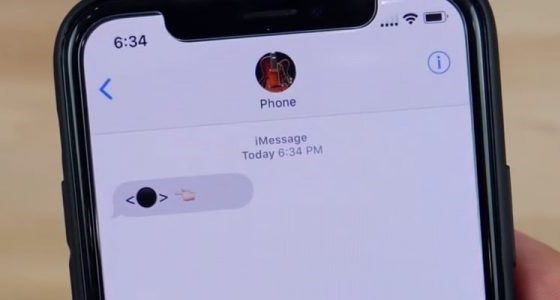
Not much time back the Black Dot bug in iPhone made the headlines all over the world. The iPhone users were fed up with this nasty bug that crashed the Messages and WhatsApp running on iOS 11.3. It is a message that contains a string of text along with a black dot. This message leaves the Messages app and WhatsApp to freeze or crash.
The black dot emoji in message was even called as the ?black dot of death? that makes the app unresponsive.
Nonetheless, Apple was quick enough this time fixing the Black Dot bug in about a month after the problem was first surfaced in April. Apple came out with iOS 11.4. beta 6 release that included fix for Black Dot bug.
How to fix Black Dot Bug in iPhone?
- Update to iOS 11.4 beta 6
- Delete the Black Dot messages
- Reset All Settings
Solution 1: Update to iOS 11.4 beta 6
Apple has fixed Black Dot issue in its iOS 11.4 release. Download and install the iOS update by visiting Settings > General> Software Update onto your iPhone. Your iPhone will be free from the Black Dot bug.
Solution 2: Delete the Black Dot messages
Simply deleting the problematic message thread can help fix iOS Black Dot bug. But deleting these messages is not easy as your Messages app and WhatsApp become unresponsive. Attempt one of the below ways to delete the Black Dot bug messages:
Ways to delete and fix Black Dot message in iPhone
- Force-quit the app
- Erase Black Dot message from another Device
- Delete using Siri
- Delete using 3D Touch
- Force-quit the app
Force quitting the app and deleting the problematic messages thread can help fix iOS Black Dot bug.
Follow the below steps to delete Black Dot messages using force quit:
- Force-quit the app on the iPhone.
- Open the New Message screen through Quick Action with 3D Touch.
- Delete the conversation thread of Black Dot bug.
- Delete Black Dot message from another Device
iOS 11.4 beta allows you to save messages in iCloud. If your iPhone and other synced devices are running on iOS 11.4, delete the Black Dot message from another synced Apple device like Mac or iPad.
- Go to Messages on iCloud in the synced device.
- Locate the Black Dot message thread and delete it.
Be careful not to tap on the black dot as it would lead to crashing of the iPhone.
- Delete using Siri
To force the Black Dot message out of the way, add more messages to the thread. You can ask your friend to text you or instead use Siri.
Steps to delete message using Siri:
- Force-close the Messages app.
- Ask Siri to send a message to the contact that sent you the Black Dot message.
- Open Messages.
- Delete the thread containing the Black Dot messages
- Delete message using 3D Touch
3D Touch lets you enter one of your most recent threads in Messages. If one of these messages thread does not contain the Black Dot, use it to enter into Messages.
Steps to delete the Black Dot Messages using 3D Touch:
- Force-close Messages
- Use 3D Touch to enter a non-black dot message thread
- Go back one page to the main Messages screen
- Delete the thread with the black dot.
Solution 3: Reset your iPhone
Often resetting iPhone fixes several issues. Try ?Reset All Settings? on your iPhone to fix Black Dot bug too. But remember, reset of device removes personal preferences for Wi-Fi, Bluetooth, General, Sounds, Privacy, and Notifications etc. Either note your preferences first or you can reset them later.
Go to Settings > General > Reset > Reset All Settings. Next enter the Apple passcode and the iPhone starts to reboot.
Note: If in the process of fixing Black Dot bug, you accidentally delete all the Messages, or somehow lose any of your iPhone data, use iPhone Data Recovery Software by Stellar to get back accidentally deleted files. It is a safe application to recover lost, deleted or inaccessible data from iPhone, iCloud, and iTunes backup. The biggest advantage of Stellar iPhone data recovery is that it lets you to choose and restore that specific data which you want to recover rather than restoring everything.
Conclusion
Apple has fixed the Black Dot bug in its latest iOS11.4 update. However, if you are apprehensive about the update, you can delete the black dot messages by using any one of the above methods.
Were you able to fix the Black Dot bug problem in your iPhone? Share your experience with our readers in the comment box below.