“I accidentally deleted some of my sister’s wedding videos from my Samsung phone yesterday while making some space. Now I want those files back as those are precious memories. Are my videos lost forever? Is there a way to recover those files? Please help!”
Some videos are precious and you want to keep them forever. However, mistakes can happen anytime; sometimes, you can accidentally delete them from your Android phone.
The deleted videos are moved to Recycle Bin or Trash folder of the app from where they were deleted, such as the Files or Gallery app. These deleted videos are stored there for 30 days before they are permanently removed. So, look for the lost or deleted videos in the Recycle Bin or Trash folder and then restore them from there.
However, if you cannot find the videos in the Trash/Recycle Bin folder, use cloud backup services, such as Google Photos, Dropbox, or OneDrive to recover deleted videos from Android phone. Remember, these backup services only work when you have enabled them on your phone.
Read this detailed guide to learn how to recover deleted videos on Android from different Cloud storage services. You will also learn how Android data recovery software can help you recover lost or deleted videos.
How To Retrieve Deleted Videos On Android?
If you sync your Android phone with Google Photos, OneDrive, or other cloud storage service to back up your videos, use these to recover your deleted videos.
However, if you permanently lost video stored on your phone’s internal memory or SD card, recover them using a reliable Android data recovery software like Stellar Data Recovery for Android.
Method 1. Recover Deleted Videos from Android via the Recycle Bin Folder
When you delete videos from the Gallery app of your Android phone, they first go to the Recycle Bin or Trash folder of the Gallery app and stay there for 30 days before they are permanently removed.
Here’s how to recover deleted videos from the Gallery app:
- Open the Gallery app on your Android Phone.
- Click on the hamburger icon and choose Recycle Bin. (Note – The name may vary depending on your Android phone brand.)
- Select the videos you want to recover and click Restore all. All the videos will move back to the Library of your Gallery app.
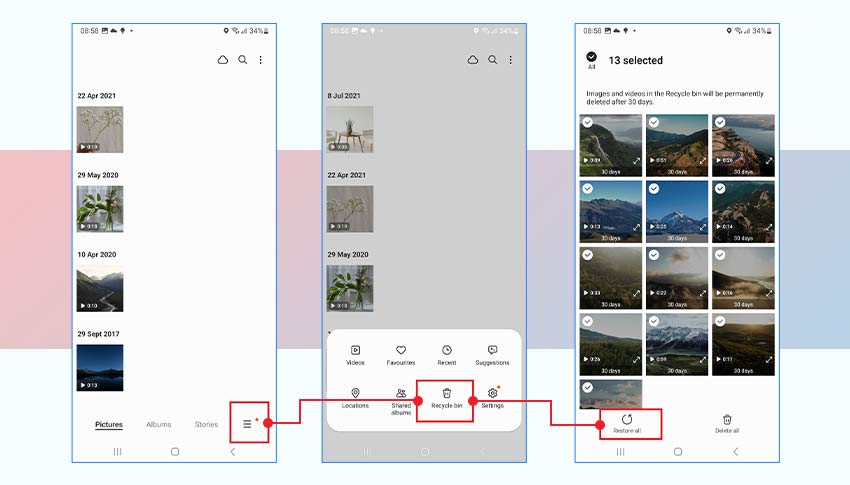
Method 2. Use Google Photos for Deleted Video Recovery in Android
If you can find the video in the Recently Deleted Folder of your Android’s Gallery app, it could be on your Google Photos. This method will only work if you have enabled backup and sync in Google Photos on your Android phone.
Note – The Trash/Bin folder of Google Photos stores offline videos for 30 days and backed-up videos for 60 days.
Here’s how to recover deleted videos from Android using the Trash folder in Google Photos:
- Open the Google Photos app on your phone and go to the Library menu.
- Select Trash/Bin in the top-right corner.
- Long tap on the videos you want to recover.
- Tap Restore to retrieve deleted videos on your Android phone.
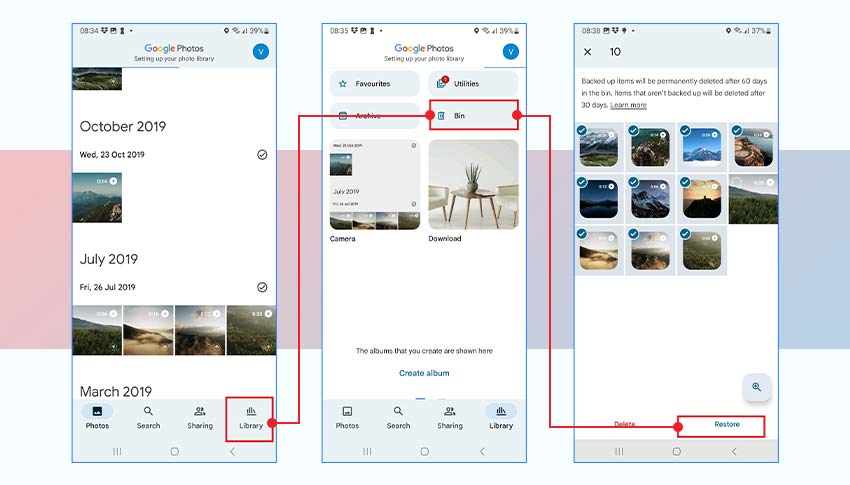
Method 3. Recover Deleted Videos for Android Using Google Drive Backup
If you routinely sync video files of your Android phone to the Google Drive app, restore your deleted videos from there. Google Drive has a trash folder that stores your deleted item for 30 days, after which, it is permanently deleted.
Here’s how to restore deleted videos on Android using Google Drive
- Open Google Drive on your Android phone.
- Tap the hamburger menu on the top-left corner.
- Select Bin.
- Long tap on videos you want to recover. Tap on the three dots at the top and select the Restore option.
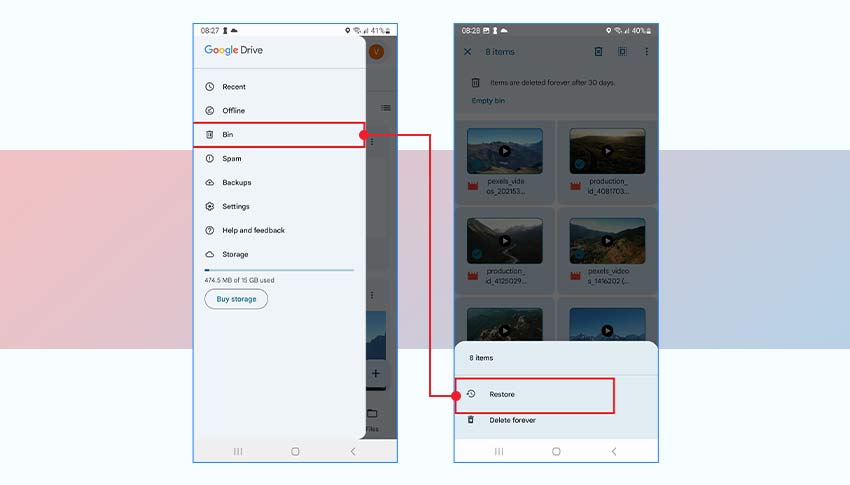
You can now check the restored videos in Google Drive.
Method 4. Recover Deleted Videos from Android via Microsoft OneDrive
If you use Microsoft’s OneDrive cloud storage to automatically back up your phone data, it would be easy to recover deleted Android videos.
Here’s how to recover videos on Android via OneDrive:
- Open the OneDrive app on your Android phone and click the Me tab.
- Tap on the Recycle Bin folder.
- Select the videos you wish to restore.
- Tap the three dots at the top-right corner and select Restore to return the videos to Gallery.
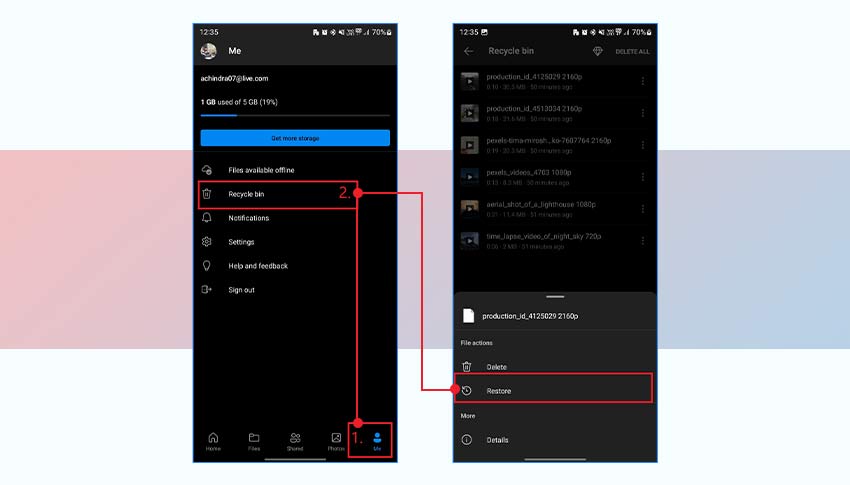
Method 5. Recover Deleted Videos from Android via Dropbox
If you use Dropbox to back up videos from your Android phone before deleting them, recover them from there. Dropbox is a cloud storage service that syncs your files between devices and backs them up.
Here’s how to recover lost videos on Android using Dropbox:
- Open the Dropbox app on your Android phone.
- Go to the Files folder.
- Select the videos you want to recover.
- Tap on the three dots at the top-right corner and click the Save to Device option.
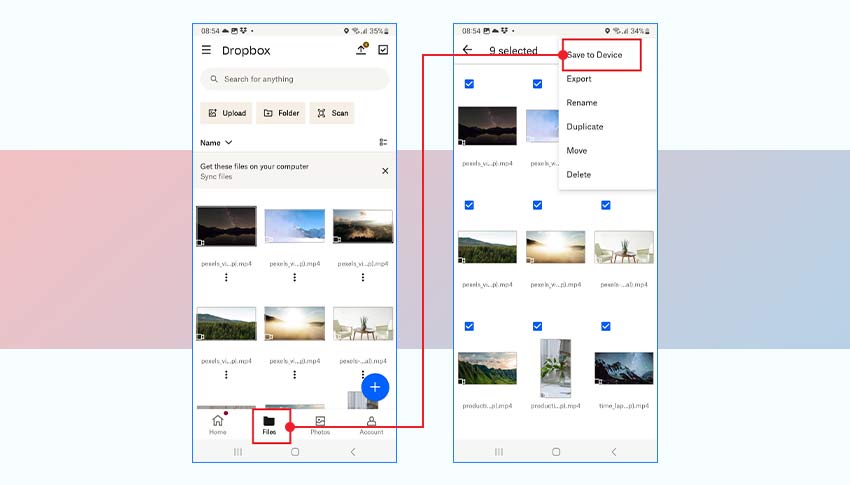
Method 6. Restore Deleted Videos on Android Using Android Data Recovery?
If you don’t use any Cloud backup service, there is no manual method to recover deleted videos on Android. In such a situation, use professional Android video recovery software, such as Stellar Data Recovery for Android, to retrieve deleted videos. This tool can recover lost or deleted Android videos from your smartphone’s internal memory or SD card.
This software can recover deleted Android phone photos, audio files, contacts, videos, documents, messages, and call history. It supports recovery in almost all Android data loss scenarios like accidental deletion, malware-affected drives, etc.
Here are some key features of Stellar Data Recovery for Android:
- Supports recovery from all Android phones like Samsung, Google Pixel, OPPO, Xiaomi, Asus, OnePlus, Vivo, etc.
- Recovers a wide range of lost or deleted Android data like videos, audio, photos, contacts, call logs, etc.
- Preview the recovered files before saving them.
- Supports the latest Android version 14 and below version up to Android Version 6.0.

Note – Stop using your phone after losing the videos to prevent overwriting as well as increasing the chances of data recovery.
Steps – How to Recover Permanently Deleted Videos from Android
- Download and install Stellar Data Recovery for Android on your Windows PC.
- Launch the Android data recovery software.
- On the home screen, choose Videos and click Next.
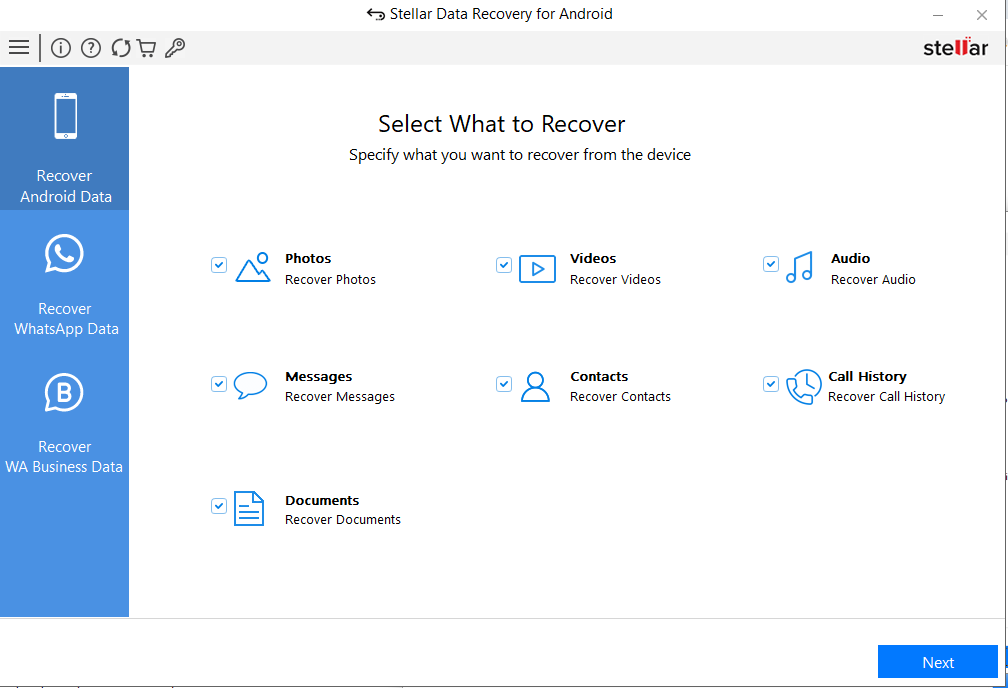
- Connect your Android phone to the computer via a USB cable.
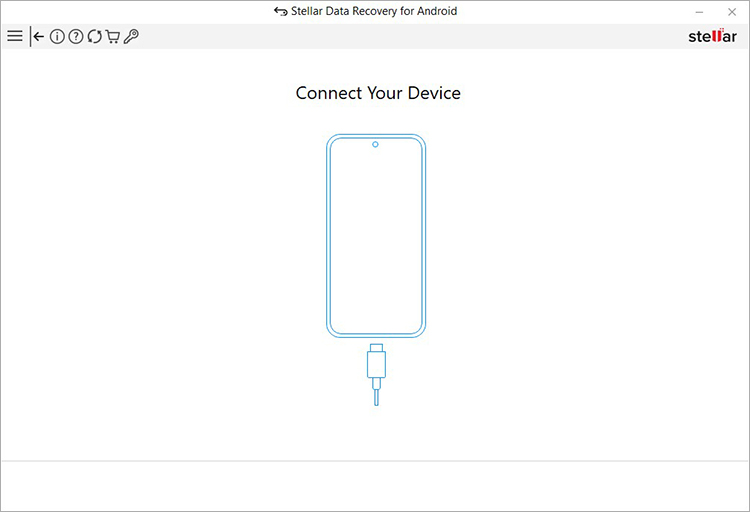
- When a USB connection notification ‘Use USB for’ appears in your Android, choose the File Transfer/Android Auto option.
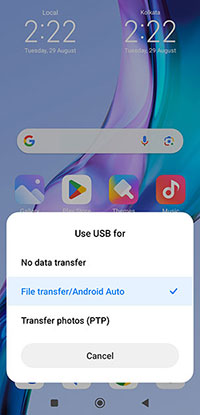
- Next, on your Android phone, go to Settings and enable USB debugging. Follow the steps in the screenshots below to enable USB debugging.
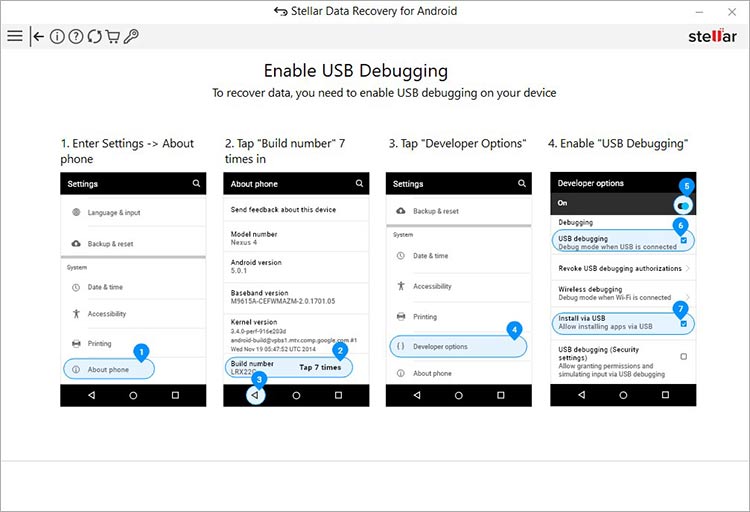
- However, the steps to enable the Developer option and then USB Debugging vary according to the brand and model of the Android smartphone.
Related Read: How to enable USB Debugging on Xiaomi Phone?
- Next, your Android phone is displayed as connected in the software interface. Select the device and click Scan.
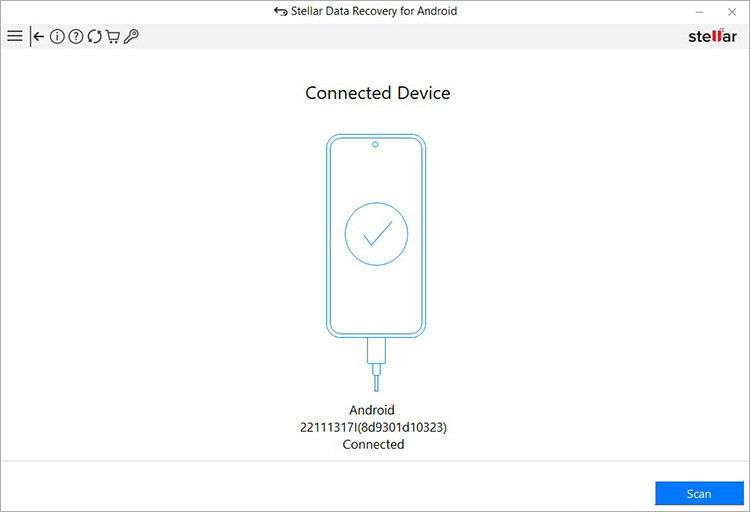
- Click Install when a pop-up Install via USB appears on your Android phone.
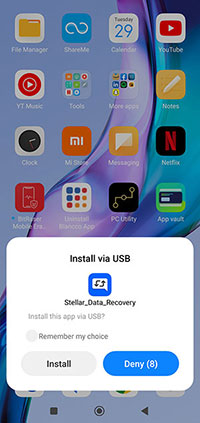
- When an authorization pop-up appears, click Allow to provide access to call logs, contacts, SMS messages, photos, media, and files from the selected Android phone.
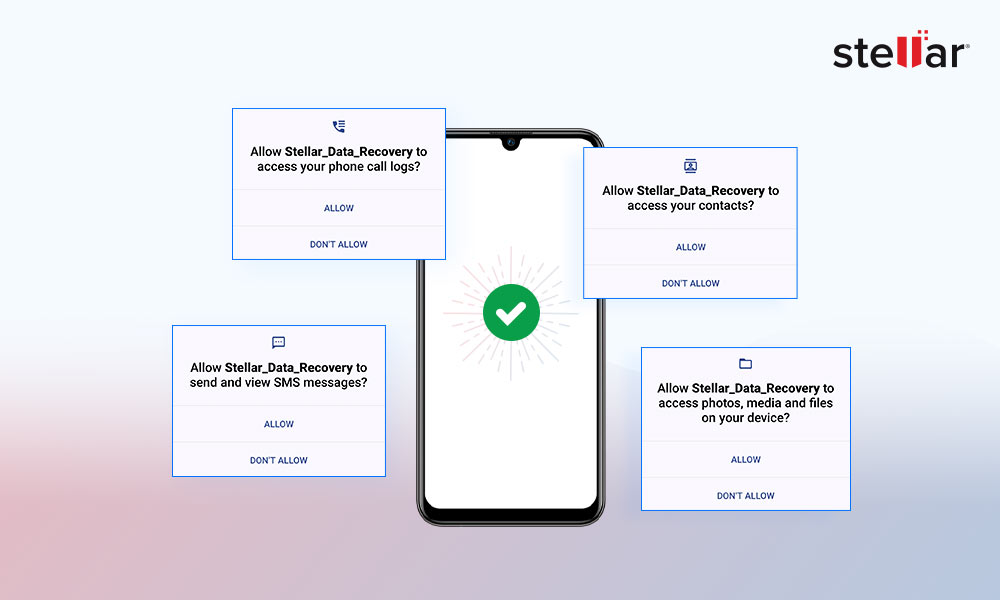
- Once done, the software will start scanning your Android phone. The process will take some time to complete.
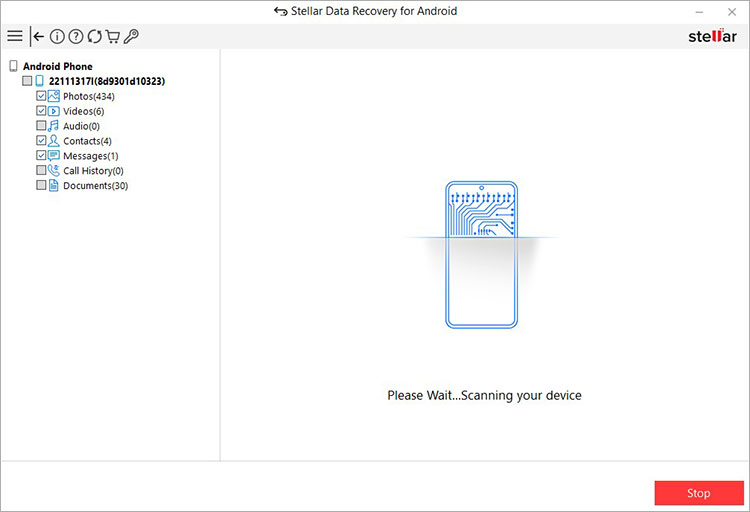
- Click OK once the Scan Complete pop-up appears.
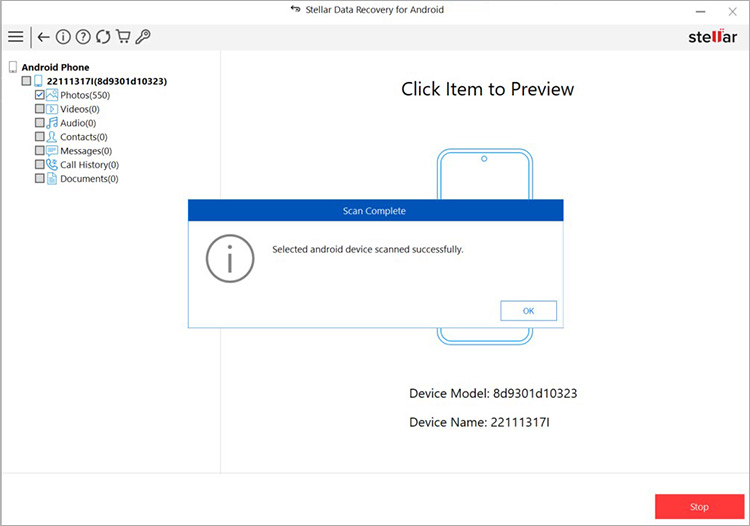
- Double-click the Videos folders in the left pane to see a thumbnail preview of the recovered videos.
- Now, select the videos you wish to recover and click Save.
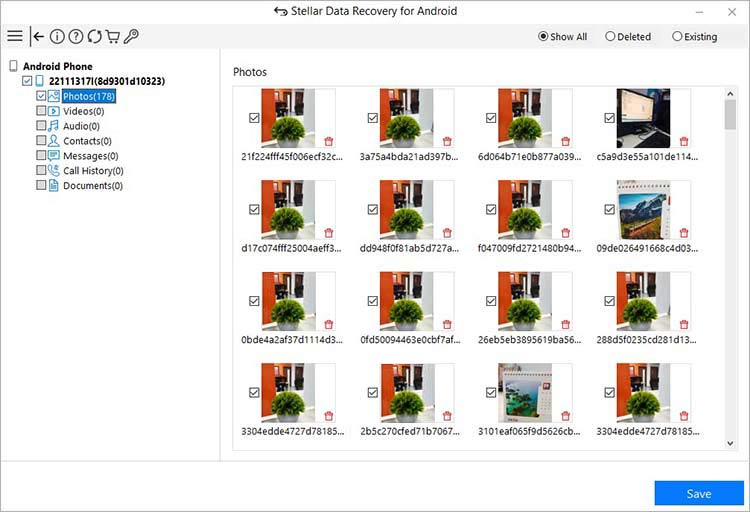
- Browse the location where you want to save the recovered videos. Click OK.
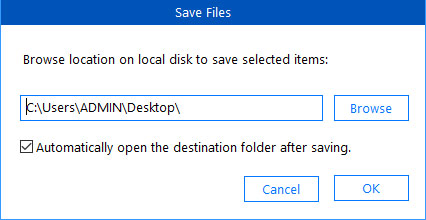
- After completion of the save process, a pop-up saying ‘Selected data saved successfully’ appears, and click OK to close it.
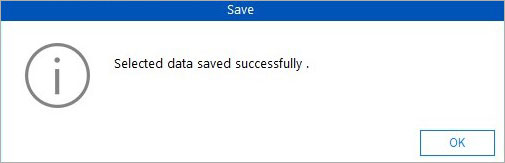
Bottom Line
Backing up your data on cloud and being extra careful while deleting videos from your phone are first steps to safeguard yourself from data loss. Yet, mistakes are bound to happen.
In the absence of backup, the key to recover lost or deleted videos from your Android phone is using professional Android video recovery software. The chances of successfully recovering deleted videos depend on how quickly you start the recovery process minimizing the risk of overwriting.