The Blue screen of death typically cause your system to crash and can lead to critical data loss. If you face a blue screen error with a stop code, PAGE_FAULT_IN_NONPAGAED_AREA (Klif.sys), it is probably due to a corrupt driver file component of the Kaspersky antivirus. Though the internet suggests several fixes, most seem tricky and can put your data at risk of loss.
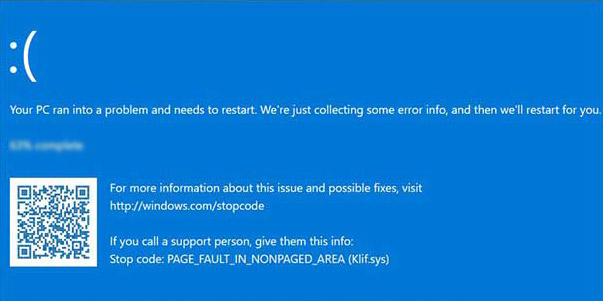
However, if you need proven and safe solutions for resolving the Klif.sys BSOD error on a Windows System without losing your data, this guide got you covered. We’ll also tell you how to recover your lost data from a crashed Windows system with BSOD. Before starting with the solution, let us learn why this issue occurs.
Common Causes of Klif.sys BSOD
The Klif.sys or Kaspersky Lab Intruder Filter is a component of the Antivirus system that protects your system from malicious sites, phishing, and other harmful virus. However, at times instead of protecting your system, it might pose a potential threat, such as the klif.sys BSOD error.
Although, there could be multiple reasons for a Klif.sys Blue Screen error, you need to understand the primary cause and work on fixing that. Below are some common reasons for this error:
- Outdated Network Drivers – To ensure your Windows system works smoothly, you must update your Network drivers. Outdated network drivers that are incompatible with your version of Windows can lead to Klif.sys crashes on your Windows PC.
- Windows Update Issue – Incomplete or faulty Windows updates can also generate a Klif.sys BSOD error. You can also run a SFC or DISM scan to repair system files.
- Using multiple Antivirus software – Running or installing multiple antivirus software alongside the Kaspersky antivirus can also cause conflicts with Klif.sys file and crash your system.
- Malware attack – The Klif.sys BSOD error has also been associated with sophisticated malware attacks. The malware may corrupt or overwrite the Klif.sys files to disable the antivirus and manipulate the system files to cause crashes.
Have you Lost your Precious Data due to (Klif.sys) BSOD?
Losing important files, documents, or other essential data due to a blue screen error can be frustrating. If your computer encountered a Klif.sys BSOD error or system crash resulting in lost data, you’re probably searching for ways to recover your files. In most cases, after a BSOD crash, you may reboot your PC only to witness your data being corrupted or missing altogether.
But, how can you get your data back from an unbootable PC? Well, don’t panic. The first step is to stop using your system immediately after an event of data loss to avoid overwriting. Next, is to look for a suitable solution to recover your lost files from the crashed PC.
Recover your Data from Crashed Windows with Stellar Data Recovery Professional
Your data can be safely recovered from a klif.sys crash. Stellar offers reliable data recovery software that allows you to scan your hard drive from a crashed system and recover all your data.
The easy-to-use and powerful Stellar Data Recovery Professional software has a Bootable recovery feature that allows you to create a recovery drive. You can use the bootable drive to recover lost or corrupt systems that fail to boot or crash due to BSOD errors.
Watch the video and follow the steps to recover your lost data from a BSOD error or crashed Windows device.
Resolving Klif.sys BSOD: Step-by-Step Guide
Klif.sys is a crucial driver file component of the antivirus software from the Kaspersky lab. It usually resides in your Windows PC in the following location. “C:\Windows\System32\drivers”.
You might face a Klif.sys BSOD error on your System due to two scenarios. The first scenario is you can normally restart your PC but get interrupted with a BSOD error frequently. In this scenario, you can easily access third-party programs and software. You can follow the below methods to resolve this.
Disable Kaspersky
Since this issue is caused by a file component of Kaspersky antivirus software, you can try disabling the Kaspersky antivirus software. This should resolve the issue.
- Go to the system tray and click the upward-facing arrow mark on the taskbar. Then right-click on the Kaspersky antivirus software.
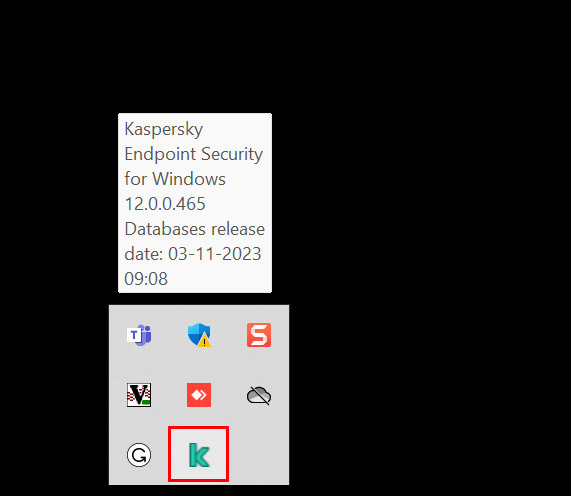
- From the dialog box, select “Pause protection” and a new window will open in the background.
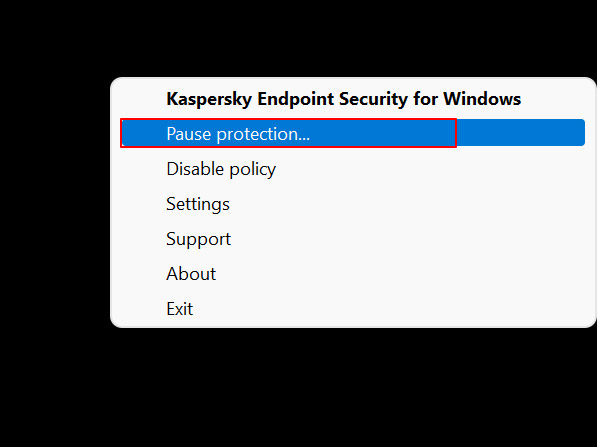
- Select “Pause” from the below list and click on “Pause Protection.”
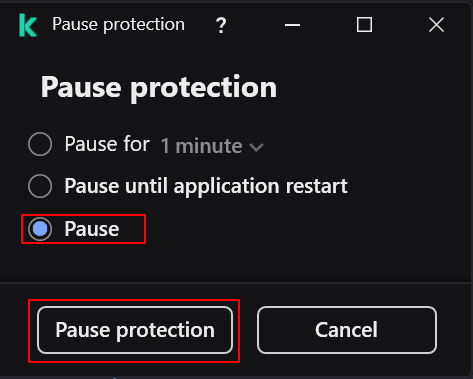
- This will disable the antivirus software and resolve the issue. You can restart your PC and check if the issue gets resolved.
Delete Klif.sys file
There might be cases where you cannot access the settings or the antivirus software control panel. Or, even though you have disabled the software, chances are that the error message reflects again. Deleting the Klif.sys file may be useful in such cases.
- Press the “Windows key + R” to open the Run dialog box
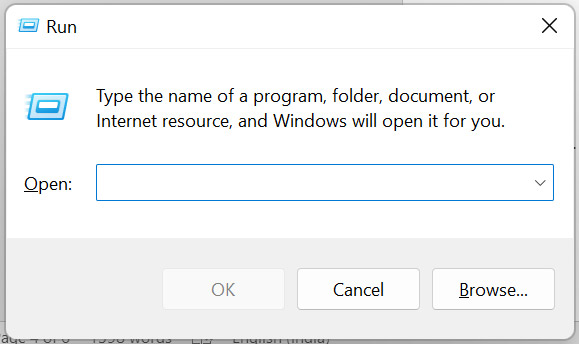
- Type “C:\Windows\System32\drivers” in the Run dialog box. Click “OK,” and the Windows containing the drivers will open.
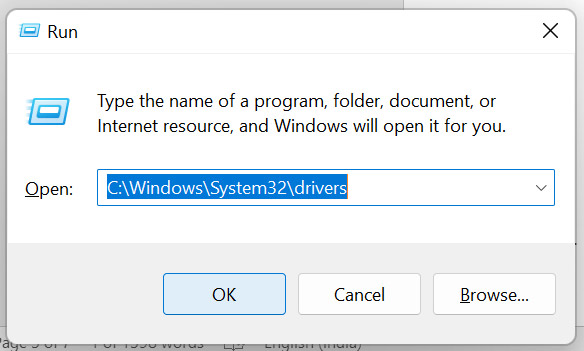
- Now search the “Klif.sys” file in the driver folder and delete it.
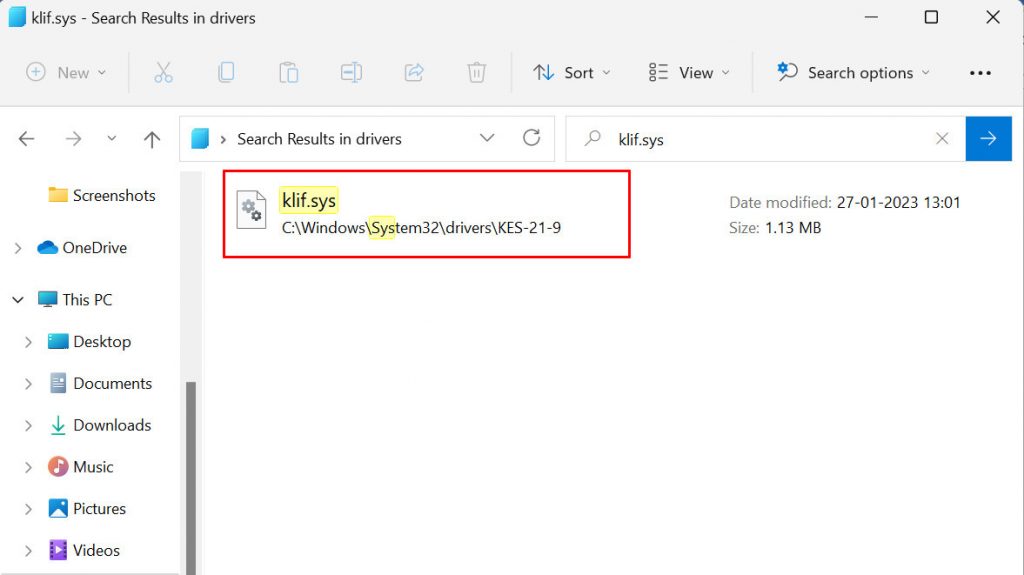
- Run a restart to check if the issue is resolved or still prompts on your PC.
Run a Malware Scan
Many forums suggest this issue is associated with a malware attack. The malware infects the original file system and mimics the Klif.sys file causing interruptions in your system. Hence, corrupting the Klif.sys system file. You can run a quick malware scan on your system to check for any such malware and remove infected files.
- Open your start menu and select Windows Defender. Click on the “Virus & threat protection” option.
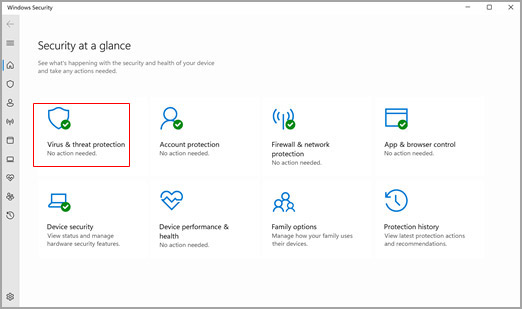
- Select “Full Scan” and click on the “Scan now” button to start a system scan and check for threats.
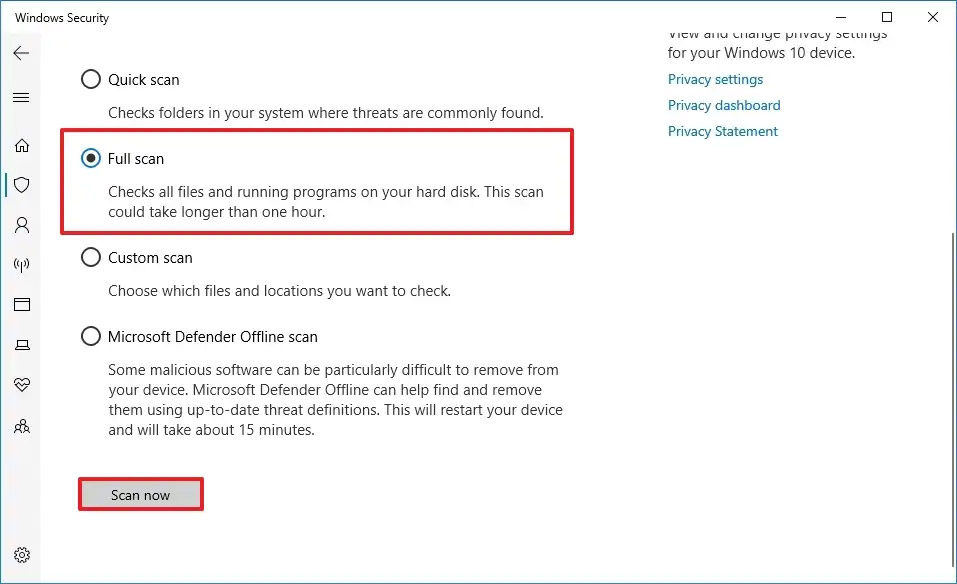
- Wait for the scan to complete; this may take some time depending on the size of your system.
- Once the scan is complete and any threats are detected, you can take the necessary steps to remove them.
- You need to restart your PC again to check if the issue is resolved or persists in your system.
Uninstall Kaspersky Antivirus
If you still face a BSOD error, you can uninstall the Kaspersky Antivirus software.
- Check if you can uninstall the software from the Apps section on your Windows PC as shown below. If not, download the Kavremover tool on your Windows PC.
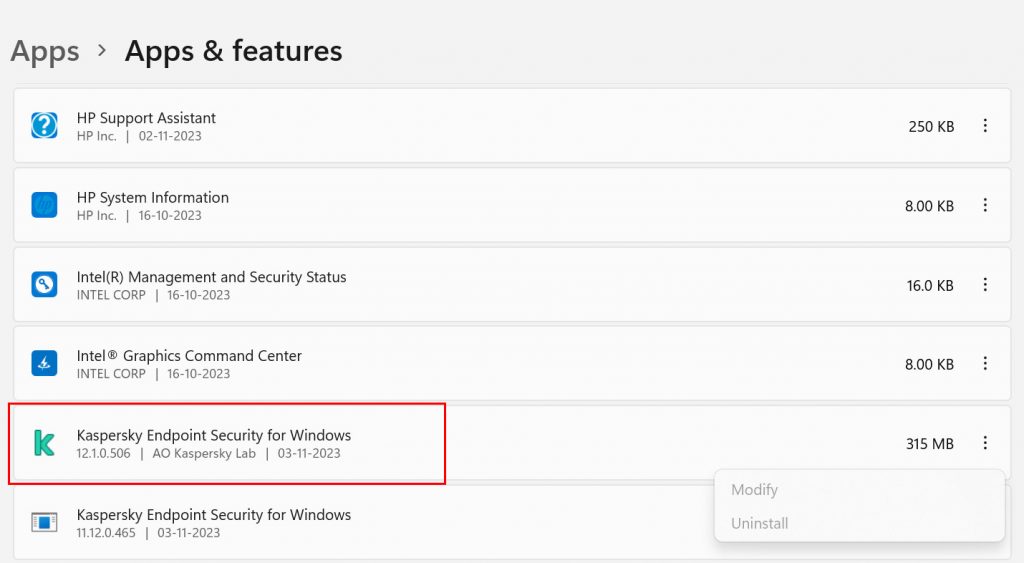
- Go to the official website of the Kaspersky software and download the Kavremover application by scrolling to the bottom of the page.
- Once your kavremvr.exe file download is complete, launch the application by clicking on the same.
- Open the Kavremover tool window, select the product from the drop-down menu and then click on the “Remove” button.
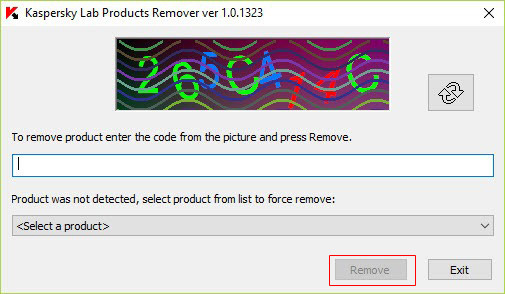
- Do not close the tool until the removal process is completed.
- Once completed, restart your computer and re-check if the Kaspersky Antivirus software has been removed successfully.
Perform a System Restore
This feature in Microsoft Windows allows users to restore their computer (including the system files, installed applications, Windows registry, and system settings) to a previous stage that can be used to recover from all types of system malfunctions arising due to system file errors.
- Press Windows + Q/S, search for Control Panel and open it. Change View by Option to Large icons.
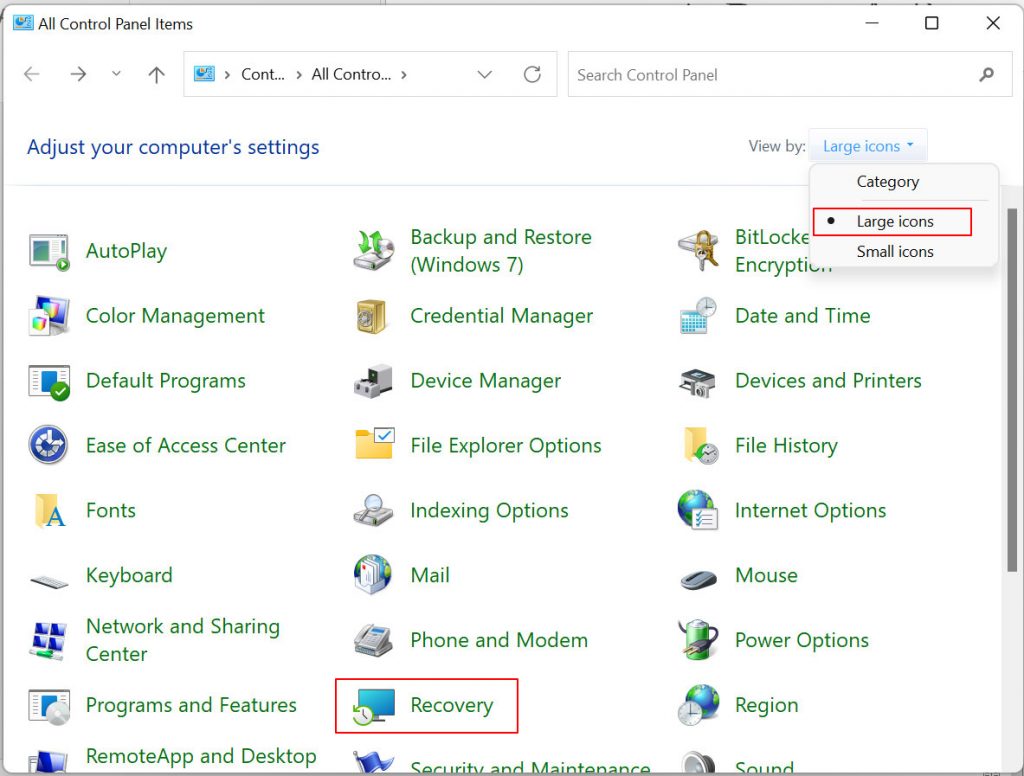
- Click on “Recovery” in the Control Panel, then click “Open System Restore” in the Advanced recovery tools window.
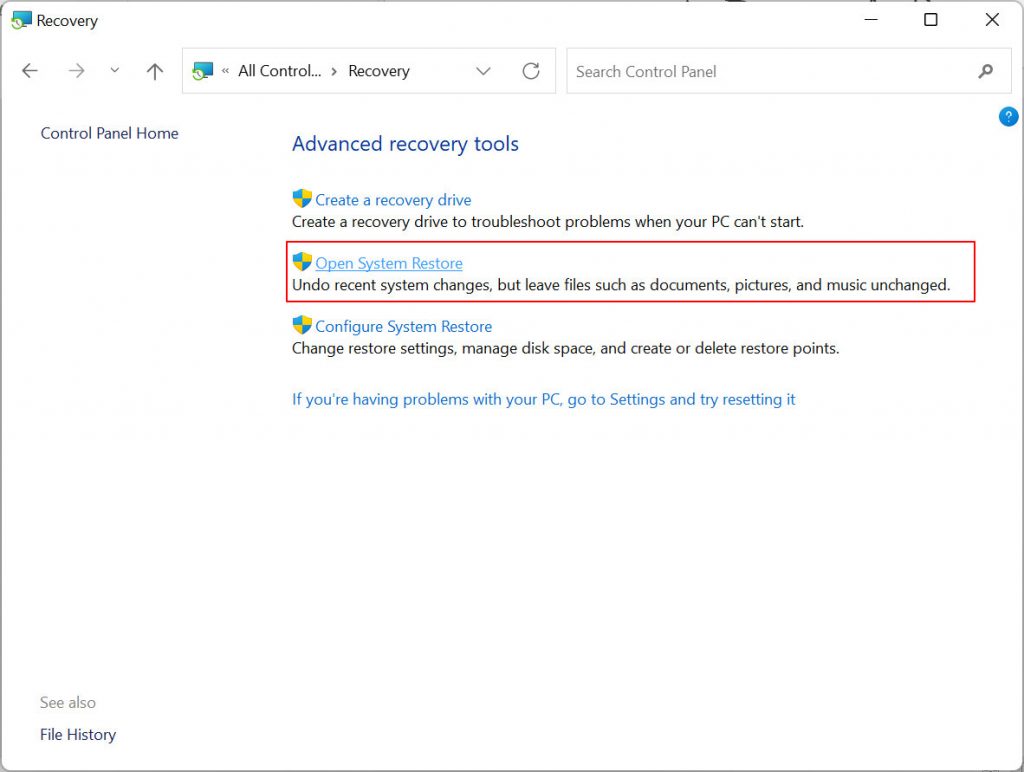
- In the next window, click Next to confirm the restore point. Continue to click Next until the Restore process begins.
- Once restore operations start, please do not interrupt your system. Your system will restart and restore itself.
Note: This will only work if you have configured this feature earlier and created a System backup.
In an ideal scenario, you may be able to access your system. Still, if the BSOD error makes it unbootable, you can try booting your system in Safe Mode and running a system restore by following the above procedure. This will resolve your issue.
End notes:
A Klif.sys BSOD can freeze your screen, potentially making your valuable data inaccessible. While regular system updates are certainly best practice for prevention, even tech savvy users can fall victim to BSODs. Hence, you must secure your data beforehand with a recovery drive or backup to safeguard your valuable data from loss.
However, if your data is valuable, you should invest in reliable recovery software. Stellar Data Recovery Professional software, can help you regain your lost data with a DIY software. Let us know if you find our information helpful and were able to fix a Klif.sys BSOD and recover your data with the help of Stellar Data Recovery.