iPhones offer various tools to organize and plan our time, day and month, these apps and built-in tools, such as calendar, notes, reminders, to-do, etc., help us stay organized. The reminder app is a go-to utility for millions of iPhone users who use it to list their daily tasks, appointments, and other important things we need to be reminded of throughout the day or week.
However, sometimes we lose our important notes and reminders, either accidentally, or due to an app or OS glitch. Some of these reminders may contain important information, and losing them can leave you feeling disorganized and stressed. Read this comprehensive blog to learn how to recover deleted iPhone reminders with the help of below methods.
6 Methods to Recover Deleted iPhone Reminders
If you have accidentally deleted reminders on your iPhone, there are several methods to recover them.
1. Use the Recently Deleted Folder in the Reminders App
Most Reminder apps designed for iPhones comes with an integrated safety feature called Recycle Bin or Trash folder.
When you delete a reminder on your iPhone, it is not immediately removed from the device. Instead, it’s moved to the Recently Deleted folder for 30 days before being permanently removed from the device.
- Open the Reminders app on your iPhone.
- In the menu, find the Recently Deleted section, if available.
- Tap on it to view reminders deleted within the last 30 days.
- Select the reminder you want to get back and hit Restore.
In some iPhone devices, the Recently Deleted folder might not be available within the reminders’ app. To recover them, you can try the below methods for recovering deleted reminders.
2. Restore Deleted Reminders from iCloud backup
If you are using iCloud to sync your reminders, you can use this option to get them back. iCloud app automatically archives all the data to cloud storage servers. The app periodically stores your reminders, notes, and other calendar events to the cloud, if the backup was enabled.
This is useful if you do not find your deleted reminders data in your Recently Deleted folder, and they are highly important. But before restoring your reminders from iCloud, be informed that it will replace your current reminders with the archived ones.
- Go to iCloud.com and sign in with your Apple ID.
- Open the Settings, then click Advanced.
- Select Restore Calendars and Reminders.
- This will replace your current reminders with the archived version.
Note: Any current reminders will be replaced, so save them before restoring your deleted bookmarks.
Suggested Read: How to Recover Data from iCloud Backup?
3. Restore Deleted Reminders from iTunes
If you regularly back up your iPhone using iTunes on Windows computer, you can recover the deleted reminders by restoring your device from a previous backup. However, this method does not allow specific restoration of the deleted reminders, it is rather a comprehensive approach.
Hence, this will restore not just your reminders but all device data. This method is ideal for situations where you’ve lost a large amount of data, or you can allow restoring your entire device to restore the deleted reminders. However, it requires a backup from the time before the data was lost and will replace all current data on your device with the backup’s contents.
- Connect your iPhone to the Windows computer you used for backups.
- Open iTunes and then select your device and click Restore Backup.
- Choose a backup from before you deleted the reminders.
- Click Restore to recover your data, including reminders.
This method will restore your entire device to the state of the selected backup.
Suggested Read: Expert Fixes to Restore iPhone from Corrupt iTunes Backup
4. Recover Deleted Reminders via Finder
Finder offers the same function for Mac users, that iTunes offers for Windows users. Also, as similar to iTunes, recovering deleted reminders on an iPhone can be fussy, as there is no way to selectively restore the reminders through Finder. Restoring from a backup in Finder will restore the entire iPhone, and will overwrite all current data on the device.
- Connect your iPhone to your Mac and open Finder.
- In the Finder sidebar, select your iPhone under the Locations section.
- Then, click on the Manage Backups button and choose Restore Backup.
- Select the backup file that you want to recover.
Finally, confirm the restore process and your previously backed up data, including the reminders will be recovered on your iPhone.
5. Recover Deleted Reminders via Email Account
iPhone’s Reminders app also supports syncing with multiple accounts, including iCloud, Microsoft Exchange, and Yahoo. If you previously synced your reminders with one of these accounts, you can recover deleted reminders by enabling the sync and merge option.
- Go to your email account (e.g., Google, Yahoo) that you used to sync reminders.
- The reminders are usually synced in the calendar or tasks section in your email ID, look for the same.
- Search for the deleted reminders in that section, and then choose Merge from the pop-up.
- Check the reminders’ app for restored items.
This method is only useful if your reminders were stored on cloud servers.
6. Use iPhone Data Recovery Tools
When the above provided methods aren’t useful in recovering deleted reminders from iPhone, you can use a third-party iPhone data recovery. Stellar Data Recovery for iPhone can scan your iPhone and recover deleted data from it. It also recovers from iTunes backups, or iCloud backups.
This method is useful if you don’t have a recent backup of your reminders, and they are also deleted from the recently deleted folder. The tool can scan for all your deleted iPhone data and offers handy and flexible recovery of specific data. Hence, the Stellar Data Recovery for iPhone tool can recover deleted reminders from your iPhone without a full device scan.
- Download and install the Stellar Data Recovery for iPhone tool on your Windows or Mac computer.
- Connect your iPhone to your computer.
- Select Notes & Reminders options from the select what to recover page.
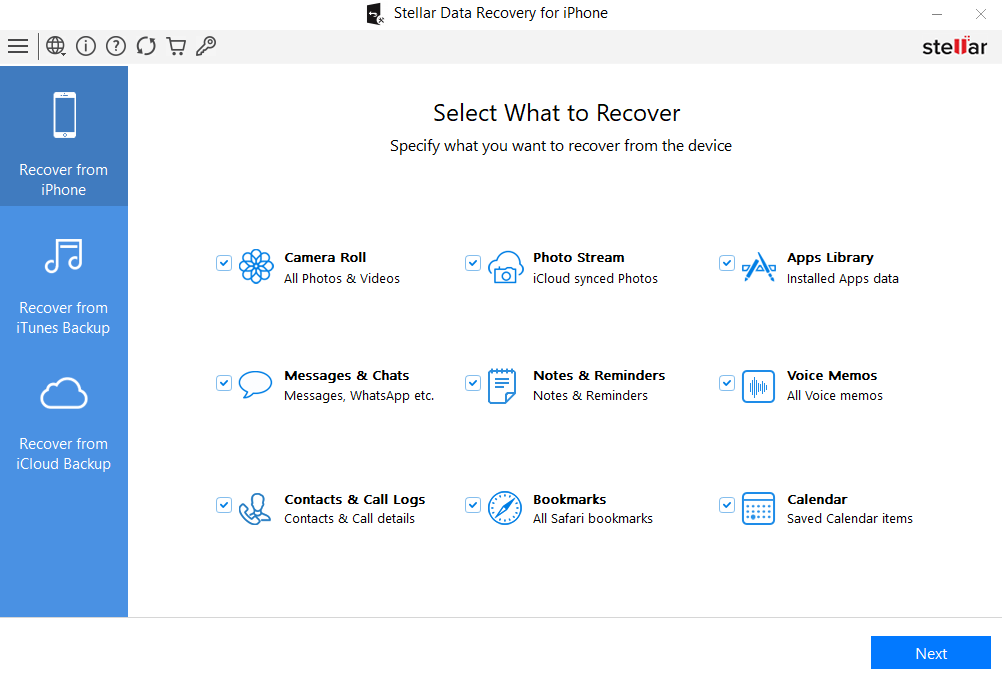
- Scan your iPhone using the software, wait for a while until all your deleted reminders are listed.
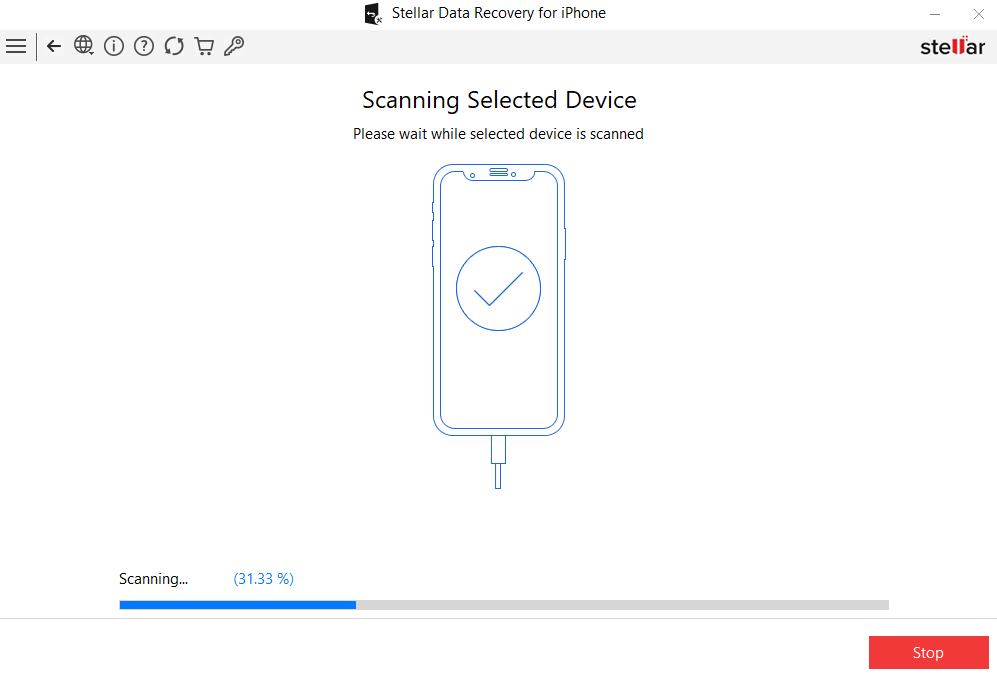
- Preview and select the reminders you want to recover.
- Click Save to restore them to your computer.
This method can recover reminders even without a backup, however, the recovery results vary depending on how long ago the data was deleted and if the data was overwritten.
Wrapping Up:
iPhones built-in safety features can help you recover deleted reminders from the Recently Deleted folder, if available. While backups are always the best, one can lose the reminders despite them. iTunes and Finder also only allow you to restore entire data from an iPhone, including reminders. But what if, the need is to specifically retrieve the reminders and nothing else? In such a scenario, you can utilize an iPhone data recovery software to scan your device and retrieve the reminders and notes that went missing.