You take out your Android phone in a family get together, boasting its superior 108 mega pixel camera; clicking burst shots, pro shots, double exposures, HDRs, macros, portraits and even panorama views.
However, when you try to preview the images later, you notice that some of the pictures are badly damaged, and you can’t even make out what they contain. Some images don’t open, some are covered with strange green lines, black boxes, or gray areas, meaning image data is lost.
What if I told you there’s a quick solution to fix such corrupt images, in fact there are ways to revive corrupt images in your Android device without needing a computer or any specialized tools. Stay tuned to this blog to learn how to recover corrupted photos on your Android device.
Signs of a Corrupted Photo on Android
It is not necessary that if an image is corrupt, it will only show an error message or code when opened, there are other signs as well, that you could look out for:
- The photo refuses to open and shows an error message.
- Large gray or black areas cover parts of the picture.
- Colors look strange or pixelated.
- The image opens but looks completely blank or gray.
- Red, Green, Blue lines appear across the photo.
- The photo crashes the gallery or editing app when opened.
If you notice these issues, it means the photo file is damaged or corrupt.
Why Do Photos Get Corrupted on Android?
Learning the causes behind photo corruption will help you prevent such problems in the future. For e.g.: If your phone crashes in the middle of saving a picture, it will leave your file corrupt. Let’s understand all the causes behind image corruption on Android.
- Sudden phone shutdown while processing an image, due to low battery or other issues.
- Camera app crashes in the middle of capturing photos.
- Faulty or damaged SD card storage.
- File transfer between devices gets interrupted.
- Virus or malware infection on your phone.
- Insufficient storage space can also lead to errors in saving your photos.
- OS, third party software glitches or Android system errors can also result in file corruption.
Quick Troubleshooting to Restore a Corrupt Photo on Android
Restoring back a corrupt image may not always require a tool, less often a minor glitch or error can be fixed by applying the below methods:
- Restart your phone: Sometimes, the issue is temporary and clears after a restart, give it a try before heading for any conclusions.
- Reinsert your SD card: If your photos are stored in a microSD Card, remove and insert it back properly.
- Move photos to another device: Copy the file to a PC or another phone to see if it opens in that device.
- Use Google Photos backup: If auto-sync is enabled, you may find the original, uncorrupted version of your photo stored in the cloud. This is useful if the images were corrupted later.
- Rename the photo file: Try changing the file name and open again, this can refresh and fix any minor errors or how the system reads it.
- Clear Gallery app cache: Go to settings, clear cache, and reopen the photo, to refresh and fix any minor issues.
Remember these are just tricks and while sometimes they may work, most of the time it might not, and when they don’t, you need something more reliable.
Suggested Read: How to Recover Photos from a Corrupted SD Card?
When you realize your Android device photos are damaged or corrupt, an online photo repair tool can help you. Stellar Online Photo Repair Tool is a free browser-based service that repairs corrupted or damaged photos directly from your Android device. You don’t have to install any heavy software or worry about system compatibility because it works right from your browser.
This online tool is designed for users who want access to quick, safe, and easy photo repair service without going through any technical process or complex sign-ups and subscriptions.
Let’s see the features of this online photo repair tool:
For Android users, this is very helpful because you can quickly upload a corrupted photo from your phone and get it repaired without installing extra apps.
Step-by-Step Guide to Repair Photos with Stellar Online Photo Repair Tool
Here’s how easy it is to use Stellar Online Photo Repair tool:
- Go to Stellar Online Photo Repair website in your Android device’s browser. Try Chrome browser for best compatibility.
- Sign up with your email or Google account, if not already signed up, else you can sign in directly.
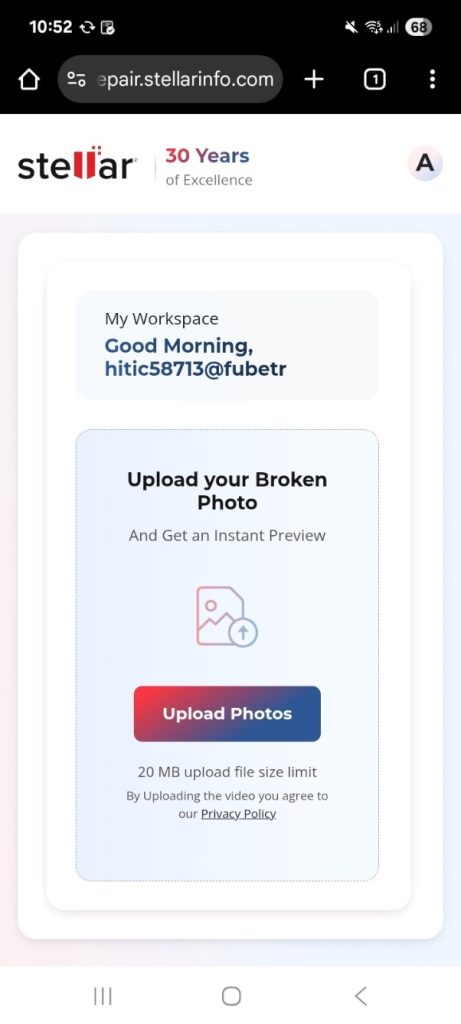
- Click on the Upload Photo button to upload the corrupted photo from your Android device.
- Now select all the corrupted photos, remember the free tool only allows fixing 3 photos.
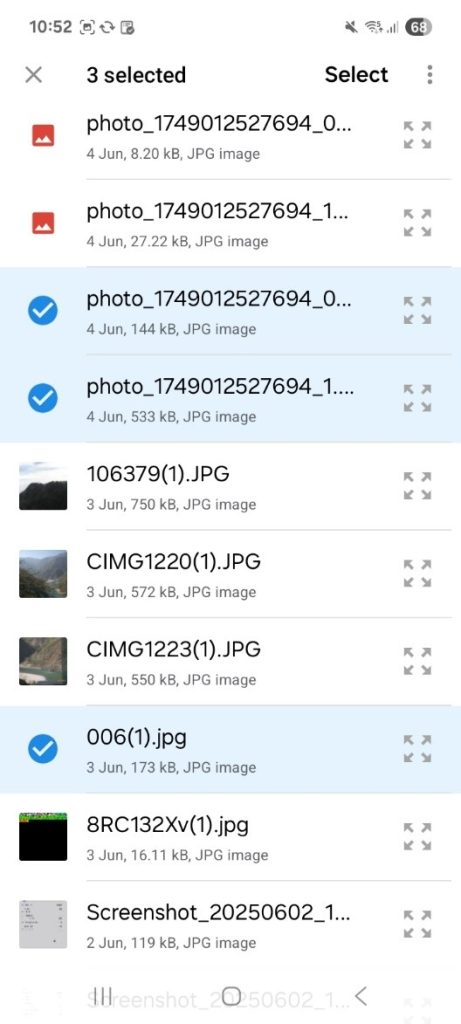
- Click on Repair to let the online tool analyze and automatically repair your photos.
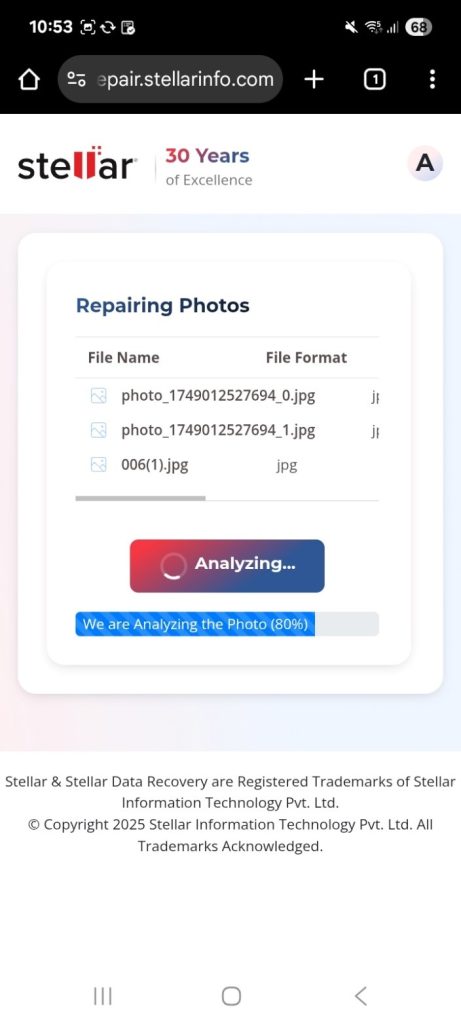
- Next, preview the repaired photo and download them back to your phone.
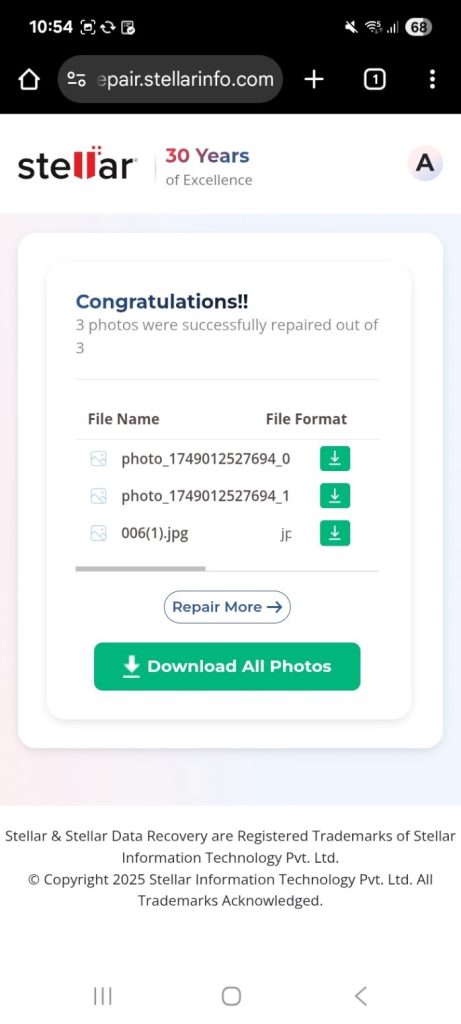
It’s just that simple, in just a few clicks, your photo is back in viewable form.
Tips to Prevent Photo Corruption on Android
While repair tools are great, prevention is always better than cure. Here are a few simple habits that can help prevent photo corruption.
- Always back up photos using Google Photos or another cloud service.
- Use high-quality, branded SD cards for storage.
- Avoid removing your SD card or shutting down the phone while saving photos.
- Keep your Gallery app and Android system updated.
- Don’t overload your phone’s storage space.
Remember these habits in future to minimize chances of corruption.