Header corruption in
PST file is usually caused by a damage or corruption to the hosting Outlook
file (PST). This can be caused by various reasons, ranging from malware attack
to system error. And depending on the level of damage, fixing the error could
be very complex or quite simple.
In essence, without fixing the header corruption in PST, you would lose access to relevant email contents (in PST). And if the issue is left to linger, the corruption could spread and affect the entire PST file, putting you at the risk of losing all your Outlook files, including emails, contacts and media files among others. Hence, the swift repair and recovery of the corrupt PST becomes imperative.
Method 1: Fix Header Corruption in PST File Using the Inbox Repair
The scanpst.exe tool is the built-in repair tool, designed for fixing various forms of PST corruptions, and it is also applicable in this case. Hence, if you encounter header corruption in PST file, the first repair method to attempt is the Inbox Repair tool (scanpst.exe).
To fix “email header corrupt in PST” using the Inbox Repair tool, follow the step-by-step guide below:
- Log out of your Outlook account and exit the program.
- Go to your system’s file manager or Windows Explorer.
- Select “drive:\Program Files\Microsoft Office\Office14 folders” (Depend on the Outlook version you are using)
- Locate “scanpst.exe” and double-click on it.
- In the designated search box on the displayed window, type-in the name of the corrupt PST and click “Browse”.
- On the displayed options, select the PST file associated with the header corruption.
- Initiate scan by clicking “Start”.
- This action will bring up the issue(s) that requires repair.
- Proceed with the repair by clicking the “Repair” icon.
- Once the repair process is complete, the header corruption in PST file should be fixed. And you can now recover and access your Outlook emails without hassle.
If, after running the
PST Inbox Repair scan engine, the “email header corrupt in PST” issue
remains unsolved, it means that the damage/corruption is severe, in which case,
a durable (optimized) PST repair engine (third-party repair solution) is
required.
Method 2: Fix Email Header Corrupt in PST Using Stellar Repair for Outlook
Stellar Repair for Outlook is a trusted file repair/recovery solution, which can be employed to fix PST corruptions that are too complex for the Inbox Repair tool to fix. It is like the last resort for fixing and recovering corrupt PST files.
Therefore, if you
encounter header corruption in PST file while trying to open your Outlook
account, the ultimate solution would be to adopt this repair program to fix and
recover the corrupt PST.
Stellar Repair for Outlook is fairly easy to use, and the whole repair process has been simplified in the short step-by-step outline below:
- Install Stellar Repair for Outlook on your PC.
- Launch the repair tool and go to the “Select PST file for Repair” section. Click the section’s icon.
- Select the affected file (associated with the header corruption in PST file).
- Initiate the repair process, simply by clicking the “Repair” button.
- After the repair process, navigate to “Home”.
- Then, select “Save Repaired File”.
- On the “Save Options” dialog box, select “PST” as your output file format.
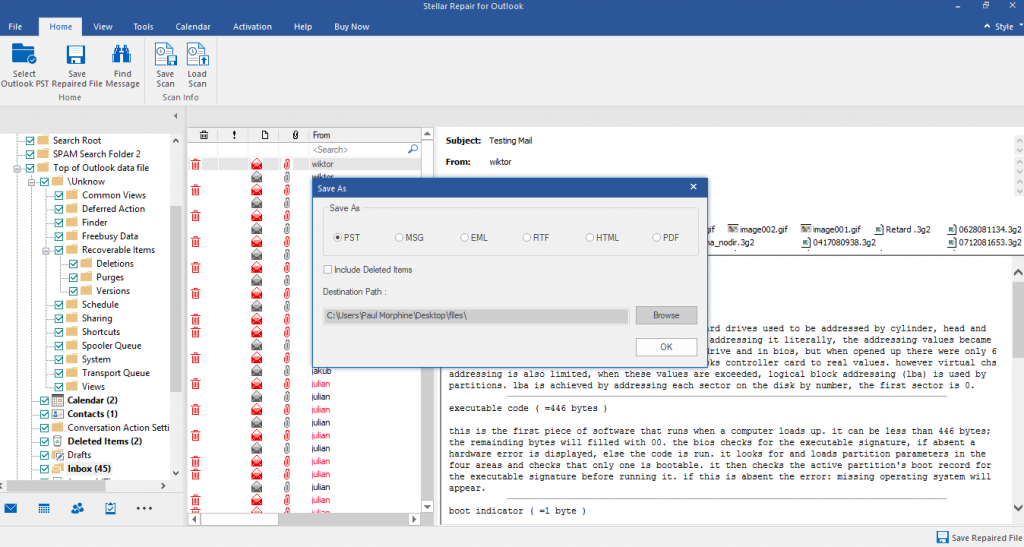
- Click the “Browse” button, and choose a new file path, to save the new (recovered) PST file.
- Import the repaired PST and launch your Outlook, with the account/profile associated with the repaired PST.
- And you are all set!
After running the Stellar
Repair for Outlook program, the header corruption in PST file should be fixed,
and you can now recover and view your email headers (including body contents)
as you see fit.
However, on rare occasions,
when the Stellar Repair software doesn’t fix the issue completely, don’t bother
trying any other third-party repair solution more
repair solution, since the corruption is too severe and such PST is beyond
recovery.
Conclusion
Microsoft Outlook PST
files are prone to various forms of corruptions. This is why there is a
built-in repair option (scanpst.exe), designed to fix and recover PST, if and
when such corruptions occur.
One of the errors
commonly encountered by MS Outlook users is the issue of “email header
corrupt in PST”. And we have described how (and when) to use the Inbox
Repair tool (snanpst.exe) and the Stellar Repair program to fix the error.
Hope you find this
helpful!