From checking emails and logging into social media to managing internet banking, shopping, etc, our browsers carry our lives on almost every front. Yet many people are still unaware of the security risks associated with even simple web browsing.
Every time you go online, your browser stores details of your activity on your PC or Mac. This can include:
- Websites you’ve visited
- Saved credit/debit card details
- Ad preferences
- Social media login credentials
Most of this data is stored as cookies that are designed to make your browsing experience smooth. Cookies make it possible for websites to remember your last visit and tailor what type of content you view, for ex., showing personalized ads or recommended content.
But while cookies offer convenience, they also store and share your browsing history and personal details from your browser to those websites you visit. This puts your online data security at risk.
These risks make it clear that cleaning your browsing history is not just something you do to remove junk. It is also an effective technique which can protect you from theft or misuse of sensitive information.
Deleting Your Browser History in Chrome: Why Should You Care
Your browsing data is highly personal, and when you store it on your PC or Mac for a long time, it can become a target for fraudsters and identity thieves.
Here are two common situations where that risk becomes real:
- When you use a shared computer: It’s easy to forget to sign out or disable the “save password” feature while browsing the web, shopping online, or logging in to social media on a shared PC or Mac. This leaves your banking credentials, social media accounts, and other private details open to exposure and sometimes misuse by anyone who uses the device after you.
- When you’re disposing of an old device: Many people sell, donate, or discard their old computers without fully erasing the data stored on them. A large-scale study of 311 used hard drives, phones, and SD cards found that 7 out of 10 devices still contained recoverable personal data.
The dangers aren’t just theoretical studies about things that are happening to data worlds away from you. There was a famous Yahoo breach that happened in 2015-2016 where attackers forged browser cookies to steal details from 32 million accounts. This is a troubling reminder of how your stored browsing data can also be easily exploited.
How to Permanently Delete your Google Chrome history?
There are two ways to clear your browsing history in Chrome. Although both are effective, only one truly wipes it beyond recovery. Let’s look at both for good measure:
Method 1: Using Chrome’s Built-in Settings
By using Chrome’s settings menu to delete browsing history, your history, saved cookies and passwords are all removed from view. However, the data is not erased permanently, only made invisible. It can still be retrieved with the help of any recovery software.
Here’s how you can clear Google Chrome’s browsing history on PC:
- Open Google Chrome and click the three vertical dots at the top right.
- Go over to the History tab in the drop-down menu, and select History from the list of options.
- Click Delete browsing data on the left menu.
- Check the box next to Browsing history and select the Time range for which you’d like to delete the data.
- Click Delete data.
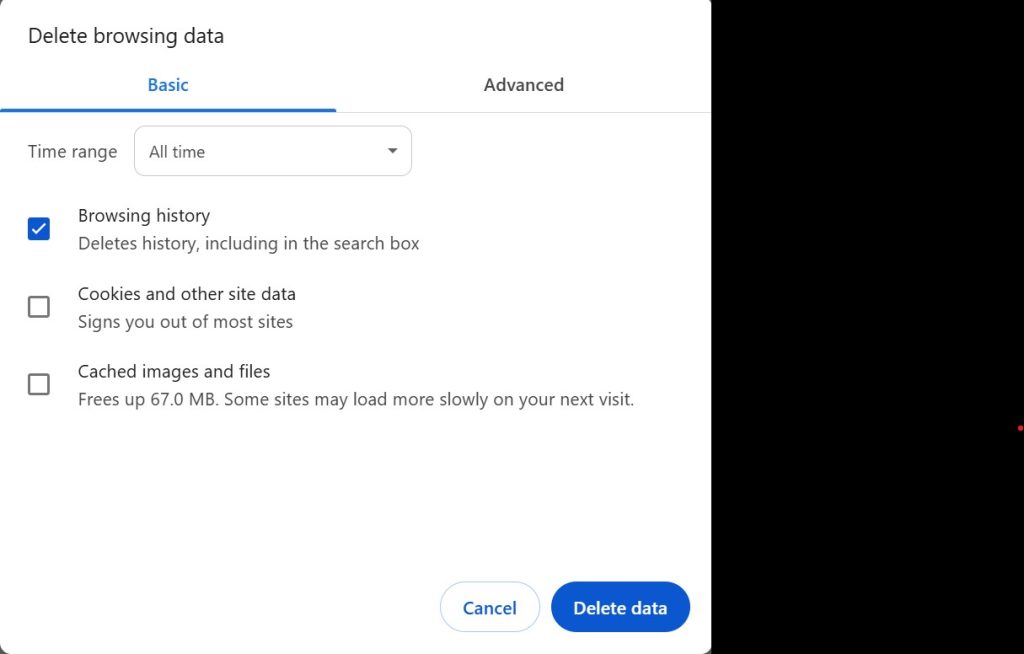
Follow the steps below to clear Google Chrome’s browsing history on your Android/iOS phone:
- Open Google Chrome on your Android device.
- Click the three vertical dots at the top right and tap Delete browsing data.
- Tap More options. Then, select the time range for which you want to clear the browsing data.
- Choose which type of browsing data (cookies and site data, cached images and files, etc.) you want to delete by checking the box next to it. Then, click Delete data.
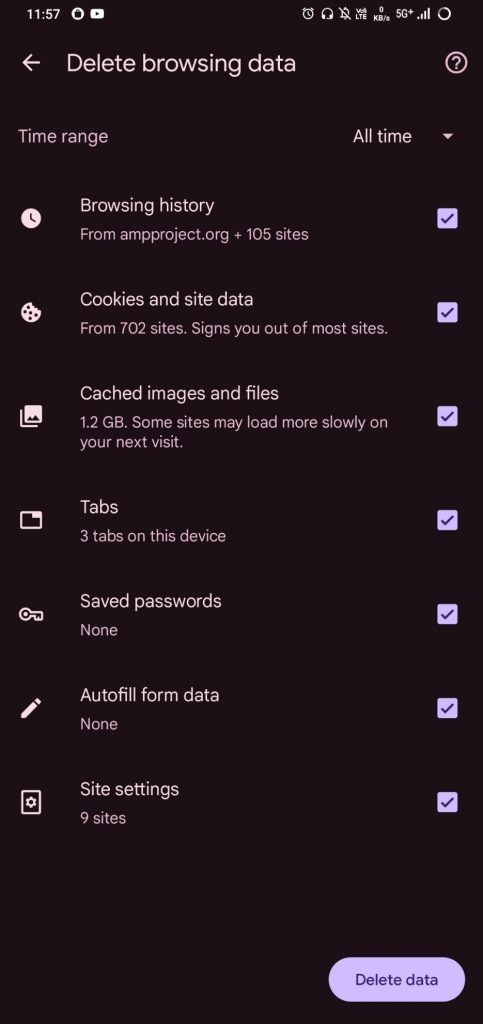
Method 2: Using a File Erasure Tool
This method is used to wipe data beyond recovery by using a file erasure program. This program overwrites data, including files, folders, cookies, saved passwords, and browsing history, thus making sure it’s gone for good. Stellar File Eraser is one such DIY tool, designed to permanently remove sensitive information from your PC or Mac using advanced overwrite algorithms. Once erased with Stellar File Eraser, the data cannot be recovered by any recovery method.
For complete peace of mind, a file erasure tool is the most effective way to permanently delete your Chrome history — and it works just as well for other browsers.
Here’s how to use Stellar File Eraser to permanently erase Google Chrome’s history on your Windows PC:
- Install Stellar File Eraser.
- Click Erase Traces button from the left hand side menu pane.
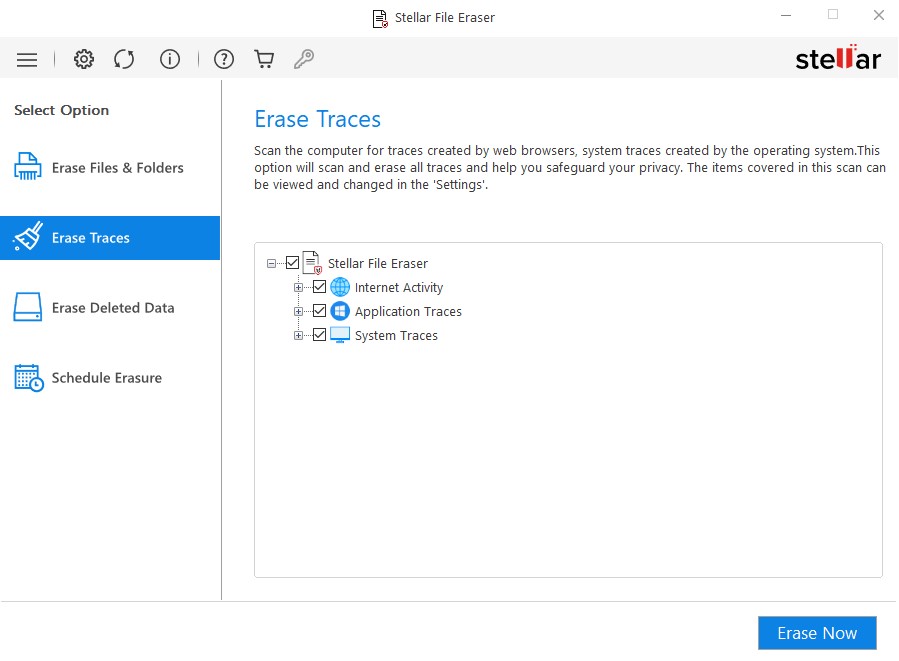
- For Erasing Traces, the software uses a default set of scan settings. To change the saved scan settings, click Settings from the menu bar.
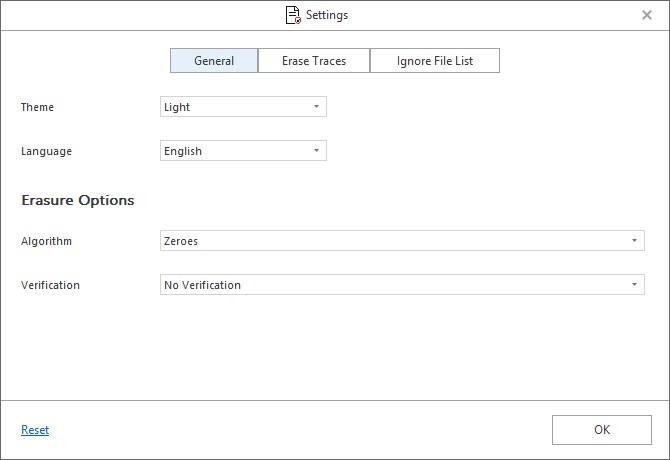
- Next, click the Erase Traces tab in the center.
- You will be provided with three options: Erase Traces of Internet Activity, Erase Application Traces, and Erase System Traces.
- Click on the Internet Activity option to expand the list.
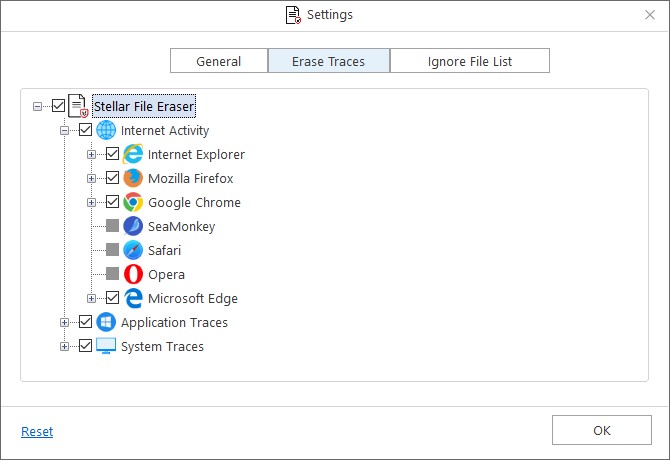
- Check the box next to the type of Internet activity you want to erase and click OK.
- This will redirect you to the Erase Traces screen. Now click Erase Now to start the erasure procedure.
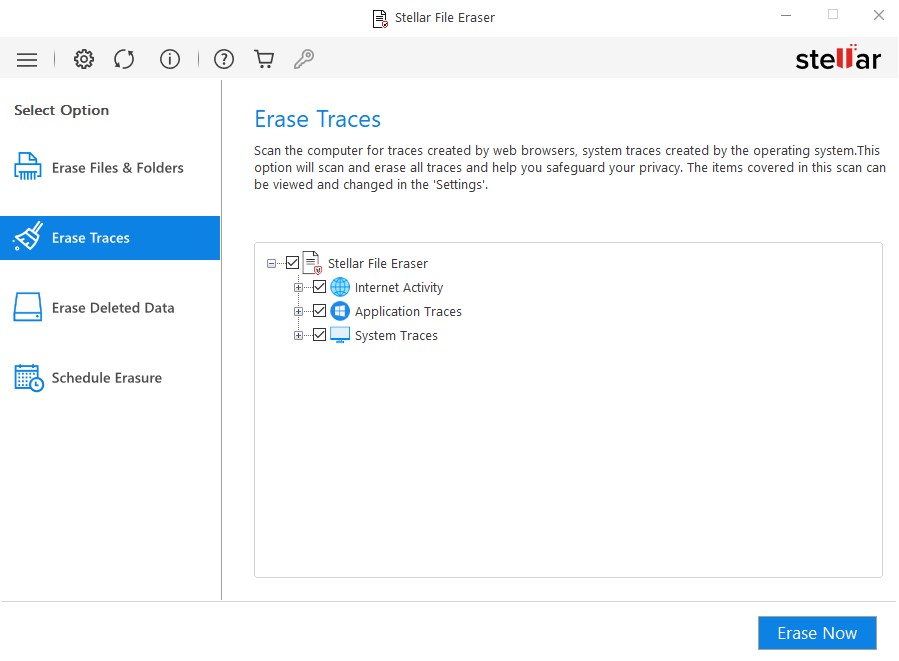
Final Thoughts
As we saw, recovery tools can often and easily be used to retrieve any kind of stored data, making simple deletion useless. To counteract this, you can use Stellar File Eraser’s advanced algorithms to permanently wipe web history from Chrome, Firefox, Safari, and many other browsers. With its help, you can browse, bank, shop and connect online with complete peace of mind. Download the free version today!