Sometimes, when moving or migrating mailboxes from one Exchange Server to another/new server or Exchange Online, you may face a situation where the move request for one or more mailboxes stalls or stops. When you run the Get-MailboxExportRequestStatistics command to check the move request status, you will find the StalledDueToMRS_Quarantined message in the StatusDetail column. To further investigate, when you check the event log, you will see an error message similar to the below:
StalledDueToMRS_Quarantined.
FailureType : InvalidCastException
FailureSide :
Message : Request was quarantined because of following error: Unable to cast object of type ‘System.String’ to type ‘System.String[]’.
There are various reasons that might lead to the StalledDueToMRS_Quarantined error. Below, we will look into the reasons for this error and see how to resolve it.
Reasons for the StalledDueToMRS_Quarantined Error in Exchange Server
This error message can occur due the following reasons:
- The mailbox is quarantined by the server.
- The mailbox or database is corrupted.
- Workload Management (WLM) throttling overrode the Mailbox Replication Service (MRS) throttling (in Exchange Server 2019).
Solutions to Fix the Stalled Due to MRS_Quarantined Error
Here are some solutions you can follow to fix the StalledDueToMRS_Quarantined error in Exchange Server.
Method 1: Enable Mailbox Replication Services (MRS) Proxy
Though Mailbox Replication Services support moving or migrating mailboxes locally, the MRS Proxy is required when you need to perform the cross-forest mailbox migration or to Exchange Online (remote move). If the MRS proxy endpoint is not enabled in Exchange Web Services (EWS) on your Exchange Mailbox Server (2016 or 2019), you may face issues when moving the mailboxes. So, you must check and enable the MRS Proxy endpoint in the client access server to facilitate cross-forest mailbox migration or to Exchange Online.
Method 2: Clean Up the Mailbox
If the mailbox you are trying to move/migrate is utilizing high resources, the MRS may quarantine it to avoid the server from getting overloaded. You can clean up the mailbox by removing the unwanted data, like spam folders, deleted emails etc. For this, you need to run Outlook with cleanviews and cleanfinders.
Note: You need to have an Outlook installed with the profile configured of the affected mailbox.
To run Outlook with cleanviews, follow these steps:
- Right-click the Start button on your system and click on Run (or press Windows + R).
- Type Outlook.exe /cleanviews and click OK.
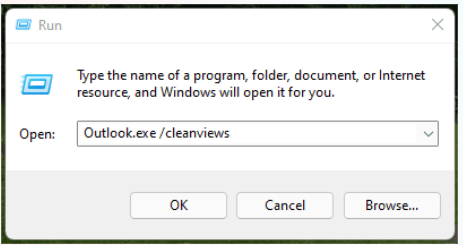
- Wait for the Outlook to start and synchronize.
- Then, close Outlook.
To run Outlook with cleanfinders, follow the given steps:
- Open the Run utility (right-click the Start button and select Run).
- Type Outlook.exe /cleanfinders and click OK.
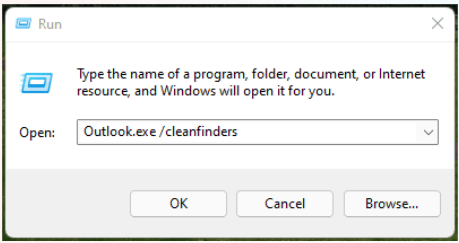
- Wait for the Outlook to start and synchronize.
- When done, close the application.
Now, remove the move request for the mailbox that has been stalled and run the request again. If you still face the error, follow the next method.
Method 3: Increase Workload Management (WMS) Limit
In Exchange Server 2019, Workload Management (WMS) throttling is implemented, which by default allows 10 mailbox moves simultaneously from same source or to same destination. If you’re migrating or moving more than 10 mailboxes, then you will see the CopyingMessages status for only 10 mailboxes and other mailboxes will show the “stalled” status. When a mailbox is completely moved, then the next stalled mailbox goes into the CopyingMessages state. This process continues till all the mailboxes are moved. So, you need to wait for all the move requests to complete and then check the migration move requests status. Alternatively, you can extend the limit of Workload Management (WMS) to increase the number of mailboxes to be moved simultaneously. It is to be noted that the WLM limit cannot be set more than 100.
Method 4: Disable Quarantine for the Mailbox
If the mailbox is quarantined due to any reason, the migration request will get stalled or failed. You can disable the quarantine status by using the Disable-MailboxQuarantine command as given below.
Disable-MailboxQuarantine –Identity <mailbox identity>
When asked to confirm the action, type y and press Enter.

To confirm the mailbox quarantine status, use the Get-MailboxStatistics PowerShell cmdlet as given below:
Get-MailboxStatistics <mailbox ID> | Select DisplayName, IsQuarantined | Format-Table –AutoSize

The IsQuarantined field will show the value as ‘False’.
Now, again run the move or export request and see if the error is resolved.
Method 5: Repair the Mailbox or Database
If the mailbox you are trying to migrate is corrupted or the mailbox database is corrupted, then you may face issues when moving or migrating the mailbox. In such a case, you can repair the mailbox by using the New-MailboxRepairRequest command (see the below example).
New-MailboxRepairRequest -Mailbox “user’s email ID” -CorruptionType SearchFolder, AggregateCounts, ProvisionedFolder, FolderView

To repair all the mailboxes in the database, run the New-MailboxRepairRequest command as given below.
New-MailboxRepairRequest –Database <Name of the database> -CorruptionType SearchFolder, AggregateCounts, ProvisionedFolder, FolderView
To check the status of the mailbox repair request, run the Get-MailboxRepairRequest cmdlet as given below.
Get-MailboxRepairRequest –Mailbox <User’s email ID>

When the mailbox is repaired, try to move it again.
In case the New-MailboxRepairRequest command fails to repair the mailbox or to easily and quickly repair the corrupted mailboxes, you can use a powerful Exchange repair software, such as Stellar Repair for Exchange. This software can repair the entire Exchange database (EDB) file and recover all the mailboxes and other items. It can export the recovered user mailboxes and other items directly to a live Exchange Server database or Microsoft 365 (Office 365) account. It can also save the mailboxes and other data in PST and other file formats. Unlike the New-MailboxRepairRequest command, the software displays the real-time progress of the repair and recovery process. The software supports EDB files created in Exchange Server 2019, 2016, 2013, and previous versions.
To Conclude
There are various reasons that can lead to the StalledDueToMRS_Quarantined error when moving or migrating mailboxes to another Exchange Server. You can follow the solutions mentioned above to resolve the issue. If the mailbox is corrupted, then you can use the New-MailboxRepairRequest command to repair the mailbox. Alternatively, you can use an Exchange Repair Software, such as Stellar Repair for Exchange. It can repair the corrupted database and recover all the mailboxes and other data. The software can also directly export the recovered mailboxes to a live Exchange Server or Office 365.