If you followed the story where Pixel 6 users were locked out of their devices and couldn’t access their storage, you know how challenging it can be for anyone. For pixel users, Android 14 first showed a storage bug around late October 2023 that locked some users out of their files, and Google issued a fix soon after. But this happened again in January 2024.
After numerous bug reports, Google recognized the issue and provided patches to fix this, the root cause was a storage permission corruption issue. To fix this, at the time affected users had to perform a factory reset on their devices or use unknown commands in order to get their devices functional again.
However, this headline was just the problem, not the lesson. The same storage issues often pop up in 2025, and various bugs in software can still break Android device storage access. Users reported camera crashes, files disappearing from the Files app, and devices not showing their internal storage. All of which means losing access to important photos, videos, notes, contacts, and app data.
What Type of Errors Users Face in Pixel Phones Due to the Android Storage Bug?
- Missing files app or no access to storage
- Unable to unlock a device, PIN, or pattern not recognized
- Unable to unlock device with face or fingerprint unlock
- Photos and videos disappearing from the album
- OS crashes and app freezing
- Pixel device getting stuck in “preparing storage.”
- Google account sync failure, unable to find data backup
- Pixel or Android phone stuck in boot loop after the update.
How to access your data if Pixel phone gets locked out due to Android storage bug?
If your Pixel or any Android phone hides storage, don’t panic and never ever factory reset your phone instantly. Certainly you cannot fix an Android bug in your device unless an official update arrives. However, as this Android bug majorly affects the storage drive, we will tell you ways to unlock your storage or access the data stored in it.
With the right recovery tool, you can extract and restore those files without wiping your phone. If you reset your device, it will only wipe the device clean and erase all the data. Official fixes or updates sometimes fix the bug but can also force reset as part of the process. Tricks like ADB commands or rooting your Android phone can be confusing or even risky.
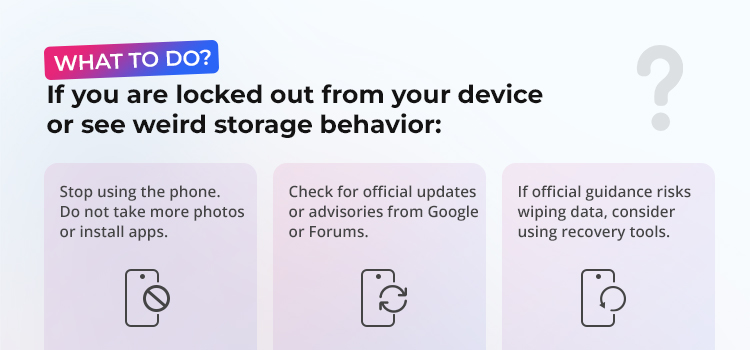
Let’s learn how to access your data stored in your pixel phone if it gets locked out due to storage bug. This will help safeguard your files unless it gets fixed with a new update.
1. Try Google Account Recovery
Whether you are locked out of your device, can’t access the storage, or your data is accidentally deleted, check first in Google Drive recovery. If auto-backup is enabled on your device, then Pixel 6 or any other Android phone will automatically sync photos, videos, contacts, and documents to Google Drive or Google Photos.
To access your data from Google Drive:
- Log in to your Google Account from another device.
- Once logged in, go to the Google menu and look for the Google Drive or Photos option.
- Now, scan through the folders and check if your Android phone files are stored there.
Most of your contacts, calendar, notes, and at least a portion of your photos and videos will be safe, if you had enabled auto-backup in Google drive.
2. Use an OTG Cable to Unlock Storage
If the screen on your Android phone is unresponsive because of a software bug, and you can’t unlock your device, the solution is to use an OTG (On-The-Go) cable. This will allow you to connect a USB keyboard or even a mouse to your phone. Some users were able to use a keyboard to type their PIN or password when the touch feature was bugged.
In cases where the screen works but is glitchy, connecting a mouse through OTG allows you to navigate and unlock. Once unlocked, you can transfer files to a computer or create a copy of the files on an SD Card. This trick doesn’t always work, but if it does, it’s no less than magic.
3. Try Professional Recovery Software
Did the above methods fail to recover your data, or were you unable to access your data from Google Drive or another cloud backup? Even if your Pixel phone or any other Android phone for that matter, seems empty or data remains inaccessible, be assured that it is not completely wiped from the internal storage; you can access it using a special tool. Hence, avoid using your device so the data does not get overwritten on your internal storage.
Tools made for Android data recovery can scan a device and restore pics, videos, audio, messages, contacts, and documents that are otherwise inaccessible. Some professional tools are built to work even when the phone is locked, OS is crashed, or device does not boot normally.
Stellar Data Recovery for Android is designed to scan your locked-out Pixel or Android phone and safely bring back files that you thought were lost forever. With this, recovery of deleted photos, audio, video, notes, WhatsApp chats, call logs, and even documents is possible. This tool works even when the phone itself isn’t accessible the normal way.
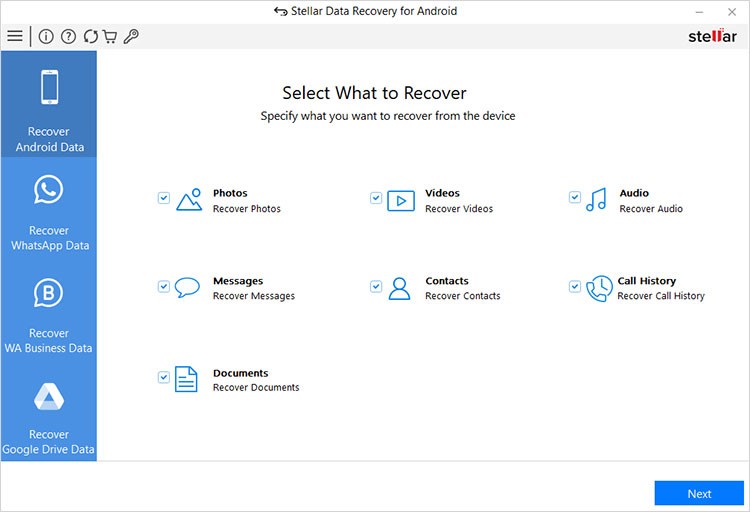
It relies on a simple process. First you need to install the software on your Windows computer, connect the Pixel 6 device, and allow it to scan. Within a short time, it shows a preview of everything it finds. From there, you can choose what to recover and save them at a desired location on your computer.
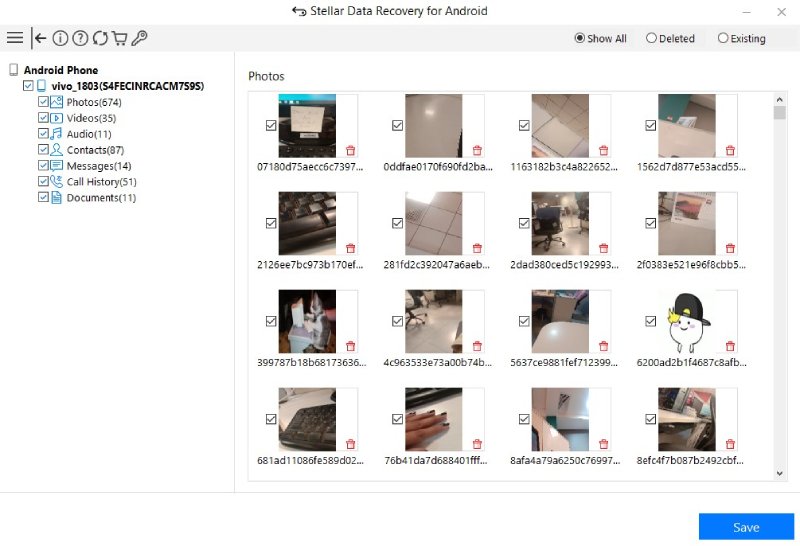
Why Not Just Reset a Locked out phone?
Some people suggest an unplanned factory reset when facing lockout issues. Yes, it may get your phone working again, but it wipes everything stored inside. If you don’t already have a backup, that’s basically saying goodbye to your data. That’s why relying on recovery methods before resetting is so important.
Tips to avoid data loss if Pixel phone gets locked out:
- Regular back-ups are like insurance cover. Use Google Photos, Google Drive, or an external drive to back up your data.
- If your phone reports low storage or the storage behaves abnormally, back up immediately.
- Don’t rush with new updates. Wait a few days after a major Android release and then plan to install it. Let others report problems first.
- Keep an Android data recovery tool handy. Because, if something goes wrong, having a tested recovery option can act as a savior.
Final Thoughts
Getting locked out of your Pixel phone due to a storage bug is frustrating, no doubt. Manual methods like checking your Google account, using OTG, or trying Android Device Manager are worth a shot. They’re simple, and sometimes they work. But if they don’t, you don’t have to lose hope.
A professional tool like Stellar Data Recovery for Android gives you a real shot at saving your data without needing to be tech-savvy. It’s easy, safe, and built exactly for situations like this.