SD cards are convenient, expandable storage for cameras, tablets, and Android devices, making it easy to record, transfer, and backup photos. However, when errors occur, even this reliable storage media becomes unpredictable. You might suddenly notice photos saved on the SD card become corrupted, damaged, or unreadable.
If your photos won’t open, display color boxes, lines, glitches, appear distorted, or show other unknown errors, there’s no need to panic. This post brings the most effective solutions to repair corrupt photos stored on your SD card. Let’s begin with learning why photos get corrupted on SD cards.
Why do your photos get corrupted on SD cards?
Here are the most common causes that can lead to file or photo corruption in SD cards:
1. Improper File Transfer – If photos are not transferred correctly, or the SD card is removed from the device while copying files or abruptly ejected, the image files can become damaged.
2. Virus or Malware Infection – A virus or malware can infect your SD card, and corrupt the image files stored in it.
3. File System Corruption – The SD card’s file system can become corrupted due to unexpected errors, crashes, or improper formatting.
4. Operating System Crash – If your device crashes while reading or writing to the SD card, it can stop the process and lead to file corruption.
5. Physical Damage – Exposing the SD card to water or extreme temperatures, or dropping the SD card can physically damage it, resulting in corrupted photos.
6. Unreliable Recovery Software – Retrieving deleted or lost photos from SD card with unreliable data recovery software can sometimes also corrupt image files.
These technical glitches cause corruption in the image file header, structure, or data. As a result, photos can become blurry, grainy, broken, color distorted, or unreadable. In addition, memory card corruption can also eventually damage image files stored on them.
Decoding SD Card Corruption and Photo File Corruption:
Before you proceed with learning how to recover your corrupt photos from SD card, let’s get this straight. For some of us, it’s easy to confuse SD card corruption with photo corruption; both are totally different.
Recovering photos from a corrupt SD card generally refers to the process of getting back the lost files from the SD card, when they are deleted or erased. Whereas, recovering corrupt photos from an SD card means fixing them first to make them usable. This blog will focus on recovering and repairing corrupted photos from an SD card.
You can read our detailed guide to recover and restore a corrupted SD card here.
How to Recover Corrupted Photos from SD Card?
If the photos stored on your SD card is corrupt, you can fix them and recover your corrupt photos with the help of special tools and methods.
1. Use a Professional Photo Repair Tool
The easiest way to fix or repair corrupted photos from SD cards is with the help of professional photo repair tools, such as Stellar Repair for Photo.
The tool can repair corrupt file headers, data, or structures that lead to damaged or inaccessible photos. It can fix your pixelated, greyed-out, color damaged, grainy, blurry, broken, or inaccessible pictures. Check out this video guide to understand how to repair corrupted photo files.
The software can repair unlimited JPEG/JPG, TIFF, HEIC, RAW, ORF, NEF, RAF, CR2, SR2, PEF, ARW, MRW, and many other image file types from various DSLRs, camcorders, smartphones, drones, etc.
Thumbnails recovery is present for the severely damaged photos that are beyond repair. If your JPEG and HEIC files are badly corrupt, the software automatically directs you to ‘Advanced Repair’ using a sample file. A sample is a correct image file of the same format and shot from the same camera as the corrupt photo.
2. Use Hex Editor to Repair Corrupted Photos
Try any Hex Editor tool, such as HxD, OxED, Hex Workshop, Hex Fiend, Neo, etc. These programs let you view and manipulate the binary data of an image file. You can compare the hexadecimal information of a corrupt photo with a working one. Identify the corrupted data and make changes to fix the issue.
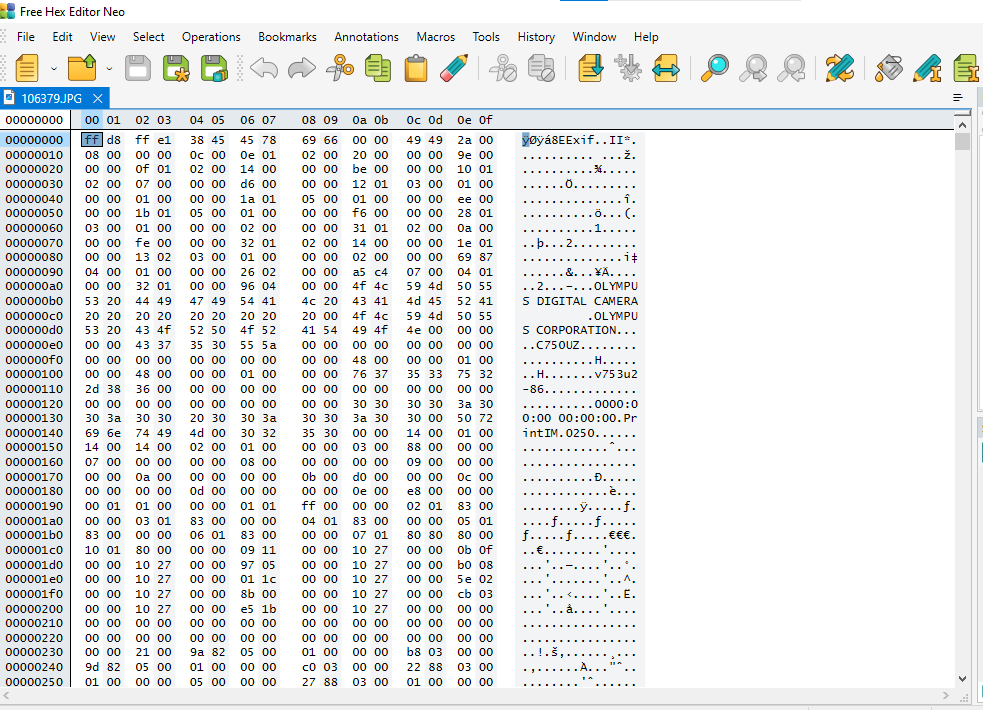
As evident, Hex editor programs don’t automatically repair corrupt photos like Stellar Repair for Photo.
You have to be proficient with hexadecimal encoding to use a hex editor for fixing corrupt photo header and repair it, because this tool is for advanced users and requires knowledge of file structures.
3. Change the File Format
Sometimes, you can also fix a corrupt or unreadable photo file by changing its file format. Open the photo in an image editing program like Microsoft Paint, Adobe, or others. Then, use the Save As option to save the image to a new format, for example, from JPEG to PNG, PNG to JPEG, etc. This process can sometimes repair minor file corruption and allow you to open it. Another thing to do is renaming the file, changing the name of the photo file, or changing the file extension can also help fix minor corruption issues.
4. Try Other Applications
If your photo doesn’t open in any specific image viewing app or tool, you can try using alternative photo apps, such as Adobe Photoshop, GIMP, or Microsoft Photos. You can also use online image hosting platforms like Flickr, Imgur or Google Photos to view and fix minor corruption issue. If the image successfully opens in another program, consider saving it again from that application, so the file is properly formatted and becomes compatible with your image viewer.
Conclusion
SD cards are fragile. Although popularly used in cameras, tablets, smartphones, etc., photos saved on these memory cards can get damaged.
You can fix corrupted photos using image file repair software. Try any free Hex Editor tool that allows you to repair corrupt file headers in photos. But the program requires command over binary language and hexadecimal encoding.
If you are on the verge of photo loss and have no technical know-how, trust professional repair software, such as Stellar Repair for Photo. The pro photo repair tool is effective even in case of severe corruption. It ensures your photos are back to their original self in no time. It is advised to take the free trial to preview your repaired photos and assess the efficiency of the software.