Computer viruses are a serious threat. Have you experienced that sinking feeling when you find out that a virus has creeped into your computer? Resulting in your valuable files being either lost, deleted, or corrupted? It’s frustrating, to say the least. That’s why it’s important to understand what these viruses are, how they function, and what type of files they usually target.
Best practices like maintaining regular backups and using data recovery tools after something goes wrong can really save your day.
In this blog, we will discuss all of these in detail and provide you with the much needed know-how to recover your files if a virus ever strikes your Windows PC.
Can a Virus Cause Data Loss on Your PC?
Yes, malware or a virus has the capability to delete, corrupt, or render the data unusable on your Windows computer. The following is a list of viruses and associated malware that can cause data loss on your computer:
Boot sector viruses: As the name indicates, these viruses specifically target the boot sector, the portion of Windows that starts the operating system. They can interfere with your computers master boot record by damaging the startup files. A corrupt boot sector can eventually lead to the loss of vital information on your system.
File infector viruses: The virus attaches itself to the executable files on your computer and propagates to other parts of your OS when you execute the files. They may change, damage, or destroy the content of the host file.
Macro viruses: They typically infect the docs prepared with applications like Microsoft Word or Excel, utilizing embedded scripts (macros) to infect your files. The virus activates its malicious code upon opening the doc files, possibly altering or erasing the document’s information.
Polymorphic Virus: These viruses are can be especially harmful since they continuously recode themselves to keep your anti-virus software guessing, while sneaking into your system and deleting or corrupting your files.
All the above discussed viruses operate in different ways, but all of them can potentially threaten the data on your Windows PC either by deletion, corruption, or rendering it inaccessible.
Recovering Data from a Virus-affected PC
In case you have virus in your computer, don’t panic as it’s not the end of the world. There is still a good possibility that you can repair and regain your lost data. First, you have to eliminate the virus and then, you can proceed with recovering your lost files. We’ll guide you through the process of uninstalling the virus from your system and then explain the methods to recover your lost files.
Reboot in Safe Mode
Safe Mode is a stripped-down version of your standard Windows OS, loading up only the essential processes that greatly minimize the possibility of another BSOD and thereby allow you some scope to identify the problem. To reboot in Safe Mode:
Step 1: Power on your PC normally.
Step 2: At the Windows sign-in screen, hold down the Shift key and click on Restart from the Power menu.
Step 3: When your PC restarts, there will be a screen labeled Choose an option. Click on Troubleshoot > Advanced options > Startup Settings > Restart.
Step 4: Upon the following reboot, a menu with several choices will be shown. To boot your PC in Safe Mode with Networking, press F5.
Scan Your PC for Viruses Using Windows Defender
Windows Defender is Windows’s native antivirus application. It scans your system in real-time, can detect the existence of a problematic program and isolate it. Here’s how to scan your PC for viruses using Windows Defender
Step 1: Press Win + S and open for Windows Security.
Step 2: Click Virus & threat protection > Scan options.
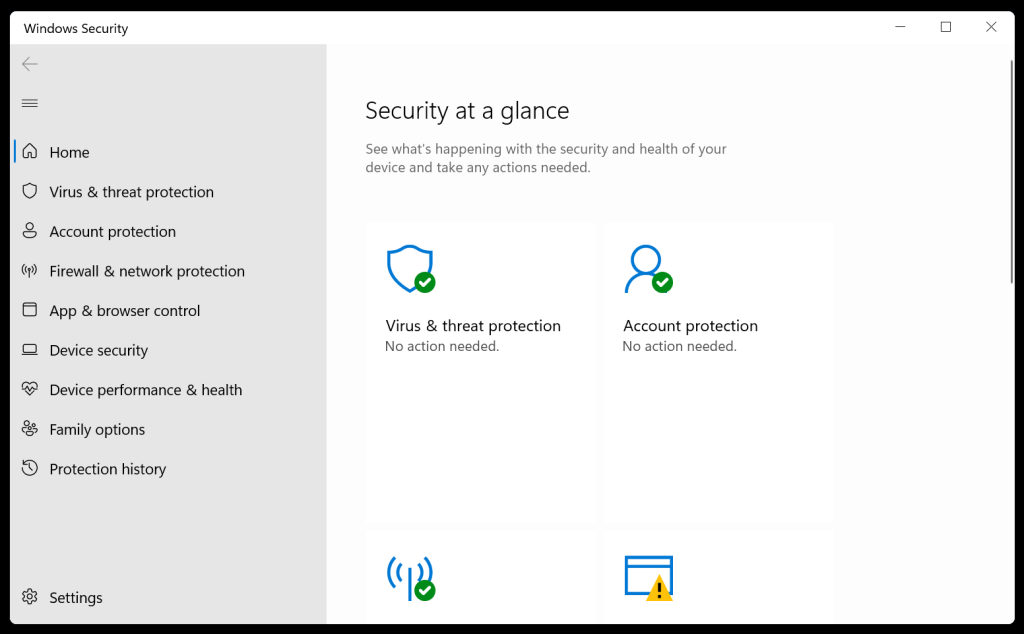
Step 3: Click Windows Defender Offline Scan > Scan Now.
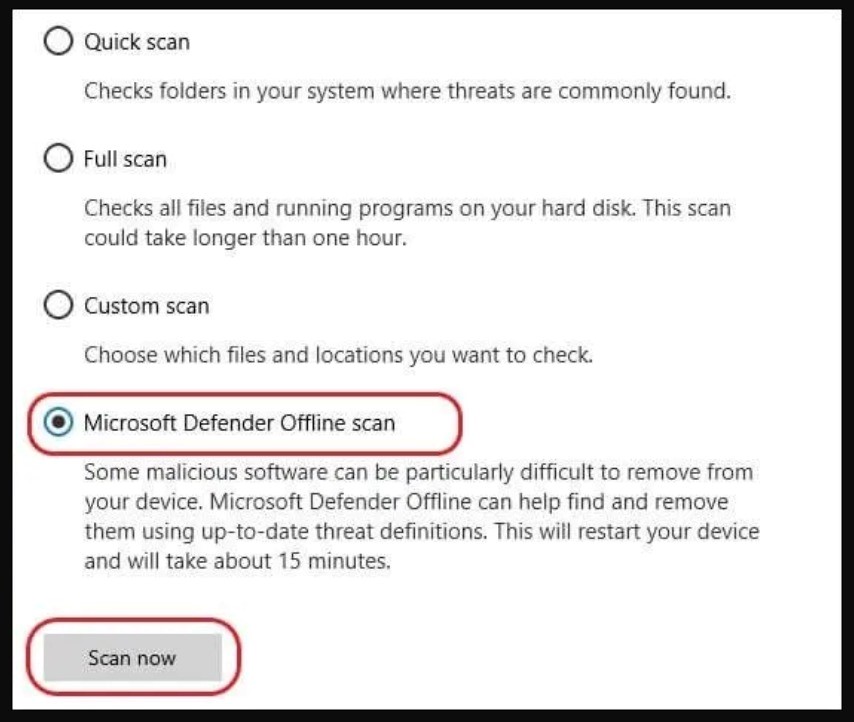
Allow the process to finish. The Windows Defender will search your computer for any threats and remove them as necessary.
Scan Your PC Using a Third Party Software
While Windows Defender does a good job of protecting your PC, it’s not foolproof, and some threats may still slip through the cracks. Hence, you’re advised not to throw caution to the wind and use a reliable third-party antivirus software in addition to Windows Defender, just to be on the safer side.
Some of the trustworthy choices are Bitdefender Antivirus Plus, Norton AntiVirus Plus, and McAfee AntiVirus plus, etc. Further, keep your operating system and antivirus software updated to protect yourself from the new threats. Finally, do not forget to backup up your valuable data to an external device and stay informed about the new cyber threats and security measures.
Note: Before attempting data recovery from a virus-infected computer, check if your missing files are not really deleted but hidden from your eyes. If it’s the latter, attempt the following troubleshooting steps.
Troubleshoot 1: Recover Hidden Files Using CMD
If you discover that a number of your files are lost after being infected by a virus attack, recover them with the command prompt (CMD). Here’s how to use CMD to unhide files:
Step 1: Open the search bar and type CMD and click Run as administrator.
Step 2: Enter cd\ in the command console and press Enter.
Step 3: Enter the drive letter (which you’d like to examine for hidden files) followed by a colon (:), i.e., D: and press Enter.
Step 4: Then, enter dir/ah and press Enter. This will show you all the hidden files and folders inside the above-specified drive.
Step 5: After you are able to see your lost files on the command prompt, use the following command to make them visible again: attrib *. –h –s /s /d
After you are finished, return to the impacted folder and verify if the files have been made unhidden successfully.
Troubleshoot 2: Recover Deleted Files Using Previous Versions
Enable the File History on your Windows computer. This will assist you in recovering deleted files as well as their older versions. This is how you can do this:
Step 1: Locate the folder in which the deleted files were saved.
Step 2: Right-click the folder and click Properties.
Step 3: Navigate to the Previous Versions tab. You’ll see a list of the past snapshots made by File History here, according to Microsoft.
Step 4: Select the version prior to when you deleted your files. You can click Restore to replace only the files which were present in the selected version leaving any additional additions alone.
Step 5: Or, you can click Restore to…. This will restore the folder to another location, leaving your current one intact.
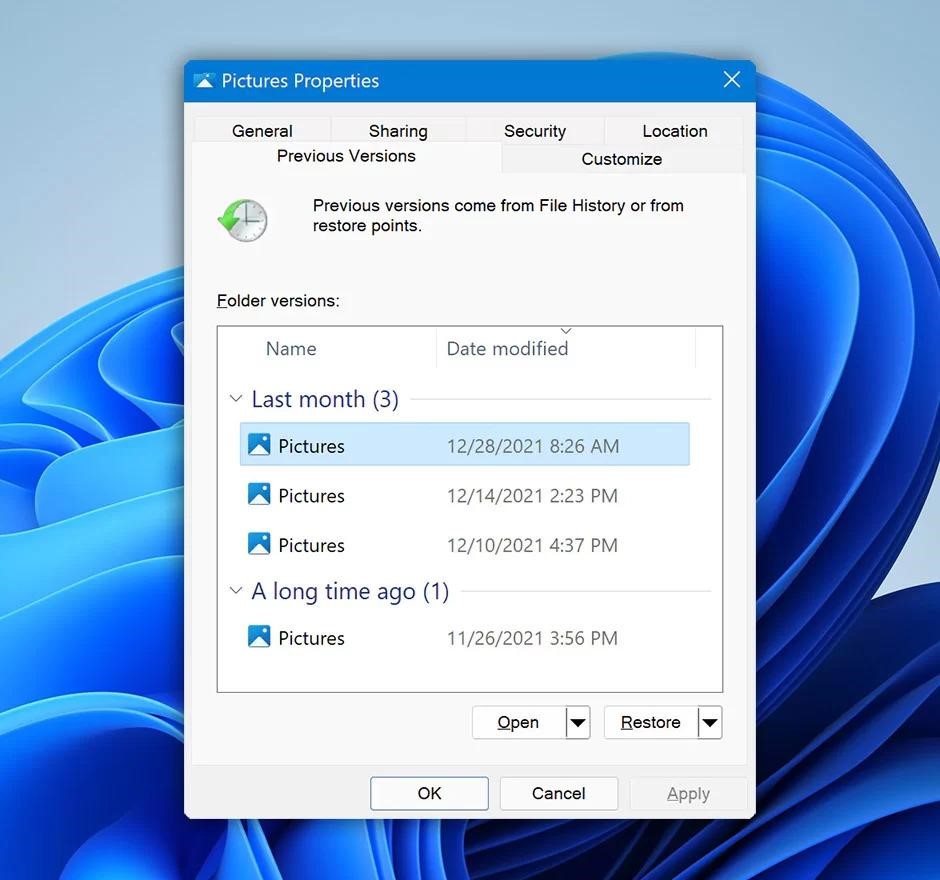
Data Recovery Software to Recover Deleted Files
If you haven’t saved the data in a backup or failed to activate the File History feature on your computer, then using a professional data recovery software is your best bet to regain your lost files. Stellar Data Recovery Professional is a trusted do-it-yourself software that assists you in restoring deleted data due to virus attacks, system failures, formatting, loss of partition, drive malfunction, and so on.
The software even facilitates you to create a bootable recovery drive, which you can subsequently employ to restore data from Windows systems which fail to boot or crash as a result of virus or malware attacks, corruption of the boot sector, hard disk failure, drive file-system corruption, and more.
Bottom Line
Though recovering lost data is crucial, preventing future infection from viruses is more essential. You must use only genuine antivirus software and never use any free versions. Update your system with the latest security patches and be very careful about your online activities. Never visit any unknown website and download files and programs from trusted sources.