Skydio 2 drone camera is popular among vloggers, photographers, and videographers for its intelligent tracking, high-quality aerial videos and images, and autonomous navigation. These drones use advanced tracking algorithm that allows them to precisely identify and track people, vehicles, and other objects.
Skydio 2 drone has a 12-megapixel camera to shoot high-resolution still photos and even capture 4K videos. It’s image stabilization technology ensures smooth aerial shots even during windy conditions or fast-paced movements.
The drone camera supports UHS Speed Class 3 (U3/V30 or faster) microSD card of up to 256GB storage formatted with ExFAT only. There isn’t any built-in internal storage in the drone, so you need to format or empty your SD card after every flight.

“I had a great day capturing stunning aerial videos of the famous Colorado Rocky Mountains with my Skydio drone camera. Later, while organizing videos from the camera SD card on my computer, I accidentally Shift + Deleted all the videos from my computer. I immediately tried to look for the videos in Recycle Bin, but they were not there. And to my utter disappointment, I didn’t even care to back up those videos in another drive or folder before formatting my SD card.
I am still seeking ways to recover lost video files from Skydio drone camera. Please help!”
Above is only one of the many situations where you can lose videos from the Skydio drone camera, but there can be other scenarios as well.
- Accidental or intentional deletion of videos
- Drone camera crash causing physical or logical SD card damage
- Formatting Skydio drone camera SD card
- Improper handling of SD card
- Abrupt system shutdown while transferring drone camera videos
- Virus or malware attack

Recover Videos from Skydio 2 Drone Camera?
If you find yourself in such a situation, it’s natural to feel upset. Still, staying calm is important to recover lost videos from the Skydio drone camera SD camera.
The first thing you should do is stop using the drone camera memory card to avoid overwriting any potentially recoverable data.
Now, simply get your hands on a professional drone camera recovery software to restore deleted or lost videos from the Skydio drone camera SD card. But when you go about choosing the right video recovery tool from the vast list of options, you might get confused. The key is to choose a software that can securely recover your lost videos retaining their original quality.
A reliable deleted video recovery tool, such as Stellar Photo Recovery can easily recover lost or deleted videos of any file format from the drone camera’s SD card. Moreover, this tool can recover video supporting AVC – H.264 & HEVC – H.265 codecs.
Here are some cool features of this software:
- Supports recovery from all data loss scenarios, including accidental deletion, formatting, etc.
- Recovers multimedia files lost from damaged/ corrupted/ inaccessible SD cards, HDDs, and other storage devices.
- Recovers deleted videos of any file format, such as AVI, 3GP, MP4, or MPEG.
- Allows preview of recoverable videos before saving them.
- Recovers lost or deleted RAW image files from popular camera brands, such as Canon, Nikon, etc.
- Saves scan information and lets you resume recovery later.
- Restores deleted videos without hampering their original quality.
To see how the software works, download the free version from here.
How to Use Photo Recovery Software to Recover Lost Videos from Skydio 2 Drone Camera?
Step 1: Connect Your Drone Camera SD Card to the Computer
Insert your Skydio drone camera SD card into the computer using an SD card reader or a USB adapter.
Step 2: Launch the Stellar Photo Recovery
Download and install the Stellar Photo Recovery software on your Windows and Mac. Once it is installed, launch the software to proceed forward.
Step 3: Select the Location and Run the Scan
Select the SD card from where you lost drone-captured videos. Click Scan.
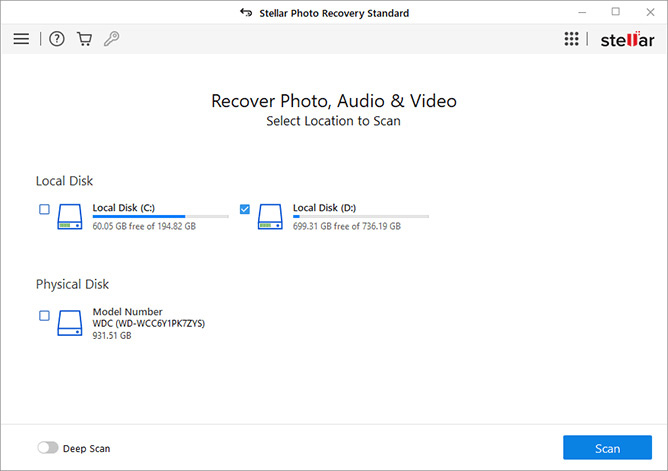
Step 4: Scanning Lost Videos
The software will start scanning your SD card and show you the scan progress. Be patient, as the scanning may take some time, depending on the SD card size.
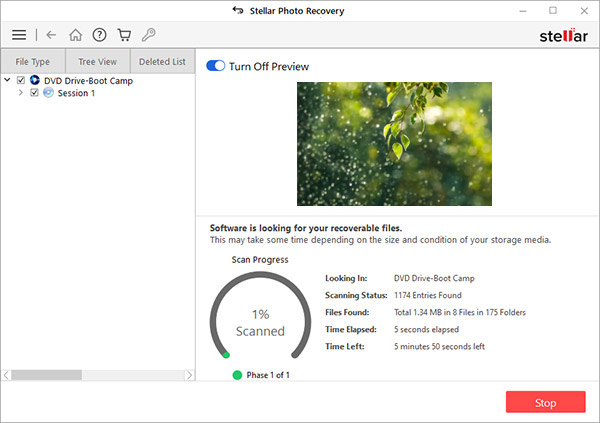
Click Stop if you wish to stop the current scan process.
Step 5: Preview and Recover the Lost Videos
Once the scan is complete, you can see a list of recoverable files, including your lost videos. Use the preview feature to ensure the videos are intact and of the expected quality.
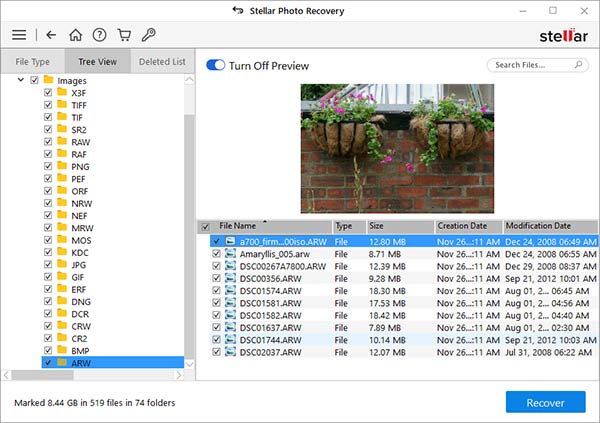
If you are satisfied with recoverable video files, select the videos you want to restore and click Recover.
Step 6: Save Recovered Video
Next, click Browse to select a suitable location to save recovered videos and click Start Saving to initiate the saving process.
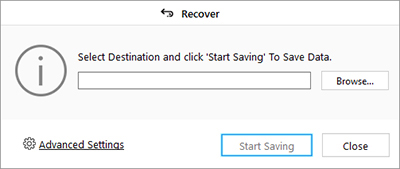
Note – The success of video recovery depends on the condition of your SD card, the amount of time that has passed since data loss, and data overwriting, if any.
Conclusion
Losing Skydio 2 drone camera videos can be devastating if you don’t have a backup. In such a situation, with the right approach and efficient video recovery software, you have a sure-shot chance of recovering videos. Use Stellar Photo Recovery software to retrieve lost or deleted videos from the Skydio drone camera SD card. However, remember to avoid using the drone camera SD card after data loss to maximize the chances of video recovery.