When you move or transfer files on our Android phone, either between folders, or to other storage devices, you probably expect them to be right there, where you sent them. But just think if you select a file or folder, hit the cut command, went to the new folder, and then hit Paste. But the file suddenly disappears and is nowhere found.
I know that feeling that comes when you realize your important files just vanished while copy and paste on Android. Don’t worry, in most cases, those files aren’t completely erased. They might still be there in your phone’s storage, and just misplaced at the moment. The key is knowing why this happens and acting quickly, so the files don’t get overwritten.
How Do Cut and Paste on Android Works?
Transferring files from one folder to another or to an external hard drive is a simple method of handling storage space on an Android device. But accidents can occur in the middle of a file transfer process leaving you with the loss of one or more files. But before we recover your lost or missing files, let’s briefly know how cut and paste on an Android mobile phone functions.
If you’re shifting a file within the same file system e.g., from one folder to another on your Android’s internal storage, the operating system conducts a fast file system rename that succeeds or fails.
But if you are shifting a file from Android’s internal storage to a different storage or device, then the file system just copies it to the new device. While transferring or copying files appears like a quick process, it does take some steps in reality.
For this multistep process to complete smoothly, storage hardware and the file system software must all finish their work. If any process gets interrupted, for example, the phone shuts off, SD card gets disconnected, or any prevailing OS issue pauses the data mid-write, your files might vanish unexpectedly.
Let’s understand the multistep process when you cut and paste on Android:
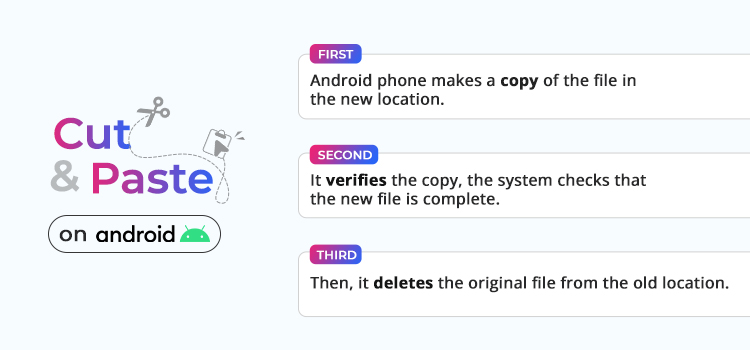
But due to some interruptions, the process may pause, and you can lose the file in both locations.
Why Files Disappear During Cut and Paste?
Here are the most common interruptions that lead to file disappearance during cut and paste on Android:
- Low battery – If your Android phone switches off mid-transfer, the process stops halfway.
- Storage errors – A faulty SD card or corrupted internal storage can fail to write the file.
- File manager crashes – The app you’re using to move files might freeze or crash before the transfer finishes.
- Not enough space – If there is no space to store the file, the system may erase the original without copying.
- Removal of the cable or card – While transferring to an SD card or computer, if you remove the card too early, the process gets interrupted.
But don’t worry, your files are not lost, they are just not accessible and can be recovered with special tools and methods.
Before going for recovery tools, a few quick maneuvers can rescue your Android device data from overwriting and help with recovery.
Avoid using your Android phone – Don’t take new pictures, download documents, or install applications. Adding new data can overwrite your lost files.
Check the original directory – Chances are the “cut” command did not work, and the files are intact in the original directory.
Check the destination directory again – Often the files are copied, but are not visible due to a lag in indexing. Re-check the folder after some time.
Look through the Recently Deleted folder or Trash – If files are accidentally deleted from the gallery, they get stored in the Trash for 30 days. Check your recently folder or the trash/bin. Go to Settings > Storage > Trash and restore the files, if available.
Restart your phone – A simple reboot often tends to update the file index and show the lost files.
If these don’t solve the issue, it’s time for a proper recovery process.
Ways to Recover Files Lost During Cut and Paste on Android
Method 1: Recover with Stellar Data Recovery for Android
When a file goes missing during cut and paste, the safest approach is to scan your device using trusted Android data recovery tool that can read your storage without writing anything to it. Stellar Data Recovery for Android is designed specifically for this, it works on a wide range of Android devices, recovers all types of files and preview what’s recoverable. Just install the software on your Windows computer, scan your Android device by connecting it and recover all your data after a quick preview.
Method 2: Restore from Cloud Backups
If you’ve been using Google Photos, Google Drive, or another cloud service, for regular backups, there’s a good chance your files are backed up even if they’re missing from your phone.
Step 1 – Check Google Photos
- Open Google Photos and look for the deleted or lost photos and videos.
- Else, go to the Trash folder, as files stay here for 30 days before being permanently deleted.
- Select the files and tap Restore.
Step 2 – Search in Google Drive
- Log into Google Drive on your phone or a computer.
- Look for the lost files in the drive with the help of search bar or manually scrolling through it.
- Download the files back to your device.
Step 3 – Find in Other Backup Services
- If you use OneDrive, Dropbox, Amazon Photos, Terabox, etc., check them and their recycle bins too.
If you’ve enabled cloud backups or manually created one, they can save you hours of work and years of memories. A cloud-based backup is the easiest way to restore files anywhere and anytime, without requiring any special recovery tools or solutions.
Method 3: Check External Storage and File Manager Cache
Sometimes, during a move between internal storage and an SD card, files, especially the larger ones get stuck in the process. But if you are lucky, they might still be on the SD card but hidden from normal view.
- Remove and Reinsert the SD Card – Firstly, switch off your phone before removing the SD card. Reinsert it and check again in the file manager.
- Connect the SD Card to a PC – Use a card reader to access the SD card directly. Check all folders, including hidden ones.
- Look for Temporary or Cache Folders – Some file managers create temporary folders during transfers. Browse your phone’s internal storage for any unfamiliar folders with recent timestamps.
The above solutions can help you find and recover the files that went lost or missing during cut-and-paste operation on your Android device. Still, as the saying goes – “Prevention is better than Cure.” It’s a smart approach to avoid the problem in the first place than to fix it. Hence, you can try the below provided preventive measures to avoid data loss mishaps on your Android phone.
How to Avoid File Loss During Cut and Paste on Android?
When you are about to transfer files, take a few precautions so you never have to recover your files again:
- Copy, not cut. Copy and paste them instead, and delete the source files after confirming the transfer is done.
- Recharge your battery prior to initiating any large file transfers.
- Use a trusted SD card from reputable brands to avoid corruption.
- Create automatic cloud backup for pictures and other critical documents.
- Avoid multitasking on your Android device when files are being transferred, avoid opening resource-intensive apps or games until the transfer process is finished.

These simple habits can go a long way in keeping your data secure.