Sometimes, a simple attempt to access your files ends up with the “SD card is Damaged, Try reformatting it”, error on Android or camera memory card, even when the card is properly inserted and was working fine before. As a result, your photos, videos and other data become inaccessible. No wonder it’s a nightmare for anyone relying heavily on their SD card for storage.
The “SD card is damaged, try reformatting it” problem surfaces majorly due to improper usage and handling of the card, making it inaccessible or corrupt and there are other reasons as well. This article will guide you on how to resolve the error and restore your SD card data.
Let’s get down to the basics. Imagine your SD card as a bookshelf:
- The physical card is the wooden part of the bookshelf.
- The file system (FAT32, exFAT, HFS+, APFS etc.) is the way the books are arranged or labelled either alphabetically or genre-wise.
- Your files (photos, videos) are the books stacked neatly on the bookshelves.
When the bookshelf is shaken or bumped, books fall over, labels gets missing, and it becomes hard to find a particular book.
That’s the same as when the SD card’s file system gets corrupted due to sudden removal, power loss, or system crashes, the file system structure is still there, but it’s no longer organized in a way your device can read properly. Instead of reading this scrambled data, your devices gives up and throws an error:
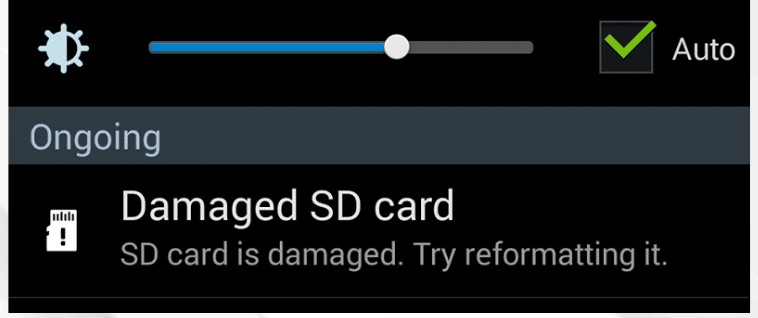
When an SD card gets damaged or corrupted, the data stored on it may become unreadable. You can divide the causes behind this error into two categories: physically damaged card and software-related problems that affect a card’s file system.
Your SD card may show the “SD Card is Damaged, Try Reformatting it” error if:
- Your memory card storage is low in space or is full.
- You are using the same SD card across multiple devices like smartphone, camera, and computer.
- Your SD card or the computer to which it is connected may have bad sectors, malware or virus.
- The file system of the SD card has become corrupted or physically damaged due to improper removal, or sudden power loss.
- You are using a low-quality or a counterfeit SD card
- You formatted the memory card in a file system that is not supported by your device.
SD Card is Damaged? Start with These Basic Checks
The simplest and most common reasons behind the “SD Card is Damaged, Try Reformatting it” error should be checked before using complex recovery tools. In many cases, the problem results from minor issues which can be resolved through simple means.
1. Remove and Reinsert the SD Card
Sometimes, a temporary connection failure prevents the SD card from being recognized.
- Power off your smartphone or camera.
- Carefully remove or eject the SD card.
- Clean the metal contacts with a soft, dry cloth.
- Reinsert the SD card firmly into the card slot.
2. Try a Different Device or Card Reader
The issue may not be with the SD card itself, but with the device in which it is connected or inserted.
- Test the card in another smart phone, camera, or computer.
- Use a different card reader, USB port or compatible cable.
3. Check for Malware
Malware can infect an SD card, making it unreadable or inaccessible.
- Connect the SD card to a computer.
- Run a full antivirus scan using reputable antivirus application.
- Remove any detected threats and check if you can access the memory card.
Solution 1. Run Error Checking Tool
Both Windows and Mac system include built-in utilities that scan your SD card for file system error and repair them. This method works by rebuilding or correcting the file system of the SD card so that your device can recognize them. Remember, if there is minor file system error, this solution can make your card usable again without reformatting.
To repair the SD card with Error Checking tool in Windows:
- Connect the SD card with your PC.
- Right-click on the SD card drive in Windows Explorer and choose Properties > Tools.
- Click Check under Error checking. Wait till the scan and repair process is completed.
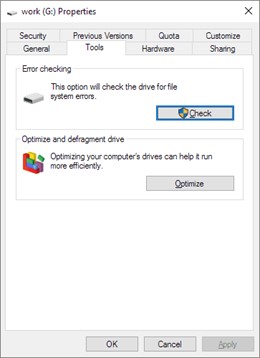
Next, restart your PC, disconnect, and connect the SD card to check if this repairs the damaged SD card reformatting error.
To repair the SD card with Disk Utility on Mac:
- Use the Spotlight Search to open Disk Utility.
- When in the Disk Utility, choose View on the menu bar → Show All Devices and select your SD card.
- Click the First Aid button > choose Run.
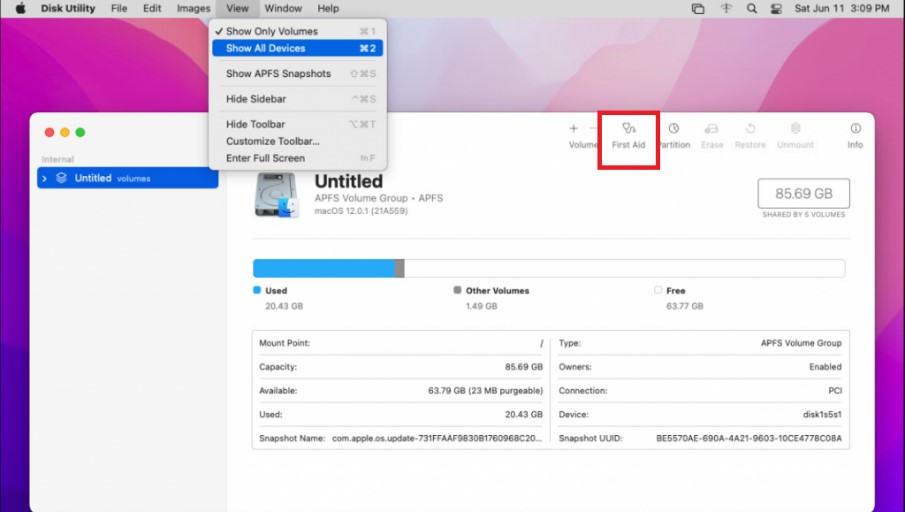
- macOS will check the card’s structure and attempt to repair any corruption.
- When you finish running First Aid and repairing the errors, restart your device.
Solution 2: Use CHKDSK command in CMD
You can fix the error ‘SD card damaged. Try reformatting it’ by using the chkdsk command in the CMD window. It can check and repair the logical and physical errors found in the removable storage drive.
Steps to fix SD card format error by using chkdsk command:
- Connect the SD card with your PC via card reader.
- Open My Computer/ This PC and in Devices with Removable Storage note the drive letter assigned to your SD card.
- Next, click on Windows search box and type ‘cmd’.
- Right-click on cmd and select Run as administrator.
- A command window opens. Type chkdsk G: /f (Here G is the SD card drive letter.)
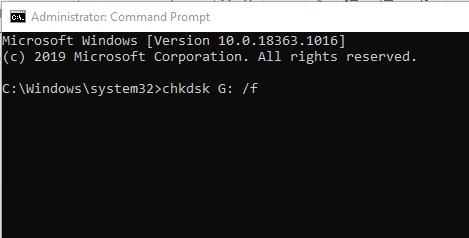
- Press Enter and wait for the process to finish.
- Next, restart the computer.
Now check if the error is resolved.
Suggested Read: How to Fix CHKDSK – A Complete Guide
Solution 3: Recover Photos & Videos from the SD Card Before Reformatting
If your SD card shows “SD Card is Damaged” error, there are high chances of losing data from it.
Hence, if you see this on error on Android or your digital camera LCD screen, immediately take out the SD card from the device, connect it to your computer, and recover any photos and videos saved on it.
Remember that any read/ write attempts can further reduce the chances of data recovery from damaged SD cards.
You can use Stellar Photo Recovery software to recover lost photos and videos from damaged, corrupt, formatted, or inaccessible SD card.
To recover SD card photos and videos with Stellar Photo Recover, follow the next steps:
- Download and install Stellar Photo Recovery on Windows or Mac.
- Connect the SD card with your computer using SD card reader.
- Open Stellar Photo Recovery app → select the file types you want to recover → click Next.
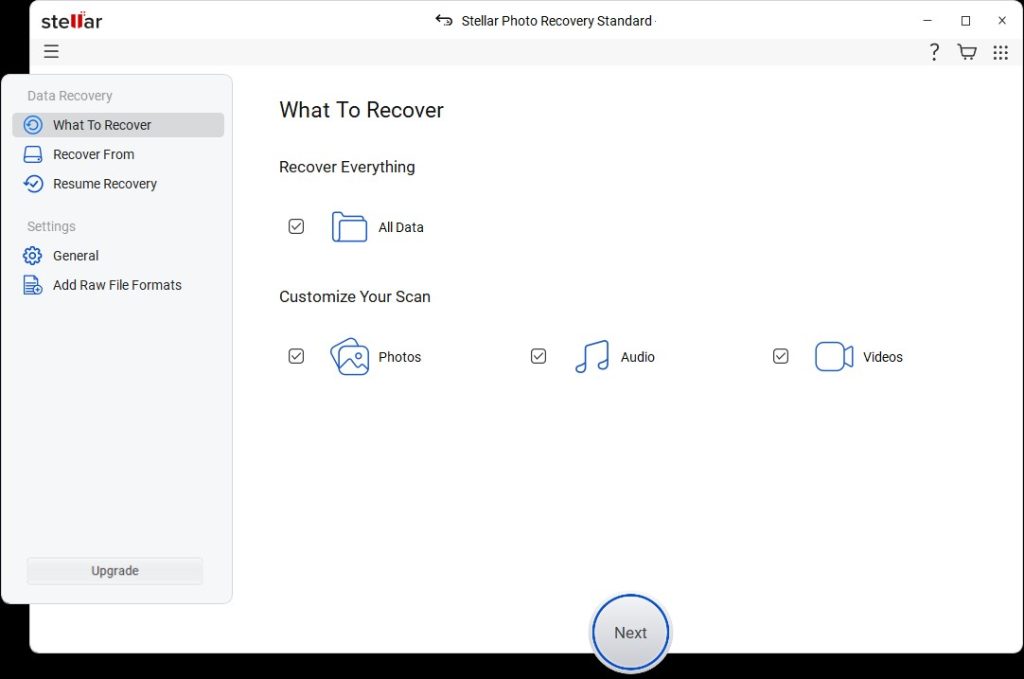
Note: You can recover everything or choose the needed file types.
- Select your damaged SD card and click Scan.
- When the scan is over, look through the files and select those you need to restore. Click on Recover to finish.
Solution 4: Reformat the SD Card
The final solution to resolve all the SD card issues and make it as good as new is formatting it. Whenever you receive an “SD card is damaged” error, simply format it. Please note that SD card contains all of your photos, videos, and other data. That is why before formatting the SD card, back up your files.
To format the SD card, follow these steps:
- Connect the SD card to your computer and open This PC.
- Right-click on SD card under Devices and Drives.
- Click on Format and follow the on-screen instructions to finish the process.
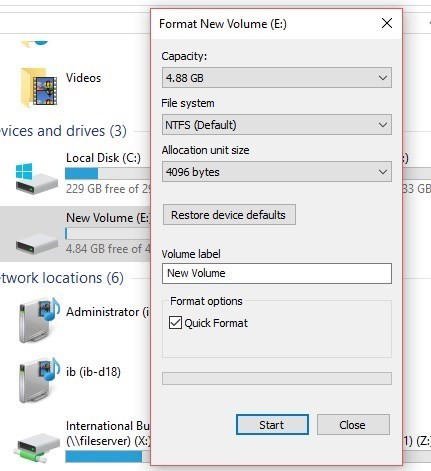
Bonus: Prevent SD Card Errors in the Future
You’ve solved the problem. Now let’s make sure it doesn’t happen again.
Some easy habits that go a long way:
- Use trusted, highly-quality SD cards.
- Safely eject SD card after transfers.
- Back up important data to cloud storage or an external SSD.
- Don’t use the same SD cards across too many devices.
- Avoid interrupting file transfers.
Wrapping Up
Now you know the possible solutions for ‘SD Card is Damaged, Try Reformatting it’ error. If the instructions from the guide didn’t help you, most likely you are dealing with a hardware issue that is possible to fix only by replacing the card.