Have you found yourself scrambling through your Android phone looking for missing files? If so, then you’re at the right place. In today’s tech-savvy world, we are highly dependent on our smartphones and tablets. We store valuable data, work files, priceless photos, and videos of our loved ones on these portable devices, but do you know how to find hidden files on an Android device? The chance of losing this data is huge today. There is also a great probability of having our files hidden on Android devices that need some quick steps to be retrieved.
You can easily retrieve or access your data again with the help of some simple steps and if required, reliable software to do the trick for you! Foremost, you need to understand how to view and recover hidden files on your Android devices. Here is a comprehensive guide on how to find hidden files on Android, drawing attention to the root causes of this issue and finding effective and handy recovery methods to unhide them.
Why Files Get Hidden On Android Phone?
When you’re using your Android phone, files can get hidden or disappear unknowingly. This can happen for several reasons that are listed here:
- Accidental Hiding: Files may sometimes get hidden by mistake or by the use of an app.
- Virus Attack: In the event of a virus or a malware attack, files may get hidden.
- App Privacy: Some applications on Android devices hide their files to protect your privacy.
- System Protection: Important system files are hidden to keep them safe.
- Temporary Data: Apps generate temporary files that might get hidden from the Android device system.
- Security Purpose: Certain files on your Android devices are intentionally kept hidden by default settings to safeguard your phone from data threats.
Apart from the above issues, sometimes we may lose track of the data intentionally hidden by us on our devices to protect them from unauthorized intrusion. Understanding these reasons can help you unhide the hidden files on your Android device.
How To Recover Hidden Files In Android Mobile?
The first mandatory step towards recovering hidden files on Android is to stop the complete usage of the device until every lost file is recovered. You also need to stop internet usage and any other activities on your device that involve the use of storage space.
With some easy methods and reliable Android data recovery software, you can find your hidden files on Android devices and recover your valuable data.
1. Check your file manager settings
To recover hidden files on your Android mobile, start by checking your file manager settings. This ensures that you have the necessary permissions to access all your files.
Here are the steps to guide you through this process:
- Launch the ‘File Manager’ app on your Android device.
- Look for the Settings/Menu option in the ‘File Manager’ app and tap on it to open the settings menu.
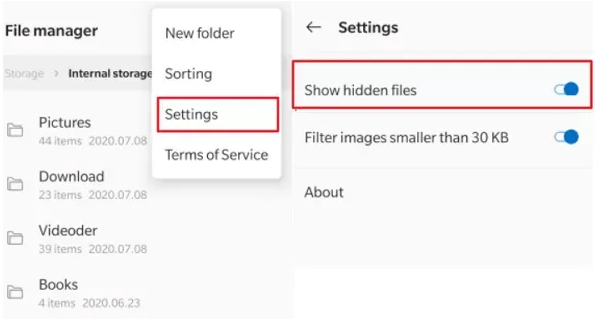
- Search for an option to display or show hidden files, and make sure it’s enabled.
By following these steps, you can view any hidden files, making it easier to start with the file recovery process.
2. Use Google Files to find hidden files
Google Files is also a simple application that can help you find hidden files on your Android device. By following a few simple steps within the Google Files app, you can easily locate the hidden files. Here’s a step-by-step guide to help you through this method:
- Launch the ‘Google Files’ app on your Android device.
- Tap on the “Settings” option, generally denoted by the 3 horizontal lines on the top left-hand side.
- Look for an option to “Show hidden files” within the settings menu, then enable it.
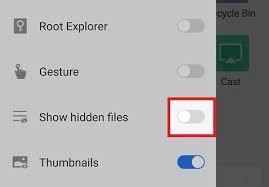
- Once you’ve enabled the option to show hidden files, navigate through the file manager to locate and access the hidden files.
By enabling this setting on your Android device’s Google Files app, you can find and access hidden files on your Android mobile.
3. Using Your Computer to Find Hidden Files
You can also use your computer to locate and restore important files that are hidden on your Android device. This method allows you to access and manage all the hidden files on your Android device. Here’s the set of steps to help you in this process:
- Use a USB cable to connect your Android device to your computer.
- Open the File Explorer on your computer and look for your connected Android device.
- Go to the folder options, and select or enable Show hidden files, and folders in the folder view setting.
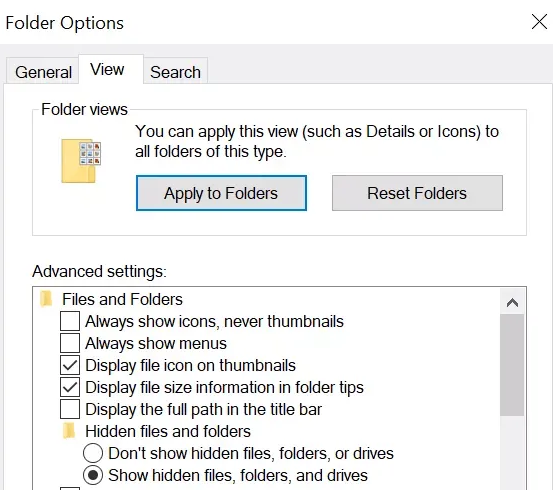
- Once the hidden files are visible, you can locate and manage them as needed.
By following these steps, you can use your computer to unhide and manage hidden files on your Android mobile.
4. View Hidden Images/Albums on Your Gallery
You can also use the ‘Gallery’ app on Android to view hidden files, specifically hidden images and albums. This simple method allows you to uncover and access any photos that may have been hidden.
- Launch the ‘Gallery’ app on your Android device.
- Open the ‘Gallery Settings’ and enable “View Hidden Albums”.
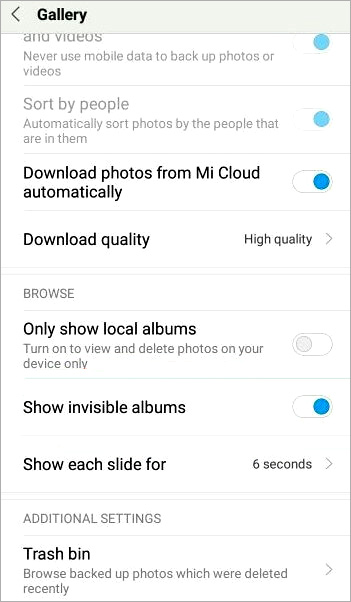
- The hidden albums will now become visible, browse through the Gallery to view and manage the hidden images.
By following these steps, you can find hidden images or albums within your Gallery app on your Android phone.
5. Using a reliable Android Data Recovery tool
Stellar Data Recovery for Android is a comprehensive data recovery tool that can assist in recovering hidden files on your Android device. This application offers a range of features beyond just finding hidden files. If you’ve accidentally deleted important files of Android, or if your files are inaccessible then this Android Data Recovery software can help you retrieve them.
However, the software has certain limitations while recovering files hidden or saved in a secure or hidden folder. In such cases, the files become encrypted, which can be challenging to recover. Stellar Data Recovery for Android may partially recover some of this encrypted data but cannot perform complete recovery.
Here is the step-by-step guide to use this tool and recover hidden files:
- Download and Install the Stellar Data Recovery for Android tool on your computer.
- Connect your Android device to the computer using a USB cable.
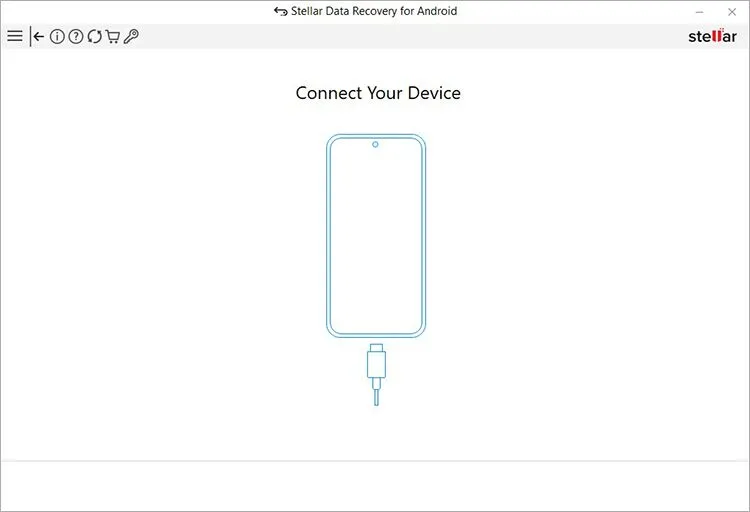
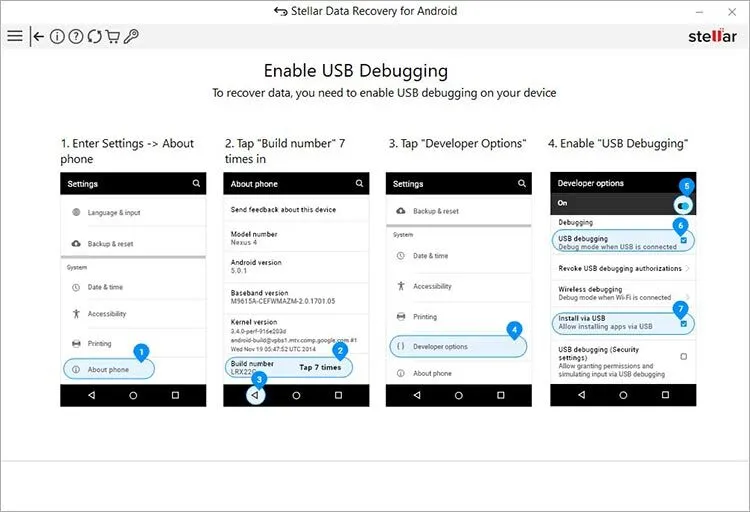
- In the “Select What to Recover” page, choose the file types you want to recover. For eg, photos, videos, documents, messages, call history, etc.
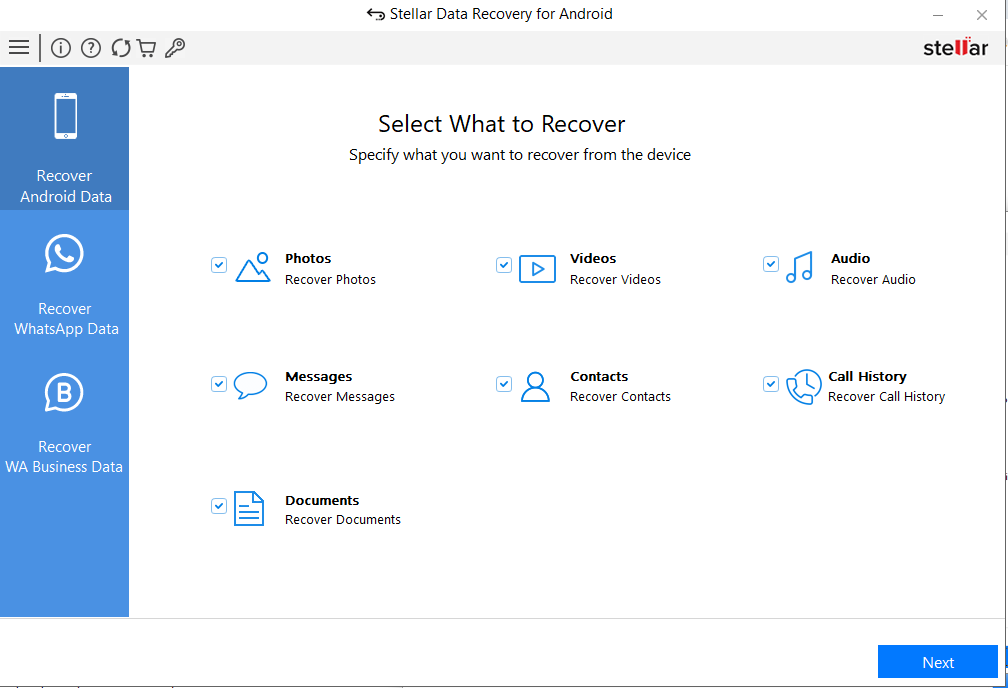
- Allow the tool to scan your device for hidden, lost, deleted, or corrupted files.
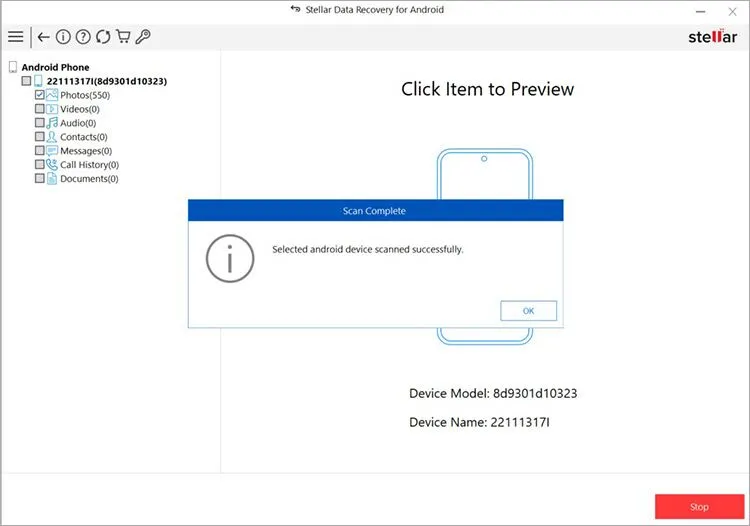
- Once the scan is complete, you can preview and recover the hidden or deleted files to a desired location.
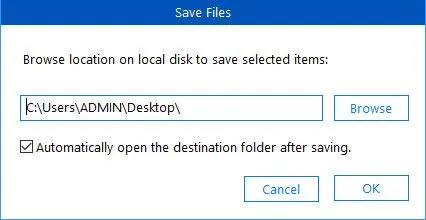
By following these steps, you can use Stellar Android Data Recovery to recover hidden files on your Android mobile device.
Wrapping Up:
With this blog, we have explored a range of effective and simple methods to recover our hidden files on Android mobile devices. For the most reliable and accurate approach, Stellar Data Recovery software for Android stands out as a highly effective solution. You can retrieve various types of Android files such as photos, videos, contacts, or any document. Whether you face accidental deletion, lost files, or hidden data on your device, the software is an all-in-one solution you need to get back your data with complete ease.