Whenever I try shutting down my HP Windows 10, I get Stop Code; the Critical Process died. I need to always force stop when it is 100% and then restart.
-Windows User
When a critical component of Windows can’t run properly, it may cause an error – “Critical Process DIED’ with a stop code 0x000000EF (See Image 1). This error appears with a blue screen, which may occur due to a faulty driver, malicious application/corrupt software or program installed on the system, and more. The critical process died Windows 10 error may cause the system stuck at a booting loop, even leading to a crash. It means eventually, you will end up losing the data stored on the PC. No need to worry. You can recover the lost data using a data recovery tool. Further, we share the most effective methods to help you get rid of the stop code Critical Process Died error.
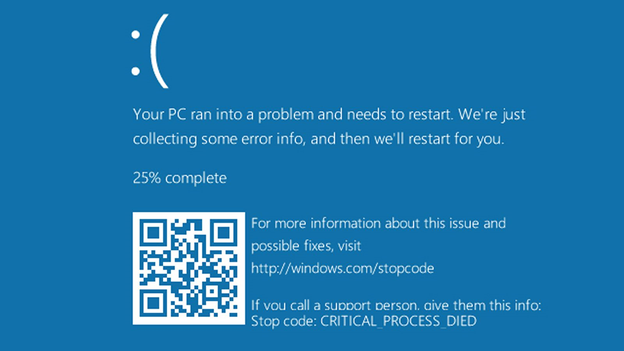 Image 1: Critical Process Died Error Windows 10
Image 1: Critical Process Died Error Windows 10 Fix Critical Process Died Error
Every time you boot your system normally, this blue screen error may show up. Before troubleshooting the BSOD error, you need to boot Windows in Safe mode.
Boot Windows in Safe Mode
Follow these steps to boot Windows in Safe mode:
a. Use USB installation media to boot your system.
b. Click Repair your system computer and click Troubleshoot.
c. On the next prompt, click Advanced options. (See Image 2)
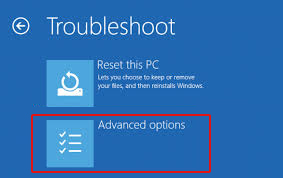 Image 2: Click Advanced options on Troubleshoot window
Image 2: Click Advanced options on Troubleshoot window d. Then click Startup Setting. (See Image 3)
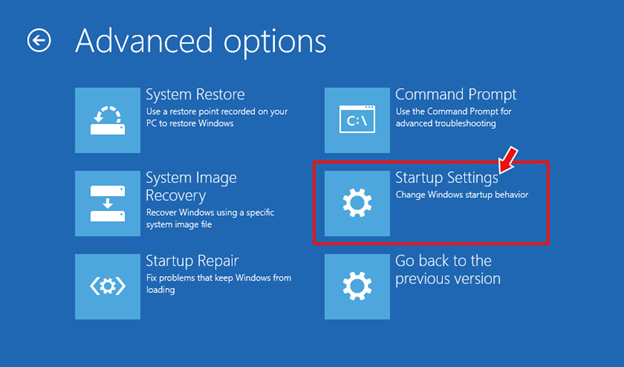 Image 3: Choose Startup Settings
Image 3: Choose Startup Settings e. Click Restart and press F4 to enable the Safe Mode. (See Image 4)
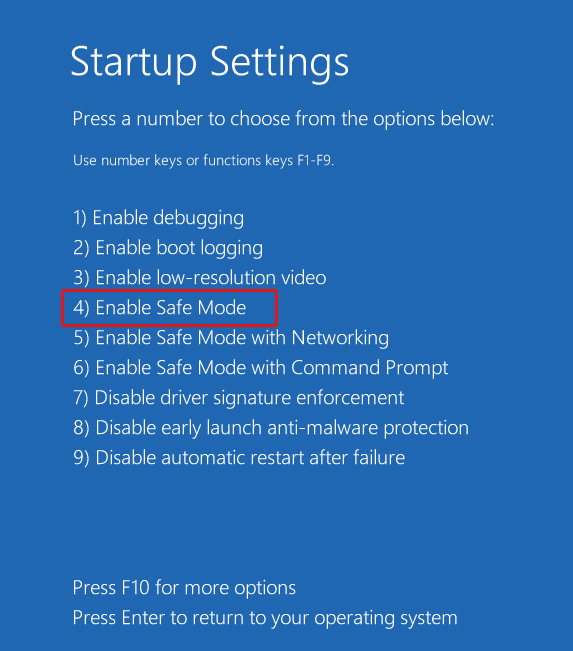 Image 4: Enable Safe Mode
Image 4: Enable Safe Mode f. Once you enter in Safe Mode, proceed with the given methods to fix Critical Process Died Error in Windows 10.
Method 1: Update System Drivers
In Safe Mode, try updating the driver using the following steps to fix the Critical Process Died Windows 10 error:
a. Press Windows + X and open Device Manager. (See Image 5)
Image 5: Open Device Manager
b. Check all the drivers. If any driver appears with a yellow exclamatory mark, the driver could be corrupt or faulty.
c. Follow the on-screen instructions to Update driver. (See Image 6)
Image 6: Update Device Driver
d. Windows will Search automatically for updated driver software. (See Image 7)
Image 7: Search automatically for updated driver software
e. If there is no updated driver available, uninstall the driver and then reinstall the compatible driver.
Method 2: Perform a Clean Boot
Corrupt system applications/software or programs may also cause the ‘critical process died’ error. You need to uninstall such applications following the given steps:
a. Open Run dialog box and type MSConfig to open System Configuration Utility. (See Image 8)
Image 8: Open System Configuration
b. Navigate to the Services tab, select Hide all Microsoft Services.
c. Click Disable all and proceed. (See Image 9)
Image 9: Select ‘Hide all Microsoft services
d. Navigate to the Startup tab and click Open Task Manager. (See Image 10)
Image 10: Open Task Manager
e. Locate and select the faulty startup item from the screen, and click Disable. (See Image 11)
Image 11: Disable faulty startup item
f. Once done with the process, close the Task Manager, click OK and reboot the system in the clean boot environment.
g. Follow the on-screen instructions and uninstall the problematic app/program and then restart your system. These steps should clean boot Windows 10.
Method 3: Run SFC /Scannow Command
If you can’t boot your system due to this blue screen of death error, running SFC (System file checker) utility may help you scan and fix corrupt system files. Sometimes corrupt system files may also be the reason behind this error. Follow the given steps to use the system file checker:
a. Boot your system with a USB installer, created with Windows’ media creation tool, and change the BIOS setting and ensure to boot it from it.
b. When you reach into Automatic Repair setup, click Troubleshoot.
c. Follow Advanced Options > Command Prompt. (See Image 12)
Image 12: Choose Command Prompt from Advanced option window
d. In the Command Prompt, type sfc /scannow and press Enter key. (See Image 13)
Image 13: Run SFC/Scannow Command
e. Wait until the system scan completes, and once it is done, close the Command Prompt and restart the system.
Method 4: Run DISM to Repair Corrupted System Image
If running the SFC command couldn’t fix the ‘Critical Process Died BSOD’ error in Windows 10, you may try fixing it with the help of DISM (Deployment Image Servicing and Management), as follows:
a. Open Command Prompt and click Run as administrator. Start typing the following commands separately:
Dism /Online /Cleanup-Image /CheckHealth
Dism /Online /Cleanup-Image /ScanHealth
Dism /Online /Cleanup-Image /RestoreHealth
(See Image 14)
Image 14: Run DISM Command
Method 5: Uninstall Problematic Windows Update
If this ‘Critical Process Died BSOD’ error occurs after installing a specific Windows 10 update, try uninstalling it to get rid of the issue as follows:
a. Open Settings by pressing Windows + I and go to Update & Security.
b. Go to View update history.
c. Click Uninstall updates on the next prompt. (See Image 15)
Image 15: Select Uninstall updates from View update history page
d. Find out the update you installed recently, which is causing the problem, right-click on it and click Uninstall. (See Image 16)
Image 16: Uninstall problematic Windows update
Method 6: Uninstall Third-Party Software
According to Microsoft support, the BSOD error might occur due to incompatibility of a recently installed third-party software such as an antivirus with the Windows device. In this situation, the error appears while using the device. You need to uninstall the software, after booting Windows in Safe mode, as follows:
- Press the Windows Start key, type Settings, and press Enter.
- Navigate to Apps > Apps & Features and sort the installed apps by Install Date.
- Select the third-party software you suspect as the cause of the ‘critical process died error’ in Windows.
- Uninstall the software and restart the system
Method 7: Rollback, Disable, or Uninstall Drivers
Like software, some third-party drivers installed on Windows 10 computers may also cause incompatibility issues and result in the stop code “critical process died”. So, you might need to identify such drives and then rollback, disable, or uninstall them, as follows:
Steps to rollback, disable, or uninstall third-party drivers
- Press the Windows Start key, type Device Manager, and press Enter.
- In Device Manager, expand the device for which you need to rollback, disable, or uninstall a driver.
- Right click the driver and click Properties.
- Select the Driver tab. Next, select Roll Back Driver & click Yes to rollback
- Or, you can click Disable Device or Uninstall Device for disabling or uninstalling the driver.
(See Image 17)
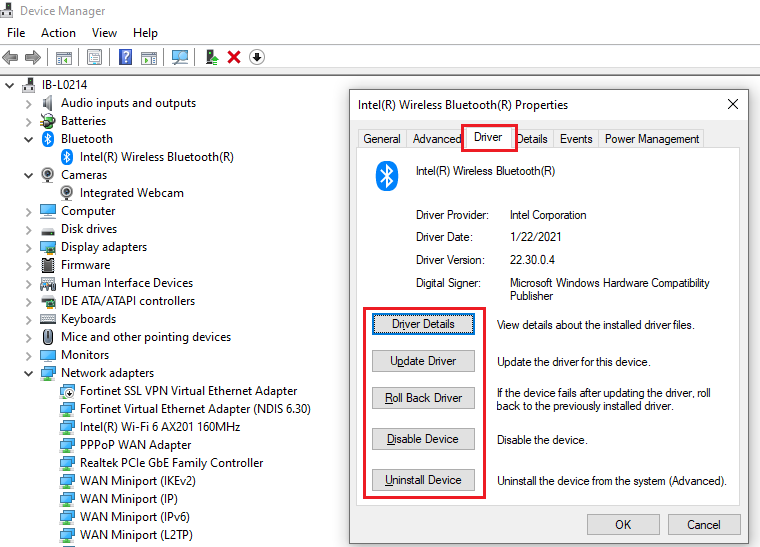
Image 17: Device Manager with options to rollback, disable, and uninstall a driver
Method 8: Run System Restore
Try performing System Restore to get rid of the error with the help of the following troubleshooting steps:
a. Use the USB installer to boot into your system. Click Repair your computer and follow Advanced options > Automatic Repair environment. (See Image 18)
Image 18: Click Advanced option on Automatic Repair
b. Go to Troubleshoot > Advanced options.
c. On the next prompt, click System Restore. (See Image 19)
Image 19: Select System Restore
d. Click Next > Scan for affected programs.
e. On the creation of restore points, the applications will no longer be available. (See Image 20)
Image 20: Scan for affected programs
f. Then click Next and click Finish on the next prompt. Find if the PC is free from the error. (See Image 21)
Image 21: Finish the process of system restore
Note: This method may cause data loss as it cleans up the entire system and wipes out the data stored on the system.
Therefore, it is advised to use an effective data recovery tool such as Stellar Data Recovery Professional. This DIY, easy-to-use software scans the formatted, corrupted or even crashed PC, extracts the data from it and lets you save the recovered files, folders, documents, photos and more. Not only you can recover data from Windows PCs, but also can get back your data from formatted, corrupted or even encrypted drives such as HDDs, SSD, SD, USB, and optical media as well. The tool can efficiently restore data from BSOD-affected systems. It features a ‘create recovery drive’ utility, which enables users to create a bootable media drive. Users may connect the bootable media drive to the unbootable system and retrieve the data effectively.
Method 9: Reset the PC
You can reset the PC to fix the error by removing software, programs, settings, apps, and drivers causing the error. However, you may select the files you want to keep while resetting the system. Follow the given steps:
a. Open Settings and go to Update & Security.
b. On the next prompt, click Recovery. (See Image 22)
Image 22: Click Recovery from Settings
c. Click Get Started under Reset this PC. (See Image 22)
Image 23: Get started with resetting the PC
d. Select Keep my files to save your data. (See Image 24)
Image 24: Select keep my files
e. However, it is recommended to choose ‘Remove everything’ for getting rid of faulty programs, drivers, apps, driver, etc. and cleaning up the entire PC.
f. Select ‘just remove my files’ and click Next. (See Image 25)
Image 25: Select just remove your files
g. Click Next on the warning message screen.
h. Click Reset and proceed. (See image 26)
Image 26: Click Reset to start the process
i. Click Continue on the next prompt and wait until the process is finished. (See Image 27)
Image 27: Click Continue
Method 10: Reinstall Windows 10
If all of the above methods fail to fix the ‘Critical Process Died Error’, you are left with nothing else but reinstalling Windows 10. While reinstalling Windows, you will end up losing the data stored on the system as the process will format the drives and will create new partitions in the PC.
Hence, if you have already recovered data using professional data recovery software such as Stellar Data Recovery Professional, you may reinstall the Windows without worrying about data loss.
Conclusion
No matter what the actual cause for ‘Critical Process Died’ error is, this blue screen of death error may cause your system to remain stuck at booting loop or even complete crash. The fixes mentioned in this post can help you get rid of the error. Though, if you don’t want to lose your important data, recover it with a data recovery tool such as Stellar Data Recovery Professional. This software can efficiently extract the data from BSOD-affected Windows PCs and storage devices.