Users of Mac Outlook have recently reported receiving an error code 3253. The error comes up with a message, “Connection to the Outlook Server had either failed or dropped”. This error occurs while attempting to send an email. This prevents Mac users from sending new emails, but it does not affect receiving messages.
After clicking on send, the email message moves to the Outbox folder with a pending status and code error 3253. The worst thing is this error occurs suddenly without providing any previous notification. This might cause a significant hindrance in email communication and impact your daily work and business. So, it is necessary to fix this error as soon as possible.
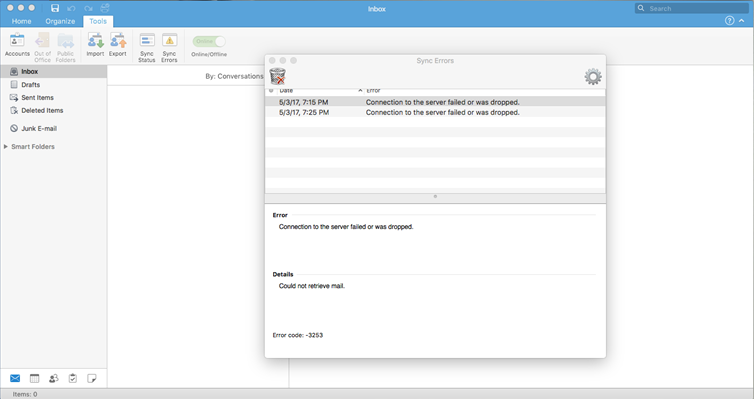
Why do users get the 3253 error on Mac Outlook?
The error 3253 indicates a failure of connection to the server. The issue may occur due to various reasons. However, based on a few hypothetical scenarios of investigation done into many cases, the following are some prevalent causes:
Outlook Account incorrectly set up
The Outlook Error Code 3253 frequently occurs when an Outlook account is not correctly configured on the Mac machine. Outgoing (SMTP) and incoming (POP and IMAP) mail server ports are incorrectly configured. It could also be caused by incorrect server settings for the incoming and outgoing server ports.
The size of the Sent folder has been increased
One of the most common reasons is the large volume/number of emails contained in the Sent folder. When the number of items in the Sent folder is increased, it puts additional strain on the email client.
Incorrectly installed Outlook
In some circumstances, incorrect Outlook installation on the user’s Mac machine can cause the Mac Outlook error 3253.
How to quickly resolve the Mac Outlook Error 3253?
You can simply resolve the Outlook 3253 error on Mac OS by following the methods mentioned below. The methods here are provided in simple and easy-to-understand language.
So, first determine the Outlook account’s connectivity. This can be POP3, IMAP, or MS Exchange Server. Following these instructions will help you locate it quickly:
- Select Files >> Info from the dropdown menu.
- Go to Account Settings >> Select Account Settings from the dropdown menu.
Delete Mac Outlook’s previous cache storage
To resolve this Mac Outlook problem, you can reset the “cache preference.” In many circumstances, this technique resolves the issue. You can manually erase unnecessary cache by following these simple steps:
- Open the Terminal app by clicking the Spotlight Search Glass on the Mac device. This option is located in the upper right corner of the device screen.
- Then click Type Terminal. A terminal window will appear.
- In the Terminal, type defaults delete com.Microsoft.Outlook.

4. All of the existing Outlook preferences will be deleted due to this action.
5. In the Terminal window, type “killall cfprefsd.”

6. The cached preferences will be deleted as a result of this action.
7. After that, open Outlook and send an email to see whether error 3253 has been resolved.
Create a new email account
Set up a new email account manually in Mac Outlook by using a new profile.
- Using the Finder option, locate the Outlook application.
- Right-click on the Outlook application and select Show Package Contents from the menu.
- Go to Content >> Share Support >> Outlook File Manager and double-click it.
- Click on create new profile options and provide the required information.
- Click on Add Account >> select the account type from the various options available (Exchange/Office 365 or POP/IMAP).
- Fill in the required information and double-check it so that there will be no error. Then, click on Add Account button.
If you want to add an Exchange or IMAP/POP account, simply follow the steps below.
Add an Exchange account
- Select Exchange from the Add Button in the lower-left corner.
- Fill in all of the required details for the Exchange account to be created.
- To configure the Exchange account automatically, select “Configure Automatically” and click Add Account.
Add a POP3/IMAP account
- Select the Add Button option and then the Other Email option.
- Fill in the essential information required to create and set up the account.
- Choose the Add Account option that appears after clicking on the dropdown menu.
Check whether the error 3253 is fixed by sending a test email.
To Conclude
The above-mentioned methods can help you resolve the Outlook error code 3253 on Mac. In case the error still persists or you’re facing issues with your Outlook account, it is suggested you extract the mailbox data from the Outlook OLM file. For this, you can use a professional third-party tool, such as Stellar Converter for OLM. The software helps extract emails and other mailbox items from the OLM and save them in PST and various other formats.