Let us imagine that the moment you access the camera of your smartphone to capture a beautiful moment and it unexpectedly says “Your SD card is Full or not Accessible error you can’t take a picture”. What will you do?
You know that there is enough space on your memory card and to ascertain it, you check the total space used and to your amazement, there is indeed enough available space to download 1GB of your favorite sitcom.
Getting “SD card is full or not Accessible” error when it is actually not is a clear indication that the SD is corrupt. You even uninstall some of the applications to ensure that things will go back to normal, but the problem still persists.
There is a dozen of reasons why SD cards get corrupt. That said, these are some reasons:
- Virus intrusion
- Accumulation of Bad sectors on the SD card
- Corrupt file system
- Improper insertion/ejection procedure
- Manufacturing defect
- Interruption during transferring to/from the memory card
The easiest solution is to format the SD card, isn’t it? Well, it may seem the easiest one but a risk is associated with it i.e. you would end up losing the valuable data stored on it as well. Once the data is gone, you cannot bring it back using manual approaches, for that, you need to leverage a photo recovery software.
Another way to check the available space
There is another way to check whether sufficient storage is available or not. For that, connect the SD memory card to your system and create a zip file and write some files to it. Copy the zip file to the memory card and eject it. Reconnect the SD card and extract the files from the zip folder. If the SD card is corrupt, then the zip files will not be extracted. This way you can figure out that the SD card is corrupt.
Electronic memory cards are susceptible to get damaged and may fail with time. There is a probability that your SD card may turn corrupt or inaccessible, therefore, make it a point to backup all the important files.
Ways to fix “SD card is full or not Accessible” error
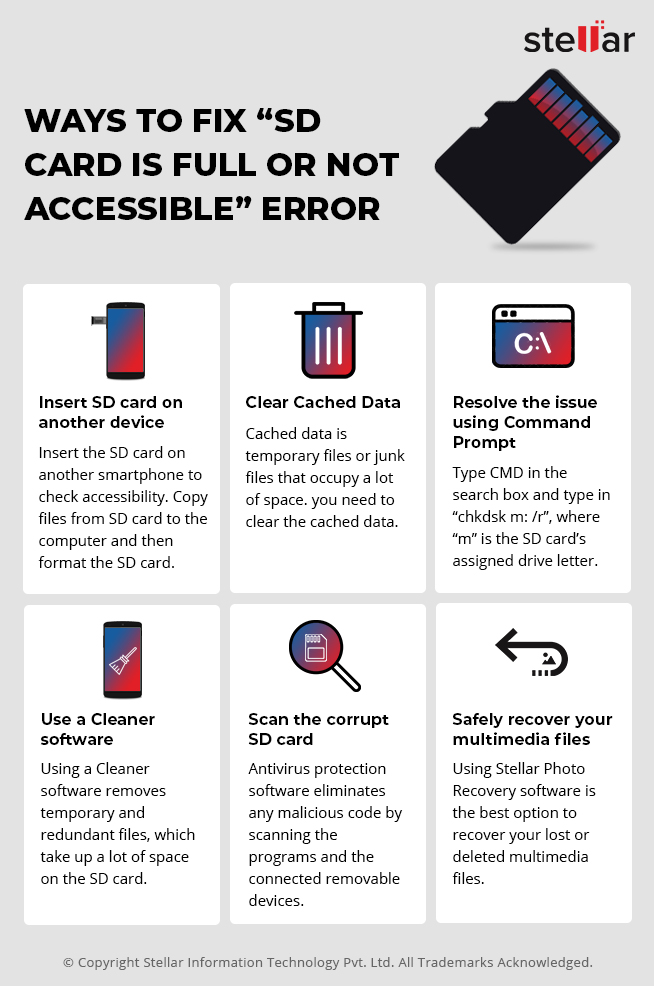
1. Insert the SD card in another device
Insert the SD card to another smartphone and check whether it is accessible or not. You can even connect the SD card to your computer via a card reader and copy the files from the memory card to the computer and then format it on the computer. To format the memory card, follow these steps:
- Under “Devices and Drivers” locate the SD card
- Right click the SD card and select “Quick format”
- Click “Start < OK”
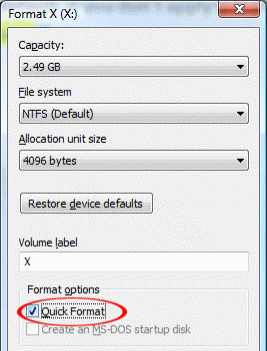
Figure 1.1 illustrates to format the SD card
2. Clear Cached Data
Another SD card fix for “SD card is full” error is that you need to clear the Cached data from the internal memory. Cached data is temporary files or junk files which occupy the space and it can be deleted. You need any software or cleaner app to delete clear Cached Data. It is a built-in feature in the smartphone and all you have to do is simply go to “Settings” of your smartphone and clear it.
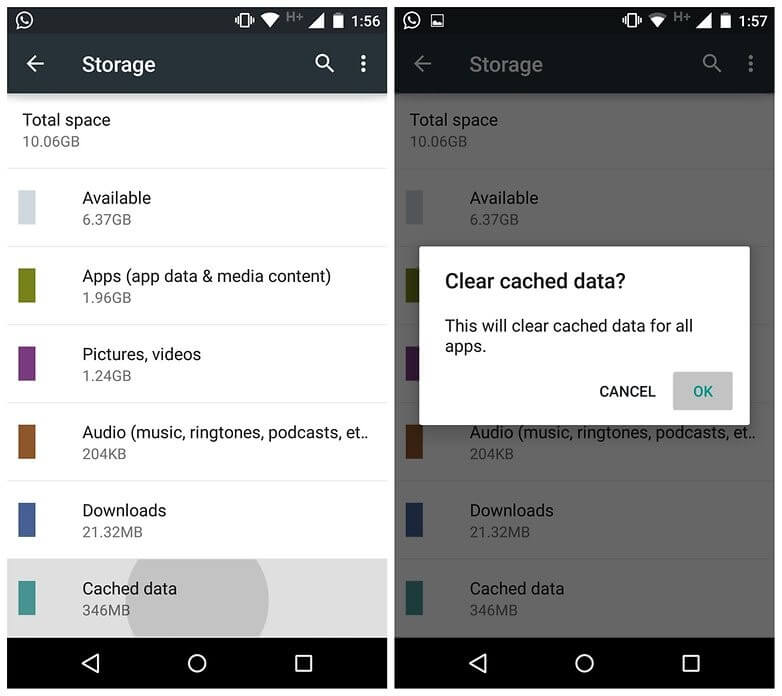
Figure 1.2 illustrates to clear the Cached Data
3. Resolve the issue using Command Prompt
Type cmd in the search box and type in “chkdsk m: /r” command, where “m” is the SD card’s assigned drive letter. The chkdsk command will fix the corrupt SD card and will resolve the issue.
Before implementing this step, it is necessary that you know the appropriate drive letter of the SD card. Go to “This PC” and select “Devices Management” and note the drive letter assigned to the SD card.
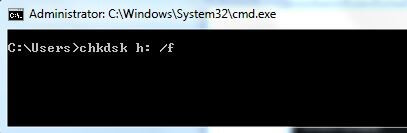
Figure 1.3 illustrates to perform the chkdsk command
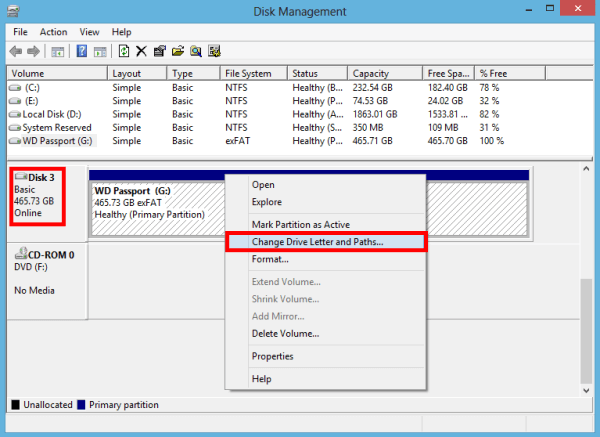
Figure 1.4 illustrates to check the drive letter and perform chkdsk command
4. Use a Cleaner software
You can use a cleaner software and clean all the junk files and monitor your system browse safely. The purpose of the cleaner applications is to remove temporary and redundant files which take up most of the space on the SD card. However, there is a likelihood that the cleaner utility can delete some of the required multimedia files; therefore, use it when it is required or when you have the backup of your files.
5. Scan the corrupt SD card
Antivirus protection software eliminates any malicious code by scanning the programs and the connected removable devices. The antivirus software will remove the virus and the other types of malware. Again, chances are that the antivirus software will remove the files stored on the SD card, making it a risky decision.
6. Safely recover your multimedia files
You can follow the above-mentioned steps to repair the corrupt SD card; at the same time you cannot risk losing the valuable data stored on it. Whenever you experience “SD card is full” error, then the first thing you need to do is to recover the data stored on it.
If, somehow, you’re able to access the SD card, then copy the multimedia files and then repair the corrupt SD card. On the other hand, if you lose the multimedia files, then leverage a recovery software and bring back the lost multimedia files.
Watch this video to know How to Fix Corrupted SD Card.
Stellar Photo Recovery software is a viable option to recover your multimedia files lost due to accidental formatting or deletion of the files. The software is embedded with robust algorithm to recover multimedia files from external HDD, SD/SDHC/SDXC cards, USB Flash drives, etc.


The Bottom Line
Now you know what should be done to resolve “SD card is full” error. The key is to repair the corrupt SD card without compromising on the files stored on it. Format the SD card only when you have the backup of the files, else, avoid doing that. The best course of action would be to leverage a photo recovery software to recover the data from the corrupt SD card and then repair it.