To personalize your browsing experience, search engines like Google and web browsers like Chrome, Safari, etc. keep a track of your online activities. They store the details of the visited webpages, downloaded files, banking and social media login credentials, etc. Such information may comprise your personal, professional, and financial details.
Your valuable information stored over a period of time can be exploited in a number of ways by hackers and thieves who can steal your identity, perform financial fraud, tamper with your credit history, cause misattribution, etc. This is the reason maintaining a good online hygiene is essential for safeguarding your online privacy.
What’s in Your Online History?
As you surf the web, your search engine and Browser stores the following items:
- Search history
- Browsing history
- Download history
- Media history
- Cached images and files
- Cookies and other site data
- Passwords
- Autofill form data
- Hosted app data
- Media licenses (such as your credentials to Netflix, Facebook, etc.)
Your Google activity
Google is the most popular search engine on the web and we use it all the time to do a variety of online tasks. We also use popular Google apps like Gmail, YouTube, Maps, etc. almost every day. Our activities on Google or on its apps are known as Google activities.
You might not know but your Google activities are continuously tracked. In fact, Google has stored everything you’ve searched from the year 2005! The objective of such tracking is to personalize and enhance your online experience with Google products and services.
The stored information includes your search queries, websites you’ve visited, videos you have watched, etc.
Google accumulates this information to create a profile which includes your information, such as age, gender, interests, etc. Based on your profile, Google then filters your search results and shows you relevant ads. This profiling enhances your search/browsing experience but it does come at the cost of your privacy.
Why Deleting Google Activities is a Good Idea?
In these vulnerable times, where cases of data infringement are so common, your data should remain yours and yours alone. The volume of your data which Google has stored over the years is enormous. Your data is so exposed to Google that it is almost scary. It may sound amusing but ‘Google indeed know everything about you’ and we believe it’s time to take back control of your data.
The truth is, data privacy concerns are not just limited to hacking; it has an ethical perspective as well. Over the years, IT vendors have been storing our personal, financial, and professional data. Ethically, this should have never been permitted.
What’s in Your Google’s My Activity Page?
Your Google’s My Activity page includes:
- Search
- Image search
- Maps
- Play
- Shopping
- YouTube
- Help (your visits to Google help page)
My Activity page is displayed as a timeline which you can view as a bundle (sorted by date) or items (sorted by items).
How Google’s My Activity History is Different from Browsing History?
Google’s My Activity history is different from Browsing history which is stored by a browser. When you clear your browser history, you’re only erasing the history stored locally on PC or MAC. However, when you clear your Google history, you are also clearing your data on Google Servers.
How Can You Delete Your Google History?
Google allows you to download your My Activity history on your PC or MAC before you choose to delete it. This way you can still access all your online activity data.
How to download your Google Activity Data?
Follow the below steps to download your Google history:
1) Go to Google Takeout page and select the data you’d like to download.
2) Go to Archive Format > Delete Method, and select Create archive.
3) Once the archiving process is complete, you’ll receive a notification.
How to Delete Your Google Chrome Browsing History?
On both PC and Mac, you can erase your Google Chrome search history by navigating to the history settings in your browser. Although these instructions are tailored for Google Chrome, the method for clearing your search records is largely the same across most browsers:
Step 1: Launch Google Chrome and click the three vertical dots at the top right.
Step 2: Hover over the History tab in the drop-down menu, and select History from the list of options.
Step 3: Click Delete browsing data on the left menu.
Step 4: Check the box next to Browsing history and select the Time range for which you’d like to delete the data.
Step 5: Click Delete data.
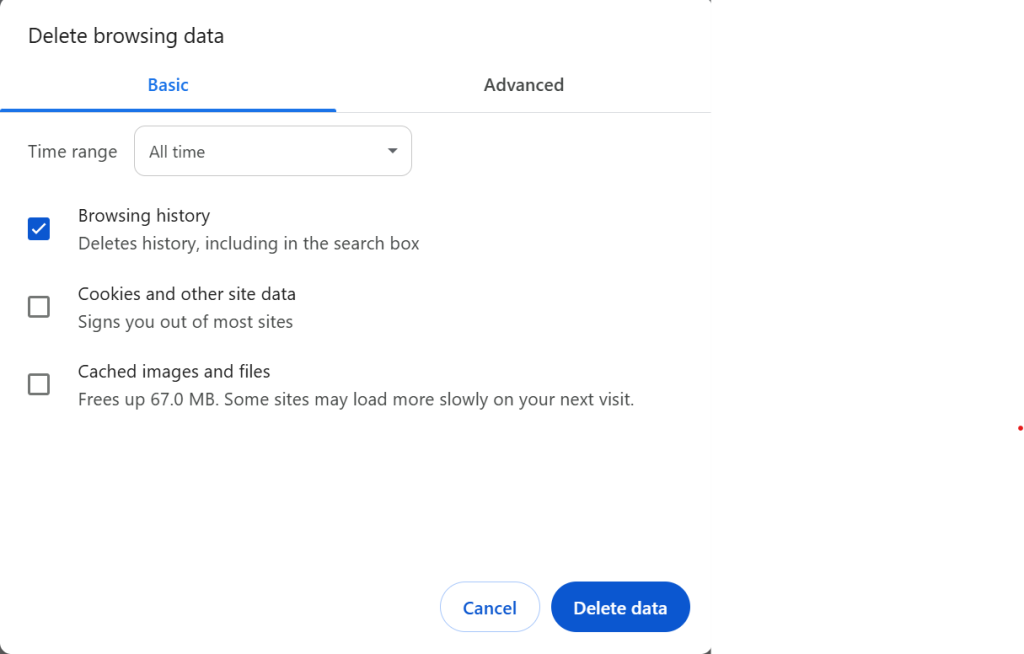
How to Clear the Search History on Your Google Account?
When you’re signed into your Google account, everything you do online gets tied to that account instead of just your browser. So even if you clear your browsing history or hop between different browsers, Google can still log your searches, the sites you visit and the videos you watch. And if you’ve enabled location history, it’ll also keep track of the places you go in the real world.
Follow the steps below to delete the Google search history on your Google account:
Step 1: Go to the My Activity webpage and log into your Google account.
Step 2: Click Delete (below the “Search your activity” tab).
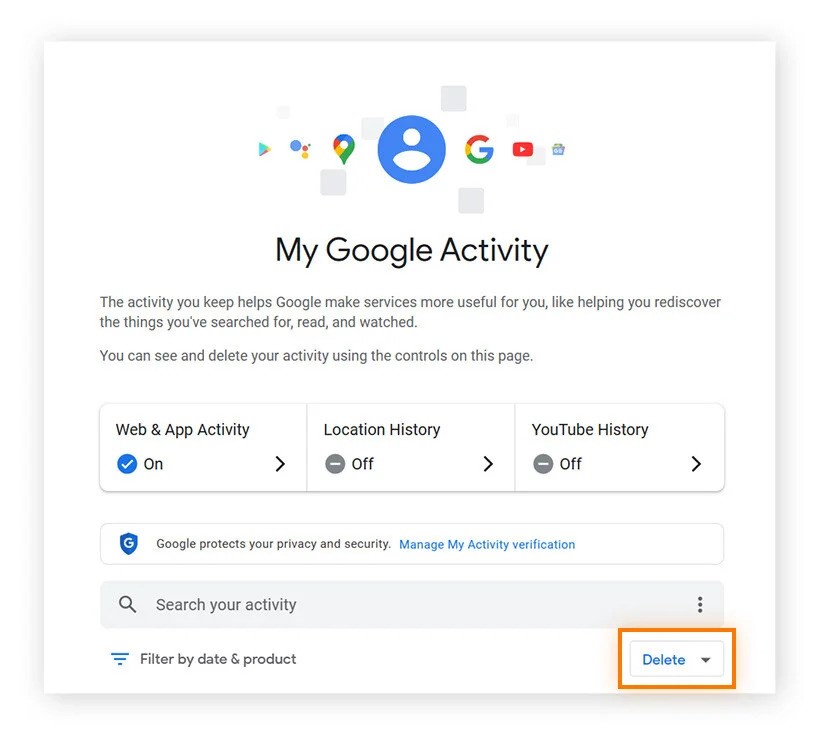
Step 3: Select the time period for which you want to delete your data.
Step 4: Choose the type of activities you want to delete by checking the boxes in front of them and click Next.
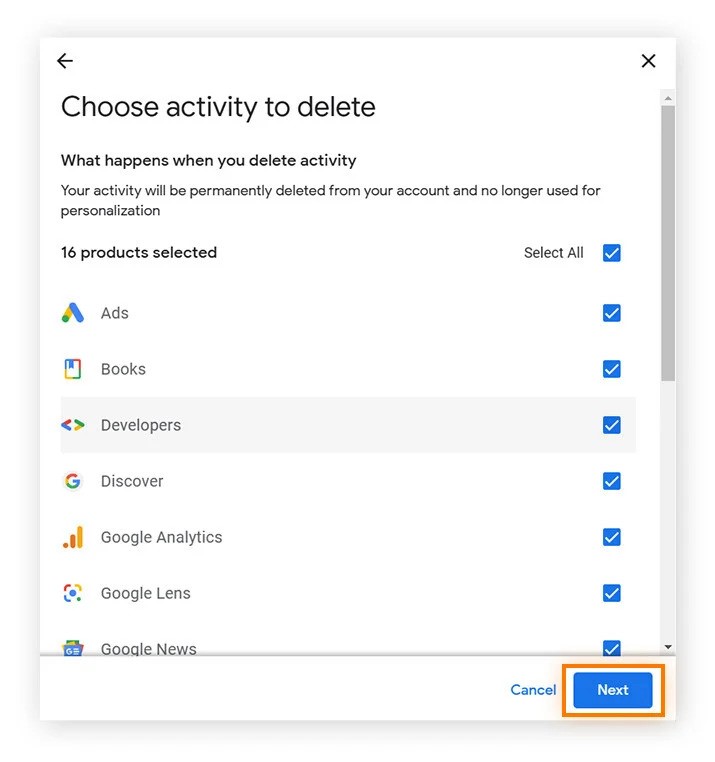
Step 5: Here, you can also view your recent search and activity history. Click Delete to confirm.
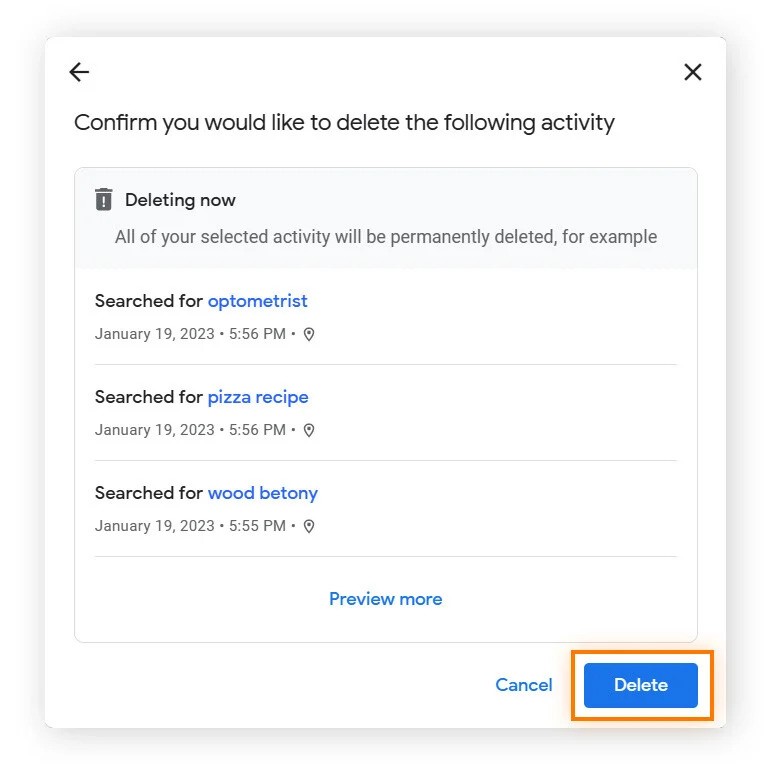
Step 6: A confirmation message will appear. Click Got it and you’ve successfully cleared the search history on your Google account.
Note: Remember that this process deletes the data but it doesn’t delete it permanently.
A data recovery tool can easily recover this lost data and expose you to multiple privacy and security breaches. This is especially true when you are using a shared system, sending it for repair, or when you discard your PC or Mac altogether, believing that you have deleted all the online history and google activities data from these devices. Anyone can take your discarded PC or Mac, recover your data with a data recovery software and then use your data unlawfully.
Why You Should Use a File Eraser to Delete Your Google History?
The only failsafe method to erase your Google history permanently and in a secure manner is to use a File Erasure software. A file erasure software, such as Stellar File Eraser uses advanced methods to overwrite your existing data and render your original data unrecoverable. This way, you are completely protected against any mishaps that might occur if your Google history data were to be compromised.
Stellar File Eraser is a free data erasure tool from Stellar, designed for permanent erasure of your Google activity history stored on your PC, Mac, or mobile. You can use Stellar File Eraser to delete Google History in two ways:
Use Stellar File Eraser to Delete Google Activity History Stored on your PC or Mac
This scenario is applicable when you have downloaded your Google history on your PC or Mac drive before deleting it from Google server. In this case, you need to permanently wipe the history from your system using Stellar File Eraser. Follow the instructions below to permanently erase your Google History using Stellar File Eraser.
How to use Stellar File Eraser to perform data erasure in your PC and Mac.
Step 1: Install Stellar File Eraser on your computer.
Step 2: Install and launch the software.
Step 3: Click on Erase Deleted Data from the left hand side menu.
Step 4: On the next screen, a list of all your drives will open.
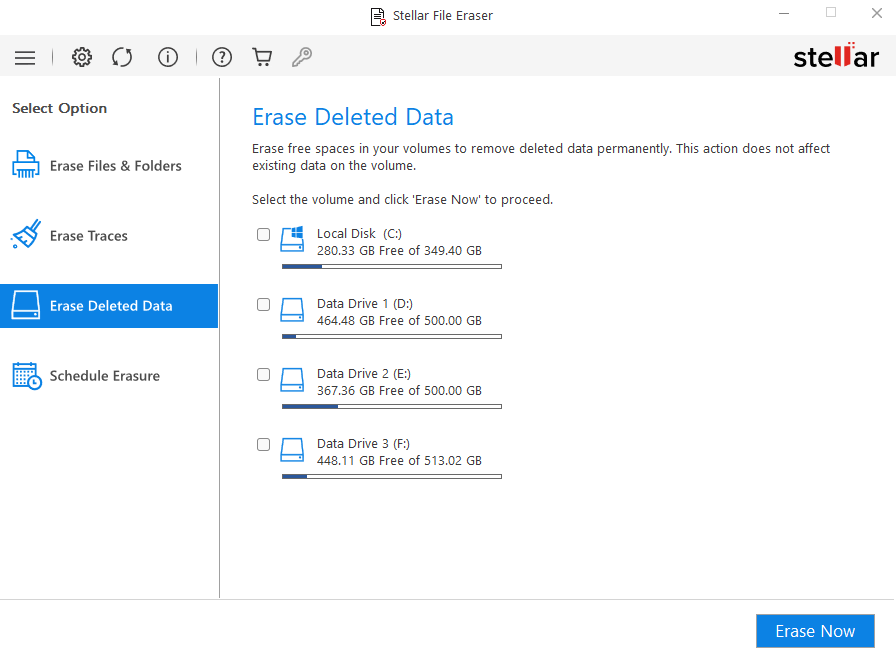
Step 5: Select the volume containing your Google Activity history and click Erase Now.
Use Stellar File Eraser to Delete the Google Activity History Saved on Your PC or Mac as Online History
Your Google activities are part of your online activities which are automatically stored by browsers. The information stored in the browsers present an extreme security risk of identity theft, data misuse, misattribution, etc. and this is the reason, it is important to permanently erase the browsing history data. Below are the steps and screenshots showing how to use Stellar File Eraser to erase Internet history on your PC and Mac.
How to use Stellar File Eraser to erase Internet history on your Windows PC
Step 1: Install Stellar File Eraser.
Step 2: Click Erase Traces button from the left hand side menu pane.
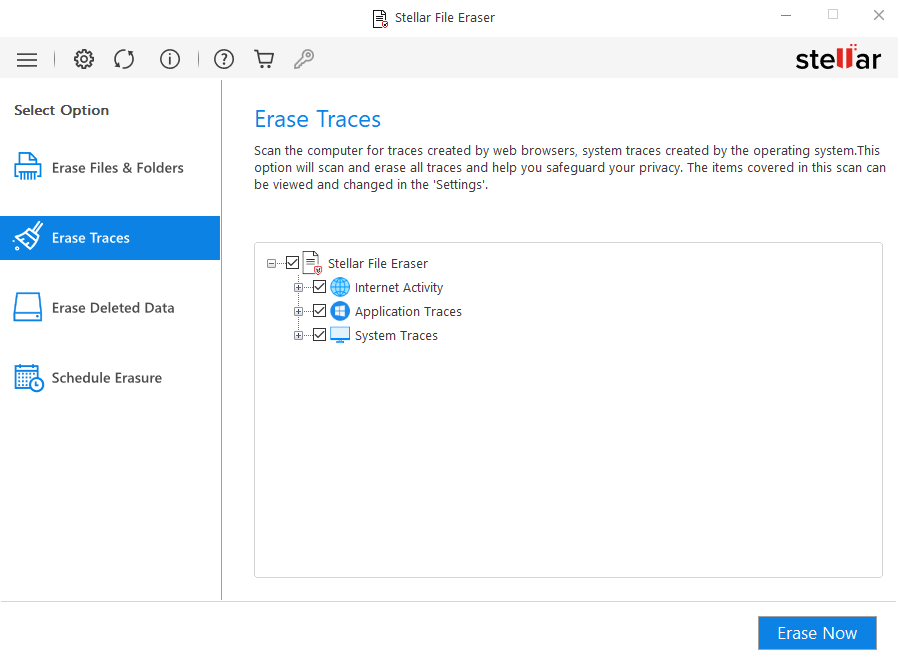
Step 3: For Erasing Traces, the software uses a default set of scan settings. To change the saved scan settings, click Settings from the menu bar.
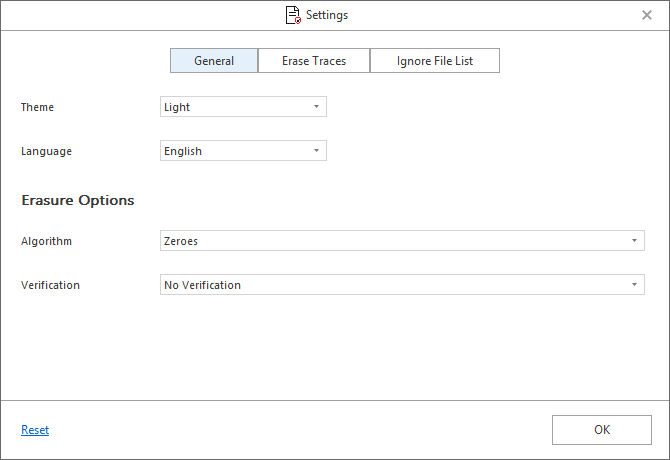
Step 4: Now, click the Erase Traces tab in the center.
Step 5: It provides you with three options: Erase Traces of Internet Activity, Erase Application Traces, and Erase System Traces.
Step 6: Click on the Internet Activity option to expand the list.
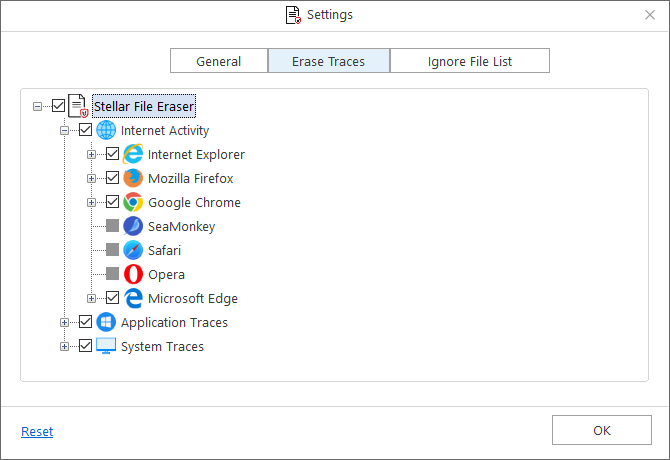
Step 7: Check the box next to the type of Internet activity you want to erase and click OK.
Step 8: You will be redirected to the Erase Traces screen. Now click Erase Now to start the erasure procedure.
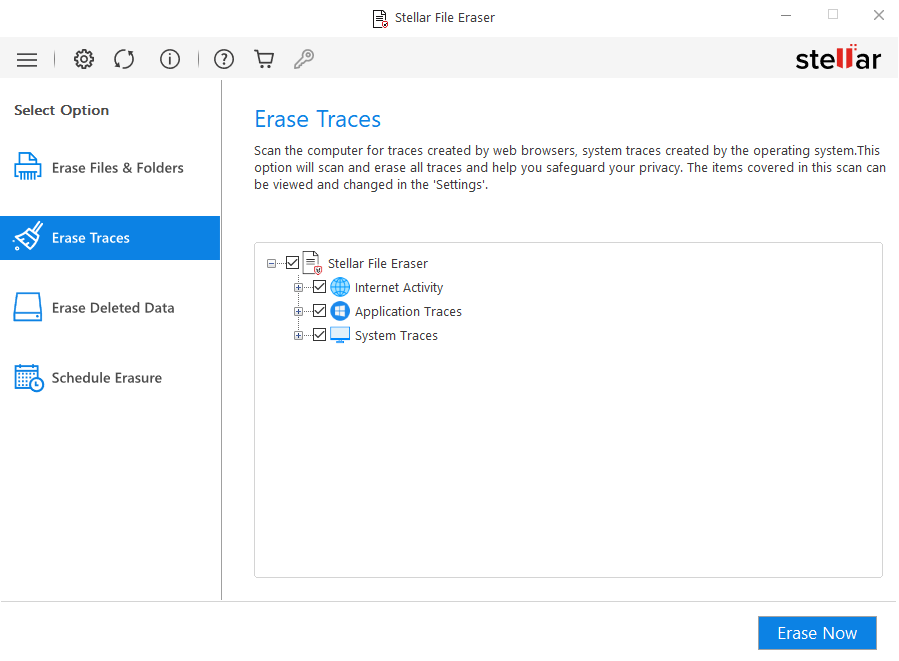
Conclusion
Google has been storing your activities on its platform since 2005. The Google history data (stored on your PC/Mac or Google servers) is vulnerable to data intrusions, which can lead to identity theft, financial fraud, data breach, etc. Hence, we recommend using a reliable and secure history-erasing tool – Stellar File Eraser to protect your privacy by permanently deleting your Google history.