When installing a new or additional Exchange Server in your infrastructure, you may encounter a situation where the installation of setup fails and you see an LDAP protocol error, saying Organization Preparation FAILED. The error occurs immediately after starting the installation. The complete error message is similar to the given below:
Organization Preparation FAILED
The following error was generated when "$error.Clear(); install-ResourceConfig -DomainController $RoleDomainController" was run: "Active Directory operation failed on <Domain Controller>. This error is not retriable. Additional information: The parameter is incorrect. Active directory response: 00000563: LdapErr: DSID-0C090D11, comment: Error in attribute > conversion operation, data 0, v13a1".The Exchange Server setup operation didn't complete. More details can be found in ExchangeSetup in the <SystemDrive>:\ExchangeSetupLogs folder.
In such a case, the first thing you can do is restart the affected server and retry the installation to see if there were any pending restarts from any updates. If the problem persists, you need to investigate the Exchange Server log files. These log files are normally located in the C:\ExchangeSetupLogs folder. These logs will give you all the information regarding the installation of the Exchange Server, including the prerequisites.
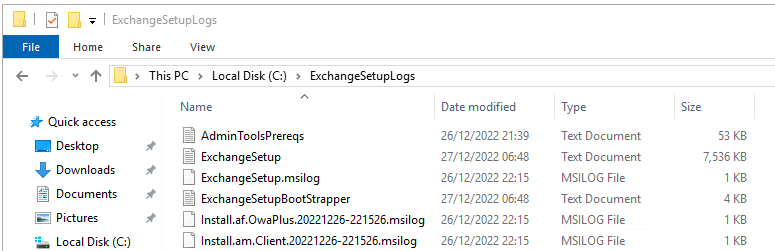
You will see an error message (see below) in the specific file – ExchangeSetup.log.
[Time] [2] Processing object "Resource Schema".
[Time] [2] The properties changed are: "{ Id='Resource Schema' }".
[Time] [2] Saving object "Resource Schema" of type "ResourceBookingConfig" and state "New".
[Time] [2] Previous operation run on domain controller 'dc.domain.com'.
[Time] [2] [ERROR] Active Directory operation failed on dc. domain.com. This error is not retriable. Additional information: The parameter is incorrect.
Active directory response: 00000057: LdapErr: DSID-0C090B38, comment: Error in attribute conversion operation, data 0, vece
[Time] [2] [ERROR] The requested attribute does not exist.
From the above message, it looks the LDAP display name of the server is incorrect, which is stopping you from installing the Exchange Server. This is a parameter in the Active Directory Schema.
How to Fix the Organization Preparation FAILED Error?
It looks the error has occurred due to a problem with the Active Directory Schema, specifically with a particular parameter. In such a case, you need to update or modify the Active Directory Schema. For this, you need to use the Active Directory Service Interface (ADSI) edit tool. Here’s how:
Note: Before attempting to change anything in the schema, you must know that there is no undo button. A simple human error can make the server dysfunctional. So, you might consider taking a backup of the Active Directory in the setup.
- Open the ADSIEdit.msc as an administrator.
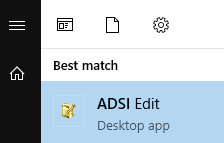
- Right click on the ADSI Edit and click on Connect to.
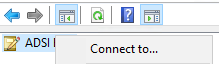
- From the Select a well known Naming Context dropdown menu, select Schema.
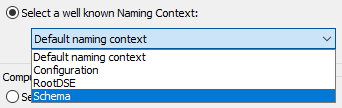
- Click OK.
- Now, expand the first node and expand CN=Schema, CN=Configuration, DC=Domain, DC=com (Depending on your domain name).

- In the middle pane, look for CN = ms-Exch-Resource-Schema and click on it.
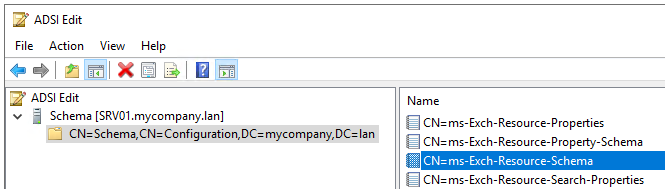
- A new window will open. Here, find the property lDAPDisplayName and change its value to msExchResourceSchema.

- Click OK, when done.
- Now, look for CN=ms-Exch-Resource-Property-Schema in the middle pane. After opening it, find the lDAPDisplayName property and change its value to msExchResourceSchema.

- After doing the above changes, wait until the Active Directory Servers in your infrastructure replicate them or force a manual replication.
- Once this is complete, re-open the command prompt as administrator and install the Exchange Server using the below command.
Setup.exe /PrepareAD
Conclusion
When introducing a new Exchange Server or re-installing the server, you may face the organization preparation failed error. You can follow the solution mentioned above to fix the issue. However, there could be other issues which may cause this problem. In addition, there could be repercussions when trying to change the Active Directory Schema or troubleshooting the Exchange Serve, leading to further issues and database corruption. In such cases, applications like Stellar Repair for Exchange can be of great help. With this application, you can open healthy or corrupted databases from any Exchange Server version with no size limit. You can directly and granularly export the EDB data to a live Exchange Server database or migrate to Office 365. You can also export the data to PST and other file formats.