OLM is an Outlook data file that is exclusively used by Outlook for Mac to store the mailbox items, such as emails, attachments, contacts, etc. This file is also used to back up the mailbox data and migrate the mailbox data from one Outlook for Mac account to another or from one system to another.
Sometimes, situations arise when you need to open OLM file without Outlook for Mac. For example, you need to access the OLM file data on a Windows PC or in Outlook for Windows. However, you can’t directly open an OLM file on a Windows PC. Read this post to know an easy way to open OLM file without Outlook for Mac.
Easy Way Open an OLM File without Outlook for Mac
The easiest way to open an OLM file without Mac Outlook is by using a specialized OLM to PST converter tool. One such reliable tool is Stellar Converter for OLM. This tool lets you open and convert OLM files on a Windows PC without any hassle. You can use this software to view all the OLM file items, such as emails, contacts, calendars, tasks, notes, etc. Furthermore, it can help you save the mailbox items in different file formats, like PST, EML, and MSG. This tool can open and convert OLM files created in Outlook for Mac 2011, 2016, 2019, and 2021.
Now, let’s see how to use this tool to open the OLM file.
- Move the OLM file from your Mac to Windows PC.
- Download Stellar Converter for OLM from its official website on your Windows PC.
- Install the tool and launch it.
- The Select OLM File window will appear. Click on Browse to select the OLM file you wish to open.
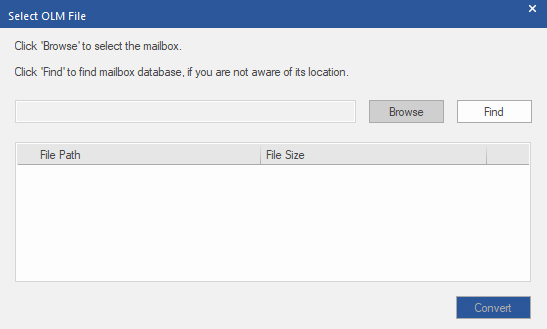
Note: Click on Find if you don’t know the exact location of the OLM file on your system. The tool will automatically locate the file in the selected folder/drive and will display it.
- After selecting the OLM file, click on Convert. The software will begin scanning the file.
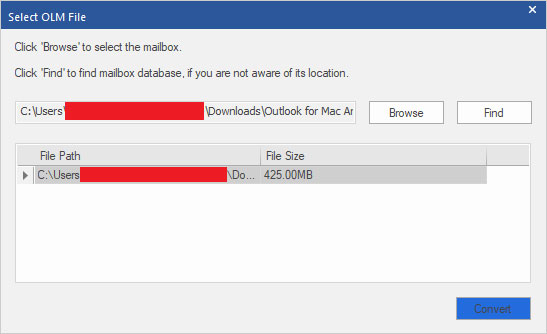
- Once the scan is complete, all the items of the OLM file will be displayed in a tree-view structure in a preview window. You can select any item to see its enhanced preview.
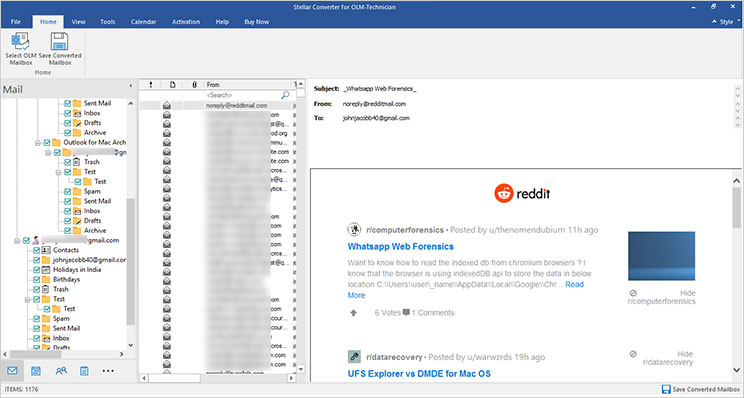
Note: The trial version of Stellar Converter for OLM allows to scan the OLM file and preview the mailbox items for free. To save the converted OLM file, you need to activate the tool with the license key.
- If you want to save the OLM file contents, then click on Save Converted Mailbox in the ribbon.
- The Save File window will appear. Select an appropriate option (e.g. PST) to save the OLM file data and click Next.
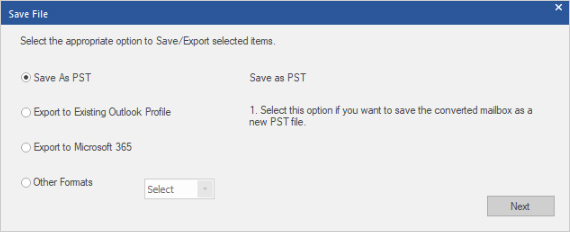
- Select the destination path to save the converted file and click Save.
- Once the process is complete, you will see the Conversion Completed dialog box. Click OK to finish the process.
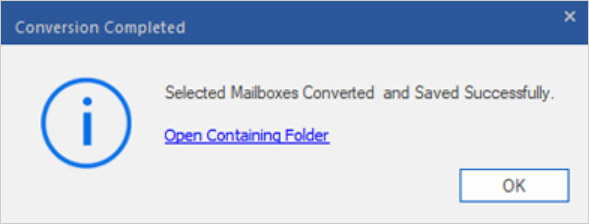
If you’ve converted the OLM file to PST, then you can easily open the file in Windows Outlook to access the OLM mailbox items.
Conclusion
There is no direct way to open OLM file without Outlook for Mac application. However, you can take the help of Stellar Converter for OLM – an advanced OLM to PST converter tool – to open the OLM file without any hassle. After scanning the OLM file, the tool presents all the mailbox contents in a preview window. You can also save the scanned mailbox items in different file formats, like PST, MSG, and EML. You can free download the trial version of tool to scan your OLM file and see its preview.