“My SanDisk Pen drive is not working when I plug it into my computer. Is there any way to fix and retrieve my data, as I have my important presentation on it? Please help!”
The above scenario is only one of many scenarios where users witness ‘pendrive is not detected or recognized on the laptop .’After connecting the pen drive to a USB port, you can expect an Auto-Play pop-up to appear and hear the connection sound. However, if nothing happens, many people try to restart the system, change the USB port, or try to connect the pen drive to another computer. These simple tricks can often help resolve the issue of ‘Pendrive not working.’
But if you cannot resolve the issue with these fixes, the issue is more complex and can be resolved using advanced solutions. Let’s get into the details of this issue, but first, we will focus on the actual reasons why this error occurs and how we can fix the USB pen drive not working.
Why is my Pendrive not detected?
Following are the probable factors that can cause ‘Pendrive not working on laptop’:
- The pen drive is not connected correctly to the computer.
- Bad sectors in the pen drive.
- File system errors can cause your pen drive to format as RAW.
- Sudden interruptions, such as power outages, etc., during the read/write process.
- Missing/outdated/incompatible disk driver.
- Drive letter conflicts.
- Virus infection.
- The pen drive is physically damaged or faulty.
- The USB port on the computer is bad.
How do I fix my Pendrive not working on the Laptop?
There are several ways to fix a pen drive not detected issue in your system. Let’s take a look at them one by one.
Check if the Pen drive is listed in Disk Management
If your pen drive is not showing up in File Explorer, open Windows Disk Management to check if it is listed.
- Press the Windows + X keys together and click Disk Management to launch it.
- Next, check the status of the pen drive:
1. Create a new volume if the pen drive shows an unallocated space.
- Right-click on the unallocated space of the pen drive and select New Simple Volume.
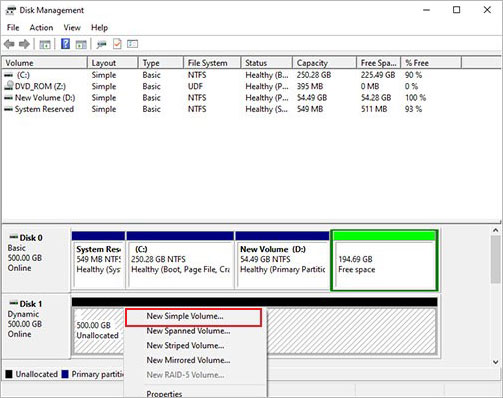
- Next, follow the on-screen instructions to determine volume size, drive letter, file system, and allocate the unit size and volume label of the New Simple Volume.
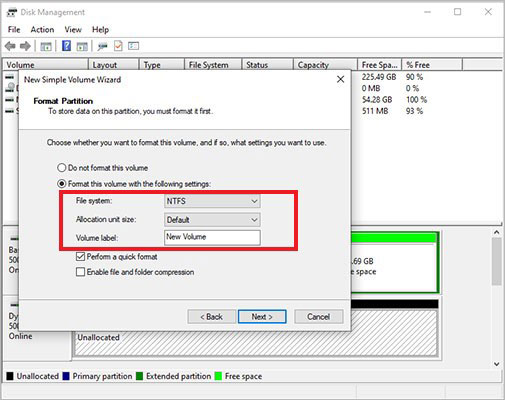
- Select the option of ‘Perform a quick format.’ Then click Finish, and the new volume will be created.
| Note – Formatting will remove all the photos and other files saved on your pen drive. Use an efficient photo recovery software to recover lost data from a formatted pen drive. |
2. If the pen drive shows no drive letter, add/change the drive letter.
- In Disk Management, right-click on your pen drive partition and select the option of Change Drive Letter and Paths.
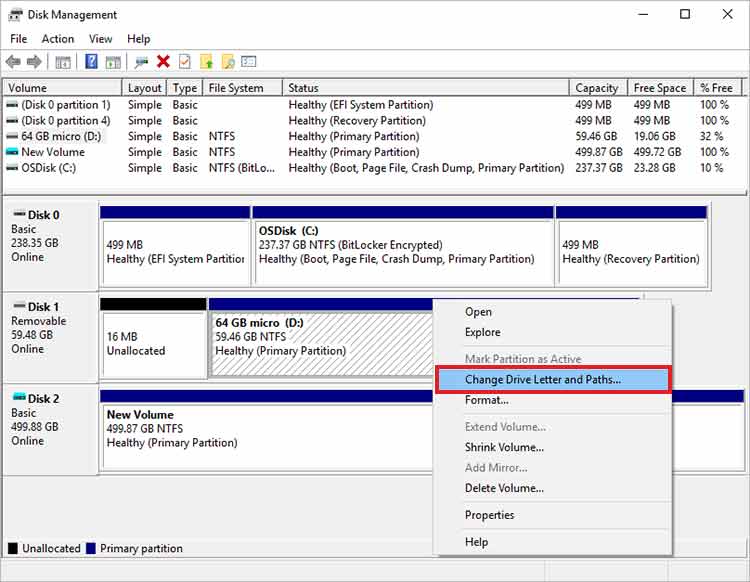
- In the next window, select Change to change the drive letter.
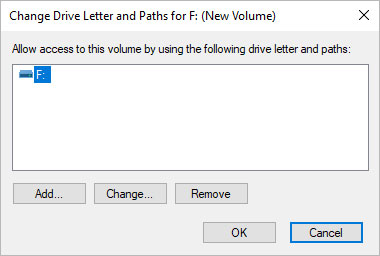
- Next, select the new drive letter and choose OK.
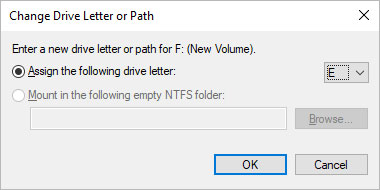
Update or Reinstall the USB Driver
If your pen drive is not recognized on your laptop, an outdated or incompatible device driver could be the reason. Try to update or reinstall the USB driver to fix the ‘pendrive not working’ problem. Here’s how to do it:
- Press the Windows + X keys together and click Device Manager.
- Select Disk drives and find your Pen drive.
- Right-click on your Pen drive and select Properties.
- Navigate to the Driver tab and choose Update Driver.
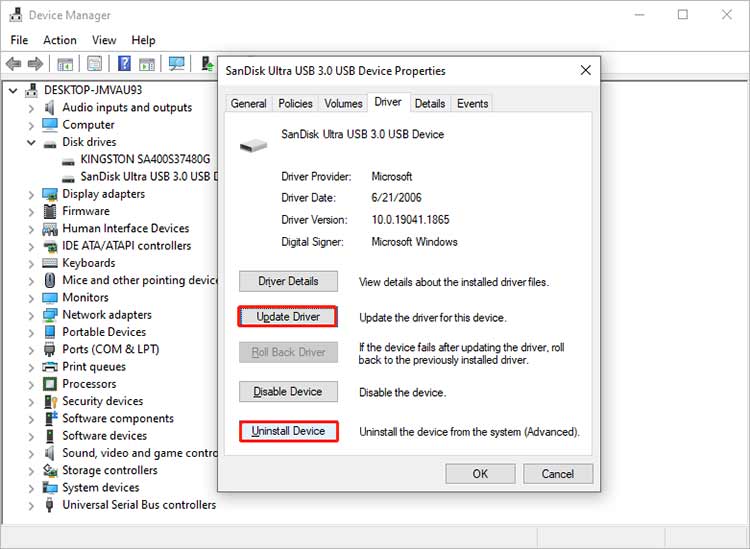
- Next, select Search automatically for drivers in the ‘How do you want to search for driver’ window.
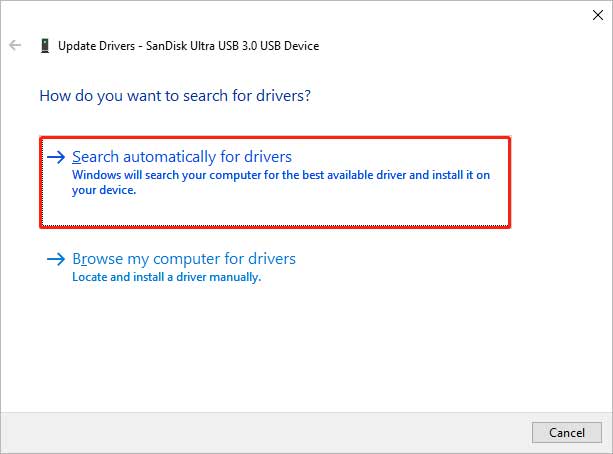
- Your computer will automatically update the USB driver.
The USB driver package will be removed if you choose the Uninstall Device option. Once the uninstallation process is over, reconnect the pen drive in your system, and the driver will be installed automatically.
Format the Pen drive
When your pen drive is visible in the Disk Management but not visible on your Windows Explorer, it is most likely because the device is logically damaged. Try formatting your pen drive card on the computer to fix the issue of pen drive not working on your laptop.
Related Read: How to format a Pendrive/ USB drive?
Remember, formatting will remove all the photos saved on your pen drive. Irrespective of why your pen drive is not detected, you cannot let go of the stored data.
Use a professional pen drive recovering software – Stellar Photo Recovery for recovering photos and other media files lost from a pen drive due to formatting. The software retrieves missing/lost photos, videos, and audio files from the pen drive with the original date and file names. This DIY software works on various storage media like HDD, SSD, SD cards, memory cards, USB drives, etc.
Stellar Photo Recovery recovers multiple multimedia files, such as photos, videos, and music files, irrespective of the file format.


Here’s how to recover photos from a formatted pen drive:
- Connect the pen drive to your computer.
- Download, install, and launch the Stellar Photo Recovery software on Mac or Windows.
- Select your pen drive on the software’s home screen and click Scan.
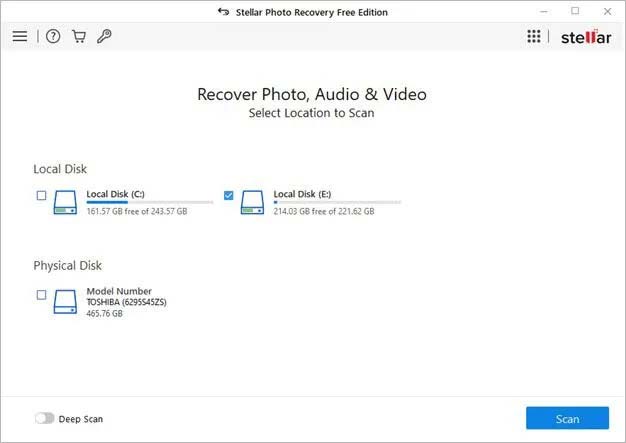
- Once the scanning finishes, preview the recoverable media files.
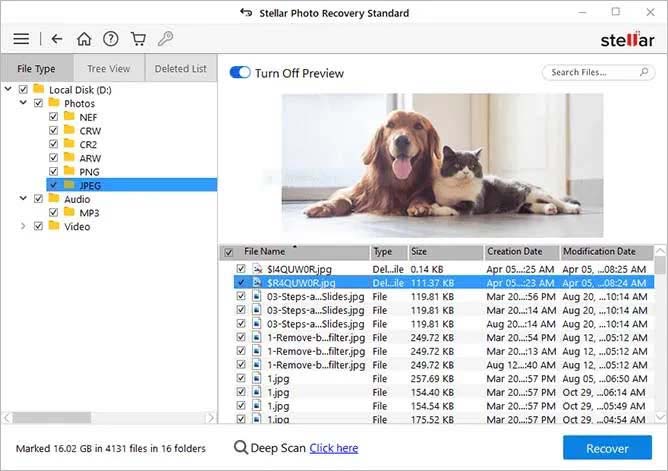
- Select the photos you want to recover and save them to the desired location by clicking the Recover button.
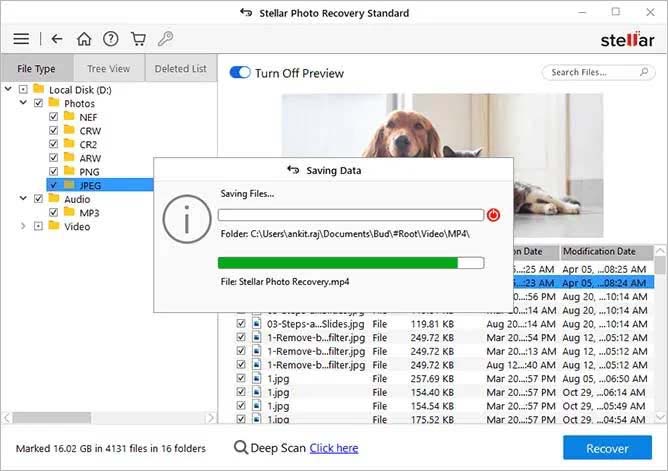
Final Thoughts
Pen drives have been effective and useful ways to store data, including photos, videos, etc. But errors such as ‘USB pen drive not working’ make getting hold of the photos stored on it impossible.
You can fix this error using the methods mentioned in this blog and recover your lost photos with the help of Stellar Photo Recovery. This software works on formatted pen drives of any popular brand like SanDisk.