The term “formatting”, in the technical sense of it, often evokes an image that your data has been erased completely and totally. While this can be the outcome, the technical reality is far more nuanced. A moment ago all your documents, photos, and videos were there and suddenly… they vanished!
But don’t panic. Here’s something most people don’t realize: formatting your drive doesn’t actually destroy your files. The same old data remains on the disk until something or somebody overwrites it. Therefore, acting fast in this case is key to getting your files back.
In the guide below, we will explain what formatting actually does to your drive and then we’ll walk through several methods (from using backups to specialized software) to recover your lost data after formatting.
- Getting the Drive Ready: Formatting is basically your computer setting the table for storage devices (HDD, SSD, USB, etc.) by laying down a new file system like NTFS, exFAT, or FAT32.
- Wiping the Index, Not the Data: When you format, only the file index is cleared; it’s like ripping out only the table of contents of an ebook.
- Quick vs. Full Format: A Quick Format just expunges the index (Master File Table) and makes the drive look empty but your old data is still there… in the background. A Full Format, on the other hand, goes all-in: it scans the whole disk and on Windows 10/11, it fills every sector with zeros.
- Can You Still Recover Formatted Data? Since a quick format doesn’t actually erase file contents, recovery tools can often swoop in unless you’ve written new stuff on top. But with a full format, especially on newer Windows, chances of recovery are bleak. Bottom line: Formatting usually just hides your files; they don’t truly vanish until fresh data takes their place.
Suggested Read: How to Format and Recover USB flash drive using FAT/FAT32/NTFS/exFAT
Stop using the drive immediately… writing new files to it can overwrite your old data and make recovery impossible. First check if you have any backups (external drive, cloud storage, etc.). Restoring from a backup is the fastest way to get your files back. If you don’t have a backup, try one of these recovery methods:
Method 1: Recover Using Windows Backup and Restore (Windows 7)
If you had used Windows’ built-in Backup and Restore (Windows 7) option and created backup before formatting, you’re one of the lucky ones. This can let you retrieve files from that backup through these steps:
- Open Backup and Restore by going to Control Panel > System and Security > Backup and Restore (Windows 7). On Windows 10/11, you can search the Start menu for “Backup” and select Backup and Restore (Windows 7).
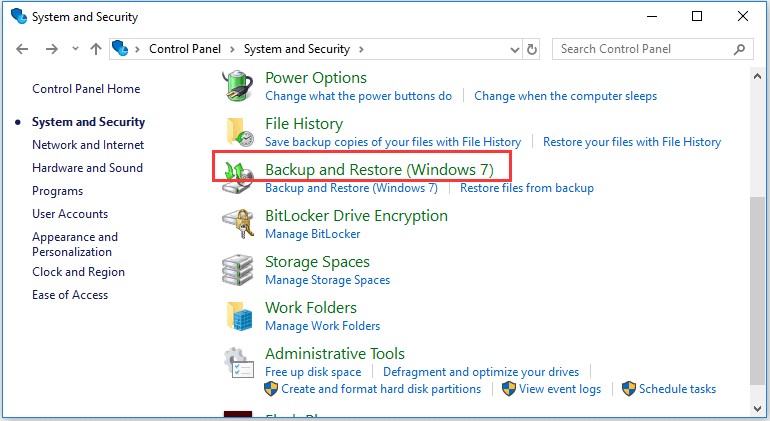
- Choose the restore option. In the Backup and Restore window, click Restore my files (for your account) or Restore all users’ files.
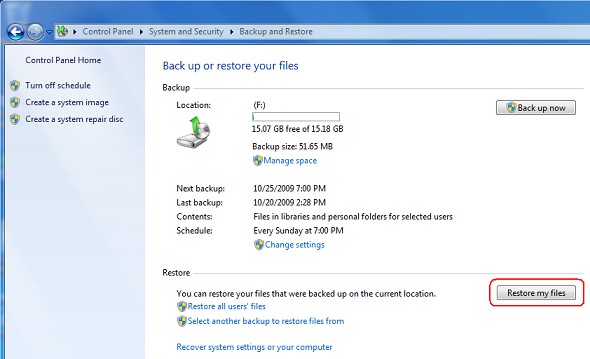
- Select files to recover and the conditions are that if you only need certain files, pick Choose individual files to restore; if you want everything, pick Restore all users’ files, then follow the prompts. A wizard will let you browse your backup. Select the files/folders you want and click Next.
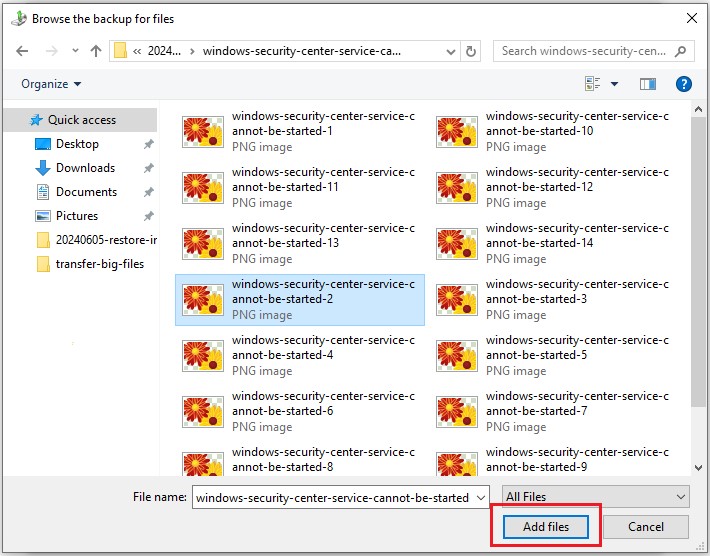
- Choose a restore location. The wizard will ask where to put the recovered files. You can restore them to their original location or choose a different drive or folder. Confirm and let the tool complete the restoration.
Once you are finished, Windows will copy those files of yours back from the backup. Don’t you forget to check the folder so as to ensure the recovered files are intact. This method works best if you had gotten a backup taken on an external disk or network drive before the format.
Method 2: Recover Using File History
On Windows 10 and 11, File History as you know it is another built-in backup feature that automatically saves versions of your files to another drive or network location, but it doesn’t work by its own. If File History was enabled by you or an administrator, you can restore files or folders from its saved snapshots. Here is how:
- Go to the original folder. Open File Explorer and navigate to the folder that contained the lost file or folder. (If you lost something on the C:\ drive itself, open This PC, right-click the C: drive and continue as below.)
- Restore previous versions. Right-click that folder (or drive) and select Restore previous versions. Windows will show a list of snapshots taken by File History (or System Restore points) for that folder.
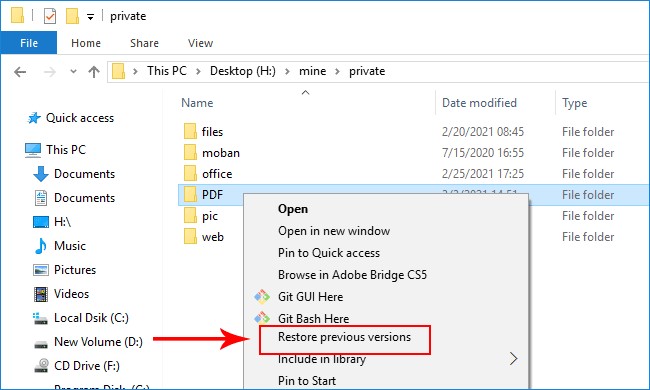
- Select a version. Look through the list for a date/time before you formatted the drive. Select a snapshot that should contain your lost file. You can click Open to preview its contents if you want to double-check.
- Recover the files. With the correct snapshot selected, click Restore (or use Restore To… to pick a safe folder). Windows will copy the files from that snapshot back into place.
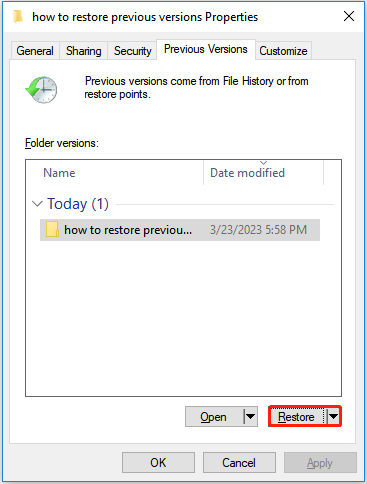
The restored files will overwrite the current versions (so be careful if any exist) or go to a new location if you chose Restore To…. After restoring, your files should be back in the folder where you originally lost them.
Method 3: Recover from an Online/Cloud Backup
If you are one of those people who use a cloud storage service on a daily basis (like Microsoft OneDrive, Google Drive, Dropbox, etc.) and your files were backed up there, you might be the lucky one here. It has been tried and tested that you can recover them from the cloud. Cloud backup services have this quality of automatically uploading copies of your files offsite so that your data is in safe havens if your local drive gets formatted for whatever reasons. Let’s see how:
- Sign in to the cloud service. This, you can do byopening your web browser or the desktop app and logging in to your account (e.g. at onedrive.live.com or drive.google.com).
- Find your files by effortlessly navigating to the folder or folders where your files were actually stored. Those precious folders of yours. If you had synced a local folder to the cloud, go ahead and look in the corresponding folder online.
- Download or restore. Go ahead and select the files or folders you need and then download them back. Specifically in OneDrive, you can right-click a file and choose Version history if you need an earlier copy.
- Sync back to your drive. If by chance you use the cloud service’s sync client like OneDrive on Windows… simply putting the files back into the synced folder will automatically download them to the computer.
For example, if your files were on OneDrive and it happened that you formatted your drive, just reinstall, sign in, and magically, it will re-sync those files. Similarly, for Google Drive or Dropbox, log in and copy the needed files to your hard drive. Cloud recovery is simply straightforward as long as you have your data uploaded there.
4. Use a Professional Data Recovery Software
When the situation is such that no backup is available to you, the option that’s left is a specialized recovery program. This can scan the formatted drive and salvage lost files. Stellar Data Recovery Professional for Windows is one example of efficiently advanced software built for this specific purpose. It supports formatted-drive recovery and has the ability to handle HDDs, SSDs, USB drives, memory cards, etc. Follow these steps:
- Install the recovery tool. Download and install Stellar Data Recovery Professional on a different drive than the one you formatted (to avoid overwriting data). Then launch the program.
- Choose what to recover. On the home screen, select the types of files you want (e.g. Documents, Pictures, Videos) or simply choose All Data to search for everything. Click Next.
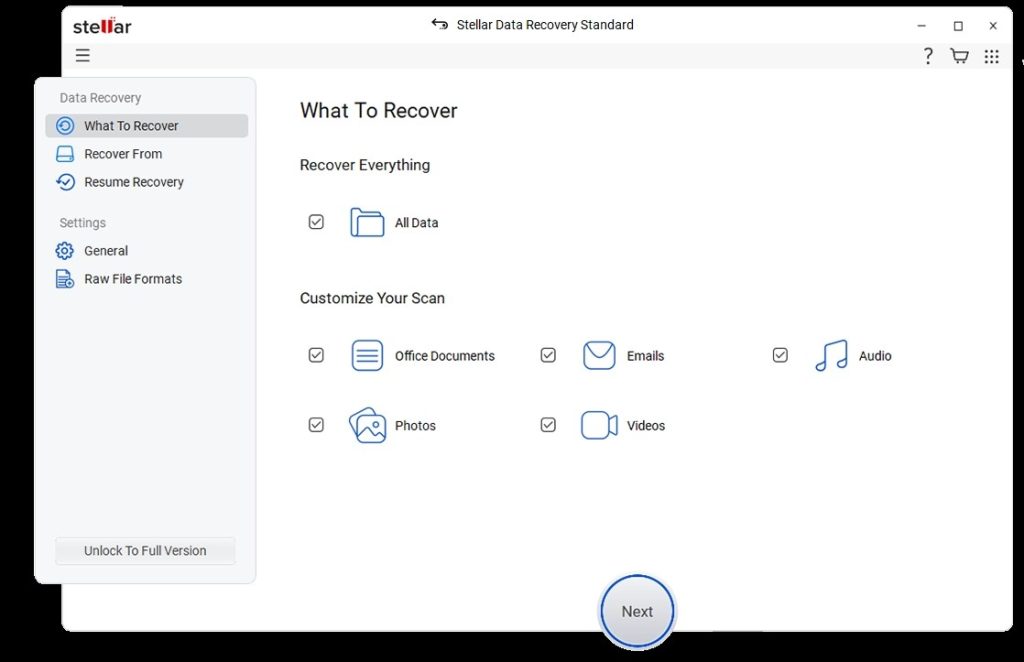
- Select the drive to scan. In the list of drives, choose the formatted drive (it may appear with the original drive letter or shown as unallocated). Then click Scan. (You can often pick a quick scan first; if that doesn’t find everything, run the deeper “Deep Scan” option.)
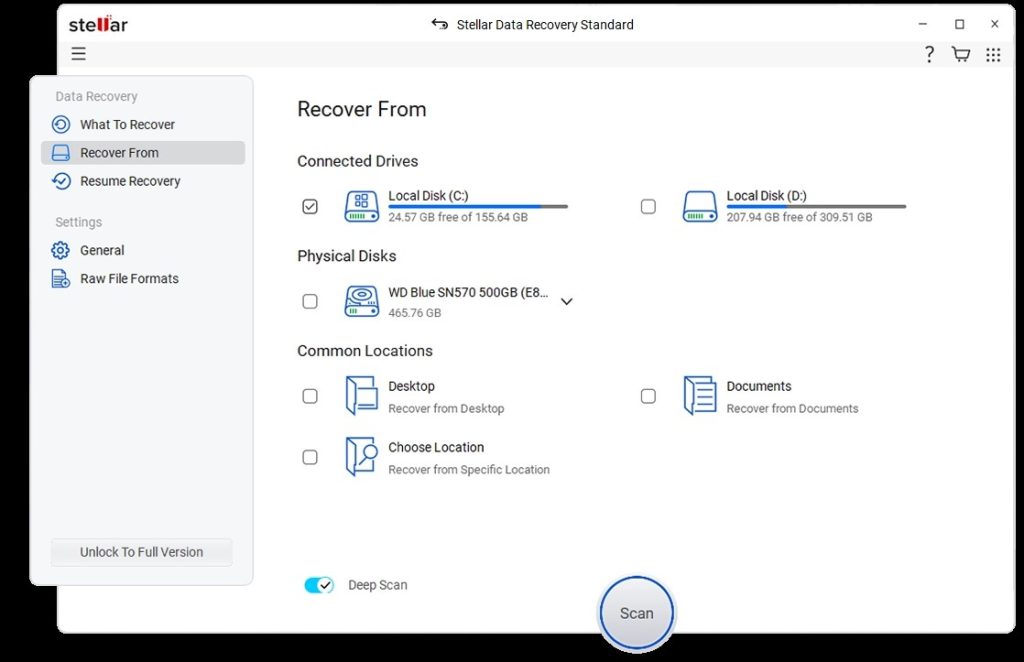
- Preview and select files. When scanning completes, the software will display found files and folders. You can preview items by clicking on them. Check the boxes next to the files/folders you want to recover.
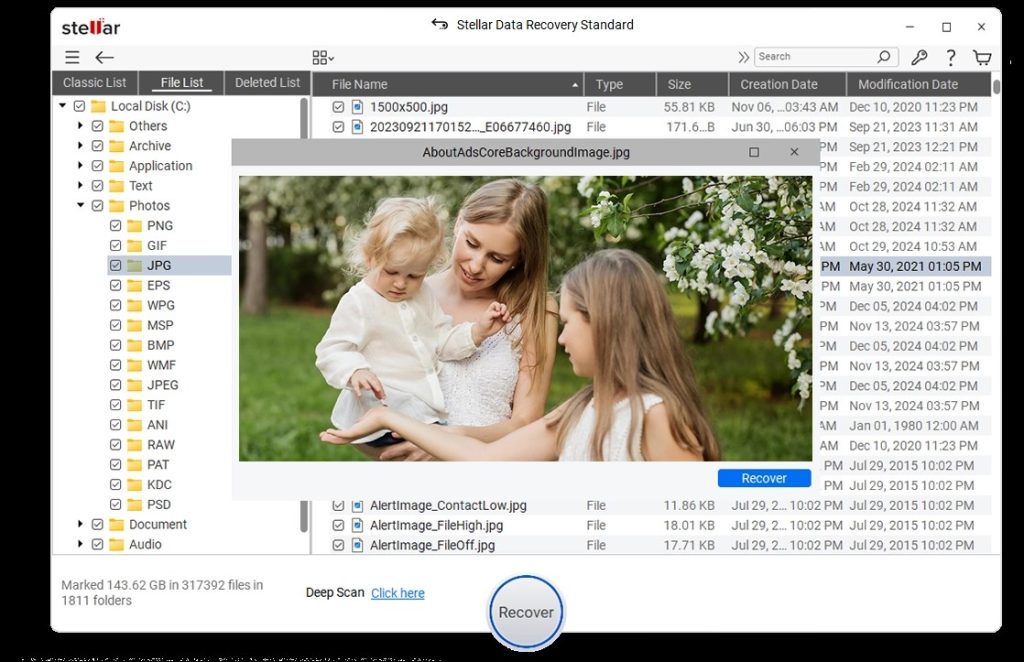
- Recover the files. Click Recover, then choose a safe location (on a different drive) to save the recovered data. Don’t save them back to the formatted drive. The program will then copy your selected files to the target folder.
Once done, check the destination folder to confirm your files have been retrieved. Professional tools like Stellar Data Recovery can deep scan a drive to retrieve lost data. It can even reconstruct partitions that were lost due to formatting or corruption. The software “scans through each sector of the drive to locate and restore every bit of data”, which maximizes the chances of finding your files. The steps above will guide you through using such a tool to get your files back.
If none of these DIY methods work, professional data recovery services (laboratories) can sometimes extract data, but they are expensive. In most cases, however, the software methods above will suffice.
Conclusion
Losing files to a format feels terrifying, but here’s the good news: formatting usually just tucks your data out of sight… it doesn’t instantly vaporize it. Unless you did a “long format” (or wrote new stuff over it), your files are probably still lounging on the drive. The trick is to stop using it right away and follow the right recovery steps. While backups or Windows’ restore tools are the safest lifesavers, but even without them, recovery software can often pull off a rescue mission. Tools like Stellar Data Recovery Professional are made exactly for such situations. They scan deep and fish your files back out. For the future, yes, backups are boring but unbeatable. And if disaster still strikes, don’t freak out: just stick to the plan. With a bit of care (and the right tool), a formatting slip-up can actually turn into a happy ending… preserving both your files and sanity.