HPE Data Protector is an enterprise-grade data protection application designed to protect data stored in various storage environments, such as physical, virtual, and cloud. It works in tandem with HPE StoreEver Tape systems comprising HPE storage systems, third-party data storage devices, etc.
Its scalable and flexible architecture provides backup and recovery support in various heterogeneous IT environments. Therefore, large enterprises and government institutions deploy it to have seamless data protection strategies at their disposal to mitigate data loss and application/service downtime.
Despite having such a robust data protection system at disposal, LTO tapes backed up using HPE Data Protector can sometimes become inaccessible, causing disruption in operations and data archiving procedures. It can also prevent automated systems from managing tape data.
Let’s read further to know more about HPE data Protector and understand the reasons why an LTO tape becomes inaccessible. We will also see how to recover data from an inaccessible tape backed up using HPE Data Protector.
What is HPE Data Protector and How it Works?
As mentioned earlier, HPE Data Protector is a flexible solution that can be used with a single system or a network of large number of systems setup at different sites. It uses the Data Protector Cell, which is a basic management unit and a network environment that comprises a Cell Manager system, installation servers, client systems, and devices.
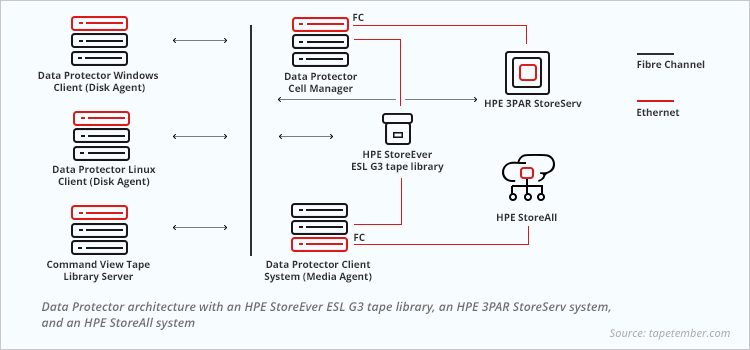
For creating data backups, HPE Data Protector uses three types of backup targets, i.e., snapshots, physical disk, and magnetic tape. These are licensed-based and used as per the requirements. However, in most cases, magnetic tape is used for creating archives because of its durability, longevity, and data retention capability.
Furthermore, on every new LTO tape media that is added to the tape library, Data Protector first writes a header on it. This serves as a signature and helps the software recognize the tape cartridge for future data archival and retrieval sessions.
Reasons why an LTO Tape becomes Inaccessible
Listed below are some of the reasons because of which an LTO tape becomes inaccessible:
- Backup configuration issues
- Tape drive failure
- Incompatible tape backup software
- Compatibility issues with various hardware components, such as tape libraries, library robots, etc.
An Easy Way to Recover Data from LTO Tape backed up using HPE Data Protector
If you are unable to access data archived on an LTO tape using HPE Data Protector, the best way to recover the inaccessible data from it is by using a specialized LTO tape data recovery software, like Stellar Data Recovery for Tape Toolkit. It is an advanced software that can recover all types of data archived on LTO tape, including databases (SQL/MySQL, Exchange, Oracle, etc.), user files and documents, images and videos, financial records, and more.
Here is a list of key features of Stellar Data Recovery for Tape:
- Quick and fast tape data recovery procedure
- Compatible with magnetic tapes backed up using tape data parsers, like HPE Data Protector, Veritas (.BKF and compressed .BKF), Symantec, Symantec Compressed Backup, Tivoli Storage Manager (B/A Client), and more.
- Recovers data from magnetic tapes of all generations – from the earliest LTO-1 to the latest LTO-9
Now, let’s understand how Stellar Data Recovery for Tape Toolkit works.
The software first scans the inaccessible LTO tape and looks for the tape header (signature). This helps in recognizing the data parser. Then, it reads the data block-by-block and creates an image dump. Once the image dump is created, it scans it for recoverable data and displays it in the preview window. Here, you can verify the files using the enhanced preview functionality. After verifying the recoverable files, you can save them at the desired location.
Follow the stepwise process below to use Stellar Data Recovery for Tape Toolkit to recover data from inaccessible LTO tape:
- Purchase and install Stellar Data Recovery for Tape Toolkit on a PC running on Windows/Windows Server OS.
- Connect the tape drive to the system.
- Insert the tape cartridge.
Note – Make sure that it is compatible with the tape cartridge.
- Launch the software.
- The Select Option screen will appear. Click on Create Image and then click on Next.
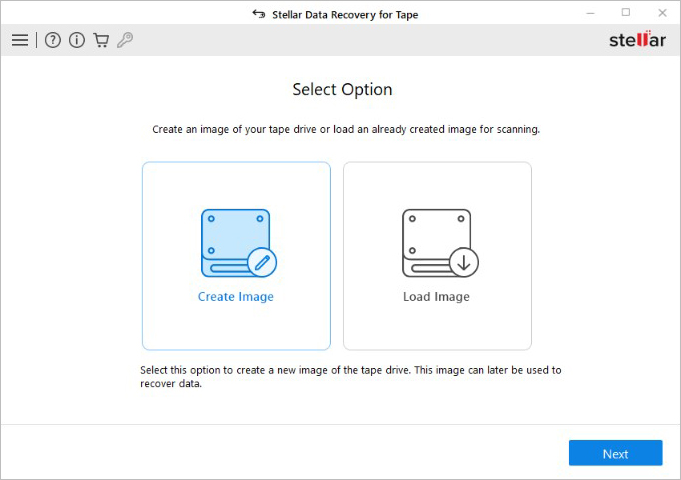
- The Select Destination Path screen will appear. Click on Browse to choose the path where you wish to save the tape drive image.
- Then, select Auto from the dropdown in the Block Size field. This will select the pre-defined block size and ensure faster processing and image creation.
- Click on Create. The software will begin creating the tape drive image.
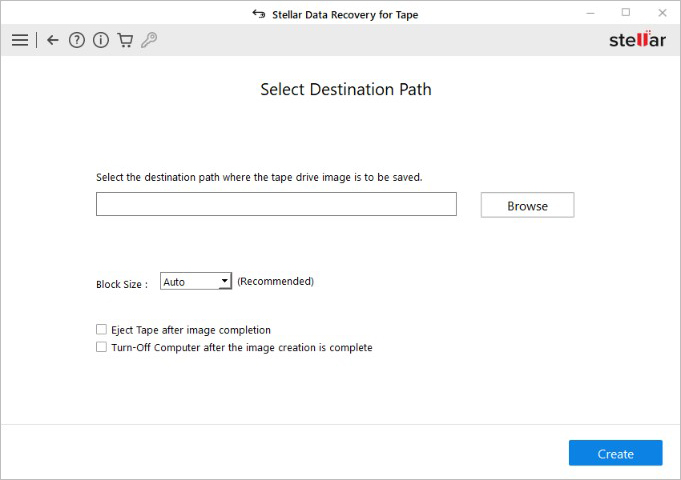
- The software will show the progress of creating the image. Wait for it to complete.
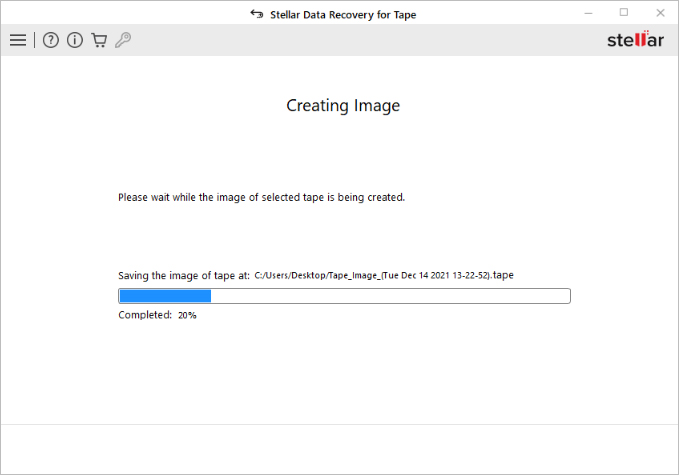
- After the image is successfully created, it will show the Image Created screen. Click on Scan to begin scanning the image for recoverable data.
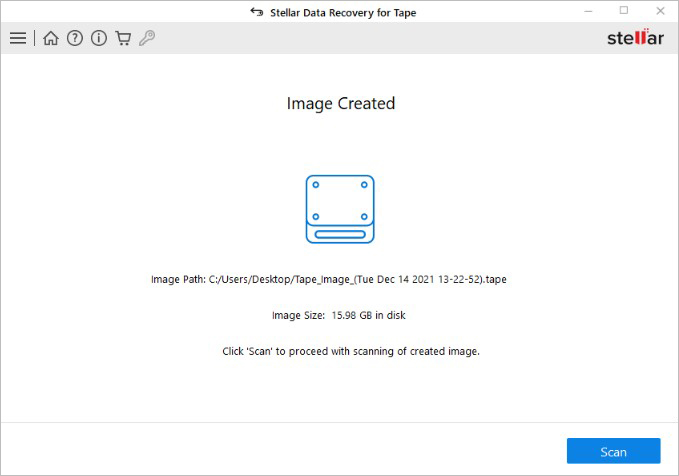
- After finishing the scan, the software will display all the recoverable files. Select a file to preview it.
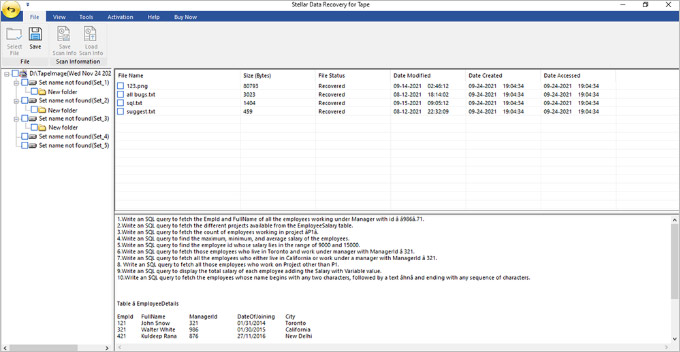
- Select the files you want to save and click on Save in the ribbon.
- The Save dialog box will appear. Choose either the Default Path (selected by the software) or the User Defined Path to save the data.
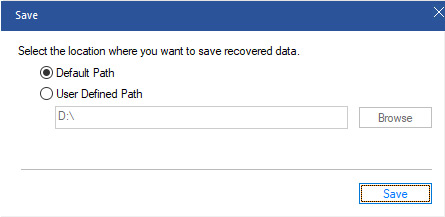
- After selecting the destination path, click on Save. The software will start saving the data at the selected location.
- After the software saves the recovered data, it will show the Process Complete dialog box. Click on OK to complete the process.

The recovered files will be saved at the selected destination.
Conclusion
If your LTO tape becomes inaccessible, then the best option is to use a powerful LTO tape data recovery software. Stellar Data Recovery for Tape Toolkit is one such software that can help you recover data from LTO tape drives backed up using different backup applications or data parsers. This software can easily read the files and folders archived on magnetic tape media and recover them. It supports tape cartridges of all generations and brands, such as IBM, Quantum, HP, and Oracle.
How to Recover Data from LTO Tape backed up using Tivoli Storage Manager?
How to Recover Data from CPIO Archives Backup on LTO Tape?
Best Practices to Keep LTO Tape Cartridges Safe for a Long Time