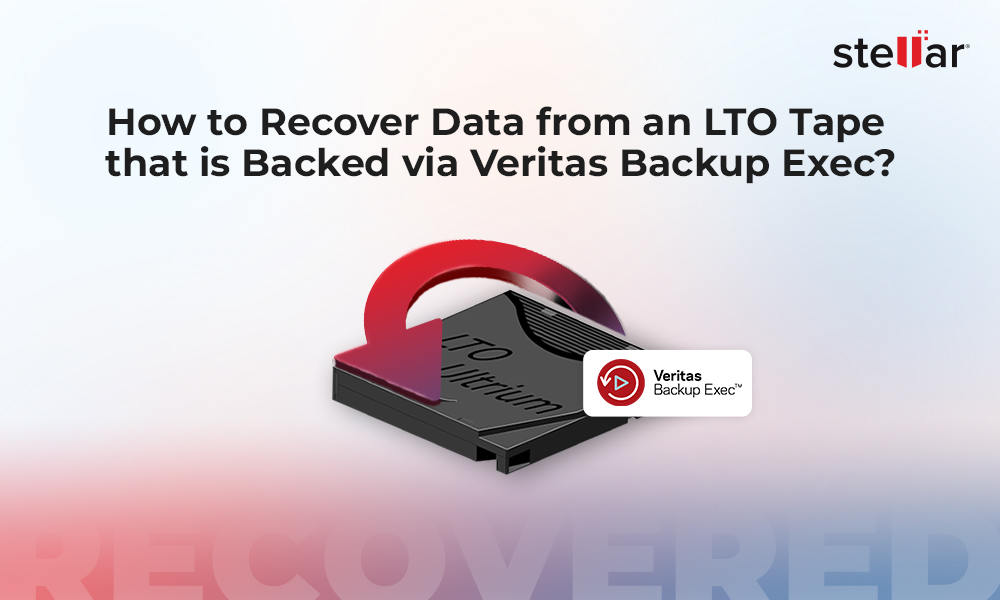LTO tapes are primarily used for data backup and archiving purposes. For backing up the data on LTO tapes, it requires a specialized tape data parser or utility that manages the transfer and storage of data. CPIO is one such utility that is used to process and manage data archives on Linux or related systems.
If you’ve backed up or archived your data on LTO tapes using the CPIO utility and now you’re not able to access it, then read this article to know how to recover data from CPIO archive backup on LTO tape. But before that let’s understand the CPIO utility in detail, how CPIO utility works in creating archive, and why CPIO archive on LTO tape becomes inaccessible.
What is CPIO Utility?
CPIO (stands for copy in, copy out) is a powerful utility used in Linux and UNIX-related systems. Its primary function is to copy data from one folder to another. This file archiver utility offers several modes of operation to aid tape library operators in managing data archives. With the CPIO utility, you can:
- Create new data archives
- Extract data from existing data archives stored on LTO tapes
- List the contents of an existing archive
- Copy files from one directory to another
How CPIO Utility Works in Creating Archive?
When a CPIO archive is created, it contains several member files link together in a chain or series (concatenated). Each member file has a header that may or may not contain additional information about the contents of the file. At the end of header, there is another header containing information about an empty file - named TRAILER!!. You can create, read, and write data archives with two types of file headers using the CPIO utility - compact binary format header and ASCII format header.
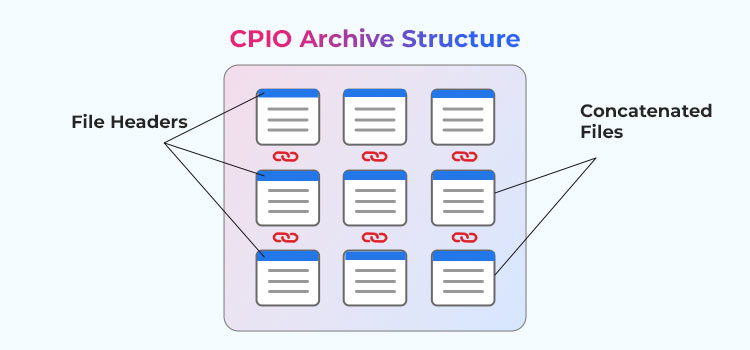
Reasons why CPIO Archive Backup Data on LTO Tape becomes Inaccessible
Here are some possible reasons why the CPIO archive data on LTO tape becomes inaccessible:
- Backup configuration issues
- Tape drive failure
- Bad magic number/header error due to incompatible version of CPIO utility
- ECC errors
- Missing TRAILER!! File
An Easy Solution to Recover Data from CPIO Archive Stored on LTO Tape
The best way to recover data from CPIO archive on an LTO tape is by using a specialized CPIO backup recovery software, like Stellar Data Recovery for Tape Toolkit. This tool helps you to access and recover data (backed up using CPIO utility) from inaccessible LTO tapes in just a few steps. It can recover all types of data, such as SQL/MySQL database files, Exchange database files, files and folders, documents, media files, and more.
This tool thoroughly scans the problematic tape cartridge, decompresses the supported file format, reads the data block-by-block, and creates an image dump on the PC. It then scans the image dump for the recoverable data. After scan, it displays all the recoverable files in a tree-view structure in the left pane. You can select any file from there to preview it. After previewing the files, you can save them at a desired location.
The powerful tape data recovery tool supports all the prominent tape data parsers and utilities, like CPIO (Gzip, Bzip, and XZ), Veritas (.BKF and compressed .BKF), Symantec, PAX, and more. It can recover data from all LTO tape generations, including LTO-1, LTO-2, LTO-3, LTO-4, LTO-5, LTO-6, LTO-7, LTO-8, and LTO-9.
Now, let’s see how to use Stellar Data Recovery for Tape Toolkit to recover CPIO archive data from an inaccessible LTO tape:
- Purchase Stellar Data Recovery for Tape Toolkit from its official website.
- Install it on a PC that is connected to tape drive and has Windows/Windows Server OS installed.
- Insert the tape cartridge into the tape drive.
- Launch the software.
- The Select Option screen will appear. Click on Create Image and then click on Next.
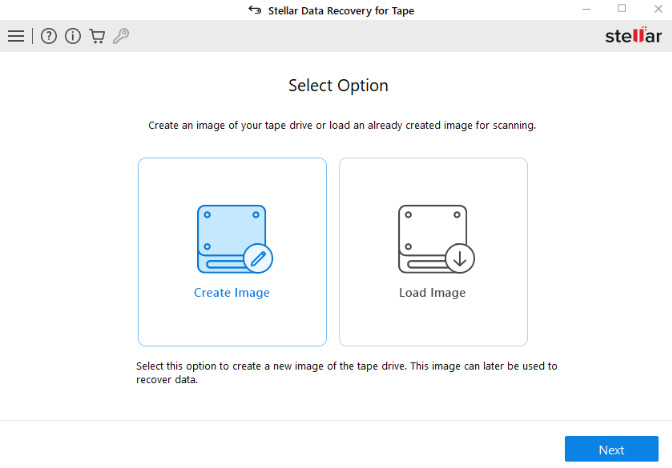
- The Select Destination Path screen will open. Click on Browse to choose the destination folder on your PC where you wish to save the tape drive dump image.
- Then, select Auto from the dropdown list in the Block Size field. This will select the pre-defined block size and ensure faster processing and image creation.
Note: The ‘Auto’ block size is the predefined block size that works on majority of the magnetic tapes. In case the tape is very old or has slight moisture, try selecting a smaller block size.
- Click on Create to begin creating the tape drive dump image.
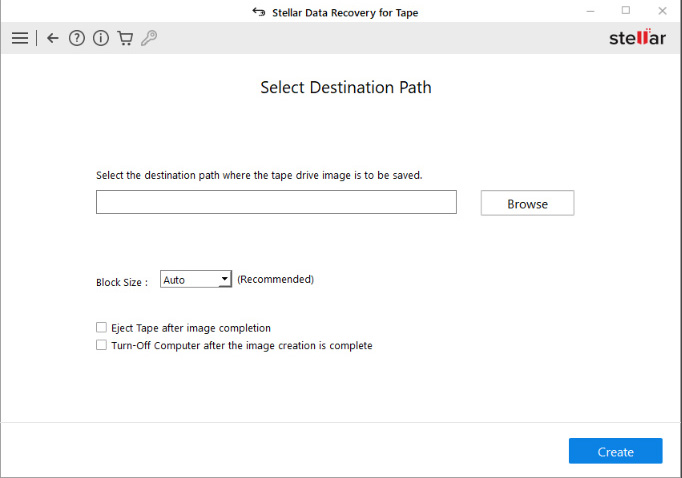
- Wait for the software to finish creating the dump image.
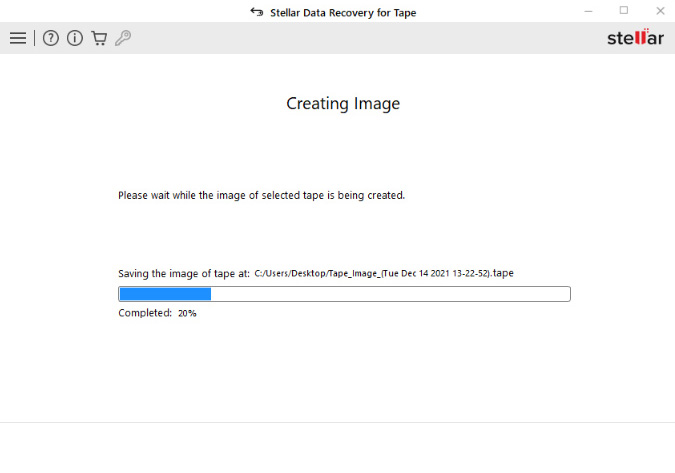
- After the image is successfully created, click on Scan to begin scanning the image dump for recoverable data.
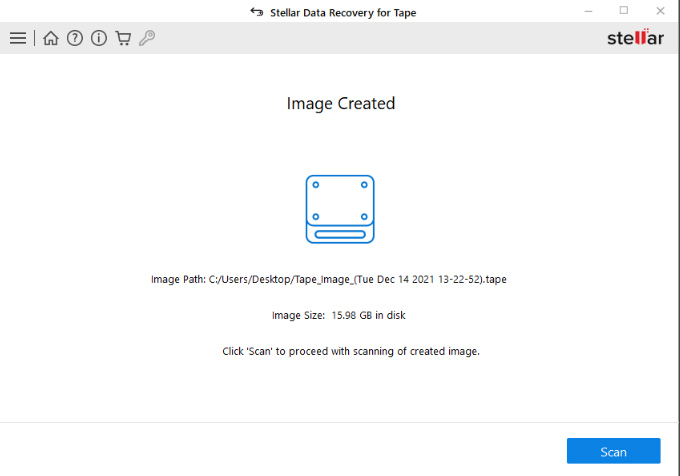
- Once the scan is complete, the software will display all the recoverable files. Select a file to preview it.
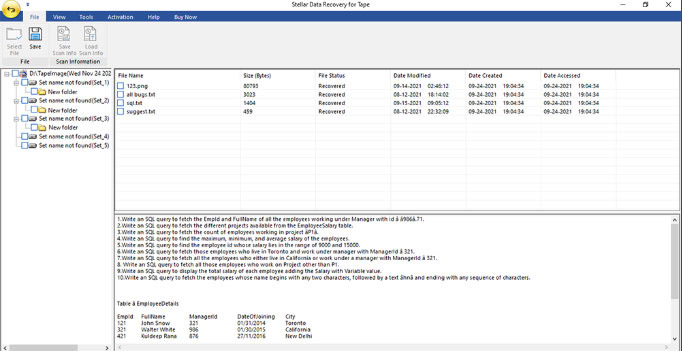
- Next, click on the Save button in the ribbon.
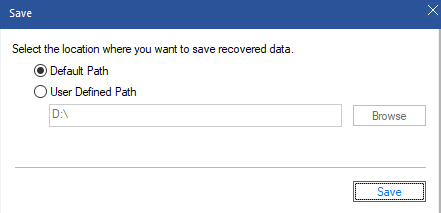
- The Save dialog box will appear. Choose either the Default Path (selected by the software) or the User Defined Path (any other location on the system) to save the data.
- After selecting the destination path, click on Save. The software will start saving the recovered tape backup data at the selected location.
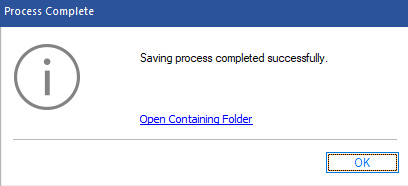
The software will save the recovered CPIO archive data at the selected location. Click on the Open Containing Folder link to go to the save file location or click on OK.
Conclusion
If your data on an LTO tape backed up using the CPIO utility becomes inaccessible, then the only option is to use a powerful LTO tape data recovery software. Stellar Data Recovery for Tape Toolkit is one such software that can help you recover data from LTO tape drives backed up using CPIO utility or any other backup application or data parser. This software can easily read the files and folders archived on magnetic tape media and recover them. It supports tape cartridges of all generations and brands, such as IBM, Quantum, HP, and Oracle.













 9 min read
9 min read