In MS SQL, stored procedure is a group of T-SQL queries or references that you can save and reuse repeatedly to perform the operations effectively. It is a database object that helps to perform common database operations and automate complex tasks. A stored procedure contains multiple commands linked with other objects, such as tables, in the database.
When the database is corrupted, it can cause inconsistencies in the stored procedures. Due to this, you may fail to execute queries that are related to stored procedures. Below, we will discuss how to repair and recover stored procedures in MS SQL.
Causes of Corruption in Stored Procedure or SQL Database
Some common causes for corruption in stored procedure or SQL database are:
- The page in the SQL database where the stored procedure is saved is corrupted.
- Bad sectors on the system hard drive where the database is located.
- The SQL database is detached/attached suddenly.
- The system is shut down unexpectedly while altering a stored procedure.
- Bugs in MS SQL Server.
- Malware infection in the system hosting the database.
- Sudden restart of MS SQL Server instance.
Methods to Repair Corrupt Stored Procedure in MS SQL
Here are some methods you can use to repair and restore corrupt stored procedures in MS SQL.
Method 1: Recompile Stored Procedure
If you’re facing issues with stored procedures, you can recompile them. You can use the WITH RECOMPILE option with EXECUTE statement to recompile a stored procedure. Here’s how to use this option:
Note: Make sure you have all the permissions, such as CREATE PROCEDURE permissions on the schema and EXECUTE permissions on the stored procedure.
- Open SSMS and then connect to the SQL Server instance.
- Click New Query. Then, run the command as given below:
SQL
USE AdventureWorks2022;
GO
EXECUTE HumanResources.uspProductByVendor WITH RECOMPILE;
GO
Method 2: Restore Database from Backup
If you have a latest, valid backup file, you can restore the SQL database. You can use the SQL Server Management Studio (SSMS) or T-SQL commands to restore the backup in SQL Server.
Before restoring the backup,
- Ensure that you have CREATE DATABASE and RESTORE permissions on the backup file.
- Verify the backup file using the RESTORE VERIFY ONLY statement.
Steps to restore the backup file using T-SQL:
- Launch SSMS and then connect to the SQL Server instance.
- Click New Query.
- The Query Editor window is displayed. Type the below command to restore the complete database from the backup file:
USE[master];
GO
BACKUP DATABASE [testbackup]
TO DISK = N'C:\Program Files\Microsoft SQL Server\MSSQL14.MSSQLSERVER\MSSQL\Backup\testbackup.bak'
WITH NOFORMAT, NOINIT,
NAME = N'testbackup-Full Database Backup', SKIP, NOREWIND, NOUNLOAD, STATS = 10;
GO
You can also use the graphical user interface in SQL Server Management Studio to restore the SQL database from the .BAK file.
Method 3: Run the DBCC CHECKDB Command
When the stored procedure or any other object in SQL database is damaged, corrupted, or inaccessible, you can repair the SQL database using the DBCC CHECKDB command. It helps fix errors caused by corruption in database objects, including stored procedures. Before repairing the database, change the database to SINGLE_USER mode. Follow the given steps:
- In SSMS, connect and expand the instance of the SQL Server Database Engine in Object Explorer.
- Right-click on the database and then click Properties.
- In the Properties window, click the Options page.
- On the Options page, scroll down and click Restrict Access > Single_user > OK.
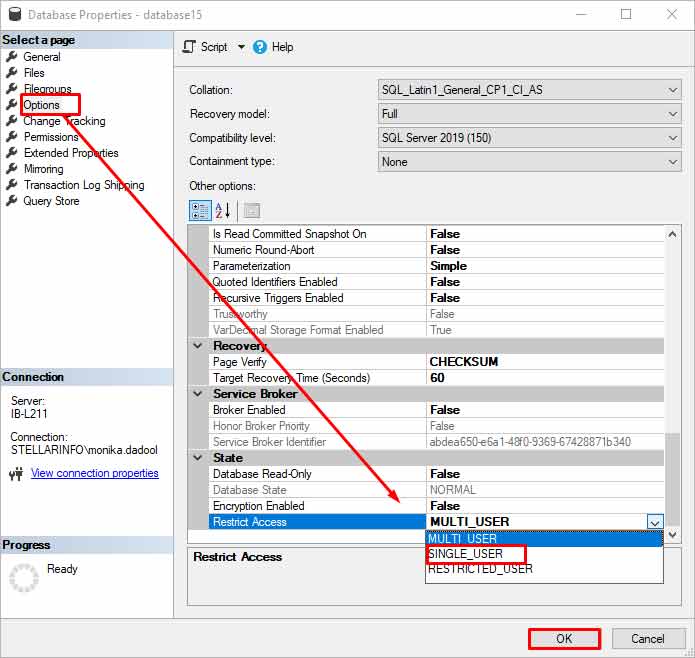
Once you’ve changed the database mode to single user, click on Next Query in the SSMS. Then, run the DBCC CHECKDB command with REPAIR_ALLOW_DATA_LOSS option to repair the database (see the below example).
DBCC CHECKDB (N ’Dbtesting’, REPAIR_ALLOW_DATA_LOSS) WITH ALL_ERRORMSGS, NO_INFOMSGS;
GO
Once the database is repaired, change the mode of database from SINGLE_USER to MULTI_USER.
Method 4: Repair Corrupt Stored Procedure using an SQL Repair Tool
To repair and restore corrupt stored procedures and other objects from SQL database, you can use Stellar Repair for MS SQL. This dedicated SQL repair tool can efficiently repair SQL database (both MDF and NDF) files with complete precision and consistency. It recovers all the objects, including stored procedures and tables, from the database and saves them in a new healthy file. This helps in resolving corruption-related issues in stored procedures and other database objects. The tool supports MS SQL Server 2022, MS SQL Server 2019, and earlier versions.
Conclusion
Corruption in stored procedures can cause data integrity issues in the database. You can follow the above-discussed methods to repair and restore corrupt stored procedures in MS SQL. You can recompile the stored procedure or use the DBCC CHECKDB command to repair the database. However, using DBCC CHECKDB command with REPAIR_ALLOW_DATA_LOSS option can cause data loss. The best solution is to use Stellar Repair for MS SQL. It can quickly repair SQL databases and recover all its objects with absolute precision and integrity. It can even recover deleted records from the database. The tool has an intuitive interface that makes the repairing process quite easy and convenient.