VBA queries are used to interact with the Access database. These queries help to perform various operations, such as selecting, retrieving, manipulating, or inserting data in Access database files. While using VBA queries, sometimes, you can get errors. The error 3183 “Query cannot be completed” is one of the VBA errors. When this error message pops up on the screen, your application may get stuck while executing the VBA projects, leading to work interruption. Below, we will be mentioning some easy and effective methods to fix this error. But before troubleshooting this error, let us understand the causes behind it.
Why Access Error “The Query Cannot Be Completed” Occurs?
The error 3183 – “Query cannot be completed” can occur while using the VBA code in Access. It can happen when importing or exporting a database file to or from other databases, like SQL databases. It can also occur if the size of the query result is larger than the maximum size of a database (2 GB) file or there is not enough temporary storage space on your system’s disk to store the query result. The error can also appear when using lookup columns in Access to display values from a related table. It usually occurs when there are many tables with several relationships in a database file.
Below are some other causes of the error:
- When queries or macros get damaged.
- Incorrect Access macro settings.
- If you are using complex queries that involve multiple tables, joins, etc.
- You do not have necessary permissions to access the table that your queries are pointing to.
- Missing or incorrect field names or other syntax errors in the SQL queries.
- Relationships are not defined correctly in the tables or queries.
- Incompatible SQL Server data types in the code.
Methods to Resolve the “The Query cannot be completed” Error in MS Access
Error 3183 can occur if there are inconsistencies between the Access data types and SQL data types in the queries. It usually occurs when your database contains queries that require converting data from one type to another. So, ensure you are using the Access data types that are compatible with the SQL data types. You can compare Access and SQL Server data types to troubleshoot the data type issue in the query. If the error persists, follow the below methods.
Method 1: Check and Adjust Access Macro Settings
The error 3183 – “The Query cannot be completed” in Access can occur due to disabled Macro settings. You can try changing the Macro settings to troubleshoot the error. Here are the steps:
- Open the desired database file.
- Go to File > Options.
- In Access Options, click Trust Center and then click Trust Center Settings.
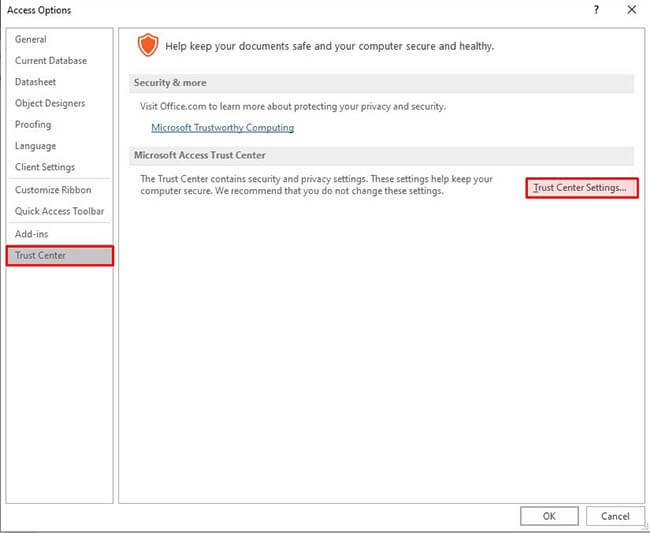
- In the Trust Center window, select Macro Settings and then check the options under Macro Settings.
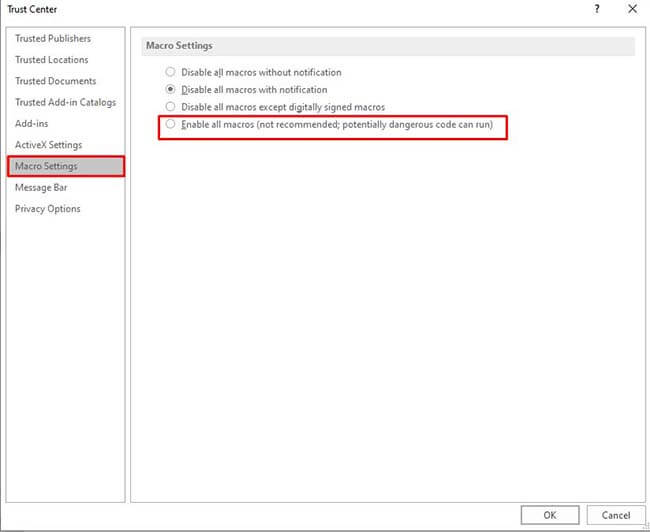
- Select the “Enable all macros” option and then click OK.
Method 2: Create a New Database
Creating a new Access database and importing all the tables and relationships from the original database into it can help fix the error 3183. This method is helpful if there are inconsistencies in the database. Here are the steps to do so:
- In Microsoft Access, go to File, click the New option, and click on Blank Database.
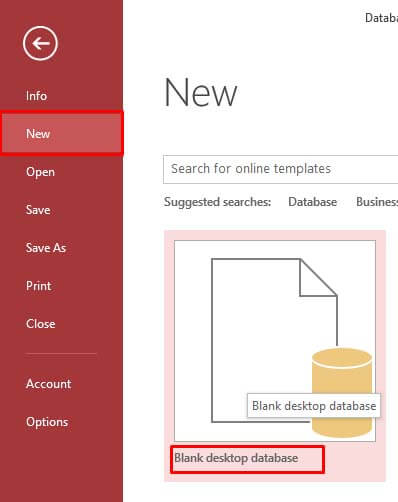
- Give a name to the database and save it.
- Now in the new database, click the External Data option and click Access.
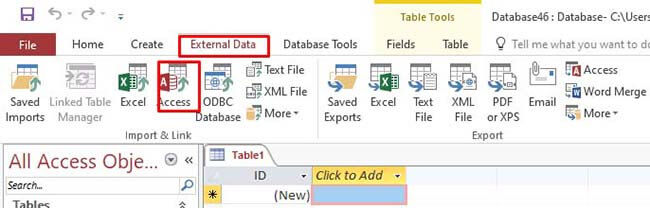
- Go to the location of the desired database and then select it.
- Select the “Import tables, queries, forms, reports, macros, and modules into the current database” option. Click OK.
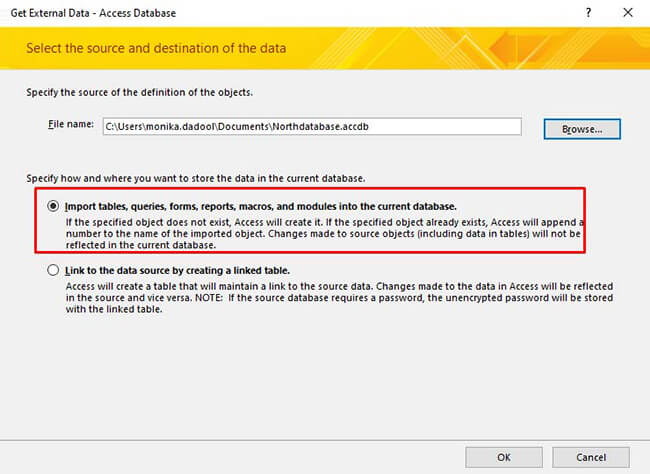
- In the Import Objects window, select the individual objects (queries, macros, etc.) you want to import or click the Select All option. Then, click OK.
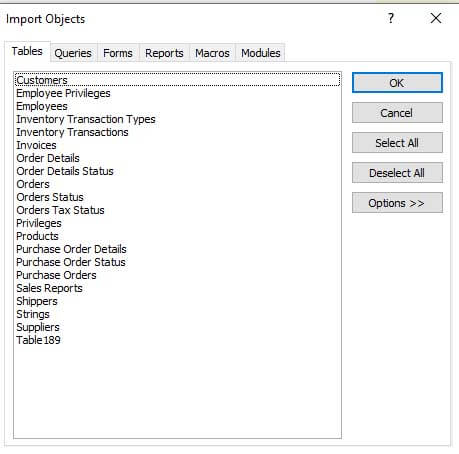
After you have imported all the objects, recreate all the queries. Now check whether the issue is fixed. If not, then follow the next method.
Method 3: Optimize the Database Size
MS Access supports database files of maximum 2 GB size. The database file exceeding the 2 GB size limit may result in “The query cannot be completed. Either the size of the query result is larger than the maximum size of a database (2 GB), or there is not enough temporary storage space on the disk to store the query result” error. You can manage the oversized database file to resolve the issue. Also, check and make sure the drive in which your database resides has sufficient memory.
Method 4: Check the Database Permissions
Sometimes, the error 3183 can also occur if you are trying to create queries in the database in which you do not have sufficient permissions. You can check and change the permissions of the database to troubleshoot this issue.
Method 5: Check the Queries in the VBA Code
You can also get the Access error 3183 – “Query cannot be completed” if there is an issue with the VBA code you are trying to execute. Even a minor mistake in the SQL expressions or statements can create an issue. You can check the syntax of the queries and query references fields and try fix them (if there is any issue).
Method 6: Compact and Repair your Database
The error “Query cannot be completed” can occur if the size of the database is too large or there is corruption in the database. In such a case, you can use the Microsoft built-in utility – Compact and Repair to compact and repair the database. To use this utility, follow the below steps:
- First, make sure the affected database file is not opened.
- Then, open your Access application. On the Templates page, click Blank Database.
- Click File and then select Close.
- Click Database Tools > Compact and Repair Database.
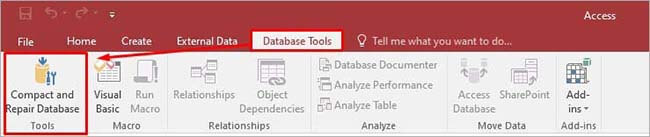
- In the “Database to Compact from” window, scroll down to choose the database that you want to compact and repair. Click Compact.
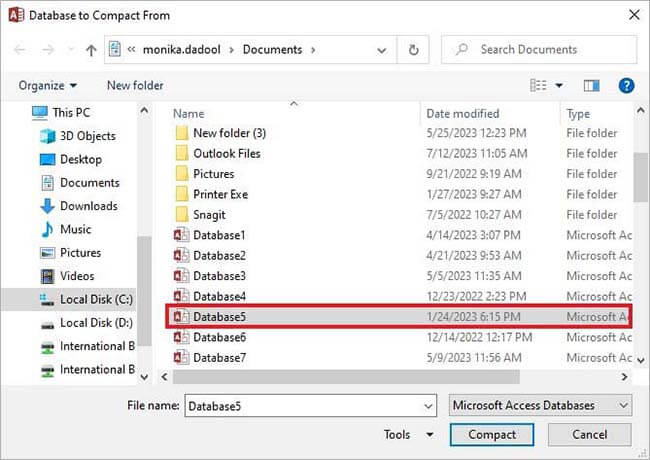
The compacted and repaired database will be saved at the exact location where the original database file is saved.
The Compact and Repair tool may fail if the database file is severely corrupted. In such a situation, you can use Access repair tools, such as Stellar Repair for Access. The tool is specially designed to repair severely corrupted ACCDB/MDB files. The tool extracts records, tables, modules, queries, macros, and other components from the damaged database file and save them in a new database file, with complete precision and integrity. You can download the software’s demo version to preview the recoverable data in the corrupted database file. It is compatible with all Windows editions, including the latest Windows 11.
To Conclude
The error 3183 – “Query cannot be completed” in Access can occur due to incorrect or corrupted queries, large-sized databases, and more. You can try the methods mentioned above to resolve the error. If the database is corrupt, you can repair it using Stellar Repair for Access in just a few clicks. It is an advanced tool with a user-friendly UI that helps you recover all the data from the corrupted Access database file without changing the original formatting.