Though SeaMonkey mail is packed with capabilities like support for multiple accounts, junk mail detection, message filters, HTML message support, and address books, it lacks the user-friendliness, ease of management, security, and multi-platform compatibility that Microsoft Outlook has. And these reasons are sufficient to prompt organizations using it to want to make the switch to a better email client, that is, Outlook.
While that is justified, undertaking risk-free and smooth email migrations is not every individual or organization’s cup of tea. And that’s why most put off embarking on the very journey for as long as they can, till the point when they have no choice left. If you’re stuck in such a situation where exporting SeaMonkey emails to Outlook has become a necessity for your business, read on find out how you can achieve the said migration in an easy manner.
How to export SeaMonkey emails to Outlook manually?
Whether it is to come at par with your competitors or introduce a level of convenient sophistication to your business, if you need to export SeaMonkey mailboxes to Outlook, you can do it manually with the help of Microsoft 365, or take the more efficient automated road with the help of reliable converter software.
Here’s how you should go about the manual way:
- Set up an Office 365 account
- Login to Outlook Web Access at http://portal.microsoftonline.com and select “Options”
- Go to Account -> My Account and at the bottom of the screen, click on “Settings for POP or IMAP access…”
- Copy your IMAP settings which may resemble this-
- Server name: outlook.office365.com
- Port: 993
- Encryption method: SSL
- In SeaMonkey, set up a new IMAP account with these settings for incoming emails
- Make sure to set the Connection security in SeaMonkey to SSL
- For the outgoing SMTP server in SeaMonkey, make the following settings:
- Server name: smtp.office365.com
- Port: 587
- Encryption method: TLS
- When prompted, provide your outgoing username and password (Hint: default username is username@domain.com and password is your email password for Office 365).
- In SeaMonkey, create a folder like ‘Inbox’ in your old account. Then select a number of emails (less than 100) and move them to your Office 365 Inbox.
- Repeat for all folders and emails. You can replicate the folders paths by creating the folders in the Office 365 account.
- Once finished allowing SeaMonkey to sync all data then disconnect both accounts. This process can be verified in real-time by opening Outlook Web Portal and watching the folders as the data is moved over.
While this manual method is free of cost and fairly simple to perform, it suffers from the following limitations:
- You cannot export Contacts and other mailbox items using this method
- It is lengthy and time-consuming
- You need Office 365 to perform the method
- One wrong setting could mess everything up
To overcome these limitations, we’ve come up with a better, more efficient alternative to this manual technique.
How to export SeaMonkey emails to Outlook in an automated manner
The direct, automated approach of exporting SeaMonkey mailboxes to Outlook works on the premise of performing a conversion of the underlying data file formats of the two clients. SeaMonkey uses MBOX data files to store mailbox data while Outlook uses PST for the same purpose. Thus, at the core of it, this migration would need an MBOX to PST Converter.
A number of automated tools are available in the online market which can help you perform an MBOX to PST conversion. However, in our opinion, Stellar Converter for MBOX is the best among them. This professional converter software is 100% secure and adept convert MBOX to equivalent PST files. Not only SeaMonkey, but this converter can also help users export their mailboxes from a multitude of MBOX supporting clients like Thunderbird, Entourage, Eudora, AppleMail, etc. to Outlook. Here’s how you can use this tool to convert MBOX to PST:
- Download, install and launch software
- From the home screen, select the source mail client (in this case SeaMonkey)

- Click on ‘Select File’ to convert a single PST file. If you wish to convert multiple MBOX files to PST, then click on ‘Select Identity Folder’ to select the folder where all such MBOX files are located.
- Click on ‘Convert’ to initiate the process
- The software now scans the source MBOX file for convertible items. Once the scanning finishes, all items are listed in a tree-view list in the left-hand panel. You can double-click and preview any item from here to see how it will look after conversion to PST
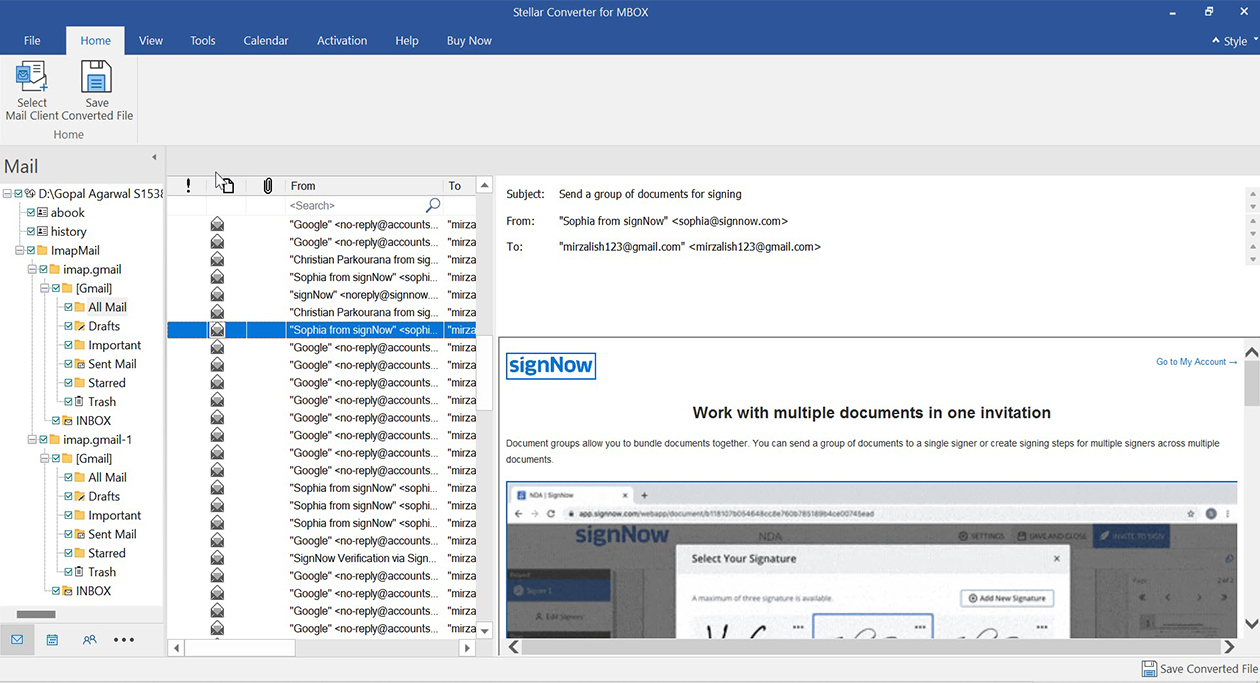
- To save converted items click on the ‘Save’ button from the main menu
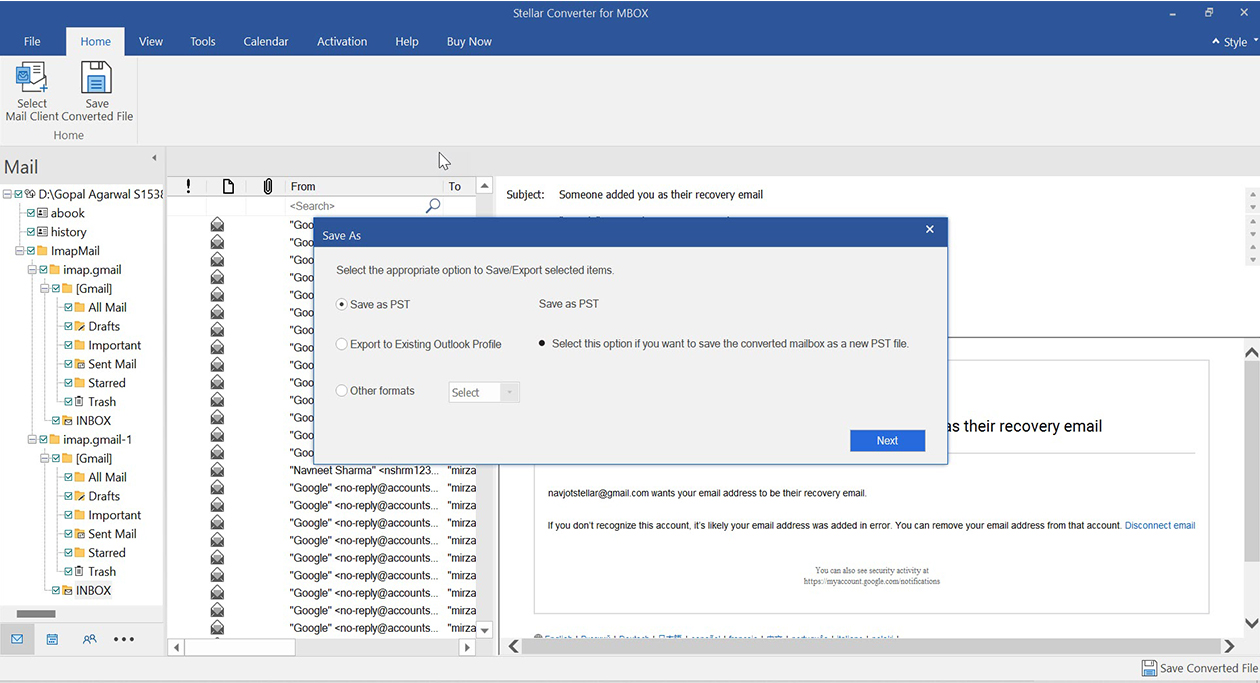
- Select whether you wish to save the converted mails to PST or Export to an existing Outlook Profile.
- Once the files are saved, you’ll be given a confirmation message, after that, you can import the PST into Outlook
The Technician Version of software provides the option to save the converted MBOX file into Microsoft 365 format. Read More
Conclusion
Generally, manual email migrations involve a lot of preparation and test-runs in order to be completed with minimum risk and hassles. However, with proficient tools like Stellar Converter for MBOX, it becomes possible to achieve complex email migrations accurately, risk-freely, and within minimum time. All with the click of a few buttons.
Was this article helpful?