RAID is an advanced storage technology that combines different physical storage drives into a single logical unit. Member drives can be setup in different RAID configurations, such as 0, 1, 5, 6, 10, etc. For home users and small businesses, RAID 5 is an ideal choice as it offers striping of data and parity across the member drives. Furthermore, RAID 5 configuration is also preferred as it offers fault tolerance and data redundancy. This means it can sustain a single drive failure without any data loss.
However, if the RAID server fails, then it will not boot and the entire array becomes inaccessible, leading to a data loss situation. Due to the complex nature of RAID, it requires specialized tools to recover data from RAID drives without a server. In this post, we will see how to recover data from RAID 5 hard disks without a server.
Recover Data from RAID 5 Array without Server
To recover data from RAID 5 drives without server, you can use Stellar Data Recovery Technician. It is an advanced RAID data recovery software that lets you recover data from inaccessible, failed, or crashed RAID 0, 5, and 6 arrays. The software has powerful algorithms that can reconstruct the failed RAID configuration and deeply scan the hard drives for the recoverable data.
Here are some benefits of using Stellar Data Recovery Technician:
- Recovers deleted documents, emails, photos, videos, and other files from RAID drives.
- Recovers data from lost or formatted RAID logical volumes.
- Supports RAID arrays with NTFS, FAT, and exFAT file systems.
- Recovers data from missing and RAW RAID volumes.
- Automatically rebuilds virtual RAID array for recovery.
- Supports recovery from both hardware and software-based RAIDs.
- Compatible with Windows OS 11, 10, and 8.
Now let’s see how to use Stellar Data Recovery Technician to recover data from RAID 5 hard disks without server:
- First, carefully disconnect all the member drives from the server enclosure and then connect them to a Windows PC via SATA cable in the same sequence as they’re in RAID.
- Download and install Stellar Data Recovery Technician on the same PC. Launch it.
- On the first screen, select the type of data you want to recover. By default, All Data is selected. Click Next.
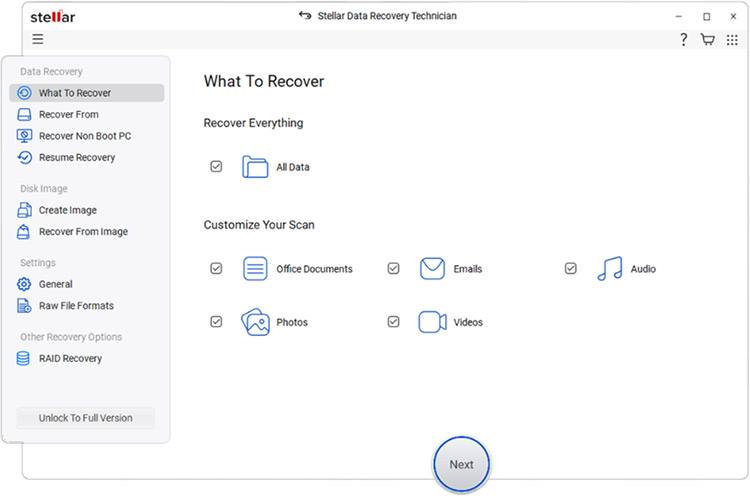
- On the next screen, select RAID Recovery and click Scan.
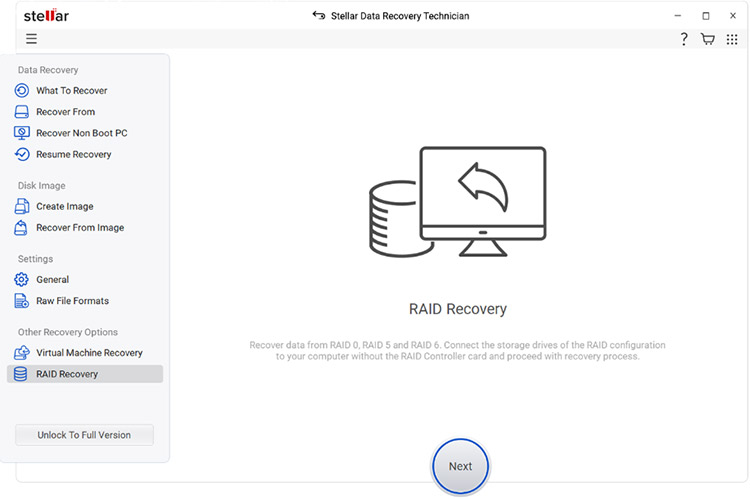
- It will open the RAID Reconstruction window. Select the RAID type from the given options (RAID 0, RAID 5, and RAID 6).
- To reconstruct the RAID, move the disks from left column to the right column using the LEFT and RIGHT directional arrows.
- After moving the disks to the right section, use the UP and DOWN arrows to set the disk order as per the RAID configuration.
- Next, choose Auto determine RAID parameters. The software will automatically rebuild the virtual array. If you want to manually add the parameters, then select Manually select RAID parameters.
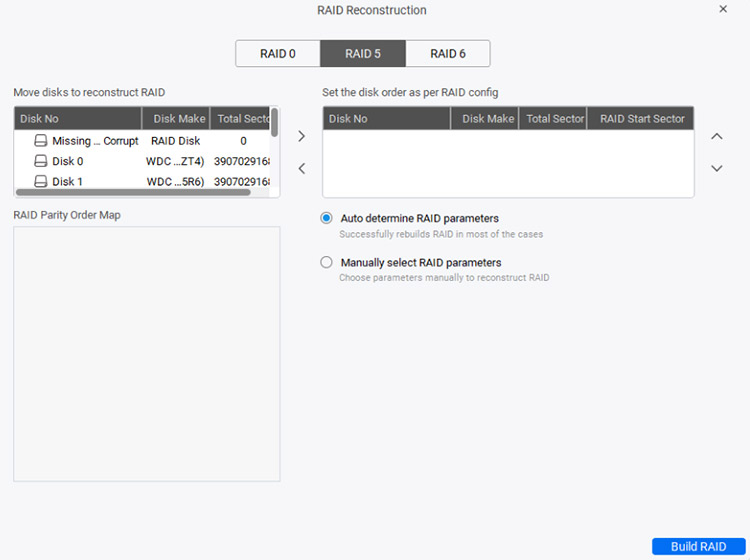
- It will show the RAID parity order map. Click on Build RAID.
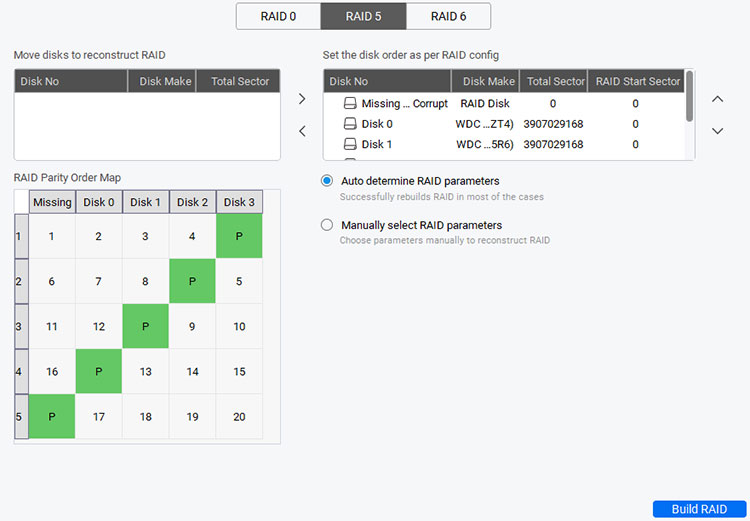
- It will open the Select Constructed RAID window. Click on the probable reconstructed RAID and click the Show Volume List button.
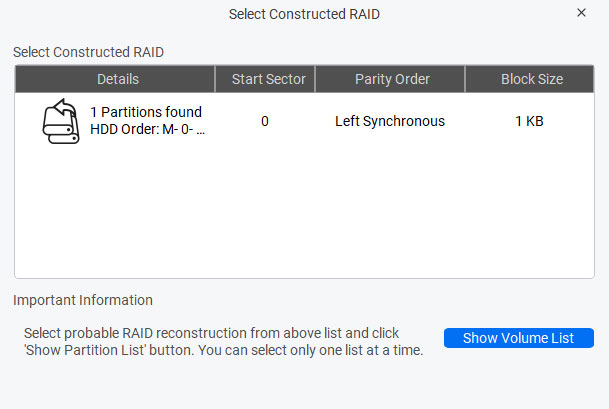
- From the list of available partitions, select the partition from which you want to recover data and click on Scan. If you want to recover data from the whole disk, select the Physical Disk option and click Scan.
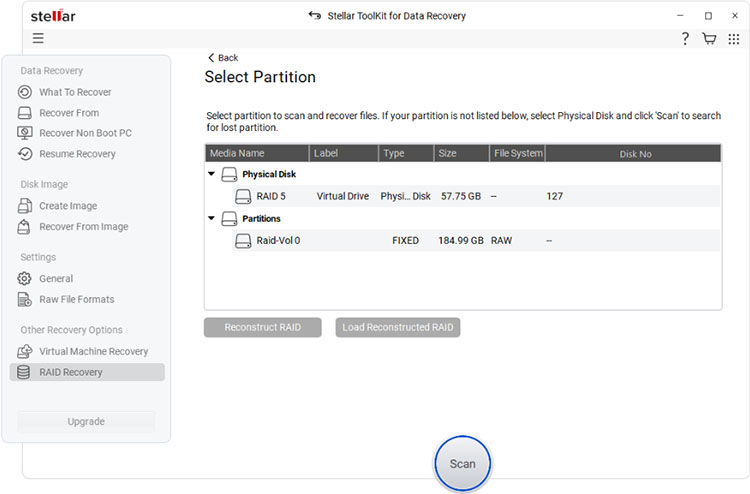
- The software will scan the selected partition/disk for the recoverable data. Wait for the process to complete.
- Once the scan is complete, the software will display all the recoverable files. Select any file to preview it.
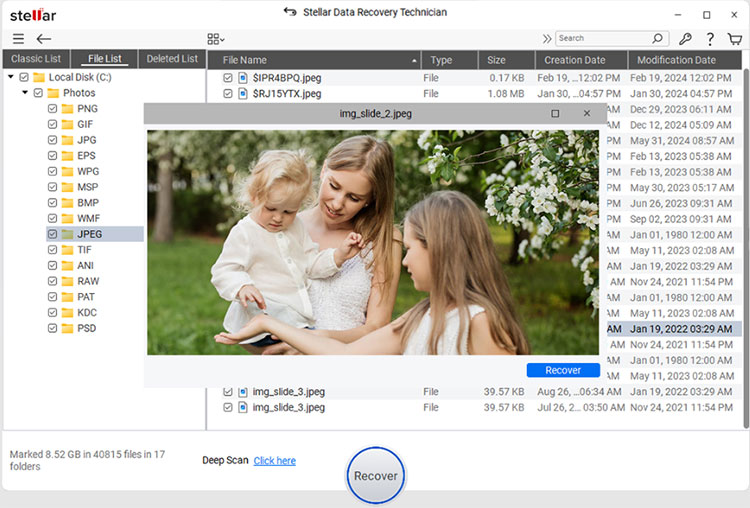
- Now select the files you want to recover and click on Recover. Select the destination path to save the recovered files.
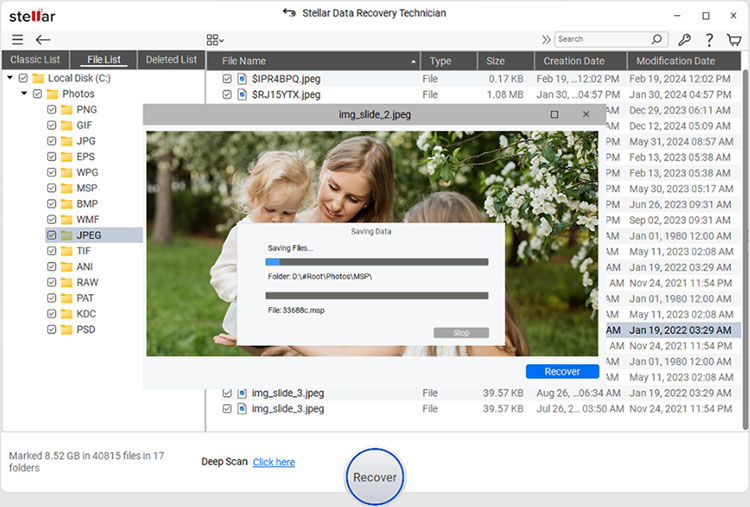
- The software will begin saving the recovered files at the selected destination path.
Conclusion
A RAID 5 server may fail due to faulty motherboard, member drives failure, or other reasons. To recover data from RAID 5 drives without server, a workaround is to connect the member drives to another server or system via an HBA card flashed with the IT mode firmware. You can also flash a compatible HBA card with IT mode firmware. It is suggested to refer to the HBA card manufacturer’s website for information about the compatible IT mode firmware.
However, an easy and secure way to recover data from RAID 5 drives without server is to use a specialized RAID data recovery software. Stellar Data Recovery Technician is one such software that is designed to recover mission-critical data from 0, 5, 6, and hybrid RAID arrays without any hassle. You can also use this software to recover data from all types of storage devices, like HDDs, SSDs, optical media, flash drives, etc.
Recover Data from RAID 5 with One Drive Failure
How To Recover Data from a Damaged RAID 5 Array
All You Need to Know About RAID Arrays