When an Android phone suddenly refuses to boot or gets stuck on the startup logo, they call it ‘bricked’. This can happen after a failed update, flashing a custom ROM, or a software crash.
Not all brickings are the same, there are two main types – Soft Brick and Hard Brick. In Soft brick, your phone keeps restarting, gets stuck in boot loop, or tries to boot but fails. While Hard brick is a severe problem that makes your Android device seem completely dead.
| Type | Symptoms | Fixable at Home | Data Recovery |
| Soft Brick | Bootloop, recovery mode accessible | Yes | Possible |
| Hard Brick | No response, black screen | No | Requires professional help |
If your phone shows the brand logo or boots in recovery mode, it’s a sign of soft brick and there’s still hope, as you can recover your data. Most importantly, don’t factory reset, as it will delete all your data.
Did You Try Recovery From Cloud Backups?
Before trying any other fixes or recovery attempts, it’s best to look for your data in cloud or other backups. Some newer Android models do automatically sync photos, contacts, messages, and even app data to Google’s cloud services, without us even realizing.
You can sign in to your Google account on any other device or computer. Then check your Google Photos for lost pictures and videos, or visit Google Drive for documents and other files. Google also stores your Contacts but only if they were synced. Also, if your WhatsApp messages were backed up, you can restore them in any other device by re-logging into your account.
The same goes for users who have Samsung Cloud, OneDrive, or any other backup service enabled. Data Recovery from a bricked phone becomes easy if you have backups.
Check If You Can Enter Recovery or Fast boot Mode
Before doing anything to access your data, see if the device can be switched to recovery mode or fast boot mode. These modes allow you to give specific commands to your phone even if it is bricked. You need to apply a specific combination to enter recovery mode in your Android phone. Although the combinations varies with every model, you can try the below combinations to check which works in your case:
- For Google Pixel / OnePlus: Power + Volume Down, then choose Recovery.
- For Samsung: Power + Volume Up (Supports Volume Down sequence in certain models).
- For Vivo, Oppo, and Xiaomi: Power + Volume Up
- For Motorola and other brands: Power + Volume Up.
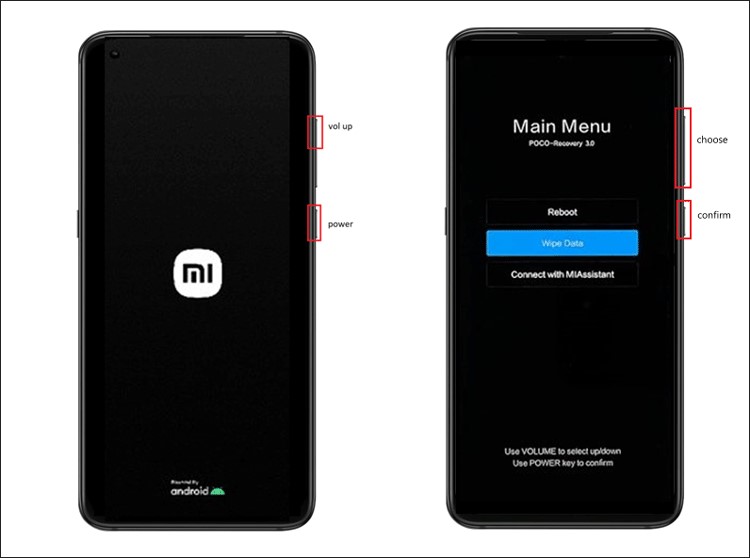
Once your device enters recovery mode, look for options like Wipe cache partition or Apply update from ADB. Do not select the “Wipe data / factory reset”. If you’re not sure which combo works, check the manufacturer’s page or a step-by-step hardware guide.
Second, Try Safe Fixes Before Resetting
Try these basic fixes first. They might give your Android phone a new life, without erasing your files.
- Wipe cache partition which clears temporary files but keeps your data.
- Applying update from ADB, if you have a PC and know how to use ADB, you can download an official firmware zip. This can repair system files without wiping user data.
- Reflashing stock firmware without wiping data. Re-install the OS while preserving data.
If the phone still reaches the OS briefly, copy photos, export contacts, and move important files to the cloud or a drive.
Use Stellar Data Recovery for Android
When an Android phone gets bricked, the most stressful part is to get your important data back safely. In such scenarios, recovery is sometimes possible with the help of Android data recovery tool. Provided,
- Your Android phone is soft-bricked and still detectable by the PC.
- You are able to use your Device in SAFE MODE.
- USB debugging was enabled in your Android phone earlier.
If your device fulfills all the above criteria, you can try using Stellar Data Recovery for Android tool and recover your lost files.
Steps to use Stellar Data Recovery for Android:
- Install Stellar Data Recovery for Android on a PC.
- Run the software and select the files you want to recover.
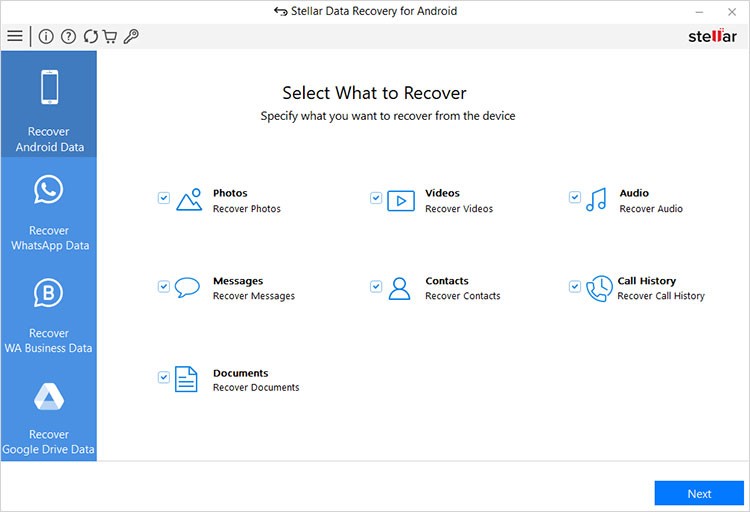
- Connect the phone via USB to the PC.
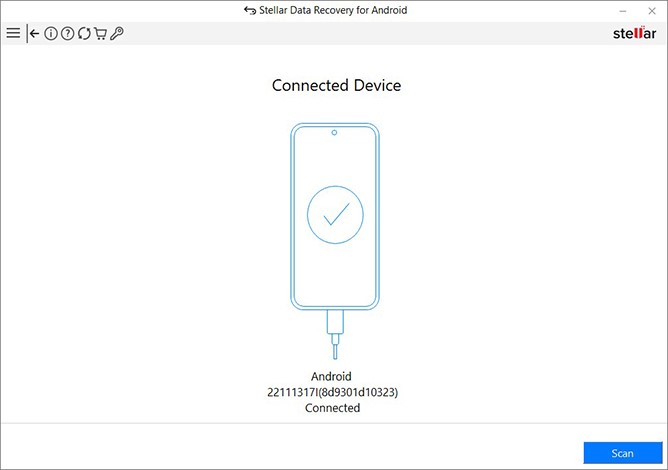
- If your device gets detected, hit the Scan button and allow the software to scan your device.
- Once the scan is complete, you can Preview and recover photos, videos, contacts, and more.
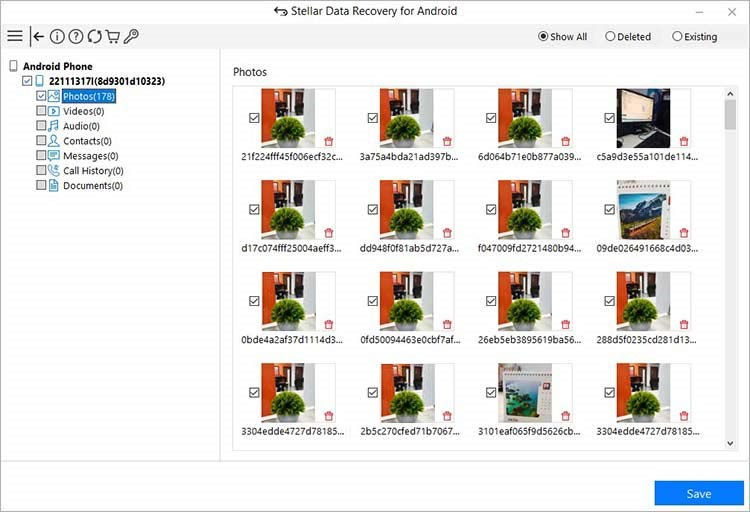
The software can recover deleted or lost files from internal memory, including WhatsApp data and media. So, if your phone doesn’t boot but gets detected, this tool might still recover your Android data.
What if the Phone is Hard-Bricked?
If your bricked Android phone remains completely dead, then no software can access its data. Connect with your device manufacturer or service center to resolve any underlying hardware issues and get your hard bricked phone back to life.
Professional Data Recovery Lab services can also be useful here. These labs have clean rooms that extract data directly from the chip.
How to Prevent Future Android Phone Bricks?
Prevention is the easiest recovery plan. A few practices can save you hours of stress:
- Keep the phone charged while installing updates to avoid interruptions.
- Don’t interrupt firmware updates with unnecessary tasks.
- Avoid unofficial ROMs unless you know what you’re doing and have a full backup.
- Turn on regular backups for Google Drive, Google Photos, Samsung cloud, or create a local backup.
- Use quality SD cards on your Android phone and avoid cheap, fake cards for important files.
Conclusion
A bricked Android phone doesn’t always mean your data stored in the device is lost forever. The good news is if it’s soft-bricked and detectable, you can still recover files. You can try using the above troubleshooting methods to enter Safe mode and use Stellar Data Recovery for Android to recover your files. Sadly, for hard-bricked or completely dead phones, software recovery isn’t applicable. Professional lab recovery might help but it isn’t always affordable.