SBS 2011 includes MS Exchange 2010 Service Pack 1 (SP1). The problem is that you can’t migrate the SBS 2011 with Exchange 2010 to Exchange 2019 server directly as Exchange 2010 and 2019 can’t exist in the same forest. Thus, to migrate SBS 2011 to Server 2019, you can follow any of these two methods:
Native Migration
First, migrate the SBS 2011 to server 2016 or 2013 and then migrate server 2016/2013 to server 2019. This is quite a long process as it requires you to set up two different servers, i.e., Exchange 2016 or 2013 and Exchange 2019, then migrate SBS 2011 to server 2013/2016, followed by server 2013/2016 to server 2019 migration.
Direct Migration
Create a new Exchange environment in a new Active Directory forest with a new domain. Next, use an Exchange migration tool, such as Stellar Migrator for Exchange to migrate mailboxes from Exchange 2010 on SBS 2011 server to the Exchange 2019 server directly.
This is the safest approach to migrate SBS 2011 to server 2019 in one hop, which will not only save significant time and resources but also avoid any unnecessary downtimes. The software provides the option to scan the Exchange database (EDB) file(s) that contains all user mailboxes and lets you export these mailboxes directly to a Live Exchange 2019 server in a few clicks.
In this guide, we will discuss the second method to migrate SBS 2011 to server 2019.
Steps to Migrate SBS 2011 to Server 2019 Directly
To migrate SBS 2011 to Server 2019, you need to set up a clean Exchange 2019 environment with a new Active Directory forest. The steps are as follows,
Step 1: Install and Promote Exchange 2019 Server as Domain Controller
Follow this Microsoft guide to install and prepare a new Exchange 2019 server. You need to ensure the following while installing and setting up the new server,
- Install Active Directory Domain Services (AD DS) Role
- Restart the system and then open Server Manager, click the flag, then select “Promote this server to a domain controller”
- Under the Deployment config page that opens, you’ll see three options
- Select Add domain controller to an existing domain
- Type Domain: domain.com, enter the password for Domain admin (domain admin)
- Directory Services Restore Mode Password (DSRM):
- Ignore DNS Delegation option
- Replicate from any domain controller
- Leave AD Default install locations
- Open Server Manager>Active Directory Sites and Services>Tools
- Expand sites, find a domain controller. Right-click NTDS Settings under your server and select properties
- In General tab, check the Global Catalog server
- Configure forward lookups
Step 4: Install DHCP on a New Server
- Shutdown DHCP on Old server (or Firewall)
- Activate DHCP on a new server
FROM OLD SERVER:
Step 5: Transfer FSMO Roles
- Open CMD and run syntax: regsvr32 schmmgmt.dll to register a schmmgmt.dll by using the Regsvr32 utility
- Open MMC, add Active Directory Schema
- Right click “Active Directory Schema and select Change Active Directory domain controller
- Choose new DC (server name) from the list
You might get a message: Active directory schema snap-in is not connected to the schema operations master. You will not be able to perform any changes. Schema modifications can only be made on the schema FSMO holder.
- Right-click Active Directory Schema> Operational Master
- Click Change. When prompted, “Are you sure?” select ‘Yes’
ON NEW SERVER:
- Go to AD Users & Computers, right-click domain, and select operations master
- Click Change, and when prompted Are you sure? Yes!
- Under PDC Tab:
- Click Change, and when prompted Are you sure? Yes!
- Under the Infrastructure Tab:
- Click Change, and when prompted Are you sure? Yes!
- Go to ADSI (Active Directory Services Interface)
- Right-click Select Connect to…, Leave the defaults and click OK
- Go to old server:
- AD Domain & Trusts>Right-click>Operations Master> Change
- When prompted, “Are you sure?”, click Yes>OK
- Check that FSMO Roles are moved to New DC:
- In new server open command prompt type “netdom query fsmo.”
Step 6: Decommission the OLD Server
- Click Start, click Run, and then type dcpromo
- Click Next on the welcome screen
- Click OK to dismiss the global catalog server warning
- Click Next on the delete the domain screen. Do not select the delete the domain because this server is the last domain controller in the domain checkbox
- On the Remove DNS Delegation page, verify that the Delete the DNS delegations pointing to this server checkbox is selected and then click Next
- When prompted, enter a password of the local administrator account and click Next
- Click Next on the review screen to begin the demotion
- Click the Reboot on completion checkbox.
- After the machine has finished rebooting, remove it from the domain by following these steps:
- Log on to the SBS Server 2011 as an administrator
- Click on Start, right-click on Computer, then click on Properties
- Click on Change settings
- Select the Computer Name tab and click Change…
- Select Workgroup under Member of and enter a unique value for the workgroup name
- Click OK and reboot when prompted
Important Note: While running DCPROMO on the Old server, you may get an error that no other domain controllers could be detected, and the entire domain would be deleted. In such a case, modify the following registry key:
- Open Registry Editor and Navigate to HKEY_LOCAL_MACHINE\SYSTEM\CurrentControlSet\Services\Netlogon\Parameters\
- Select Key Name: SysvolReady
- Change Value from 0 to 1
After this, run DC Promo on the old server. It should detect the new PDC. If so, demote the old server.
Step 7: Migrate Mailboxes from SBS 2011 Exchange 2010 to Server 2019
Now that you have installed and set up a new Exchange 2019 server, all you need to do is migrate the mailboxes from SBS 2011 to Exchange Server 2019 by using Stellar Migrator for Exchange software. The steps are as follows,
- Install and launch Stellar Migrator for Exchange on your system.
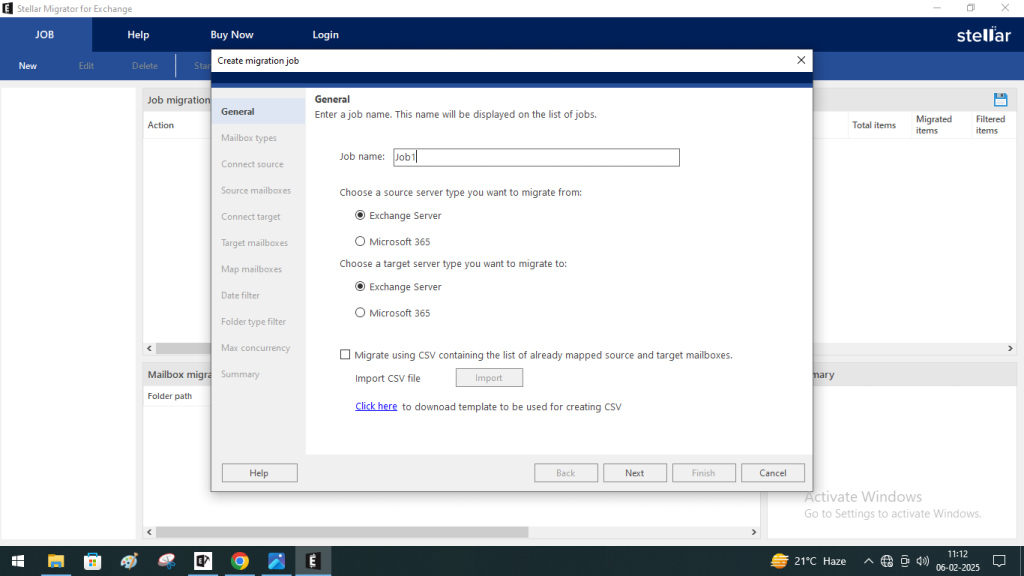
- In the Mailbox Types step you need to select which mailbox type you want to migrate. You will have the option to migrate primary mailboxes, archive mailboxes, and public folders separately or together
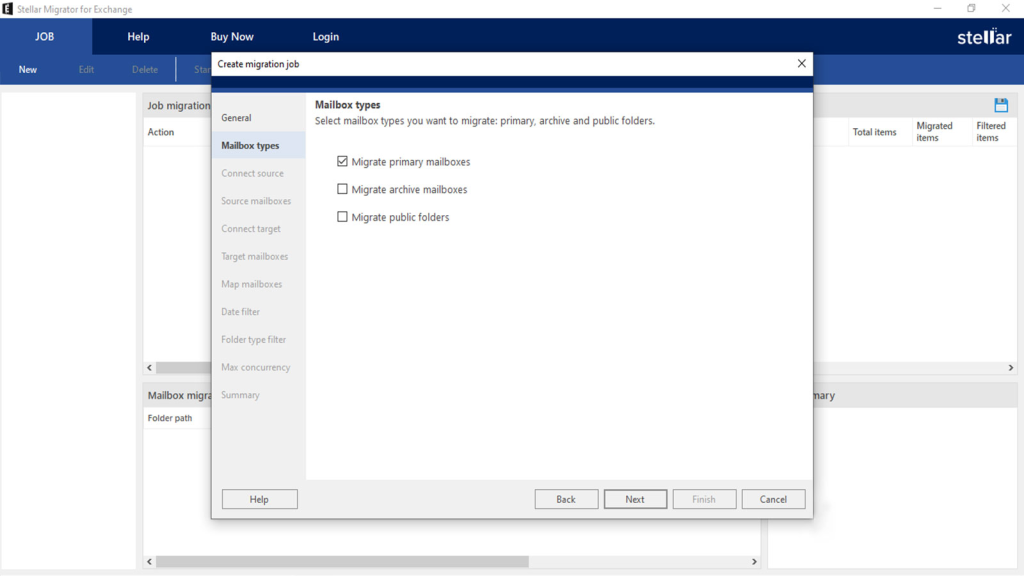
- You need to connect the software to the server you want to migrate the mailboxes from. You can use Autodiscover and enter only the Email address and Password. The software will automatically connect to the source server. Or, you can manually enter the details of the server, like IP address/ Exchange Server name, Email address, and Password.
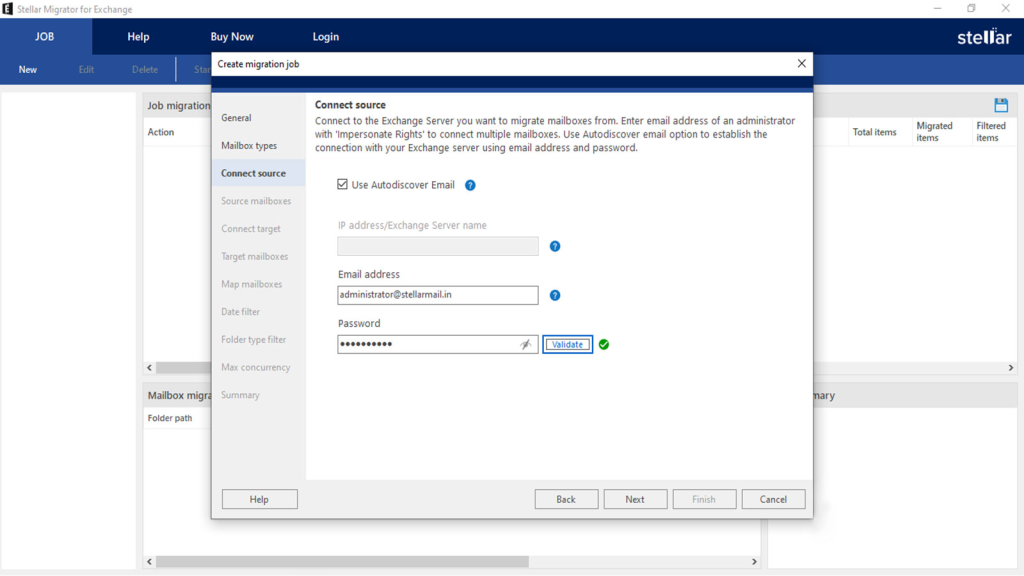
- In the next step, you will see a list of mailboxes obtained from the source server. If there are more than 100 mailboxes, choose the option “Load Mailboxes Using CSV” and upload a CSV file with all the mailboxes.
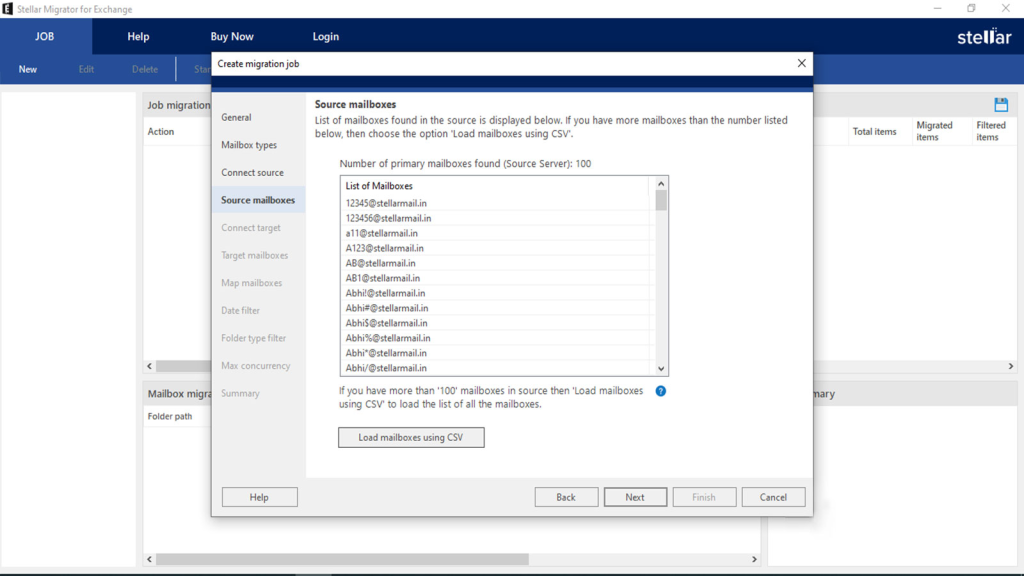
- In the Connect Target tab you need to connect the destination Exchange server. To do this you need have admin credentials with impersonate rights.
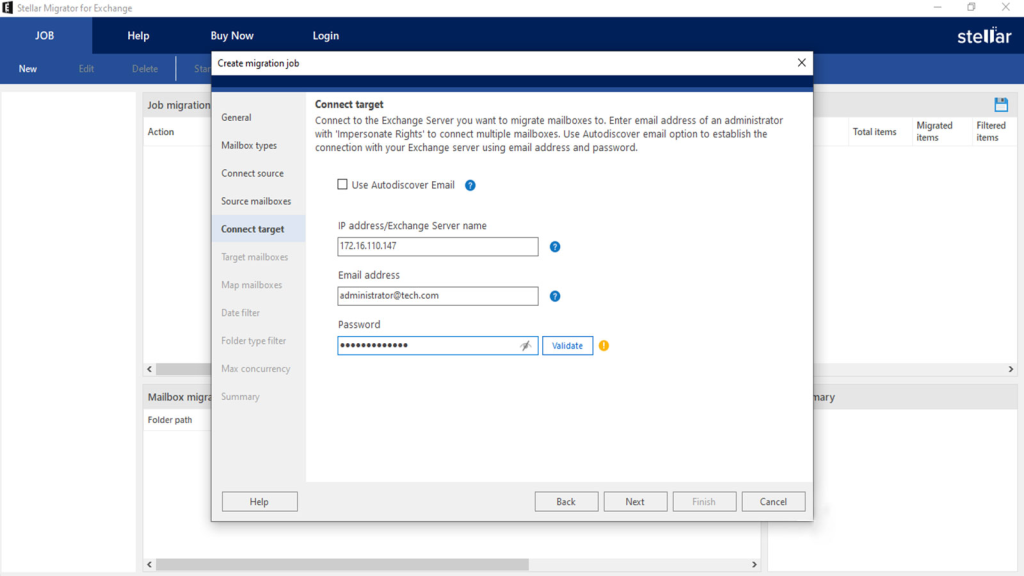
- You will then see the mailboxes in the destination server. Again, if you have more than 100 mailboxes you can select the Load Mailboxes using CSV to view all the mailboxes.

- If you did not enable the auto mapping feature you can manually map the mailboxes on the source server to the destination server.
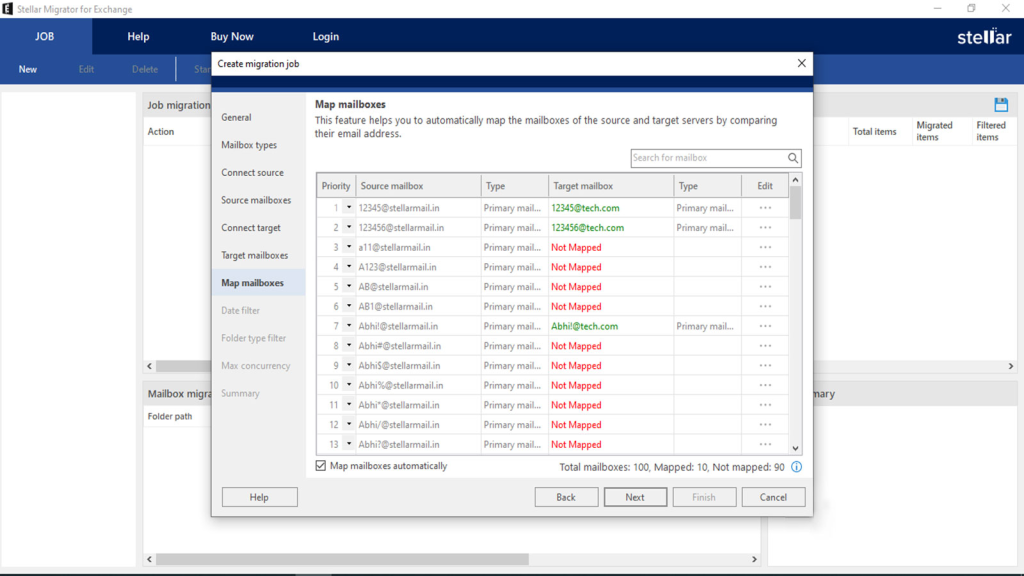
- In the next step, see the job summary and confirm all the details before starting with the migration. If you want to change anything, select that section and make the changes.
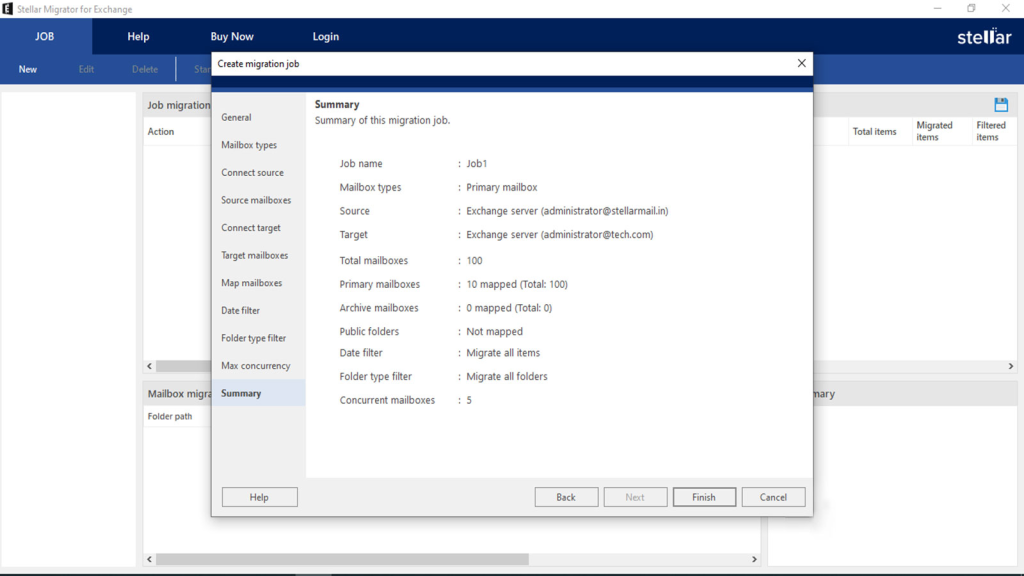
- After completing the migration, the action field in the job progress will change from Migrate to Don’t Migrate. If the job fails to migrate, it will remain in the Migrate state, allowing you to attempt the migration again without making repeated changes.
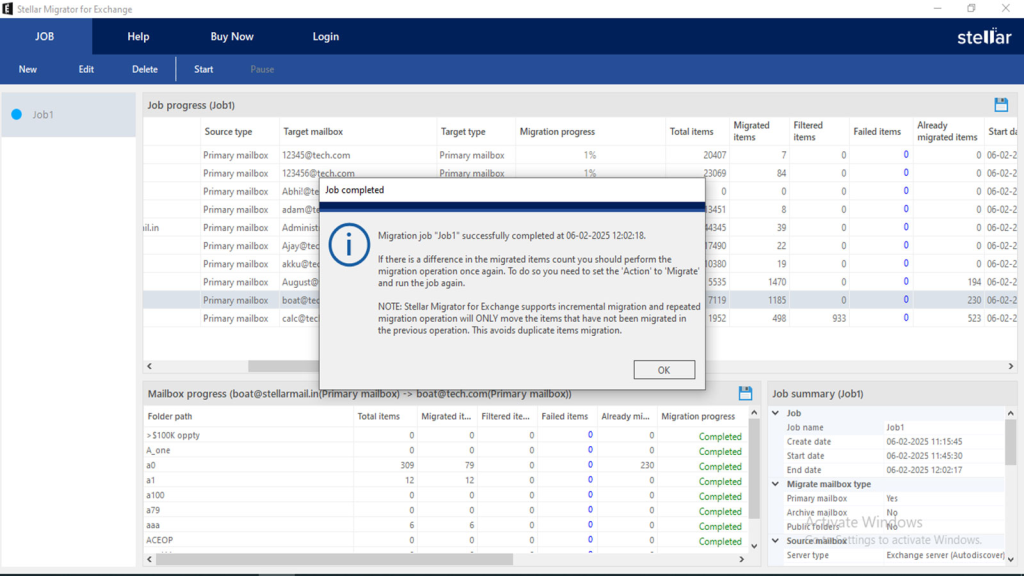
Stellar Migrator for Exchange is one of the most reliable and efficient solutions to migrate mailboxes from SBS 2011 (Exchange 2010) to Exchange 2019. It automates mailbox mapping, supports incremental migration to avoid data duplication, and ensures a seamless transition with minimal effort.
The software also supports public folder migration from SBS 2011 to Exchange 2019. However, if you do not use public folders, you can simply skip this step and remove the public folder database before decommissioning the old SBS 2011 server.
In case you face any issues or need help during the migration, feel free to leave a comment.