Do you know SD Cards are a lot like batteries? They both age and wear out over time. Just like a battery has limited numbers of recharge cycles, an SD card have a typical read and write cycle that depends on its technology and quality. Once those cycles are used up, the SD card will start to show signs of failure.
The only problem is that you don’t see these warning signs unless your files are lost or become inaccessible. That’s why checking your SD Card health regularly is important. Checking your SD Card health not only helps with spotting issues, but also allows you to take necessary actions and protect your data beforehand.
This comprehensive blog helps you with ways to check your SD card’s health, fixing various SD card errors, recovering lost data from SD cards, and preventive measures to avoid SD card corruption.
Why and When Should You Check Your SD Card Health?
While an SD card may appear perfect physically, logically it might be deteriorating, and losing its data storage. Every time when we transfer, save or delete a file, the SD card completes a cycle. Hence, you should check your SD card more often for these warning signs:
- Slow performance, like photos or videos taking longer to open.
- Error messages appear when copying or saving files.
- The card is old and has been used for years, even if it works well.
- Devices taking time to detect your SD card or failing to detect it.
- Files suddenly disappear or become corrupted.
- The card shows incorrect storage capacity.
These are early signs of a SD card failure and must not be neglected.
How to Prepare your SD Card Before Checking Health?
You need to prepare your SD card before running a health check as sometimes minor errors can sneak in during the scan and cause data loss.
Here are a few things you should do:
- Back up your data first – Copy your photos, videos, or documents to your computer or cloud storage to prevent any unexpected data loss.
- Clean the card and slot – Clean the card contacts with a soft cloth, because, often, dust or dirt on the metal contacts can cause detection issues on the SD card.
- Check for physical damage – If your SD card is damaged physically or worn out, testing won’t help. It’s better to replace the card after carefully extracting the data in it.
- Make sure the card is unlocked – Most SD cards have a tiny lock switch on the side. Slide it to unlock position to make your card available for scan.
Methods to Check SD Card Health on Windows:
In this part, we’ll guide you through methods to monitor the health of your SD card. Remember, while these methods are helpful, they may not accurately predict the lifespan of a particular SD card.
Method 1: Windows Error Checking Utility
All Windows computer come with a built-in error checking tool for internal and external storage drives. The Windows error checking utility can scan for bad sectors in a SD card, detect and fix the file system errors on your card, and help improve its read and write performance.
Here’s how to use the Windows Error Checking Utility:
Step 1: Connect the SD card to your computer via the card reader.
Step 2: Open File Explorer to access your SD card.
Step 3: Right-click on the SD card and select Properties.
Step 4: Go to the Tools tab and click Check under the Error Checking section.

Step 5: A new window appears. Click Scan and repair drive to look for errors on your SD card and fix them.
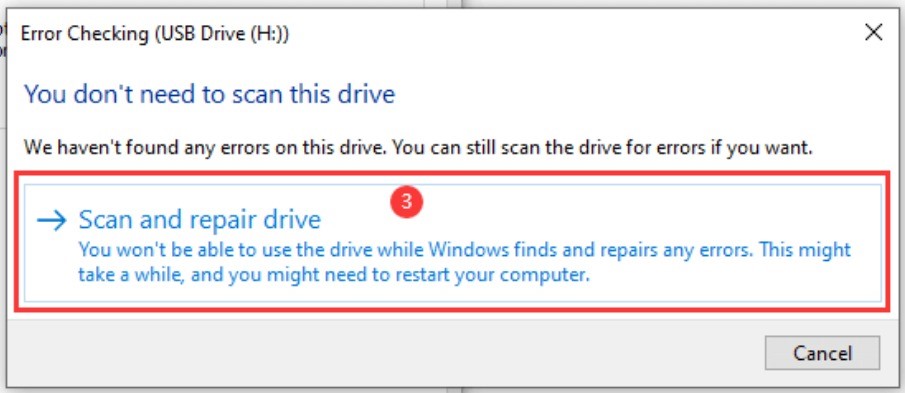
Method 2: Performance Monitor on Windows
Windows Performance Monitor is yet another in-built tool that provides information about a variety of system performance metrics, such as average disk bytes/read, average disk bytes/write, and disk reads/seconds. It can record data over time and enable you to track decline in performance.
To use Windows Performance Monitor:
Step 1: Type Performance Monitor in the search bar and hit Enter to launch the app.
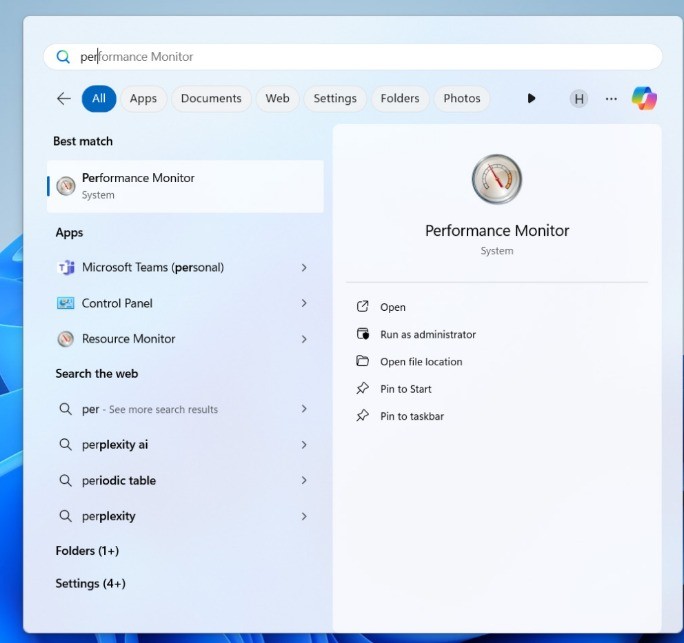
Step 2: Go to Performance Monitor under the Monitoring Tools section.
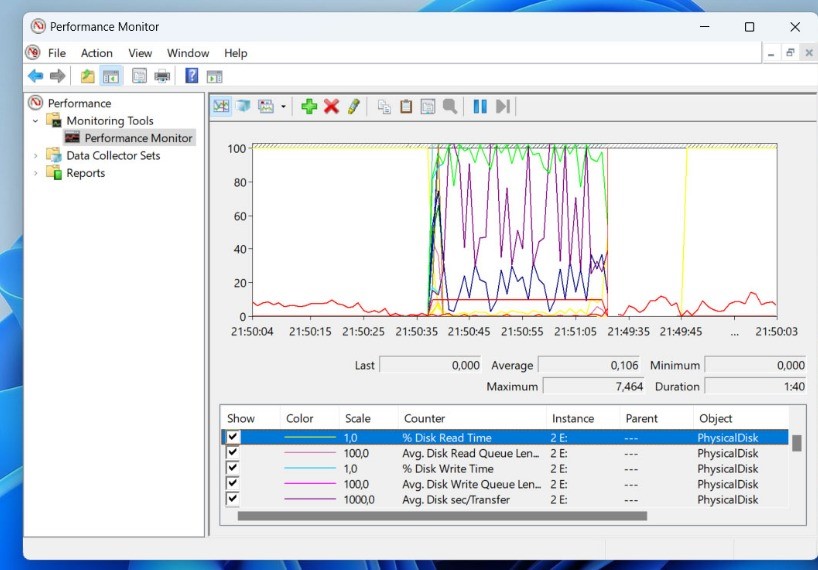
Step 3: Click the green + icon to add performance counters.
Step 4: Add the \PhysicalDisk (X) counters for Avg Disk Bytes/Read, Avg Disk Bytes/Write, and Disk Reads/sec, replace (X) with your SD card’s drive letter.
Step 5: Click the play button to start monitoring. Monitor the graph’s real-time data stream and look for any anomalies or performance dips.
Method 3: Use CHKDSK utility tool
Windows offers a command-line tool called CHKDSK, the primary function of this command is to check the health of disks connected to your PC. It can monitor your SD card health by scanning for file system errors, bad sectors, and other issues.
Here’s the rundown:
Step 1: Connect the SD card to your PC.
Step 2: To launch the app, type CMD in the search box, and click Run as administrator.
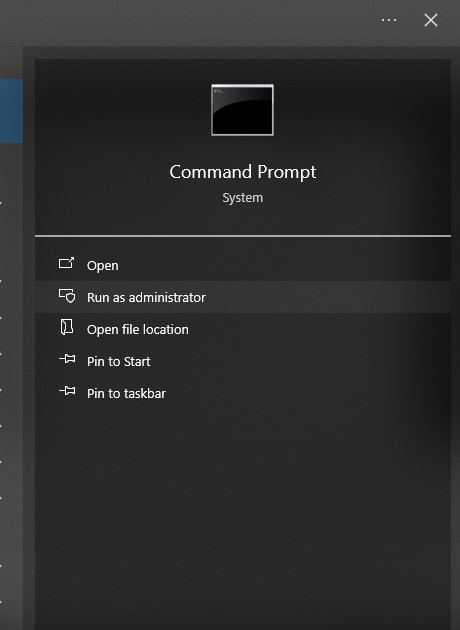
Step 3: The command prompt window appears. Type chkdsk [followed by thedrive letter of your SD card]: /f and press Enter to execute the command.
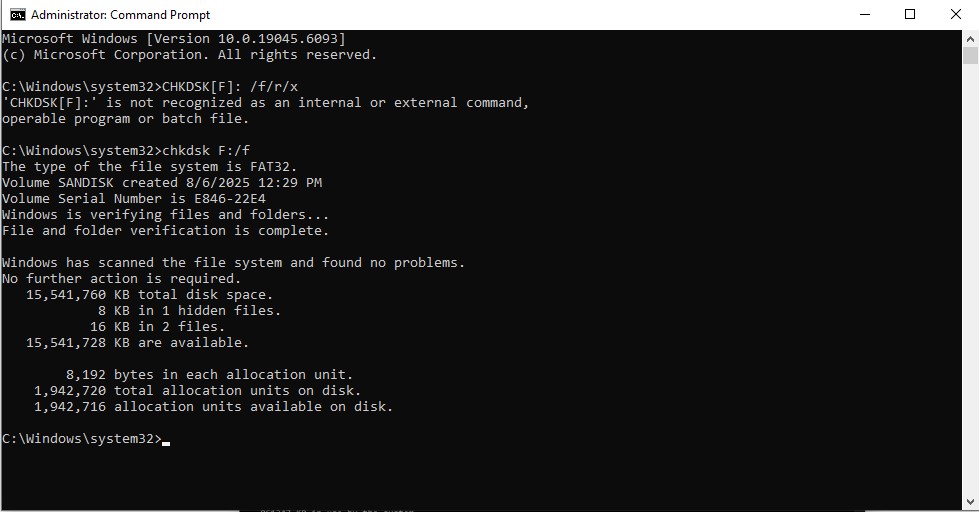
Step 4: Then type chkdsk [followed by thedrive letter of your SD card]: /r and press Enter to execute the command.

CHKDSK will start scanning your SD card and automatically fix any detected errors.
Quick Fixes for SD Card detection errors on Windows
If you are already facing errors with your SD card, especially, read and write errors, try these quick troubleshooting methods.
- Restart your PC and reconnect the SD card to rule out temporary glitches.
- Try a different card reader or USB port to check for connection problems.
- Update or reinstall your SD card reader drivers.
- Remove write protection by checking the card’s lock switch or using Disk part.
- Scan the SD card with antivirus software to remove antivirus and malware infection.
- Use a trusted third-party repair or recovery tool if you face instances of data loss.
When Should You Replace Your SD Card?
Most of us have doubts about when to replace the SD card. If the SD card is showing signs of failure, such as overheating, error messages, not detecting, showing failures on mounting, physical damage, etc., you should recover the data stored in the SD Card immediately replace it. Whenever you experience the SD card is not functioning properly even after using the quick fixes, replace it ASAP.
Suggested Read: How to Fix SD Card Won’t Read?
BONUS – Recover SD Card Data with Stellar Photo Recovery
When an SD card fails, the threat of data loss becomes imminent. Even after careful maintenance and periodic health checks, your SD card may fail due to physical damage or corruption. In such circumstances, only swift action can rescue your important data from permanent loss. The tool’s built-in SMART feature runs a quick health check on any storage drive, i.e., SD card, and displays information related to its health and temperature.
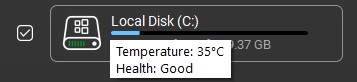
Stellar Photo Recovery is a tool specifically designed to recover your lost photo, audio, and video files from damaged, corrupt, inaccessible, and encrypted memory cards. The professional photo recovery software supports recovery from all kinds of SD cards, including Samsung, SanDisk, Transcend, Lexar, and more. Give it a try if you ever face issues with your card leading to data inaccessibility and data loss.
Tips to Maintain a Healthy SD Card
With a few simple habits, you can protect your SD card from failing earlier than expected:
Buy Right – Always purchase a high-quality SD card from a trusted brand like Samsung, WD, Toshiba, SanDisk, or Sony.
Store Properly – Store and organize your SD cards in a moisture and dirt proof protective case.
- Keep them Dry – Moisture is a common cause of physical damage in SD cards. Always keep your cards in a dry place, use a soft dry cloth to wipe off moisture if exposed accidentally.
- Use anti-static storage – If possible, store your SD cards in anti-static pouches to prevent damage from static current.
Avoid extreme temperatures – Don’t expose your card to heat, sunlight, or very cold areas, as extreme temperatures can potentially damage the SD card.