If you are here reading this blog, you’re probably facing the AMD_AGS_X64.DLL missing error on your system. The AMD_AGS_X64.DLL error prevents several features of an app or completely blocks it from opening on your system.
This issue is common among users relying on AMD graphics-related hardware or software. It occurs due to faulty app installations or corrupt Dynamic Link Library (DLL) files. Fortunately, there are several fixes to AMD_AGS_X64.DLL missing error. Let’s learn more about them in detail here.
What is the AMD_AGS_X64.DLL missing error, and why does it occur?
The AMD_AGS_X64.DLL missing error mainly arises when a program fails to launch due to the absence or corruption of the AMD_AGS_X64.DLL file. It primarily affects users who rely on AMD graphics-related hardware or software.
DLL (Dynamic Link Library) files are essential for properly running certain applications and games, as they contain instructions for their operation. If you are encountering this error, there are chances that it might be because of the reasons stated below:
1. Accidental deletion of the DLL file: One possible reason for the AMD_AGS_X64.DLL missing error is accidental deletion. If you have accidentally deleted the DLL file or a third-party app cleaner has removed the DLL file, it can cause such an issue. Removing the DLL file from its original location causes programs to fail to recognize or detect it. Hence, hindering the smooth operation of the program.
2. Improper Installation: Improperly installing an application can also lead to the AMD_AGS_X64.DLL missing error. There are chances that the necessary DLL files of the program are missing during the installation. Hence, without a DLL file, a program cannot function properly and can cause the AMD_AGS_X64.DLL missing error.
3. Malware Infections: A malware infection significantly affects the DLL files, including the AMD_AGS_X64.DLL. Malware programs mimic and replace the necessary files of a program or application. This can result in necessary DLL file corruption, alteration, etc., leading to a program or game error.
Now that you know the potential factors that cause the AMD_AGS_X64.DLL missing error, let’s learn how to fix the AMD_AGS_X64.DLL missing error. However, it’s important to learn that some methods can also lead to data loss due to app file deletion or system restoration. Hence, it’s highly recommended that you backup your important files before trying to fix it.
Step-by-step guide on how to fix the AMD_AGS_X64.DLL missing error
There are several methods to fix the AMD_AGS_X64.DLL missing error. However, this issue does not mean the file is completely missing from your application or program files. It can be that the file is altered or corrupted, and the system cannot locate the DLL file for the specific program in all cases.
Let’s learn how to fix the AMD_AGS_X64.DLL missing error with the below-provided methods.
1. Update the Program or Application: In most cases, outdated versions of a specific program may also result in the AMD_AGS_X64.DLL error. Hence, updating the problematic program to its latest version can help you fix this issue. This should resolve any existing compatibility issues or help fix the bugs in the program, including the missing DLL file error.
Here’s how you can update the specific program:
- Launch the program that is displaying the AMD_AGS_X64.DLL missing error.
- Look for the “Help/Settings” option in the program.
- Look for the “Check for Updates” or similar option. This will prompt the program to check for any available updates.
- Follow the instructions to download and install the updates, if available.
- Once the update is completed, restart your computer.
- Relaunch your program and check if the issue is resolved.
If the error persists or your program is already up-to-date, you may consider other troubleshooting methods stated below.
2. Download and Install AMD_AGS_X64.DLL manually: Sometimes, the AMD_AGS_X64.DLL file can go missing from the program you are trying to run. You can manually download the DLL file for the specific program to fix it. However, you need to maintain utmost caution while downloading the file; do not attempt to download it from an unknown, wrong, or spammy website. This will do more harm than fixing the issue.
- You might be able to locate the AMD_AGS_X64.DLL file on the program or application’s website or look for the file on a trusted website.
- Download the AMD_AGS_X64.DLL file to your computer. Choose the appropriate DLL file as per your operating system 32-bit or 64-bit version.
- Now locate the downloaded AMD_AGS_X64.DLL file. Usually, it is stored in your computer’s download folder.
- Next, navigate to the folder where the affected program is installed. This folder can vary depending on the specific application you are working with. Common locations include the “Program Files” or “Program Files (x86)” folder on your system drive (usually C:).
- Once in the program’s installation folder, look for the existing AMD_AGS_X64.DLL file. Now, replace the old file by copying the newly downloaded AMD_AGS_X64.DLL file.
- At last, restart your computer to allow the changes to take effect and recheck by running the program. If the problem persists, try the other methods mentioned below.
Note – Create a backup of the old AMD_AGS_X64.DLL file in a safe location.
3. Run Malware Scans: Malware attacks are also responsible for corrupting or replacing DLL files. Hence, running a malware scan using Windows Defender or antivirus software can help you identify and eliminate any malicious programs affecting your system. The scan checks for faulty or malware-affected system files and resolves any issues encountered.
- Launch Windows Defender or any trusted antivirus software installed on your PC.
- Click on “Virus and Threat Protection.”
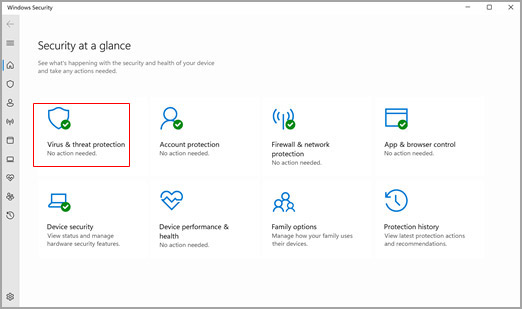
- Choose the Full Scan option and click on “Scan Now” to start the scan.
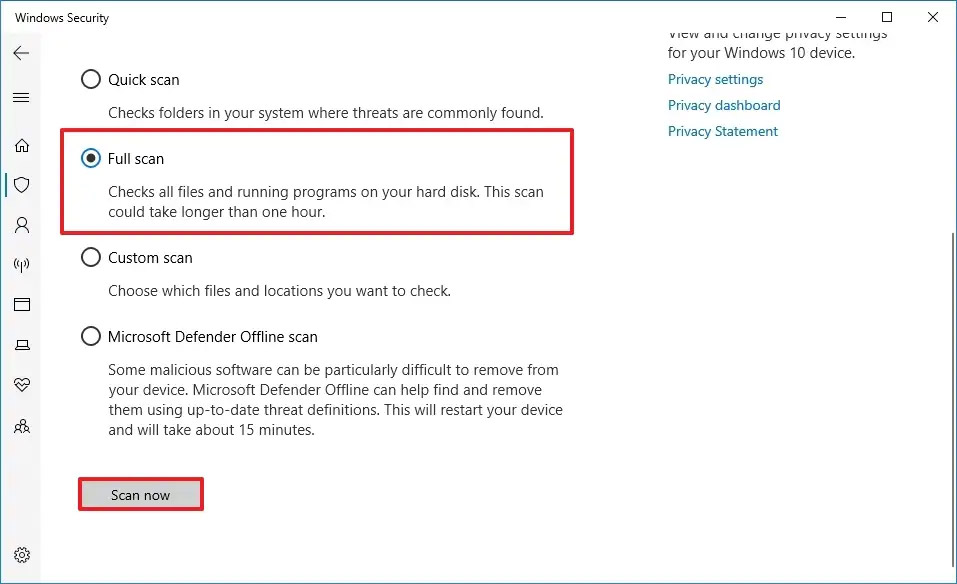
- This shall detect and remove any malware or malicious programs.
- Follow the on-screen instructions to quarantine or delete the identified threats.
- Restart your computer to complete the malware removal process.
- Run the program to check if the AMD_AGS_X64.DLL missing error has been resolved. If not, you can rely on the following method stated below.
4. Reinstall the Affected Program: The AMD_AGS_X64.DLL missing error only interferes and affects specific program(s). Hence, reinstalling the program that shows the AMD_AGS_X64.DLL missing error can resolve this issue.
- Open “Control Panel” and go to “Programs and Features”.
- Locate the program displaying the AMD_AGS_X64.DLL missing error in the list of installed programs.
- Right-click on the program and click on the “Uninstall” option.
- Follow the next few steps to uninstall the program entirely.
- Once you have successfully uninstalled it, download the latest version of the software or check for the software file on your PC.
- Run the installer and follow the next set of instructions until the program gets properly installed.
- Launch the newly installed program and check if the error persists.
However, before reinstallation, it’s essential to consider that uninstalling a program may also lead to removing associated files and documents, resulting in data loss. To mitigate the risks of file deletion, you must create a backup of all your essential files associated with that program.
Have you Lost Your Essential Files due to Program Reinstallation? Here’s an Easy Fix!
if you accidentally delete any important files associated with a program while uninstalling it, it can get recovered. Professional recovery software, such as Stellar Data Recovery Professional, can help you recover lost and accidentally deleted data. The user-friendly DIY Data Recovery professional software specializes in recovering lost or deleted data and files from your storage device.
Follow this step-by-step video guide to recover your data with Stellar Data Recovery Professional in case of loss.
5. Perform a System Restore: If you cannot fix this issue with any of the above methods, you can try restoring your system as one last way.
Users can perform system restore if it is enabled on the PC and a restore point was created before the error occurred.
It allows you to undo system changes and return your computer to a previous state. But, restoring a system can also lead to data loss. Some cases of data loss may occur if you have unsaved data from recently modified files or if the system restore encounters errors. Hence, it is advisable only to perform this if you have tried all the above methods and nothing works.
- Press Windows + Q/S, search for Control Panel, and open it. Change the View by to Large icons.
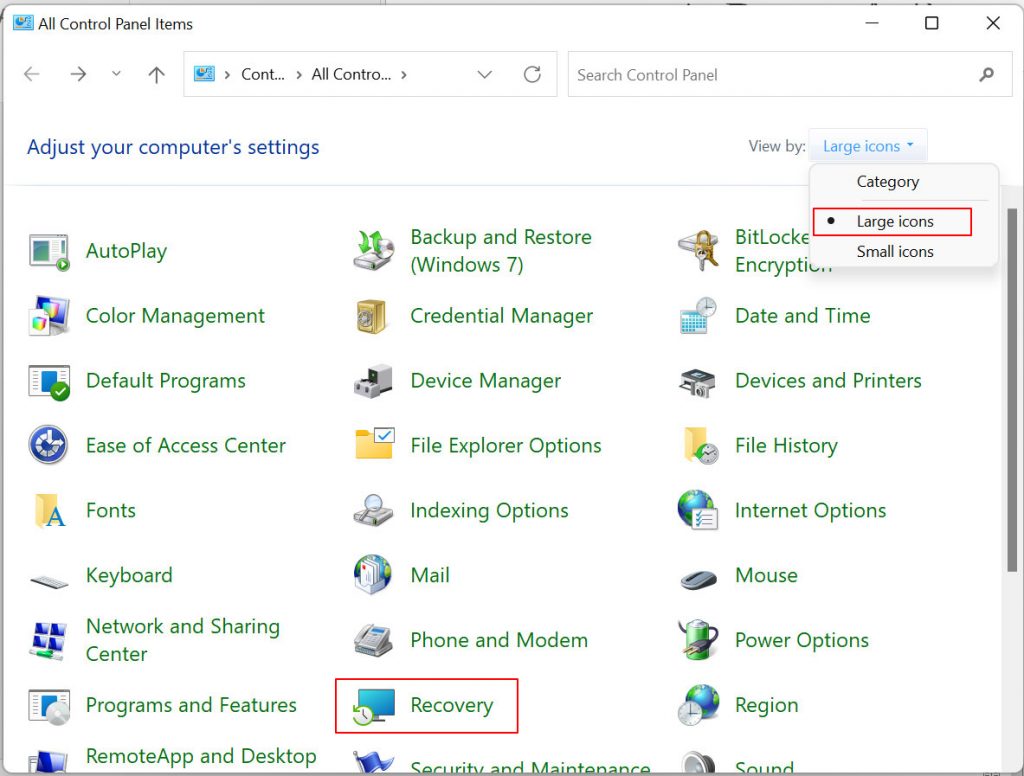
- Click on “Recovery” in the Control Panel, then click “Open System Restore” in the Advanced recovery tools window.
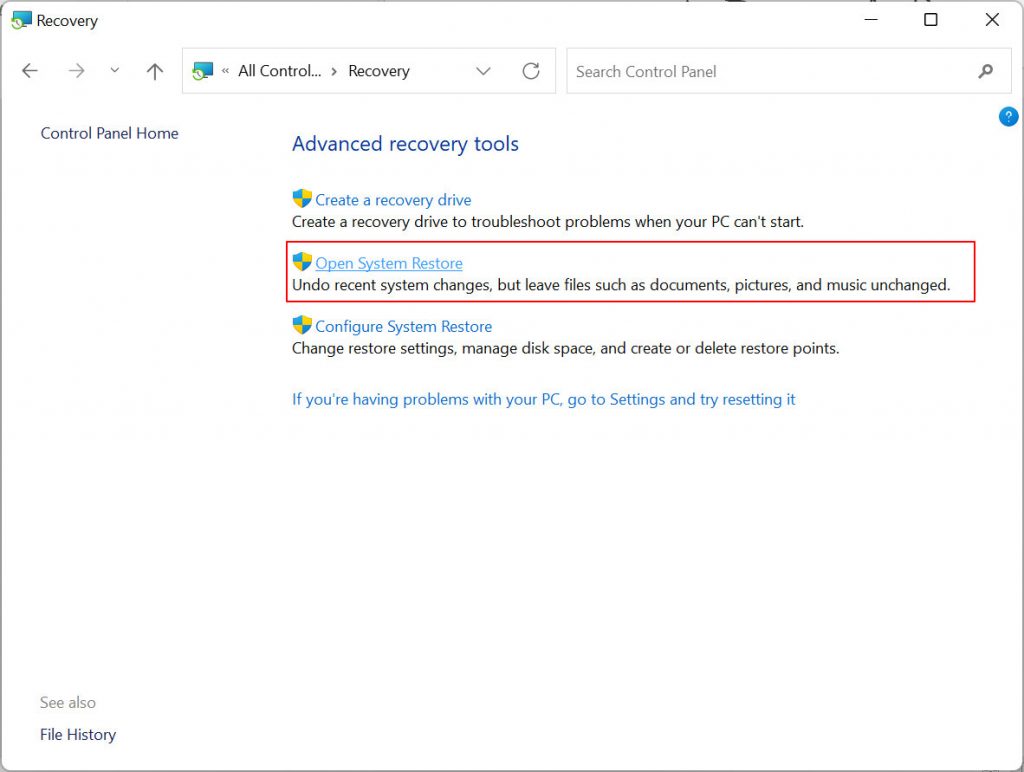
- In the next window, click Next to confirm the restore point. Continue to click Next until the Restore process begins.
- Once restore operations start, please do not interrupt your system. Your system will restart and restore itself.
Note: In case of any deletion or data loss, you can try recovering it with the above-provided solutions.
End Note
The AMD_AGS_X64.DLL missing error limits your system’s performance and can completely stop a program or game. As a best practice, to avoid data loss and protect your system from being corrupt always keep your system files updated. Try to avoid visiting malicious sites, or download files from non-trusted and spam websites.
Hope you were able to fix the issue with the above-provided solutions. Please let us know your thoughts in the comments below.