If you’ve ever taken a photo that turned out not sharp or clear, you know the frustration of not being able to shoot the moment the way you wanted. What makes your photos turn fuzzy in the first place, and is there anything you can do to fix it?
This blog will explain the reason behind this photo blur error and how to fix a fuzzy photo. In addition, it will offer some tips to avoid taking blurry photos.
What causes fuzzy pictures?
It’s always disappointing to find out your photos are blurry; even professionals sometimes unintentionally take blur photos. But it’s important to figure out why your pictures are not clear or focussed. There are many reasons for fuzzy photos, and they are listed below:
- Camera movement due to bad camera holding technique or not using a tripod
- The shutter speed of the camera is too slow
- The size of the aperture is too wide
- Missed focus or autofocus is turned off
- Moving subject
- Low-quality camera lens
- There’s flare, glare, and backlighting on the lens
- There’s dirt on or in front of your lens
It is common for photographers to make capturing errors that make the photos turn out fuzzy. However, with a few techniques, you can fix these photos easily.
How to Make a Fuzzy Picture Clear?
If you have a photo that’s too fuzzy to be of any use, there is no need to discard it. There are various popular photo editing programs to fix fuzziness, such as Adobe Lightroom, Adobe Photoshop, PaintShop Pro, PhotoLemur, and others. These applications can remove fuzziness from photos using various filters or plugins.
However, if you don’t have adequate knowledge of these platforms, built-in tools available in our smartphone or desktop can easily fix fuzzy photos. Let’s see some methods to fix fuzzy images:
I. Fix Fuzzy Photos in Windows & Mac
You can use its built-in Photos app to clear fuzzy pictures in Windows. This app is free and easy-to-use and is already on your Windows. So let’s see how to use it:
- First, open any blurry photos using the Photos app.
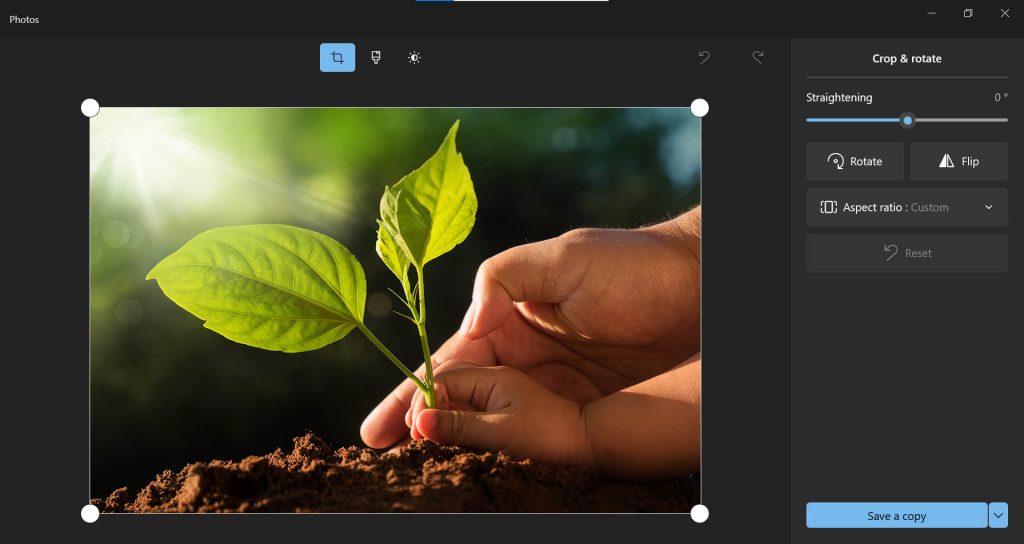
- Click on the Adjustment icon at the top to open the Adjustments bar on the right side of the screen.
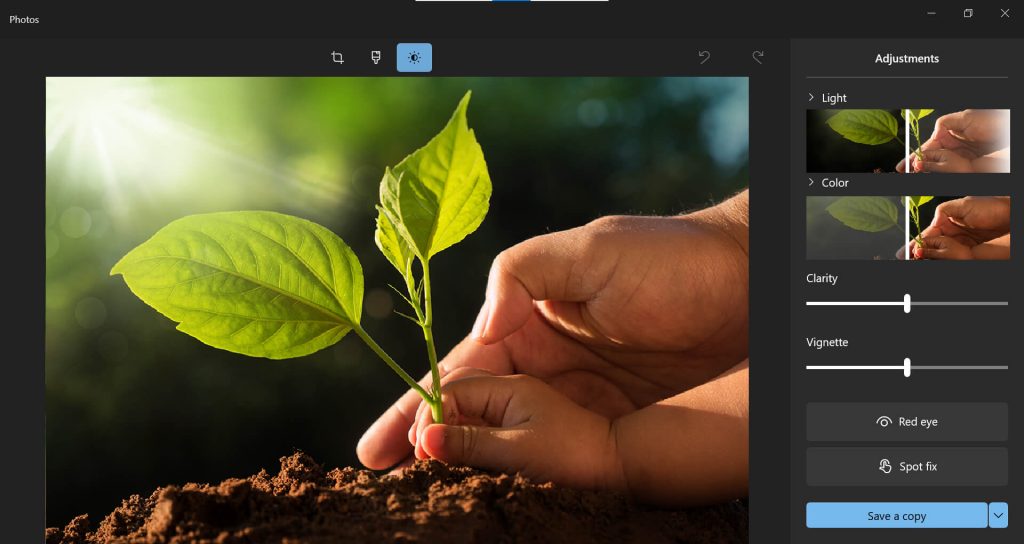
- Try moving the Clarity slider to fix the fuzziness of the picture. You can even adjust other sliders to fix the photo.
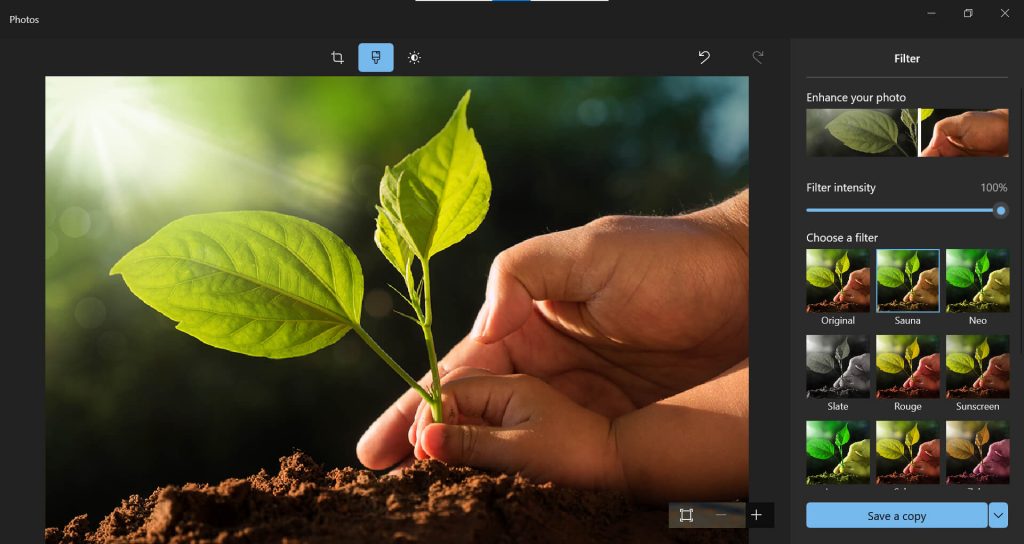
- Click the Filter icon and choose any filter to enhance the photo. Once done, save the photo.
To fix blurry or fuzzy photos on Mac, use Apple’s Photos app, the in-built photo editor. Here’s how to do it.
- Double-click a photo you want to fix in the Photos app on your Mac.
- Click Edit in the toolbar and then click Adjust.
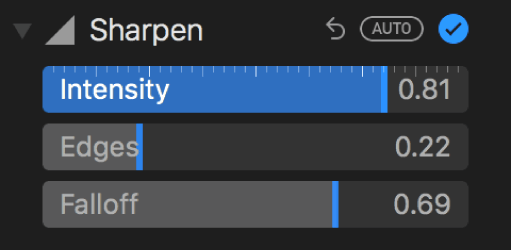
- In the Adjust pane, click the arrow next to Sharpen and drag the sliders to adjust the photo’s sharpness.
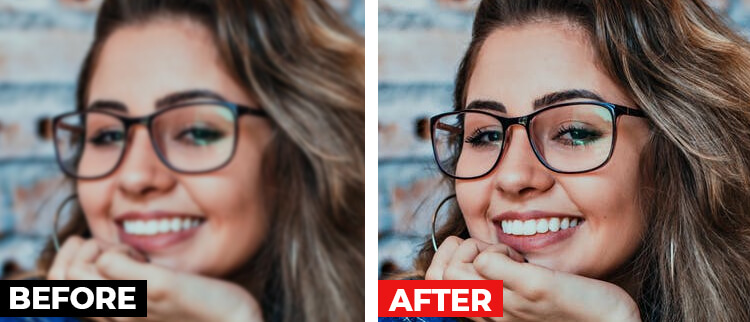
II. Fix Fuzzy Photos using Photoshop
There are various options to fix blurry images in Photoshop, like Unsharp Mask Filter, Shake Reduction, Noise Reduction Tool, High Pass Filter, and Smart Sharpen. Here’s how to use Unsharp Mask Filter to fix fuzzy pictures:
- Open the photo in Photoshop.
- Then go to Filters > Sharpen > Unsharp Mask.
- Adjust the Radius, Amount, and Threshold levels in the pop-up window to sharpen the fuzzy photo. These settings will vary with every photo.
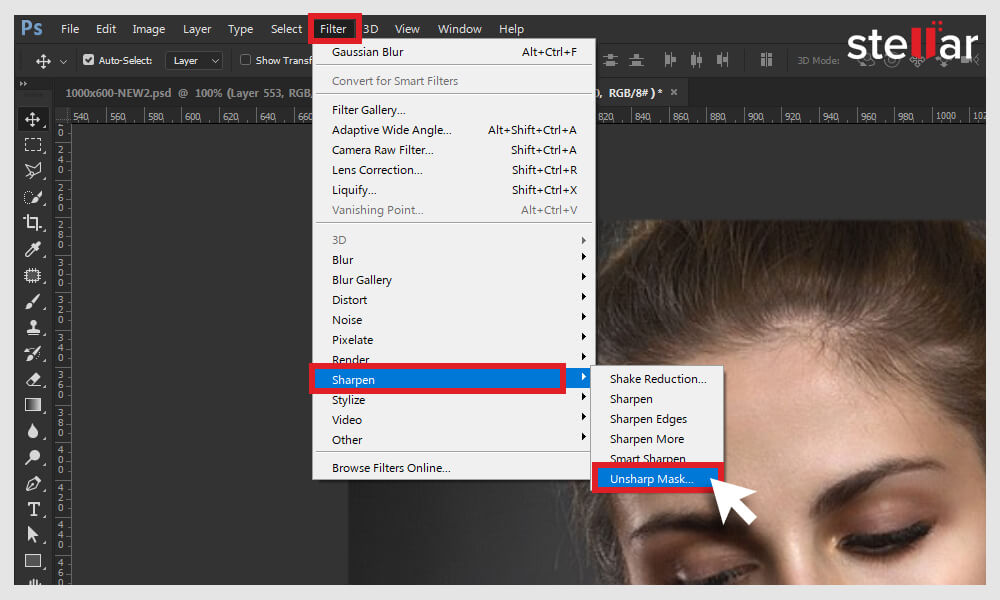
Watch this video to learn how to Repair a damaged Photo in Photoshop
III. Fix Fuzzy Photos with Stellar Repair for Photo
If your photo is blurry or fuzzy due to file corruption, try using an easier alternative like Stellar Repair for Photo software. This photo repair tool can repair corrupted image files and even fix blurry, pixelated, and grainy photos.
- Download and launch the trial version of Stellar Repair for Photo and follow the three steps – Add file, Repair, and Preview & Save.


- Upload multiple blurry photos in the software and then remove blur all at once.
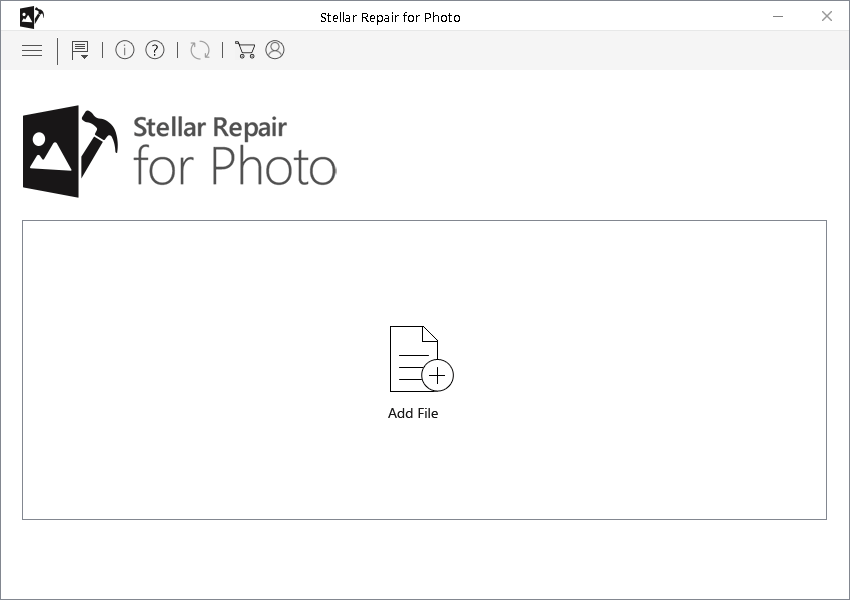
- You can see the image preview before saving it to your desired location.
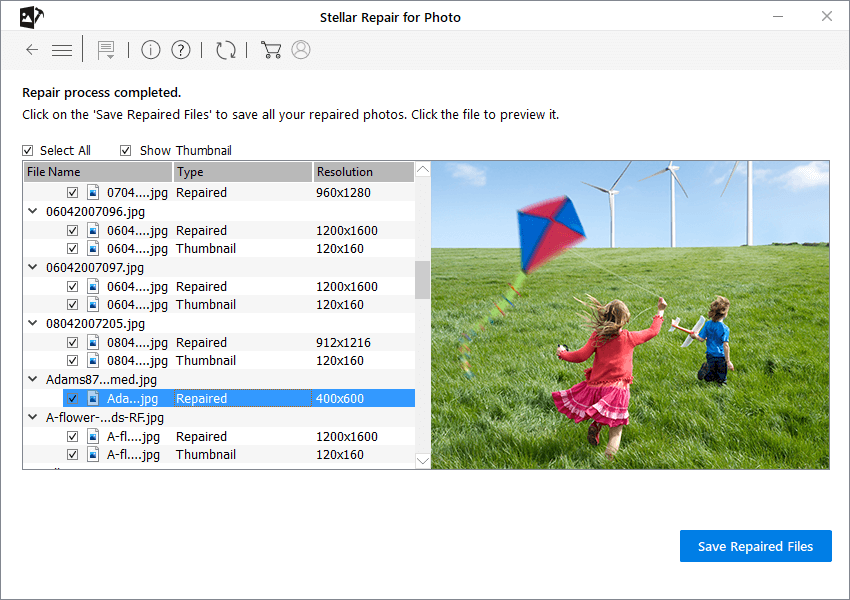
IV. Fix Fuzzy Photos on iPhone & Android
All these methods mentioned above can fix blurry photos on a computer, but how to fix fuzzy images on a smartphone?
The best Android app to fix unclear images is Google Photos. Let’s see how to use it:
- Open the fuzzy photo you want to fix.
- Tap Edit > Adjust > Sharpen.
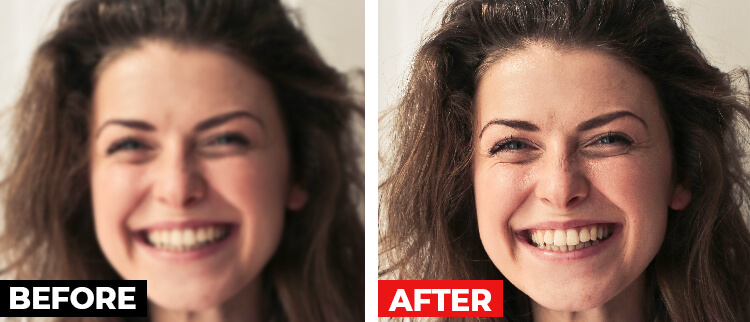
To fix the fuzzy photos on your iPhone, you can use the built-in iOS app Photos. Here’s how to use it:
- Open the Photos app and select the fuzzy picture you want to fix.
- Then tap on “Edit” and enhance the photo’s sharpness by moving the control slider.
- You can also make other tweaks like contrast or brightness (if necessary)
- At last, tap on “Done” to save your enhancements.
Moreover, many free applications can fix fuzzy pictures on Android and iPhone. These are mostly photo editing apps with the Clarity feature. You can download any editing tool from Google Play Store or Apple Store. Some apps to try on smartphones are Lightroom Moblie App, Snapseed, PIXLR, FOTOR, etc.

9 Tips to Avoid Fuzzy Photos
Once you’ve done everything to fix the fuzzy pictures, think about what you can do next time to avoid unfocussed or unclear shots. You must follow a few tips as a photographer to avoid fuzzy photos.
- Keep your camera as steady as possible while shooting handheld. Try using a tripod for more stability.
- Use correct shutter speed to avoid camera shake.
- Use correct aperture to capture sharp photos.
- Try using a remote release or timer to avoid touching your camera.
- A good quality lens is important for shooting a good picture.
- Clean the lens before taking a photo.
- Shoot in the burst mode to capture a moving subject.
- Focus your camera at the right angles to ensure proper sharpness in Photos.
- Lock up the camera mirror to minimize vibration.
Wrapping Up
No one likes fuzzy photos, except if it was the aim in the first place. There are many reasons your photos turn out blurry. Knowing how to fix fuzzy photos in your smartphone or system is helpful to make your photos turn out the way you want. This blog introduces different methods to make blur photos clear.
Hopefully, this blog will help you fix fuzzy pictures and help you avoid taking such photos in the future.