On-premises Exchange Server 2016 or 2019 does not impose any limit on the size of the mailbox. With time, however, you might have to boost the storage capacity, backup systems, and performance of the server. And though this size limit can be imposed manually by businesses, most clients do not impose it and end up having large mailboxes.
This is not a problem by itself, but when it comes to migrating to Microsoft 365, you might face some issues.
The first concerns the mailbox size. This depends on the subscription that you’re looking to get. Therefore, while planning before the actual migration, one must analyze the data being migrated and consider upgrading some users’ subscriptions.
You can check the subscription plans for Microsoft 365 and their respective mailbox size limits here:
| Subscription | Microsoft 365 Business Basic and Standard | Microsoft 365 Business Premium | Microsoft 365 Enterprise E3/E5 | Office 365 Enterprise E1 | Office 365 Enterprise E3/E5 | Office 365 Enterprise F3 |
| Size Limit for Primary Mailboxes | 50 GB | 50 GB | 100 GB | 50 GB | 100 GB | 2 GB |
You Need to Know This Before Migrating Large Mailboxes to Office 365?
If you are migrating large mailboxes (over 100 GB) from an Exchange server to Microsoft 365, here are some points you should keep in mind.
- The maximum size of a user’s mailbox in Microsoft 365 is 1.5 TB. This size includes the primary mailbox, the main archive mailbox, and extra archive storage space from the auto-expanding archive feature, which has to be turned on manually. Once the feature is enabled, storage space is incrementally allocated to the archive mailbox till it reaches the 1.5 TB limit.
- Migrating data from an on-premises Exchange server’s archive that is more than 240 GB to Microsoft 365 is currently not supported.
- In Exchange server, the retention policy for deleted mailboxes can be user defined and can exceed 30 days. On the other hand, in Microsoft 365, the retention period—also referred to as “single-item recovery“—is set to 14 days by default, with a maximum limit of 30 days. When a mailbox is migrated from on premise Exchange server to the cloud, any the deleted item that exceed this retention period will not be migrated. However, if the mailbox is on litigation hold in the Exchange server, it will be migrated even if it surpasses the retention period of Office 365.
Steps to Migrate Mailboxes Over 100 GB to Office 365?
Migrating >100 GB mailboxes from Exchange server to Microsoft 365 can be mildly frustrating. Follow these stepwise directions to ensure lossless transfer.
Step 1: Fulfil the prerequisites for migration
First, ensure that you have ticked all three of these boxes:
- Provision cloud archives for Microsoft 365 users.
- Enable auto-expanding archive at the organization level, which enables the feature for all users who are migrated.
- If a mailbox is on legal hold on-premises, ensure that on-premises holds are synced to Microsoft 365 and that the target MailUser objects of users who are being migrated have the required hold state.
Step 2: Reduce the size of the mailboxes
As evident from the table above, it is not possible to directly migrate mailboxes over 100 GB to Office 365. To migrate such mailboxes, you need to reduce their size first.
For this, start by checking the number of mailboxes on your exchange server that are over 100 GB. You can use the below mentioned cmdlet to get the size of your mailboxes.
Get-Mailbobx <username> | Get-MailboxStatistics | fl DisplayName, Total
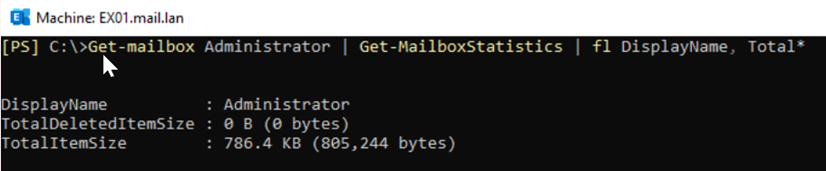
From the output of the cmdlet, check the TotalItemSize field and if the value is over 100 GB, you can reduce the size of the mailbox using any one of the methods given below.
Method 1: Clean Up the Mailbox
You can remove any unwanted items, like spam, deleted, and other folders, to reduce the size of mailbox. Most users tend not to clean up their deleted items folder. If there is substantial data in spam or deleted folders, you might be able to trim the mailbox down to the desired size. It would then be possible to migrate the mailbox to Microsoft 365 Enterprise E3 subscription without any other workarounds.
If this doesn’t work, you can always archive dated items.
Method 2: Move Old Mailboxes to Archive
To reduce the size of the primary mailbox by archiving:
- Create a retention policy that moves recoverable items from the user’s on-premises mailbox to a new cloud-based archive mailbox, with auto-expanding archive enabled.
- If the mailbox size is reduced to under 100 GB, proceed with a regular mailbox migration to the cloud.
- If the mailbox size remains above 100 GB, use additional retention policies to move older items from the user’s primary mailbox to the cloud archive until the size drops below 100 GB.
Then, perform the mailbox migration.
Step 3: Start the Migration Process
Now that the mailbox size is reduced to less than 100 GB, you can migrate the mailbox to Office 365. For this, you can use cutover migration method that will migrate all the mailboxes in one go but will cause significant downtime. Alternatively, you can use hybrid migration method to create a hybrid environment between Exchange server and Office 365.
Due to many advantages over the cutover method, many admins find hybrid migration to be a more preferable method for migrating Exchange server mailboxes to Office 365. This method lets you keep some of the mailbox data in your on-premise Exchange server and migrate the rest to Microsoft 365. You can then gradually migrate large user mailboxes to the cloud-based server for a full migration or even have a co-existence of both the servers.
However, this can be a lengthy process, requiring rounds of manual intervention.
Alternate Method for Migrating Large Mailboxes to Office 365
If you do not want to follow the complex and time consuming manual processes described above to migrate large mailboxes, you can try Stellar Migrator for Exchange.
This convenient tool is specifically designed to manage and migrate oversized mailboxes (100 GB+), without performance degradation.
In the table given below, you can see a comparison between Stellar Migrator for Exchange and hybrid migration
| Feature / Capability | Stellar Migrator for Exchange | Hybrid Migration (Microsoft) |
| Ease of Setup | Simple UI-based setup; no deep technical prep | Complex; requires AD Connect, certificates, DNS setup |
| Large Mailbox Handling (100+ GB) | Designed for large mailboxes; fast and stable | Slow, throttled, often problematic |
| Migration Speed | Fast—Multi-threaded & concurrent | Slower due to throttling, batching, and overhead |
| Downtime / User Disruption | Minimal—Users can access mailbox during migration | Medium—Coexistence needed; potential delays |
| Reporting & Monitoring | Real-time detailed reports and logs | Basic logging; less transparency |
| Cross-Forest / Tenant Migration | Fully supported | Requires separate setup and custom scripts |
| Public Folder Migration | Supported | Complex and limited |
| Skill Level Required | Intermediate (Tool-driven) | Advanced (AD, Exchange Online, PowerShell expertise) |
| Migration Type Supported | Any (Exchange to Exchange/Online, On-Prem to Cloud) | Only supports specific hybrid-compatible scenarios |
Conclusion
As you can see, it is quite inconvenient to first reduce the size of the mailboxes and then migrate them to Office 365; even more so if you wish to attempt hybrid migration. As an alternative, you can use a trusted third-party tool, such as Stellar Migrator for Exchange.
Using this software, you can easily migrate large mailboxes to Microsoft 365 without having to reduce their size. Moreover, you can migrate the archive mailboxes along with the primary mailboxes. You only require the Microsoft 365 global admin credentials to connect the software to Microsoft 365 and perform the migration.