Corruption in QuickBooks Company files (QBW) is not uncommon. There are many factors that can cause corruption in the company file. When the QBW file gets corrupted, you may encounter error messages while opening the file or even fail to access the file. However, you can rebuild the QBW file to fix corruption and other issues. In this post, we will explain different ways to repair and rebuild the QuickBooks company file.
Methods to Rebuild QuickBooks Data File
You can follow the given methods to repair and rebuild the QuickBooks company file to fix the corruption issues.
Method 1: Run Verify and Rebuild Utility
QuickBooks Desktop application comes with a Verify and Rebuild Data tool. The Verify Data utility identifies integrity or other issues in the company file. If it finds any issues with the company, you can use the Rebuild Data utility to rebuild the company file and fix the issues.
First, you can run the Verify Data tool by following the below instructions:
- Open your QuickBooks application and go to the File menu.
- Select Utilities and then click on the Verify Data option.
- The Verify Data tool will begin verifying the file for any problems.
- If it detects any problem, it will show a message like “Data damage was found in the file. Rebuild your data to fix it.”
In such a case, you can use the Rebuild Data utility to rebuild the data and fix the issues. Here’s how to use it:
- In your QuickBooks application, go to Utilities and then click Rebuild Data.
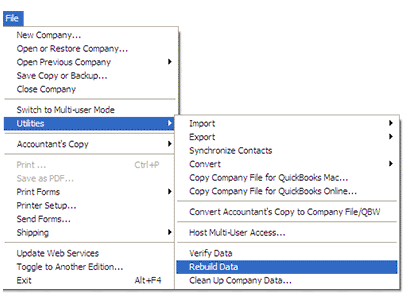
- The QuickBooks Information window opens up on the screen. Click OK.
- A prompt is displayed to create a company file backup. Follow the on-screen instructions to create the backup.
- When the backup process is completed, the tool will automatically start rebuilding the file.
- Wait till the rebuilding process is complete. Then, select OK.
After completing the data rebuilding process, again run the Verify Data tool to check if there are any remaining issues in the file. If it doesn’t detect any issues, click OK.
Method 2: Use QuickBooks Tool Hub
If the Verify Data tool detects any additional issues in the QBW file or the Rebuild Data tool fails to rebuild the file, then you can use QuickBooks Tool Hub. This tool, provided by Intuit, addresses common issues and errors that users encounter in the company files. It contains various utilities, such as Quick Fix My File and QuickBooks File Doctor, to fix company file issues. You can download and install the latest version of QuickBooks Tool Hub and then follow the below steps to fix issues with company file:
- In the QuickBooks Tool hub, click Company File Issues.
- Select Quick Fix My File.
- Click OK once the process is complete.
If the issue persists, then open the tool hub again and follow the given steps:
- In the tool hub, select Company File Issues.
- Select Run QuickBooks File Doctor.
- In the QuickBooks File Doctor wizard, choose the desired company file.
- The tool prompts you to enter the QuickBooks® Admin password. Enter the password and then select Next.
- It may take some time, depending on the QBW file size.
- After the process is complete, open your company file.
Note: The QuickBooks file doctor tool has file size limitations. It may stop responding while repairing the large-sized QBW file (more than 2 GB). Also, it may not resolve all company file issues, especially if the company file is severely corrupted.
Method 3: Use a Third-Party Professional QuickBooks Repair Tool
If the above tools fail to fix the issues with company file, you can use third-party QuickBooks repair tools, like Stellar Repair for QuickBooks. This tool can repair corrupt QBW file and restore all the data to a new QBW file without impacting the data integrity. It can recover all the crucial business information related to employees, vendors, services, and customers from the corrupted file. The tool is compatible with all QuickBooks editions, including Pro, Premier, and Enterprise. It also helps fix all the corruption-related errors in the QuickBooks data file.
Conclusion
If the QuickBooks Company file is corrupted or damaged, then you can rebuild the file to fix the issue. You can follow the above-mentioned methods to repair and rebuild the corrupt QuickBooks company file. However, if the QuickBooks file is highly corrupted, you can use a professional QuickBooks repair tool, such as Stellar Repair for QuickBooks. The tool is designed to repair severely corrupted QBW files and recover all the data from the file with complete integrity and precision. You can download the free trial version of the tool to evaluate its functionality and efficiency.