Factory Reset is a powerful fix for many iPhone problems, such as software glitches, app freezes to preparing your iPhone for a fresh start, but it also erases all your data. That’s why it’s important to back up your device to iCloud, Finder, or iTunes before you reset it. Backups protect your photos, videos, messages, call logs, reminders, etc. so you don’t lose anything important.
When you lose data from an iPhone after a factory reset, you can simply restore it from a backup. But sometimes software glitches, backup failures, or other issues can make your iPhone files inaccessible.
This post will equip you with all the ways and tools to recover lost or deleted data after factory reset on your iPhone device. It also explains what best you can do to retrieve selected iPhone data from various backups.
Methods to recover lost iPhone data after Factory Reset:
1. Recover iPhone data from iTunes Backup/ Finder
If you had enabled iTunes on Windows or Finder on Mac, you can restore lost iPhone data from there. Make sure you are using the latest version of iTunes or Finder.
Steps to restore lost data from iTunes backup:
- Connect your iPhone to the computer and hit “Trust” when you see the “Trust this Computer” message.
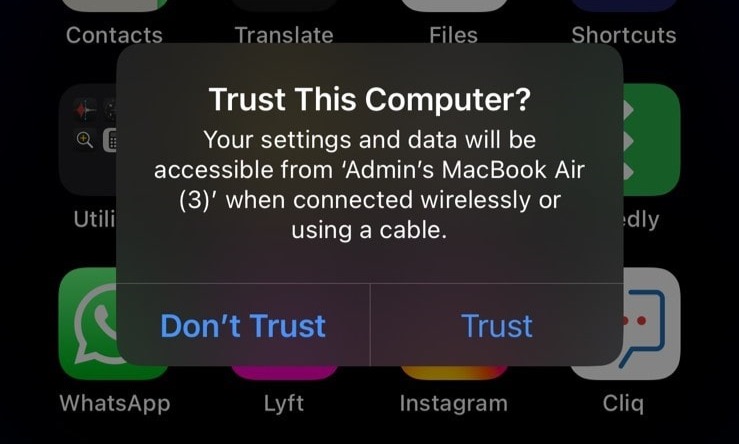
- Launch iTunes and login to your account.
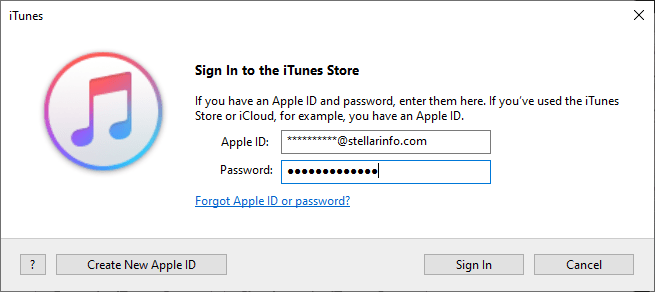
- Now, select your device from the top bar and then hit Restore Backup.
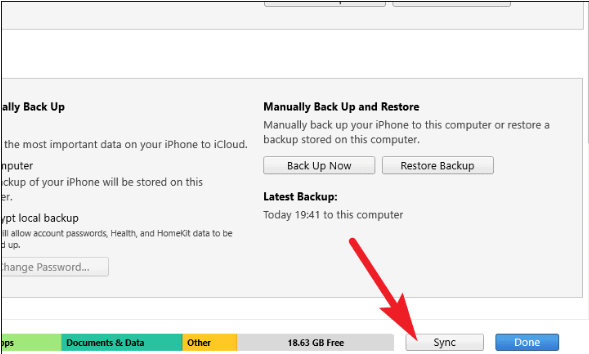
- Choose the latest backup and hit Restore.
iTunes backup DOES NOT include:
• Content from iTunes and App store
• Imported MP3 files, videos, books, and photos
• My Photo Stream and iCloud Photo Library photos that are already stored in cloud
• Touch ID settings
• Apple Pay digital wallet information and settings
• Activity, Health, and Keychain data |
Similarly, you can use the Finder app in Mac to recover your backed up iPhone data from a Mac system.
Suggested Read: Fixes for Restoring an iPhone from Corrupt iTunes Backup
2. Recover iPhone data from iCloud
If you have iCloud backup of your iPhone, restore lost data from there. iCloud backups of iPhone include all data and settings of the device.
Steps to restore lost photos from iCloud backup:
- Follow Settings > General > Reset > Erase all Contents and Settings
- On the Apps & Data screen, tap Restore from iCloud Backup.
- Sign in to your iCloud account.
- Choose applicable backup from the list and click Restore.
- After the process ends, the iPhone restarts and recovers complete data, including the permanently deleted photos.
iCloud backup DOES NOT include:
• Contacts, Calendars, Notes, My Photo Stream, and iCloud Photo Library, that are already stored in cloud.
• Your Gmail and Exchange mail information
• Apple Pay digital wallet information and settings
• Touch ID settings
• iCloud Music Library and App Store content |
Unable to restore iPhone data from backup? Recover with iPhone data recovery software
While accessing your data on iTunes or iCloud, there are certain limitations, such as selective restoration of files, no file preview, and often your data is not visible. Also, it may happen that your iTunes recovery could not be completed, or you failed to restore complete data from iCloud due to other logical failures.
Therefore, an iPhone data recovery software is the safest way to retrieve complete data from backup in such situations. iPhone Data Recovery Software by Stellar comes to your rescue to retrieve lost data from iTunes or iCloud backup.
Stellar Data Recovery for iPhone is a DIY software that recovers lost or deleted iPhone data, including photos, videos, contacts, messages, Safari bookmarks, Reminders, Call history, Voice Memo, Notes, WhatsApp, etc.
The software offers two different ways to access your backup and recover data, either from iTunes backup, or from iCloud backup. Let’s check the detailed steps to take.
Recovery from iTunes Backup with iPhone Data Recovery
- Install and Run Stellar Data Recovery for iPhone on your Windows computer (no need to plug in your iPhone when working with iTunes backups).
- Select ‘Recover from iTunes Backup’ from the main menu.
- Select the types of data you wish to restore like photos, messages, contacts, notes, and more, then continue.
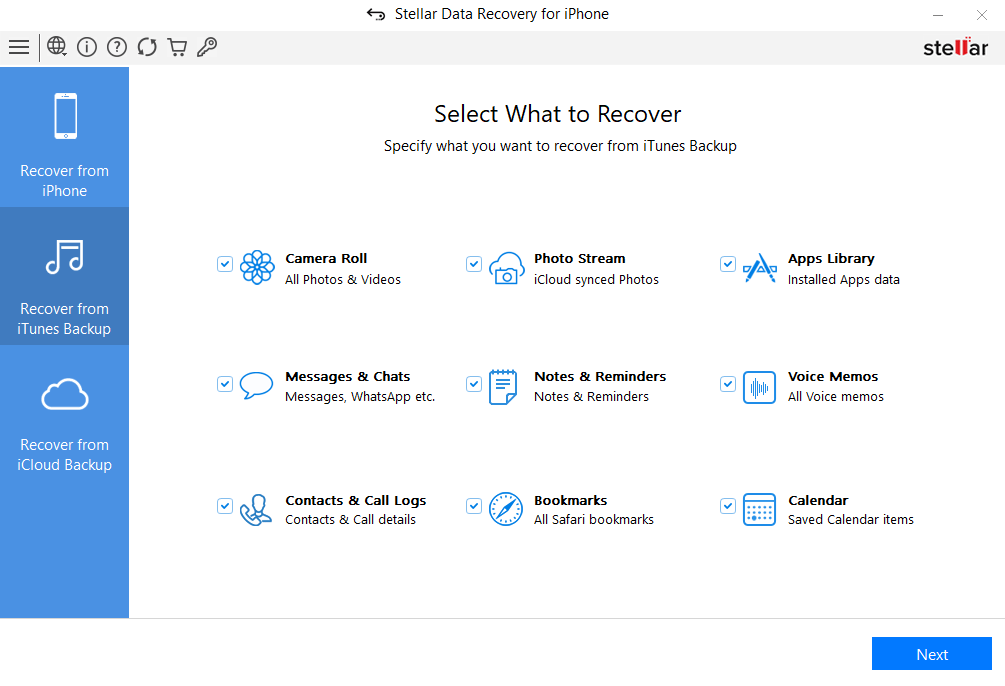
- Add a backup manually if it’s missing: Click ‘Add Backup,’ hit ‘Browse’ to locate your iTunes backup file, then confirm with ‘OK.’
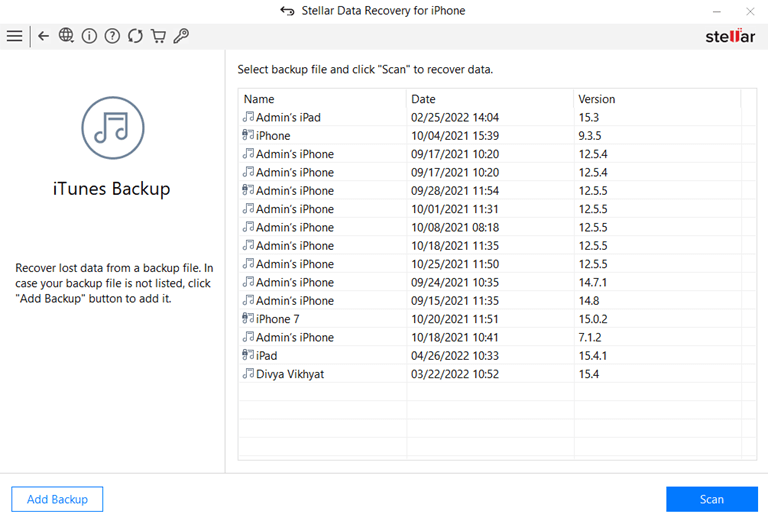
- Choose the backup file you want to scan, enter your password, then click ‘Next’ to let the software scan the backup file and its contents.
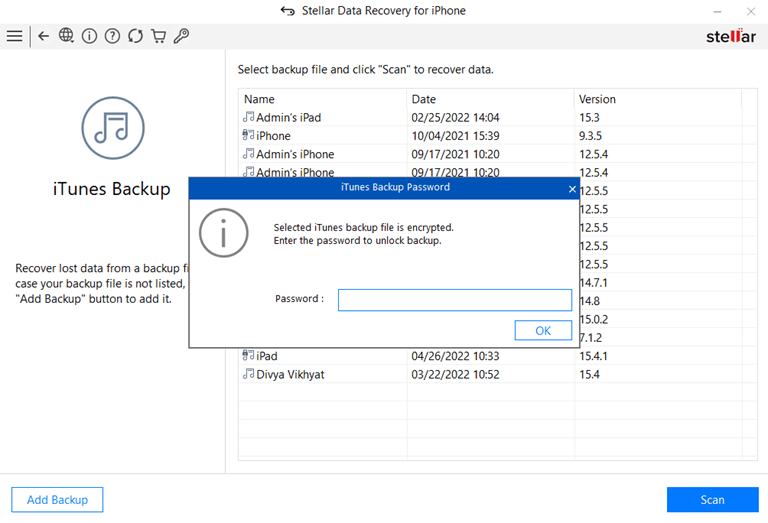
- Preview and select your files, the deleted items show up in red, while the rest are in black. Check the boxes next to everything you want to recover.
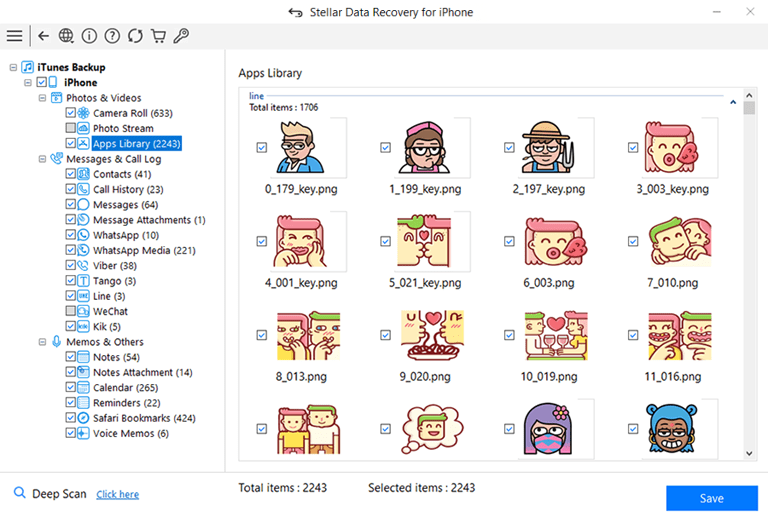
- Save your recovered data by clicking ‘Save,’ choosing ‘Save to Computer,’ browsing to your desired folder, and confirming with ‘OK.’
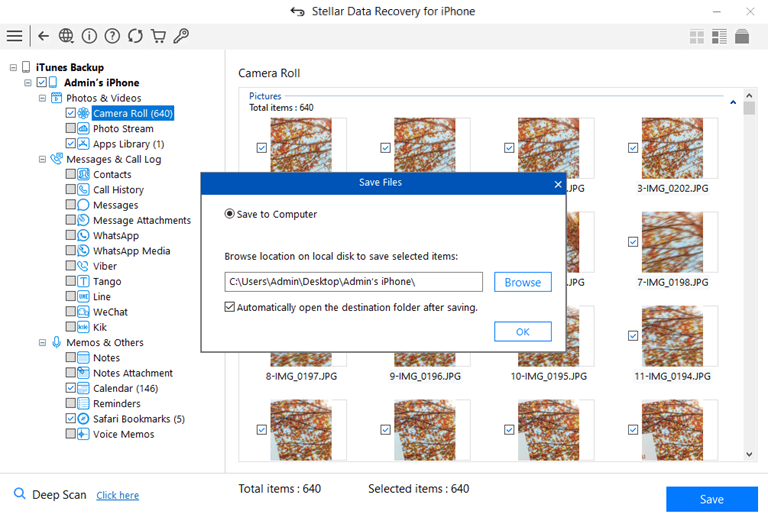
This method is useful if you have problems accessing your iTunes backup and have the latest backup before your device is being formatted.
Recovery from iCloud Backup with iPhone Data Recovery
- Launch Stellar Data Recovery for iPhone on your Windows or Mac PC, no need to connect your iPhone when recovering from iCloud backups.
- Select ‘Recover from iCloud Backup’ on the main screen to start the process.
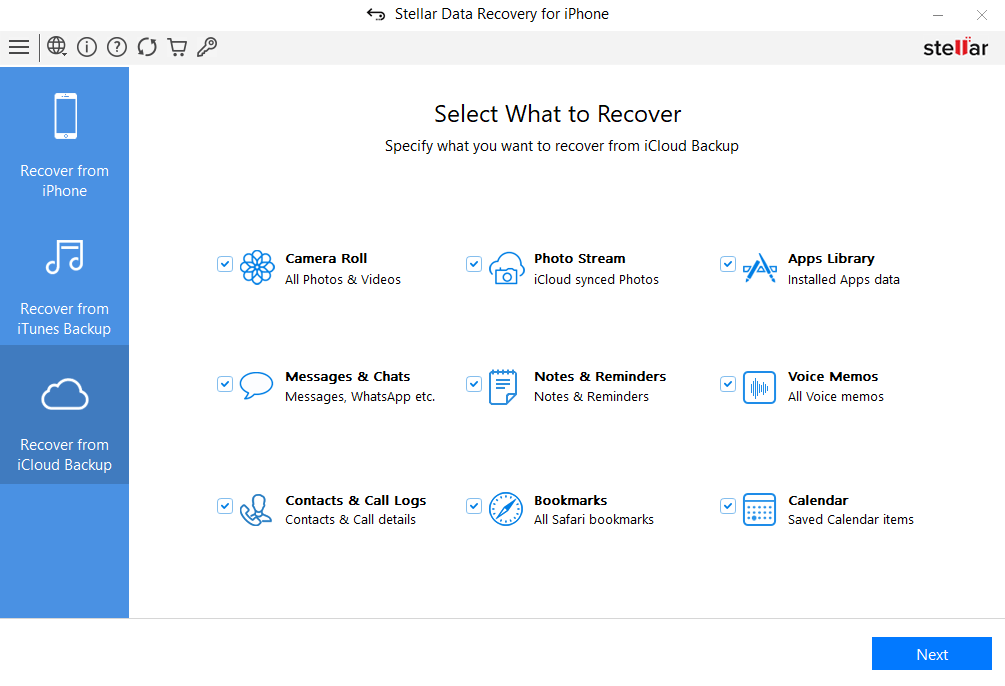
- Select the types of data you want to recover like photos, messages, contacts, notes, voice memos, WhatsApp data, and more, then click Next.
- Log in with your Apple ID and password to access your iCloud backups. If two-factor authentication is enabled, enter the code sent to your iPhone and click Verify.
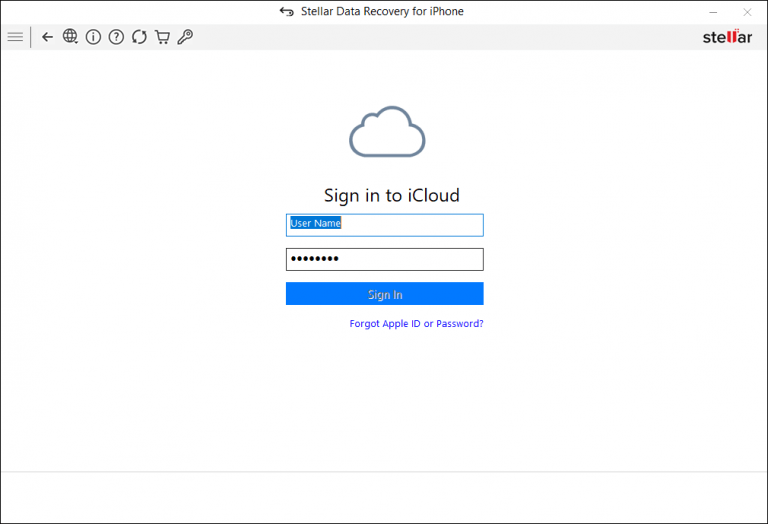
- Scan and download the desired iCloud backup file from the list that appears. If no backups appear, confirm your account or check for backup availability in iCloud settings.
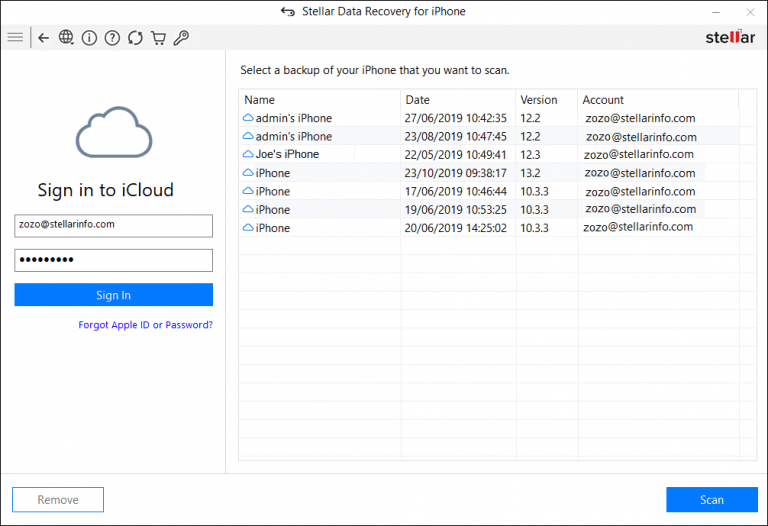
- Preview the files from the list and select individual or multiple files for recovering them. You can even search for specific data or run a deep scan, if needed.
- Click Save, choose ‘Save to Computer,’ pick a folder to store recovered data, and confirm with OK to complete your recovery.
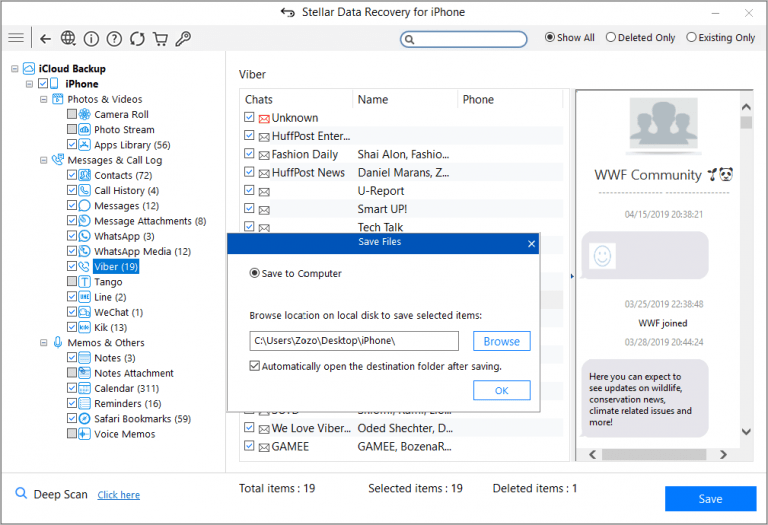
The major advantage of iPhone data recovery through Stellar’s iCloud or iTunes backup recovery feature is that it lets you to selectively recover data rather than restoring everything from Notes, Safari Bookmarks, Call history, Calendar, etc.
Once you have recovered your lost iPhone data, do not forget to enable iCloud or iTunes backup to prevent future data loss situations.
Conclusion
An iCloud or iTunes Backup is your best defense against data loss from a factory reset in iPhone. Stellar Data Recovery for iPhone is most suitable for situations where you fail to recover data from your iTunes or iCloud backup after a factory reset. It works best for those who want to keep specific old data in their iPhone after Factory Reset.