Running into the dreaded “NTLDR is missing” message on a modern Windows 11 PC can feel like a blast from the past.. almost like your computer is yearning for the Windows XP era. In truth, though this error is just a symptom of corrupted or missing boot components.
In this guide, we’ll break down the possible causes and walk through step-by-step methods to get you back in business. By the end, you’ll know how to reboot safely – and even how a Professional Data Recovery Software to Restore your Files can help if things get really tricky.
Why Does “NTLDR is Missing” Appear?
NTLDR aka the NT Loader was actually the boot file that was used in Windows XP and earlier versions. Newer Windows versions use a different boot manager (Bootmgr/BCD on BIOS systems or EFI boot files on UEFI systems). Therefore, if you see “NTLDR is missing” on Windows 11, it most probably means that the boot sequence is looking for a loader from the XP times that is not there.
This happens when a wrong boot code gets written to the drive or Windows tries to boot from the wrong place. Some of the possible causes behind this can be a USB stick or CD that was left plugged in, an incorrect BIOS/UEFI boot order, damaged or missing boot files, a corrupt SSD/HDD or even an outdated BIOS.
Whatever the case might be, the machine can’t find its kernel and halts. In the sections mentioned below, we’ll cover all the fixes starting from simple checks to rebuilding the Windows boot record to resolve the error on your Windows 11 system.
Method 1: Remove External Drives and Media
Quite possibly, Windows might be trying to boot from a non-bootable USB drive or an external drive that has some kind of NTLDR code. If that is the case… boot issues are imminent and Windows will tell you that NTLDR is missing on that device. Here’s a quick fix:
- Go ahead and shut down your computer. Also, don’t forget to unplug all those storage devices of yours.
- Now, move ahead and check card-reader bays or optical drives and remove media there too.
- Proceed and power your PC on. It should skip external devices and boot from the internal disk by default now.
With all outsiders removed, Windows will look to the main hard drive.
Method 2: Check and Fix the BIOS/UEFI Boot Order
Even without external drives being connected to the system, it is configured to check the wrong device first. So it’s obvious that you’ll have to ensure that the correct drive is first in line. This will fix boot issues.
- Restart the computer. As it powers up, press the key to enter the BIOS/UEFI settings (often F2, F10, F12, Del, or Esc, depending on the manufacturer; watch for the prompt on screen).
- In the firmware menu, navigate to the Boot tab or section. This might be under “Boot Order,” “Boot Sequence,” or similar.
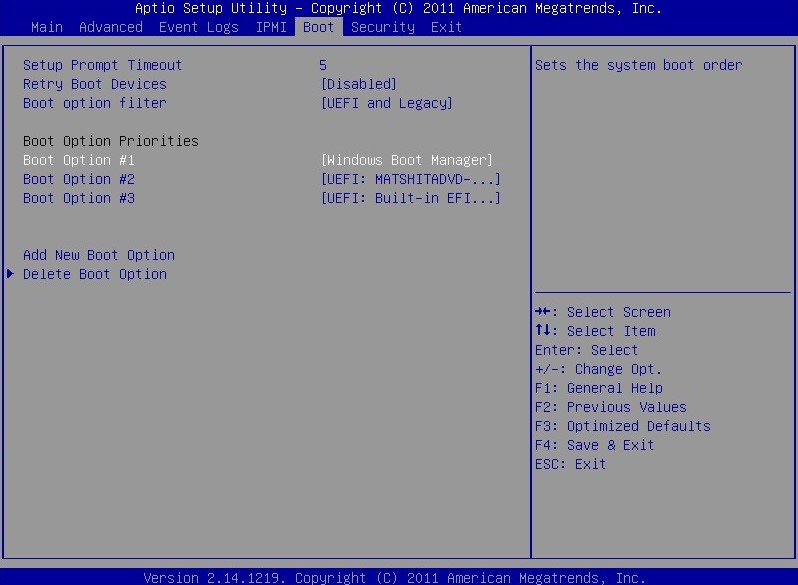
- Ensure that your Windows 11 disk (the one with the OS installed) is at the top of the boot list. Move it up if necessary so it is first. Disable or move down any entries labeled USB, CD/DVD, or network boot if you’re not using them.
- Save and exit the BIOS/UEFI settings. The PC will restart.
If the BIOS was looking inside the wrong drive, these steps shown above should definitely allow it to find Windows 11’s bootloader.
Method 3: Use Startup Repair via Windows 11 Installation Media
Windows has a Startup Repair tool too. This tool can definitely fix certain boot problems. A storage device with Windows 11 or 10 installation in it is needed for this step.
- Plug the Windows 11 installation drive into the computer and then and follow the Startup Repair process. When the repair finishes, the system will restart… and this often clears the NTLDR error and lets Windows boot.
Method 4: Repair Boot Records with Command Prompt
Manually rebuilding the boot record can restore those problematic bootloader files. In Windows 11, that means restoring Bootmgr and BCD rather than NTLDR. You will need Windows installation media again here to get to a command prompt.
- In the Command Prompt, run these following commands one by one by pressing Enter after each:
- bootrec /fixmbr – repairs the Master Boot Record.
- bootrec /fixboot – writes a new boot sector compatible with Windows 11.
- bootrec /scanos – scans for Windows installations.
- bootrec /rebuildbcd – rebuilds the Boot Configuration Data (BCD) store.
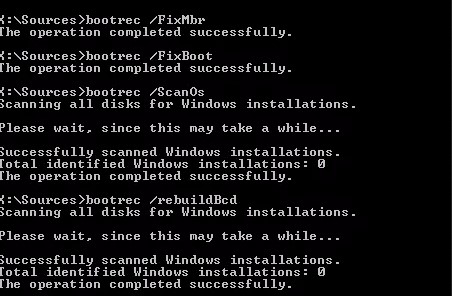
- If any command fails (for example, bootrec /fixboot may say “Access denied”), try an alternate command to write the boot code:
bootsect /nt60 C: /mbr – updates the system partition’s boot code for Windows (compatible with Bootmgr).
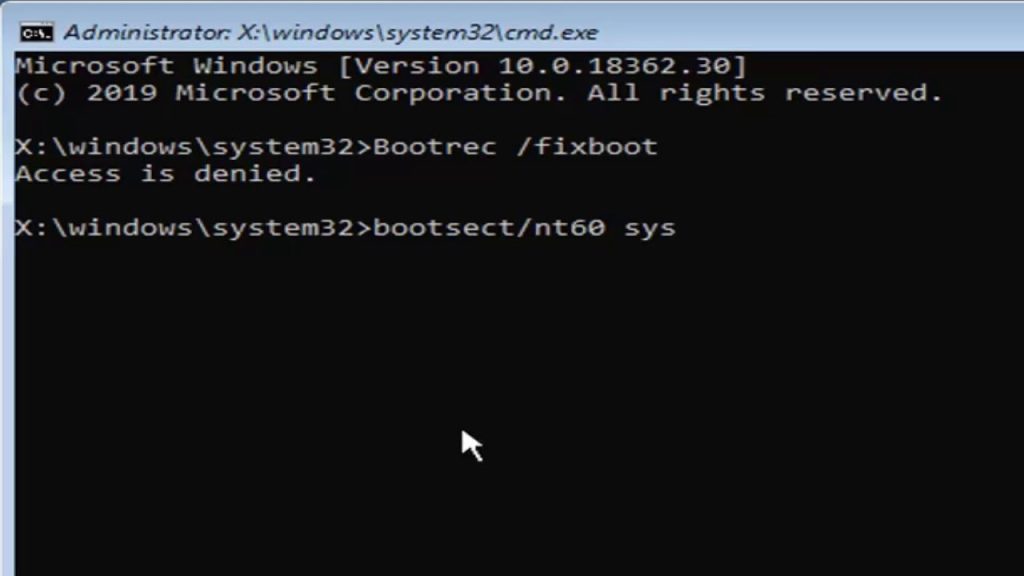
- If issues still linger, you can also set the correct partition as active. Use:
- list disk (find which disk has Windows, usually Disk 0).
- select disk 0 (replace 0 with the number of your disk).
- list partition (find the partition with Windows, usually partition 1 or 2).
- select partition 1 (replace 1 with the right number).
- active – marks it as the active partition.
- exit – to leave diskpart, then type exit again to close Command Prompt.
Remove that installation media which you connected and restart. Windows would start normally now.
Method 5: Run CHKDSK and System File Check
Disk corruption or missing system files can trigger strange boot errors. Running disk and file checks can fix bad sectors or missing files.
- Boot into the Windows Recovery Command Prompt again (as in Method 4).
- Run chkdsk/f C: (assuming C: is your Windows drive). This will check for and attempt to repair disk errors. Allow it to complete.
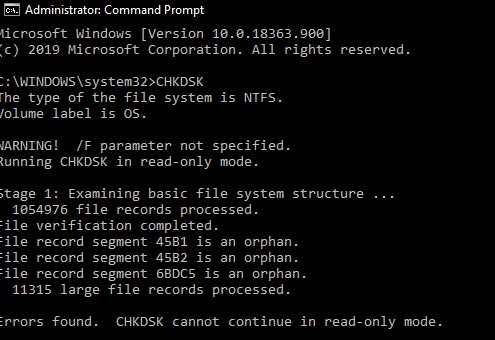
- Next, run sfc /scannow /offbootdir=C:\ /offwindir=C:\Windows. This will attempt to repair missing or corrupted Windows system files offline.
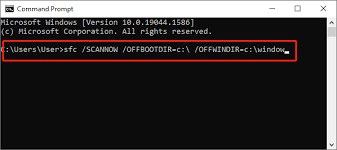
Once these scans are dealt with, restart your PC. If disk or file corruption was causing the boot failure, this may clear it up.
Method 6: Update or Reset the BIOS/UEFI
An outdated or misconfigured firmware can cause boot issues. Updating or resetting it to defaults can eliminate that possibility.
- Go into your BIOS/UEFI setup as we did in Method 2 above and look for an option to “Load Optimized Defaults” or “Reset to Default Settings.” Now, select that and save, then reboot.
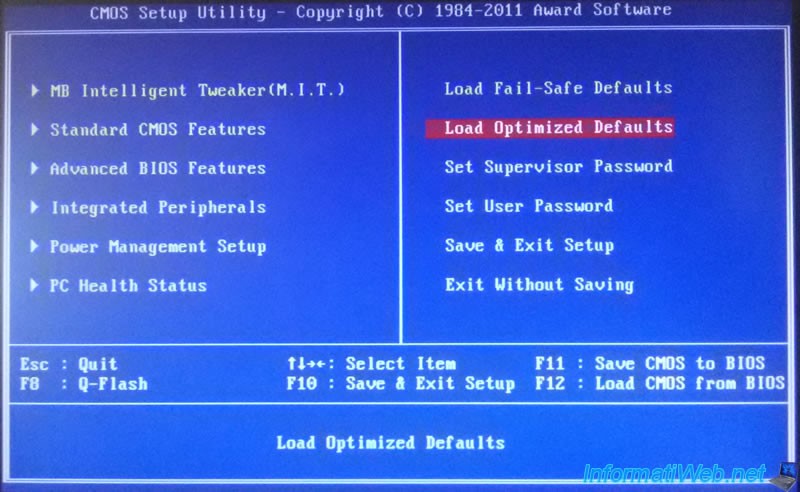
- Now go ahead and check your motherboard manufacturer’s website for a BIOS/UEFI update. If you haven’t updated this firmware in a long time, carefully follow their instructions to flash the latest version.
Warning: BIOS updates carry risk; be sure to follow instructions exactly.
- After updating, re-enter BIOS and double-check the boot order (see Method 2) to ensure the correct drive is first.
Restart your PC. A corrected BIOS can sometimes fix the boot process. If “NTLDR is missing” is still showing, the issue likely isn’t firmware.
Method 7: Check Hardware Connections
A loose hard drive or data cable can cause the disk to appear blank or unreadable at boot. Now, if you are one of those people who are comfortable opening the PC case, this method can fix your problem as well. Start by shutting down your system and then go ahead and unplug the machine. After that, unscrew all those screws that are on the case and open it. Check that the SATA data and power cables of the drive are properly connected. If you feel there’s a need to clean them up… do it. After cleaning, screw back the case, power on and try booting again. If everything is secure, proceed.
Using a Professional Data Recovery Software
A data recovery tool can read your drive even when the Windows bootloader is broken, pulling off files from “corrupted, crashed or unbootable” systems. It’s a handy safety net, a Professional Data Recovery Software to Restore your Files, gives you a way to salvage data without fear of trial-and-error wipes. Once your important files are secure (or if you already have backups), you can try the repair steps above again without worrying about losing data.
Conclusion
Seeing “NTLDR is missing” is a jarring boot error but that doesn’t really mean your PC is doomed in abyss. In most of those cases, the problem lies in a wrongly configured boot sequence or missing boot files, which is not an irreversible damage for sure. The way to go ahead is to go through the methods above step by step… start with unplugging external drives and checking the BIOS order, then use Windows’ startup repair and bootrec tools as needed.
Remember to keep your BIOS/UEFI up to date and your system partition active. Also, back up your data regularly, without a miss. Maybe set up a periodic reminder on your PC. With some patience and the techniques shown above, we believe you should be able to fix the “NTLDR is missing” error and get Windows 11 booting properly again.