This blog investigates what file fragmentation is, why it impacts saved photos, and how to fix and repair fragmented or corrupted images to keep your photo library safe and fast.
What is File Fragmentation?
When a large file, for example, a photo or video is to be written on your storage drive, your system will allocate contiguous blocks to store the files. However, if there is no contiguous space on the card, the files will be written on two or more locations randomly across the drive. This is called as file fragmentation.
When you try to open that photo or video later, your computer must combine those fragments back together before it can display the image which may take extra time because these file fragments are scattered across different areas of drive.
Why File Fragmentation Happens?
Fragmentation is most common on traditional hard drives (HDDs) as they use mechanical spinning platters to read and write data. Here are a few most common reasons why it happens:
- Repeated saving, deleting, or editing of large photo files
- Limited free space on the drive
- File systems like NTFS or FAT32 (commonly used in Windows and SD cards)
- Continuous photo imports, edits, and backups
Modern solid-state drives (SSDs) stores data electronically without any moving parts like in HDDs. Because of this reason, fragmentation doesn’t slow the SSD mechanically and drive can access any part of the storage just as quickly through flash memory.
File fragmentation on SSD rarely happens because of the structure of the file system and the operating system’s allocation methods.
How File Fragmentation Impacts Saved Photos?
While file fragmentation doesn’t directly damage your images’ pixels or resolution, it can cause several indirect problems such as.
1. Slower Photo Access and Loading
Fragmented files take longer to open because the drive has to gather fragments from different locations. You might have noticed:
- Lag when scrolling through galleries
- Delays when loading RAW images in Lightroom or Photoshop
- Slower backups or imports
2. Risk of File Corruption
If a photo fragment gets saved on a bad sector or becomes unreadable, it will corrupt the whole image and you won’t be able to open it. Common symptoms include:
- Broken thumbnails
- Half-rendered images
- There’s distortion or strange colors, but some details are clear
- Color distortion or missing metadata
3. Inefficient Storage and Backup Performance
Fragmentation leaves small gaps of unused space between files, reducing total usable storage. It also slows down:
- Backup processes
- Cloud syncs
- File searches and indexing in photo management software
Fragmentation vs. Photo Quality: Clearing the Myth
Fragmentation does not reduce photo quality i.e., it doesn’t change pixels, colors, or compression. However, file fragmentation affects how your system can access and manage those photos which can have adverse impacts on your workflow and data safety.
How to Fix File Fragmentation?
Occasionally, if your photos are taking longer time to open, it is possible the issue is not with your photo but with the storage drive’s organization and file fragmentation. Try these quick and simple solutions to fix this:
I. Defragment Your Hard Drive (HDD)
Defragmentation or defragment, is the process of rearranging the data on a hard disk drive for efficient storage and access.
Use built-in tool like Windows Defragment and Optimize Drives (built-in tool) or third-party tools like Auslogics Disk Defrag or Smart Defrag to reorganize fragmented files into continuous storage blocks.
II. Optimize Your SSD
TRIM command that ensures an SSD’s performance & longevity, often gets disabled after cloning a drive, reinstalling the OS, or using older hardware, which can lead to file fragmentation.
So check if it is enabled on your system, as it helps reduce internal fragmentation.
III. Maintain Free Space
It is advised to at least keep 10-15% of your drive free to write new files one continuous block. Moreover, these drives need this free storage as buffer for file transfer and maintenance.
How to Repair Fragmented or Corrupted Photos?
If your photos already appear broken, blank, or unreadable, fragmentation might have caused or contributed to file corruption. Here’s how to repair them.
Method 1: Run a Disk Check
First, you need to verify your drive’s health by using CHKDSK in Windows and First Aid in Mac. Both these function fixes file system errors and locates bad sectors in the storage drives to prevent future corruption.
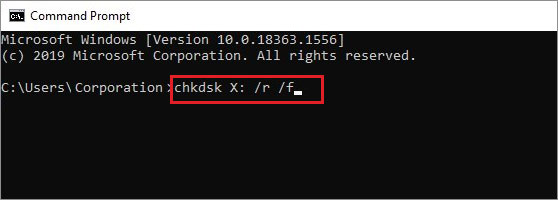
Method 2: Use Photo Repair Tools
If your photos are damaged or corrupted and they might not open correctly because either part of its or data segments are missing or broken. Use image repair software like Stellar Repair for Photo to analyze the damaged image photo file and reconstruct its missing or broken parts. This tool is easy to use, repairs common photo formats like RAW, JPEG, TIFF, etc. and lets you preview the repaired imaged before saving.
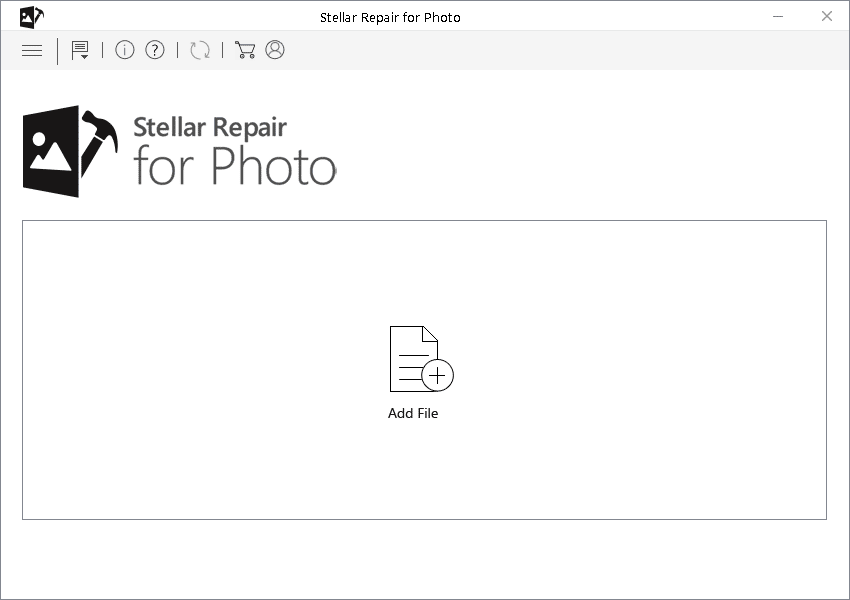
Workflow of the software:
- Install the software > Add the corrupted photos > Click ‘Repair’> Preview and save the repaired images to a safe location.
Method 3: Use Photo Recovery Software (for Missing Image Files)
Often, photos are not just damaged but they are missing because of the deleted, overwritten or lost file fragments. In such case, use a professional photo recovery software like Stellar Photo Recovery to deep scan your drive to retrieve the missing photos.
The success of these software depends on the amount of new data stored on your storage device after you discover the issue, but it usually recovers photos that appeared lost forever. The preview function allows you to see recoverable photos before you save it.
Method 4: Reach out for Professional Help
The situation requires professional assistance when your storage drive is physically failing (clicking sounds, unreadable sectors). In such an adverse situation, stop using the drive immediately and avail data recovery services. The recovery labs specialize in helping clients to extract data fragments from failing drives.
Preventing Future Fragmentation and Photo Loss
- Defragment HDDs monthly (Windows does this automatically)
- Enable TRIM for SSDs
- Use reliable cloud or external backups
- Avoid editing directly on portable drives or SD cards
- Run disk health checks periodically to catch bad sectors early
The Bottom Line
File fragmentation can degrade system performance when opening, editing, or backing up photos. It can lead to partially unreadable or corrupted images (if file fragments are damaged) or lost images (if file fragments are missing, deleted, or overwritten).
Even though file fragmentation doesn’t ruin image quality directly, it hampers your digital workflow. Adopt best practices like defragment the drives regularly, repair damaged files, and maintain healthy storage habits so you probably won’t need to worry about photo corruption again.