Microsoft provides a command-line-based utility known as ESEUTIL. It is installed with all Exchange Server versions, helping administrators to recover a dismounted or corrupt database from a Dirty Shutdown (un-mountable) state to a Clean Shutdown (mountable) state.
In this article, we will specifically discuss the EseUtil /r cmdlet that you can use to recover an inconsistent, inaccessible, or corrupt Exchange 2003, 2007, 2010, 2013, 2016 or 2019 database. You will also learn the steps to mount a database recovered using EseUtil /r cmdlet back on the server to restore the mailbox connectivity.
What does ESEUTIL /R Switch Do?
EseUtil /R is used to execute or perform Soft Recovery on an inconsistent or corrupt Exchange database to recover the database from Dirty Shutdown state to Clean Shutdown state. The command is used to replay the uncommitted Exchange transaction logs due to which the database became inconsistent, dismounted, and entered the Dirty Shutdown state.
The EseUtil /r cmdlet can only be used on a dismounted or offline database to fix the inconsistencies. There are other EseUtil switches to perform several other maintenance tasks on Exchange databases, such as offline defragmentation, database integrity checks, etc.
Steps to Use EseUtil /R in Exchange 2003, 2007, 2010, 2013, 2016 or 2019
Before performing the Soft Recovery process on a dismounted database, you need to run the ESEUTIL /mh cmdlet to identify the problem and the state of the database.
If the state of the database is displayed as Dirty Shutdown, you need to run the Soft Recovery by using EseUtil /r switch.
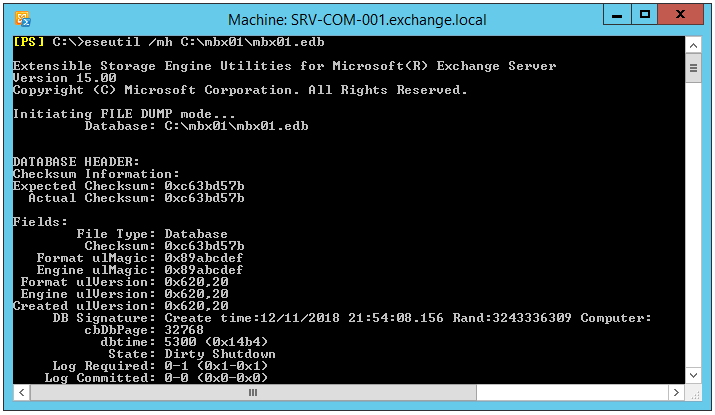
Important: The word ‘recovery’ must be differentiated from the word ‘restore’. Restore is the act of reinstating the database and log files back into place on a server. Recovery, on the other hand, is the act of replaying transaction logs onto the inconsistent or dismounted database.
By running the following EseUtil /r command syntax in Exchange Management Shell or Command Prompt, you can replay the pending transaction logs.
ESEUTIL /r <log_prefix> /l <Log Files Folder Path> /d <Database Folder Path> /i
For instance,
ESEUTIL /r “E00” /l “C:/LogFolder” /d"C:\Program Files\Microsoft\Exchange Server\V15\Mailbox\MBXDB01.edb" /i
The /I switch ignores hanging attachments in log files.
Note: ESEUTIL /R command cannot be used to replay log files to a different database. The database must be dismounted.
If EseUtil /r is taking a long time to run, it is due to the speed of your storage subsystem and hardware environment.
However, if the EseUtil /r fails or does not work, you may see an error in the output, such as:
- Eseutil /r invalid time sequence
- Eseutil /r error 1003
- Eseutil /r operation terminated with error -1018 (Jet_ErrReadVerifyFailure, checksum error)
- Eseutil /r Exchange 2016 error: Access to source database ‘xxxx’ failed with jet error -1811
- Eseutil /r fails with error -1216
- Eseutil /r jet_errreadverifyfailure
- Eseutil /r illegal duplicate key error
- Eseutil /r error -1018
- Eseutil r operation terminated error 1811
- Eseutil /r -1022 (Jet_errDiskIO, Disk IO error)
- Eseutil /r error 566
In such a case, you need to perform the Hard Recovery by using the ESEUTIL /P parameter, which will purge corrupted data from the database. This means loss of data and a hard-coded database with no support from Microsoft if you require assistance afterward.
Why EseUtil /R Fails?
For the ESEUTIL /R command to work, it should be run from the folder in which the transaction log files exist. It will work only when the databases to be recovered are in their original path locations. Also, when the logs are intact and not damaged.
In some situations, ESEUTIL utility may fail to achieve the expected results. This can happen if the EDB files have been severely damaged or corrupted. It may also fail if the logs are missing, or deleted, or the database is not in its original location.
In such cases, you can perform Hard Recovery (EseUtil /p). However, the ESEUTIL hard recovery can lead to data loss as it purges the mailboxes or mail items from the database that can’t be recovered or pages that cannot be repaired.
To avoid any data loss and safely recover mailboxes and data from the corrupt or damaged databases after EseUtil /R failure, you can use an Exchange recovery software, such as Stellar Repair for Exchange. The software repairs corrupt Exchange database (EDB) files, extracts mailboxes and exports them to the live Exchange Server with complete integrity and without the risk of data loss. You may also save the repaired mailboxes and data as PST or export them directly to Office 365 tenant. Plus, it also helps you recover deleted or lost mailboxes.
Note: If EseUtil /r is taking a long time to run, it totally depends on the speed of your storage subsystem and hardware environment.
Conclusion
Before using any inbuilt repair and recovery utilities for the Exchange Server, it is important to learn how to use them effectively and avoid data loss or any further issues. Also, take a regular backup of your EDB, STM, and LOG files, before attempting any recovery or repair process. It is not 100% guaranteed that ESEUTIL /R or ESEUTIL /P will work. After you run the process, you might still end up with a database that is not mounting or a huge amount of data loss.
Thus, a safer and simpler approach to repairing EDB files is to use trustworthy third-party Exchange recovery software. Stellar Repair for Exchange is one such software that repairs offline EDB files and efficiently restores mailbox contents including emails, contacts, tasks, attachments, etc. The software offers a safe exit window from complex Exchange problems, such as Exchange Server Dirty Shutdown errors, server crashes, failure to mount problems, etc. Its interactive user interface makes working with it extremely easy.