Last year, Google has updated its policy related to inactive Google Accounts. According to the updated policy, accounts that have not been signed in or used for at least two years will get deleted. This means that the Google will delete the inactive accounts and their data, including the data of Gmail, Google Docs, Google Calendar, Google Drive, and Google Photos. However, the tech giant will not delete the accounts that have YouTube videos uploaded or active subscriptions to third-party services or applications.
Google, according to the policy document, has taken this step to protect users from threats, like spamming, phishing, and account hijacking as inactive or dormant accounts are vulnerable to such security threats and more likely to be compromised due to old or re-used passwords.
However, the company will notify the users multiple times before account deletion. The policy also mentioned that only personal accounts will get deleted. This means that school or business-managed accounts are out of the purview of this new policy.
How to Prevent your Account from being Deleted?
To avoid deletion of your Google account, you need to keep your account active. This can be done quite easily by signing in into your account once every two years. You can take the following actions to keep your account active:
- Read or send an email from your Gmail account.
- Use the Google Drive.
- Watch YouTube videos.
- Download an app from Google Play store.
- Sign in and use Google Search.
- Access app or services by signing in with your Google account.
Read more about How to Open Google Takeout Emails?
How to Save or Backup your Google Account Data?
It is suggested to create a backup of your Google account data if you’re not using it frequently or to protect the data from any untoward incident. For this, you can use the Google Takeout feature to download your important data from Gmail or other Google products. Below will be mentioning the process to download Gmail emails using the Google Takeout feature:
- Log in to your Gmail account. Click on ‘Manage your Google Account’ from extreme right corner, click on the Data and Privacy option and then click on Download your data.
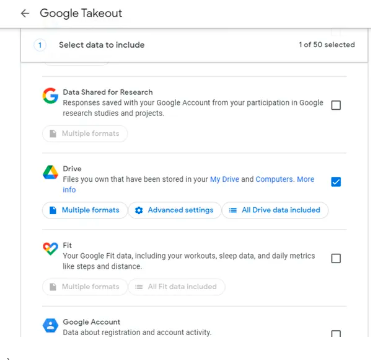
- To download only Gmail emails, select the Mail option and deselect all the other options. You can also click on the All Mail data included option and specify to include all emails or particular labels. Then, click Next step.
- Under the Destination, click on the Transfer to dropdown menu and then select Send Download Link via Email. You can also choose from the other delivery options, like Google Drive, Dropbox, etc.
- Under the Frequency section, select Export Once and .zip as the file type. You can also modify the file size and break it into more manageable parts.
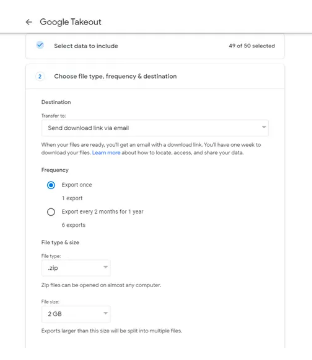
- After that, click on ‘Create export’. The process may take some time, depending on the amount of data.
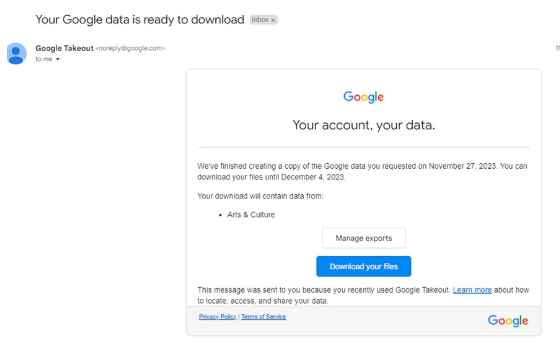
- When the process is completed, Google will send an email with a link to download the data. Open the email and click on Download archive. Follow the instructions to download the Gmail data on your computer. The downloaded data will be saved in .zip format. You can then extract the .zip file. You will find your data in MBOX file format.
Conclusion
According to the latest Google account policy update, the Google accounts which are inactive for at least two years will get deleted. This means if you haven’t used your Gmail, Google Drive, Google Photos, or any other account for the last two years, then your account will be at risk of being purged. However, you will get multiple notifications before Google take this action.
If you’re not using your Google (Gmail) account or to protect your data from loss due to any untoward incident, you can download your account data by using the Takeout feature. You can also transfer the downloaded data from Gmail to any other email platform. When you download data using Google Takeout, it is saved in MBOX file. So, if you want to transfer your Gmail mailbox data (downloaded using Takeout) to an email client, like MS Outlook, then use a specialized MBOX to PST converter tool, like Stellar Converter for MBOX. The tool extracts data from MBOX file and saves it in Outlook importable PST format. You can then import this file into Outlook using the Import and Export wizard. The tool can also save your converted MBOX file data in different file formats with ease.