The release of Windows 8 has seen mixed reaction from its users. With a number of new features under its belt (such as Windows Store, Microsoft account integration, enhanced support for multi-monitor configurations, native USB 3.0 support and more), the new operating system is already making waves in the software industry. However, users have also noticed removal of some key features in the latest release that has become a subject of debate lately. There is a lot of stuff that cannot be seen on Windows 8, ranging from Windows Update notifications to Windows Media Player to the missing Start button and Start menu.
The new Windows Explorer, called ‘File Explorer’ on a Windows 8 desktop, conspicuously displays all the commonly used commands on a ribbon. This feature has been revamped to give you widescreen layouts and the ability to mount ISO, IMG, and VHD files as virtual drives. File Explorer is also good at handling file operations. It has in-built support for showing multiple operations at once and calculating the transfer speed of each operation. You can also take advantage of its proficiency in managing file name collisions effectively during a transfer.
Though File Explorer does a fairly good job of handling file and folder selection, you may accidentally delete a file on your hard drive and surprisingly fail to notice any ‘Delete Confirmation Dialog’ (that you are probably used to) before the file is moved to the Recycle Bin. Microsoft realized that most users do not want this delete warning. So, the dialog will not show up by default. If you love to have it, you can re-enable it using the steps shown below:
Step I: Locate the Recycle Bin folder on your desktop, right-click it and choose ‘Properties’. You can also see these properties by opening Recycle Bin and then navigating to the Recycle Bin Manage tab.
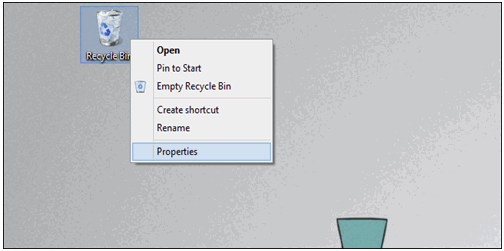
Step II: On the ‘General’ tab, select the ‘Display delete confirmation dialog’ checkbox and then click ‘OK’. This will apply the set changes.
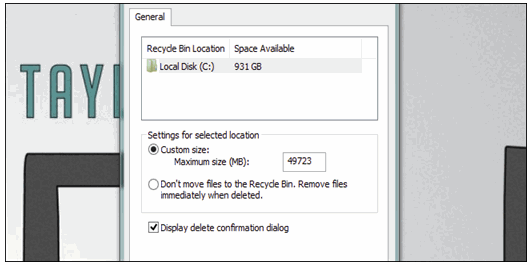
Step III: Once you are done, you can now attempt to delete a file or folder. The operating system will now prompt you to confirm the action prior to moving the file to Recycle Bin. The ‘Delete Confirmation Dialog’ is shown below:
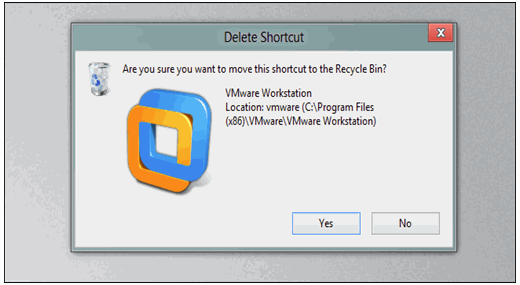
You can also permanently delete a file bypassing Recycle Bin by using the ‘Shift + Delete’ key combination.