Your favourite Mac has always fascinated you and so the various apps that it plays. One of such email applications is Outlook for Mac. It brings the best-emailing experience – emailing, Calendar, OS X integration, Notes, Tasks, PST Import, and many more. You can arrange and display information in many impressive ways.
One feature; .PST import is quite impressive. You can directly import the data of your MS Outlook profile to Outlook for Mac; however, there is no option for the reverse. If someone is in need of convert the Outlook for Mac (OLM) data file to Windows Outlook, there is no built-in utility for that.
Download the OLM to PST Converter free:
To provide a solution to this concern to all those in need, Stellar Data Recovery has launched recently Stellar Converter for OLM. This is one of the products of choice and has been awaited and demanded by many of our regular users. OLM to PST converts the .olm file to the corresponding .pst file with all the mail properties intact.
A quick infographic guide to convert OLM to PST:
Steps to convert OLM to PST:
Step 1: Download and Install the software, Select the OLM file by clicking on ‘Select Mailbox’ Option, In case you are not aware of its location click on ‘Find Mailbox’
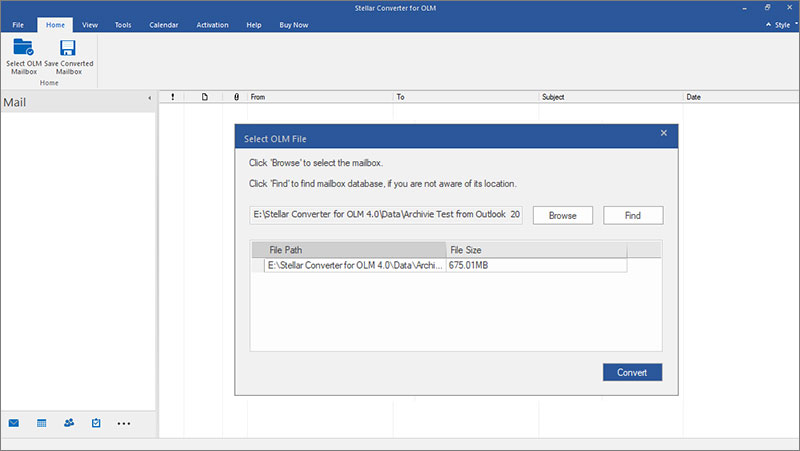
Step 2: After selecting the mailbox click on the ‘Convert’ button. Now, Software starts the scan process.
Step 3: Next, You can check the preview of mailbox components.
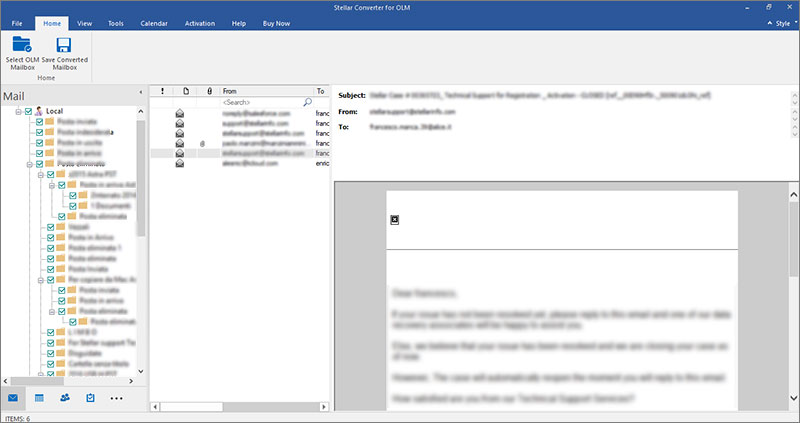
Step 4: Click on the ‘Save Converter Mailbox’ icon from the menu bar.
Step 5: Select the .pst from the select Mailbox Option dialog box and then click OK
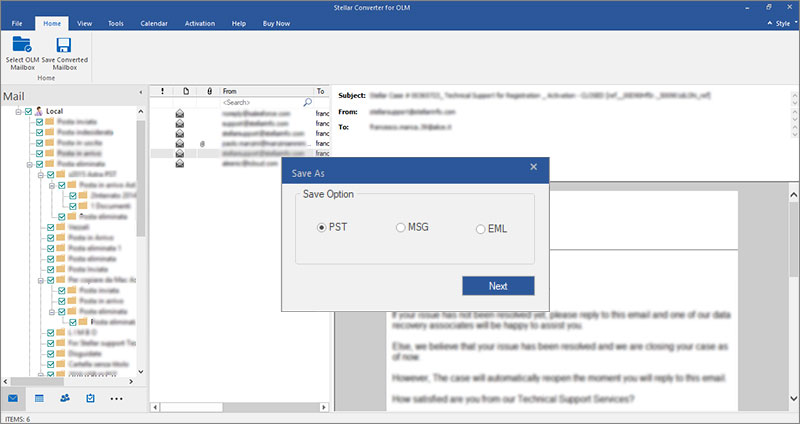
Step 6: Now Save File dialog box appears,
To save the Converted Mailbox in existing PST, follow the below process:
- Select the option Save as a new Outlook PST File, Select the next desired option
- Click on the Browse and select the location where you want to save the PST File and then click OK
To save the converted mails to existing Outlook PST file/ Profile
- Select the option Append data to existing Outlook profile/ PST File
- A new dialog box open named Select Profile and PST, choose the option Select Outlook Profile to add the converted mails, to save into existing Outlook profile.
or,
- To add the converted mails to existing Outlook PST file, select the option Select Outlook PST file to add converted mails. Click on the Browse button to select the PST File and Click OK
Features of Stellar Converter for OLM:
- Converts all email components, such as Inbox, Contacts, Calendars, Tasks, Notes etc. to PST
- Option to Select or Find the OLM file from your system
- Impressive preview option after conversion
- Save the converted emails into PST, MSG (Message), and EML (Email)
- Save multiple Mailboxes as separate PST
- Can save multiple mailboxes as a single PST profile
- Option to append the newly created PST file into an existing PST file
- Option to save the Log report of the conversion process
- Live update wizard – all minor updates are available free of cost
- Supports Microsoft Outlook 2021, 2019, 2016, 2013, 2010, 2007 (Both 32 and 64 Bit Versions)
For trial and evaluation of the software, you can use OLM to PST converter for free. The free version of the software shows preview of the converted mails without ‘To’, ‘CC’, & ‘BCC’ fields. If you wish to purchase the full version of the software, it is available in the Standard and Technician versions respectively.
Was this article helpful?