What Does “Invalid B-Tree Node Size” Mean?
Each file that exists on Mac has a unique entry related to it in the index table with the B-Tree format. So every time you try to access a file on the machine, the system attempts to parse that B-tree to find that file. So when you see an error message “Invalid B-Tree Node Size” on your screen, this means that the system was unable to locate (parse) the file you wanted to access in the B-Tree. As a result, this leads to data inaccessibility and Mac corruption.
Reasons Why “Invalid B-Tree Node Size” Appears
“Invalid B-Tree Node Size” issue can be caused by several different reasons, including
- Virus and malware attacks.
- Malfunctioning macOS.
- Unexpected and sudden shutdowns due to power cuts.
- File system corruption.
- Catalog file damages.
How to Fix “Invalid B-Tree Node Size” on Mac
“Invalid B-Tree Node Size” is one of those errors that users frequently have to face. In many cases, it leads to serious system errors and data loss. It is crucial to take all the necessary measures and fix the issue ASAP to avoid further damage. That’s why we have prepared detailed and easy-to-follow steps on fixing “Invalid B-Tree Node Size” on Mac.
Solution 1: Run First Aid in Recovery Mode
Booting into the Recovery Mode is a common troubleshooting step for various issues. With the help of the Recovery Mode, you can reinstall macOS, restore data from Time Machine backup, repair or wipe disk, and so much more. Running First Aid in Disk Utility allows to scan and repair of most common hard drive failures, including the “Invalid B-Tree Node Size” error message.
Here’s how to do it:
- Boot or restart your Mac.
- Press and hold Command + R keys on your keyboard until you see the Apple logo.
- Choose Disk Utility on the macOS Utilities screen and click Continue.
- On the left sidebar choose the disk or volume you wish to repair.
- Choose First Aid at the top and click on Run to start the scan.
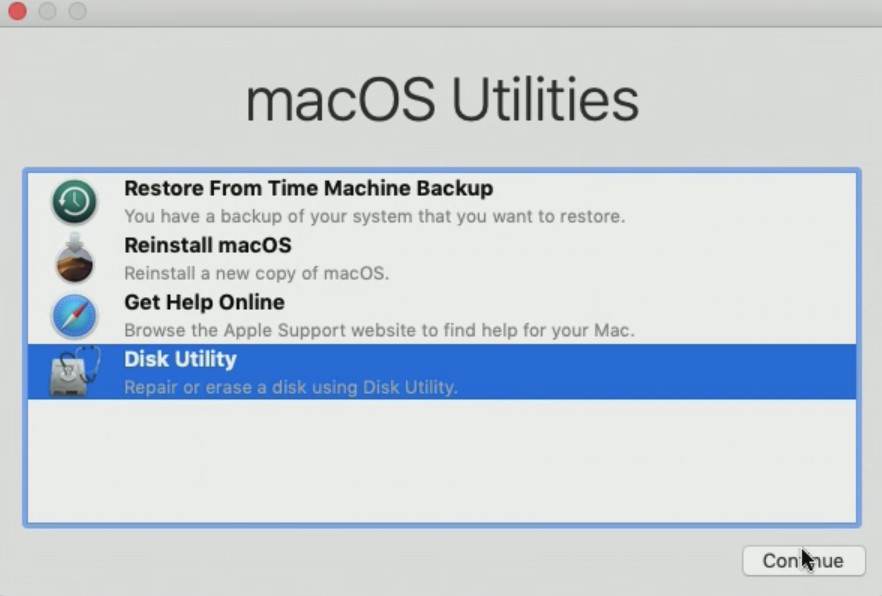 macOS Utilities window
macOS Utilities window You can click on Show Details in the pop-up window to see what was done. If you don’t see a satisfactory result after running First Aid, you can try to run it once again, otherwise, proceed to the next step.
Solution 2: Run the FSCK Command in Single-User Mode
Single user mode is a special mode that allows you to do various performance tasks that you might be unable to perform in the normal mode. It loads only the minimal interface that provides access to a UNIX command line. This is a great troubleshooting step when you need to perform basic hard drive repairs. Running Fsck (File System Consistency Check) command in Single User Mode scans and repairs the hard drive structure.
To fix the “Invalid B-Tree Node Size” error message with the help of the command line:
- Boot into Single-User Mode (Press and hold Command+S while rebooting your Mac).
- In the Terminal window type /sbin/fsck -fy and press Return.
- Once the command is done, type reboot and press Return.
After these steps, your Mac will immediately reboot and come back to the usual login screen. Follow the next step if the issue persists even after running the FSCK command.
Reformatting the hard drive is usually the last step in any troubleshooting guide. It is a powerful and working method to fix all sorts of issues with your drive, including the “Invalid B-Tree Node Size” error. The downside of this step is that you erase all the data stored on the drive if reformating. So make sure to back up your Mac before moving forward with the instructions:
- Open Applications > Utilities > Disk Utility.
- Click on your hard drive on the left sidebar.
- Click on Erase at the top.
- Choose Mac OS Extended (Journaled) in the Format.
- Enter the name of the hard drive.
- Click on Erase.
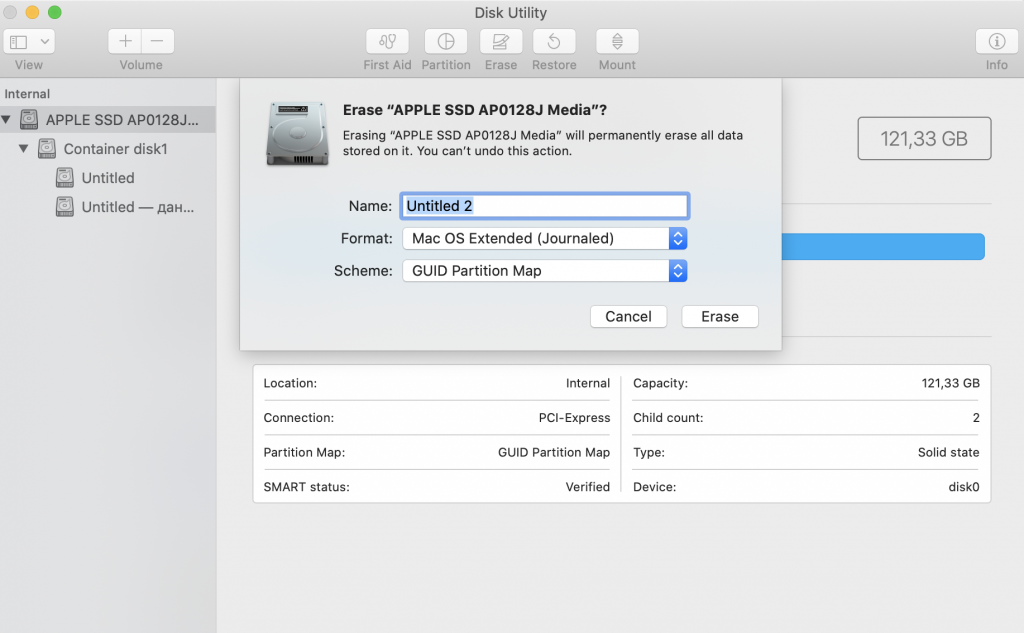 Disk Utility > Erase Hard Drive
Disk Utility > Erase Hard Drive How to Restore Data from Mac Volume with Invalid B-Tree Node Size Error
As mentioned above, reformatting the hard drive can help you fix “Invalid B-Tree Node Size”. But it also means that you wipe the drive completely, and all the data that was stored on it gets removed. That’s where a powerful Mac data recovery software like Stellar Data Recovery Professional for Mac comes to the rescue. With the help of the right app, you can restore the whole drive or just the specific files and get access back to all your important data.
Follow these steps to recover data from Mac volume with the “Invalid B-Tree Node Size” error:
1. Download and run Stellar Data Recovery Professional for Mac.
2. Choose what to recover: everything or specific files.
 Stellar Data Recovery > Select What To Recover
Stellar Data Recovery > Select What To Recover 3. Select the volume or drive you want to recover.
 Stellar Data Recovery > Recover From
Stellar Data Recovery > Recover From 4. Preview the recovery data and click on Recover at the bottom.
 Stellar Data Recovery > Preview
Stellar Data Recovery > Preview Wrapping Up
“Invalid B-Tree Node Size” is a common error message that users see when the system can’t parse the B-Tree. This basically means that your hard drive is corrupt and needs immediate repair. By running the First Aid and FSCK command as well as reformatting the drive you get the best chances of having this issue resolved. Make sure to back up your drive and use reliable data recovery software along the way to keep your files safe. We hope that our detailed instructions will help you to get rid of the “Invalid B-Tree Node Size” message for good.