If your Lotus Notes keeps crashing, examine the data present in the Faults Reports database. This database will not provide much information except the version of the Notes that crashed. Next, you can run tools like the Fault Analyzer to identify specific patterns in the Fault Reports database and derive insights into what you can do.
Primarily, most crashes occur due to the following three reasons:
Configuration Issues
When server configurations change accidentally or willfully, they can cause Lotus Notes to crash. But, identifying the change is not easy. You can get information in the system.log file, provided you have set up the system to record events. You can set this configuration to record errors and log files through the Notes.ini file.
Version/Software Incompatibilities
Another common cause is incompatibilities with the versions. As you know, Notes has changed many companies throughout its existence, and every time, a different team adds new features in the newer versions. Due to these upgrades, your existing version becomes incompatible with other tools within your environment.
Also, the nature of usage can cause different versions to crash. For example, one user reported that she closed her Notes app and shut down her device as usual. The next day, when she opened her Notes, it crashed. Earlier, she had a 7.x version, which closed quickly without any delay. After she upgraded to 8.x, it required a longer time to close, and even caused a crash the following day. Such incompatibilities can easily crash your Lotus Notes application.
Corrupted NSF Files
Lotus Notes stores your email, attachments, and other objects in a file format called Notes Storage Facility (NSF). Sometimes, this file can get corrupted due to improper shutdown, connectivity issues, virus attacks, and more. Since Notes can’t access the contents of your email from the NSF file, it crashes.
Now that you know the causes, let’s look at ways to safeguard your data to prevent data loss when such crashes happen.
Safeguarding Your Data When Notes Crashes
Let’s now look at ways to safeguard your data when Notes crashes, so you can continue accessing them.
Solution #1: Take a Backup
Regular data backups must be an essential part of your organization’s data strategy. Like other tools, you can backup data from Notes regularly to retrieve them when needed.
However, this solution doesn’t completely address the problem of data loss. Data backups are scheduled at certain times of the day, but what happens to the data between the last backup and the time of the crash? This is why backup can help, but it must address other challenges.
A more reliable option is to use a third-party tool like Stellar Converter for NSF that can extract data from your NSF file even if Lotus Notes crashes. This tool can convert the data from NSF into other formats like PST, EML, MSG, EML, RTF, PDF, and HTML. This way you can access the data anytime even if Notes doesn’t open or it continues to crash.
Let’s now look in detail at how to protect your data when Notes crashes using the third-party tool mentioned earlier.
What is the Stellar Converter for NSF?
Stellar Converter for NSF is a tool for converting NSF to PST file format. It works well with all HCL Lotus Notes versions and lets you convert the data into any file format. If you’re using Microsoft 365, you can even directly export data using the Stellar Converter for NSF Technician edition.
Here are the steps by which you can safely extract data from the NSF file.
Step 1: Download and Install
As a first step, download the tool. When you double-click, the installation wizard will start the installation process. Follow the instructions and stick to the default values.
Step 2: Select the NSF File
After installation, open the tool. On the home page, you will be prompted to select the NSF file.
You can browse through the file system to select the NSF file or search and find the NSF file. The second option is helpful if you don’t know where the NSF file is located.
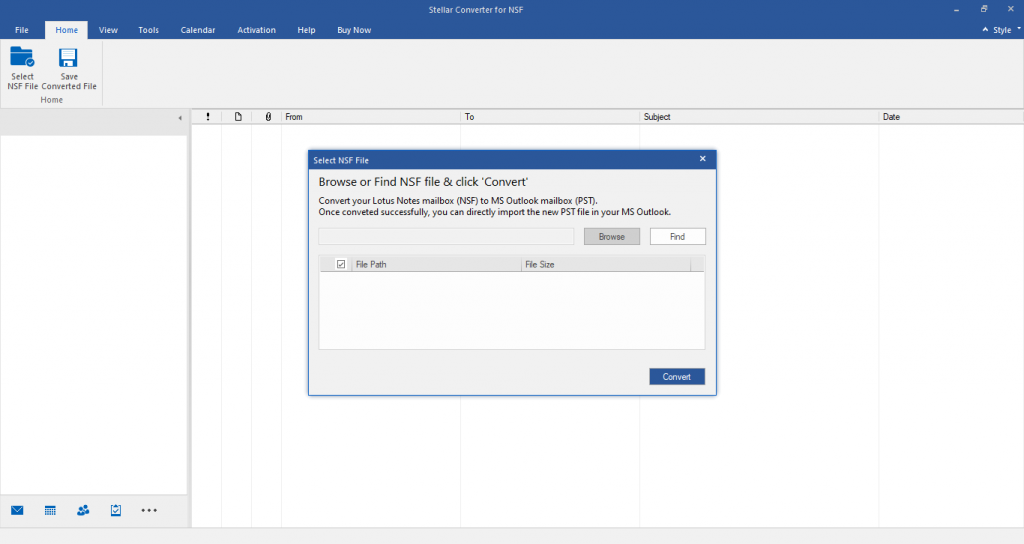
Once you select the file, click the “Convert” button.
Step 3: Review and Select
Next, the tool will extract contents from the NSF file and display them for you. From this list, you can select the items you want to move to another file format.
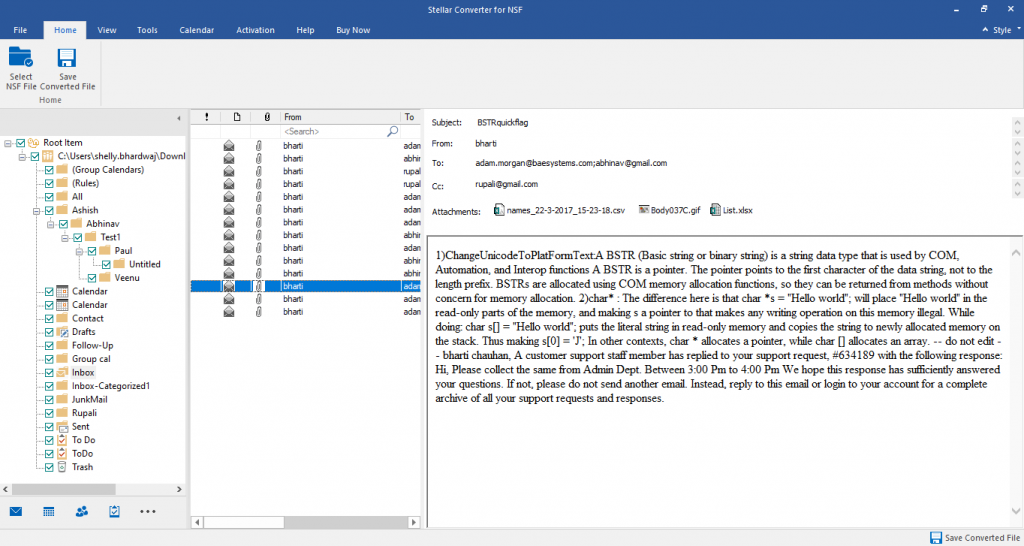
Step 4: Select the File Format and Location
In the next step, select the file format you want to move the selected content.
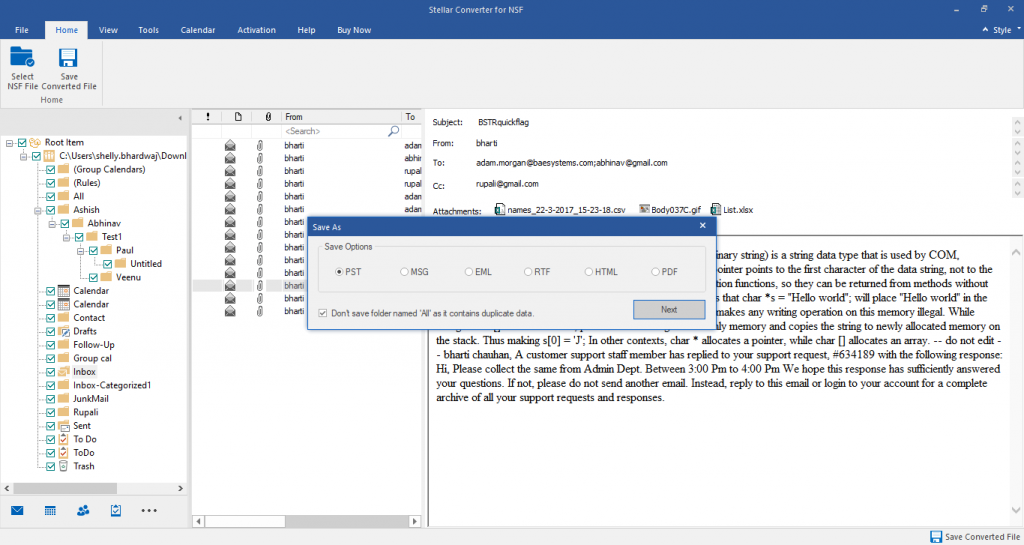
You can also decide the destination folder for the new file.

Step 5: Watch the Progress and Access the Content
Lastly, watch the progress to estimate the time it will take for completion.
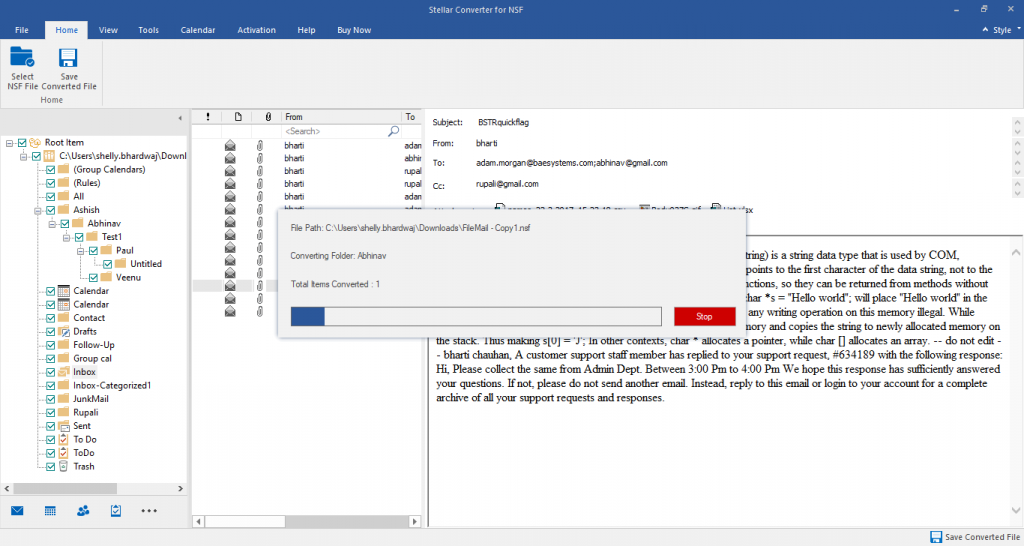
Once done, you will get a notification.
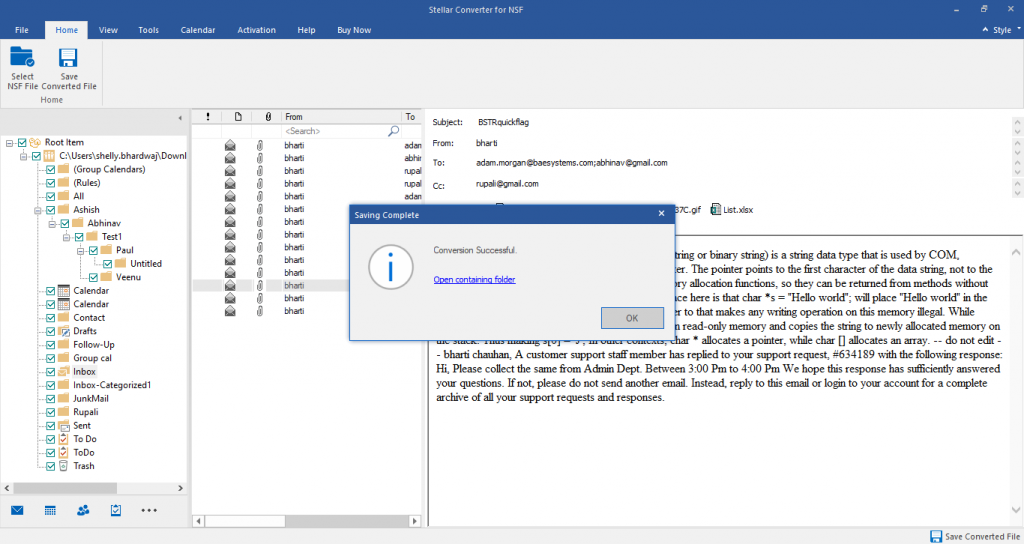
Now open the new file and access the contents.
As you can see, you no longer have to worry about losing data even if your Notes keep crashing. Moreover, you can process multiple NSF files in a batch at one time, making it a good value for your investment. Above all, the interface is simple and intuitive, making it ideal for all users.
Conclusion
To conclude, Notes can crash for reasons like software incompatibilities, inaccessible files, and configuration issues. In all these cases, restoring data is critical. Though you can back up data regularly, it’s not foolproof. A better option is to use a tool called Stellar Converter for NSF, as it can safely extract the contents of the NSF file and move them to other file formats. Moreover, the interface is simple to use, and the data integrity is maintained throughout.