You may encounter the error “The set of folders cannot be opened. Outlook has exhausted all shared resources, please close all messaging applications” while launching Outlook or sending or receiving the emails. The error usually occurs when your system has run out of resources and fails to provide the required resources to the Outlook application. Let’s understand the issue by looking at one of the user queries:
“I have Windows 10. Every few days I cannot open Outlook 365 Classic and I get the message [The set of folders cannot be opened. Outlook has exhausted all shared resources, please close all messaging applications and restart Outlook (example: Skype for Business).] I sign out of Windows 10 and sign back in and get it to work for a while but happens again. I open Registry Editor and go to HKEY_CURRENT_USER\Software\Microsoft\Office\16.0\Outlook\PST to make changes to PST folder for file size limit but there is no PST Folder. I do not know what to do at this point.”
When this issue happens, you might not be able to open your Outlook or it crashes unexpectedly. In some cases, one mailbox will open while when you attempt to read or open other mailboxes, the error occurs. This can hinder email communication, affecting your organization’s workflow. In this article, we will explore the reasons why this error occurs and how to fix/resolve it.
Causes of Outlook Error “Outlook has exhausted all shared resources, please close all messaging applications”
This Outlook error can occur due to one of the following reasons:
- The system on which the Outlook application is installed, has insufficient RAM.
- Many background processes are running on the system.
- Other messaging applications, like Teams, Zoom, Skype, etc. consuming shared resources.
- The Outlook profile is corrupted.
- Faulty or incompatible Add-ins might be interfering with Outlook functionality.
- The version of Outlook you are using is not up-to-date.
- Multiple large-sized PST files are added in Outlook account.
- The navigation pane (folder list) is damaged.
- Corrupted PST files.
- Too many accounts are configured in your Outlook.
Solutions to Resolve Error “Outlook has exhausted all shared resources, please close all messaging applications”
When this error occurs, try the following troubleshooting solutions.
Solution 1: Close other Messaging Applications
All applications on the system use shared resources. As indicated from the error message, there are other applications opened, which are consuming the system resources. So, check and try closing the other messaging applications to resolve the issue. To do so, follow the steps below:
- Press Ctrl + Shift + Esc keys to open the Task Manager on your system.
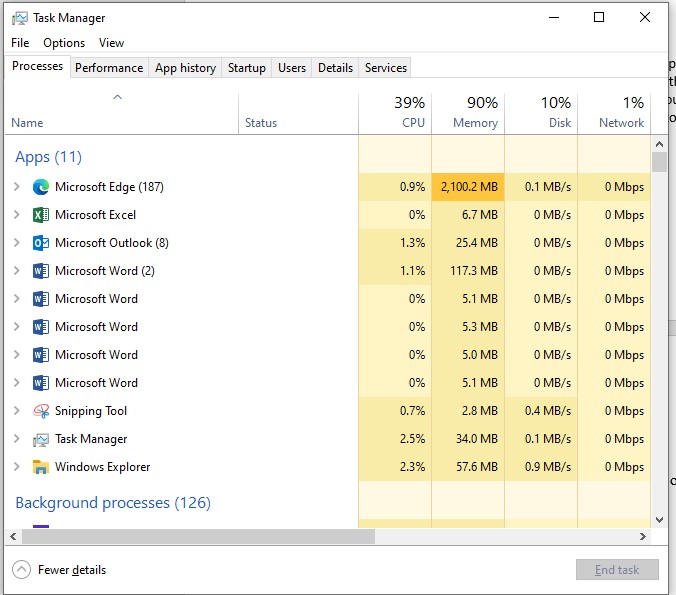
- In Task Manager, under the Processes tab, search for the messaging apps running on the system.
- Select a process and click End Task to close it. Similarly close the other processes.
- After this, restart your system.
Solution 2: Reset the Navigation Pane
The error “Outlook has exhausted all shared resources, please close all messaging applications” can occur if the folder lists in the navigation pane fails to load due to corruption. To resolve the issue, you can reset navigation pane. To do so, follow the below steps:
- Close the Outlook application (if open).
- Open the Run dialog box (press Windows + R keys).
- Type Outlook.exe /resetnavpane and then press the Enter key/click OK.
Solution 3: Create a New Outlook Profile
The profile contains all your Outlook settings. If the profile gets corrupted or damaged, you may encounter the “The set of folders cannot be opened. Outlook has exhausted all shared resources, please close all messaging applications” error. If your Outlook profile is corrupted, you can create a new profile and replace it with the corrupted one. To do so, follow the steps given below:
- Open the Control Panel on your system. Click User Accounts and then click Mail.
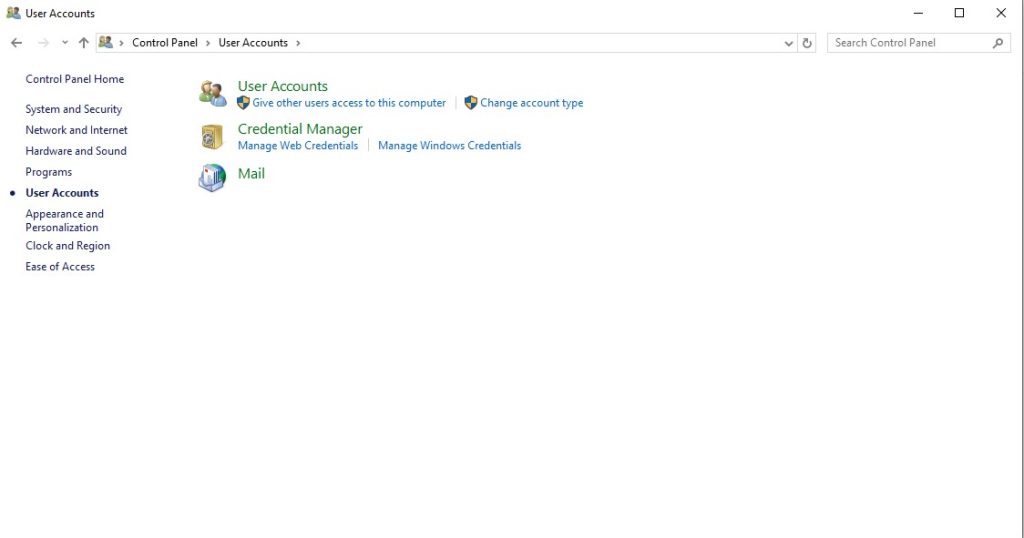
- In the Mail Setup-Outlook window, select Show Profiles and then click Add.
- In the Profile Name field, enter the name you want to use for your new profile.
- On the Auto Account Setup window for the Add Account dialog box, under E-mail Account, enter Your Name, E-mail Address, and Password, and then click Next.
- Click Finish. You can check the new profile under the General tab in the Mail dialog box.
- Under When starting Microsoft Outlook, use this profile, select Prompt for a profile to be used, and then click OK.
- Restart Outlook.
- In the Choose Profile dialog box, click on the dropdown list to choose the new profile. Click OK.
Solution 4: Reduce the Number of PST Files
At times, several large-sized PST files associated with your Outlook account can also trigger this error. Under such a situation, you can delete the unused and unnecessary PST files or break the large-sized PST files. To delete the PST files, proceed as follows:
- Open your Outlook application.
- Go to File > Account Settings and then click Account Settings.
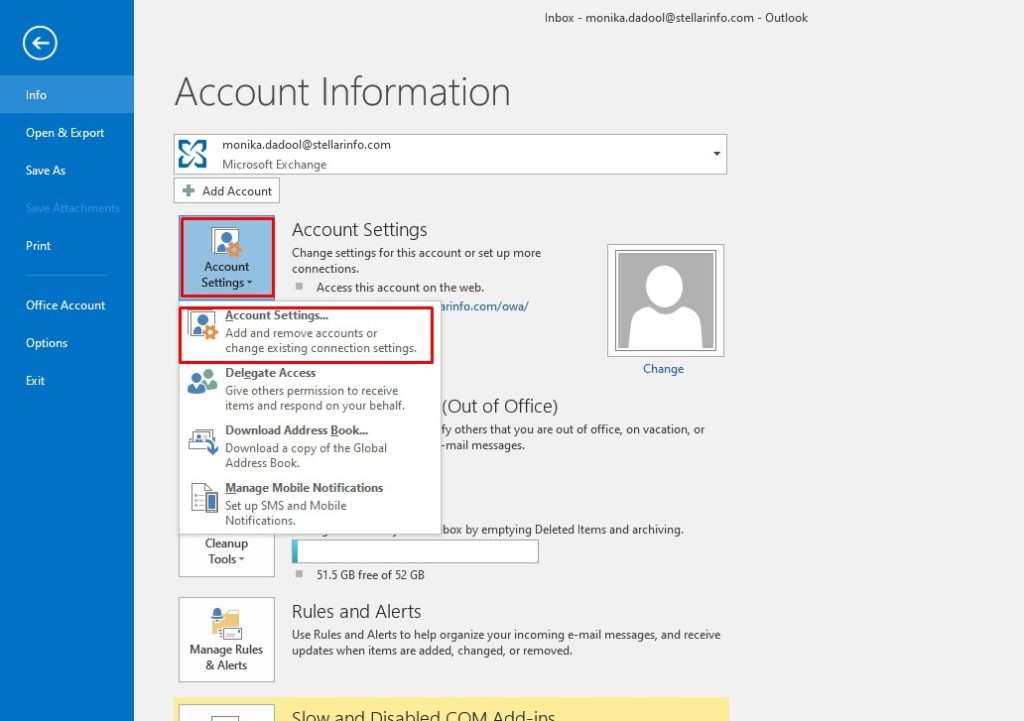
- Click Data Files to check all the connected PST files.
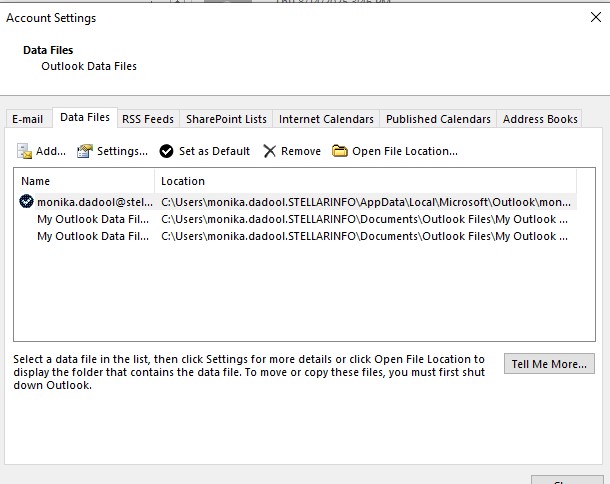
- Check and select the unnecessary or unused PST file and click the Remove option.
- You can even archive emails into a separate backup PST file.
Suggested Read: How to Deal With Too Large PST File > 50GB
Solution 5: Manage Accounts
Each account in Outlook uses the shared resources of the system. If you have too many accounts in your Outlook, then you can delete the unused accounts by following the steps given below:
- Click File > Account Settings > Account Settings.
- Under the Email tab, check all configured accounts.
- Remove the accounts you no longer use.
Solution 6: Adjust Cache Size Settings
Many Outlook users have confirmed on Microsoft Community forum that they’re able to resolve the “Outlook has exhausted all shared resources” error by adjusting the cache size settings for the PST files. You can add the UseLegacyCacheSize key in Registry Editor to make Outlook use less memory. Here is how to do so:
- Open Registry Editor on your system. For this, type Regedit in the Run window and select OK.
- In Registry Editor, expand the registry key according to the version of Outlook. For example, in Outlook 2016, follow this path:
HKEY_CURRENT_USER\Software\Policies\Microsoft\Office\16.0\Outlook
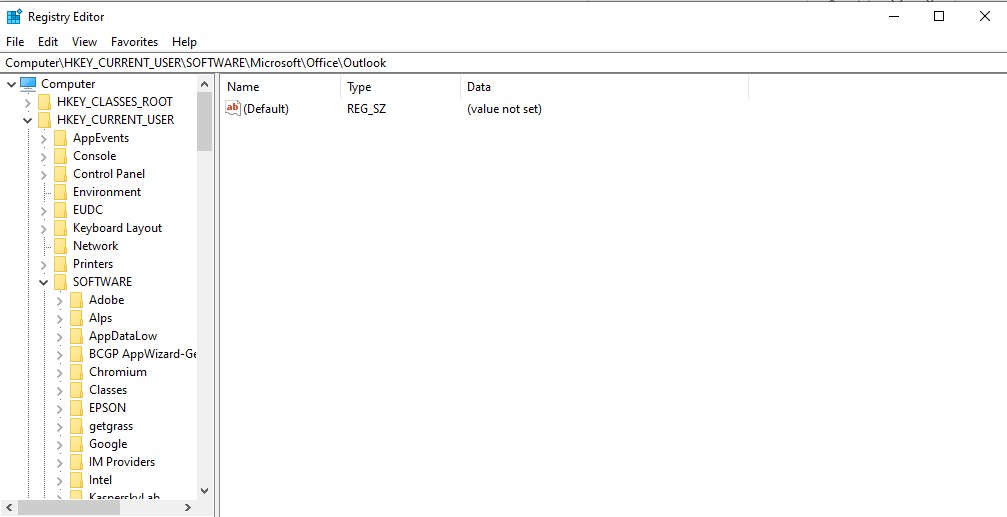
- Right-click Outlook, select New, and then select Key.
- Type PST and then press Enter.
- Right-click PST, click New, and then select DWORD (32-bit) Value.
- In the Edit DWORD (32-bit) Value dialog box, type UseLegacyCacheSize under Value_name and set its value to 1, and then press Enter twice.
You can also configure size limit of Outlook data files (PST) by adding the MaxFileSize/MaxLargeFileSize value in the Registry window to increase the size of PST file.
Solution 7: Repair your PST File
Outlook application uses memory to handle data from every Outlook data file (PST). In case by any means the PST file is damaged, the Outlook can continuously attempt to access it, leading to draining of resources. If the file is corrupted, you can repair the corrupt PST file through the ScanPST tool. But this utility can freeze, crash or even not repair the PST file because of its own limitation. For instance, it cannot repair large-sized severely damaged or encrypted PST files. To get over such obstacles or ScanPST limitations, you can seek assistance of PST repair tools that are capable enough to restore or repair the PST file without losing any data.
Stellar Repair for Outlook is a sophisticated PST repair software that can repair PST files of any Outlook version, of nearly any size (50 GB and more), and with any extent of corruption. Once the file is repaired, you may preview the mailbox items and export them to various file formats, including PST, EML, MSG, RTF, PDF, and HTML. Technician version of the software assists you in exporting the fixed PSTs to live Exchange Server or Microsoft 365 and also split or compact large PST files. This assists in fixing the error in case it has been caused by large PST files that are corrupted.
Conclusion
Above, we have seen the causes behind the “Outlook has exhausted all shared resources, please close all messaging applications” error and the solutions to resolve it. If corruption in the PST file has triggered this error, you can rely upon the Stellar Repair for Outlook. This tool can recover all the emails and other items from the corrupt PST file with ease and with no data loss.