How to Fix Excel 2016 Opening Blank Workbook Issue?
Summary: Read this blog to understand what causes the Excel 2016 opens blank workbook when opening file issue. Also, it mentions the solutions to fix this issue. Also, you’ll find an Excel file repair tool that can quickly restore your Excel workbook with complete data.
When opening a Microsoft Excel 2016 workbook by double-clicking on it, you may find that Excel displays a blank workbook. More precisely, just a blank grey screen appears instead of the file you expect to see. Such an issue can be caused by something as simple as messed up Excel ‘Preferences’ settings or something more complicated like underlying corruption in the Excel workbook. Regardless of what causes the issue, you can fix it using some simple solutions mentioned below.
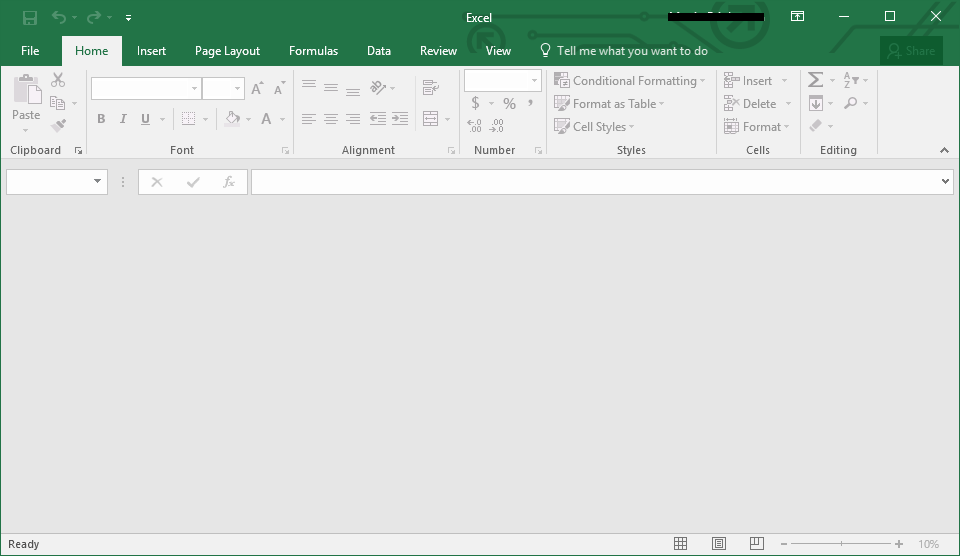
Figure 1 – Excel 2016 Blank Workbook
Solutions to Fix the ‘Excel 2016 Opening Blank Workbook’ Issue
Following are some solutions you can try to fix the ‘Excel 2016 blank screen when opening file’ problem.
Note: Before trying these solutions, make sure that the sheet you’re trying to open is not hidden. To locate hidden sheets in Excel, go to ‘View’ tab and check if the Unhide option is greyed out. If not, unhide your workbook.
Solution 1: Copy the Data to a New Workbook
Instead of clicking on the file name to open Excel spreadsheet, try opening it from Excel. For this, start Excel and click File > Open > Computer > Browse to locate the file. If it opens, copy and paste the file data to a new workbook.
Note: The solution might help you regain access to the file data but the problem may persist.
Solution 2: Uncheck the ‘Ignore DDE’ Option
When a user double-click an Excel workbook in Windows, a dynamic data exchange (DDE) message is sent to the Excel application, instructing it to open that workbook. If the DDE message is set to be “ignored” in Excel, double-clicking a workbook will open a blank screen. So check the value of this setting and uncheck the “ignore DDE” option (if enabled). Follow these steps:
- In Microsoft Excel, click on File > Options. This will open the ‘Excel Options’ window.
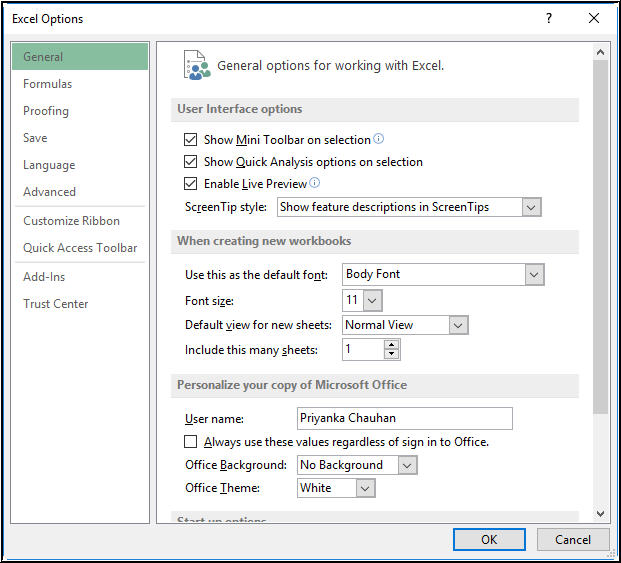
Figure 2 – Excel File Options
- On the ‘Excel Options’ window, click Advanced and scroll down to the General section.
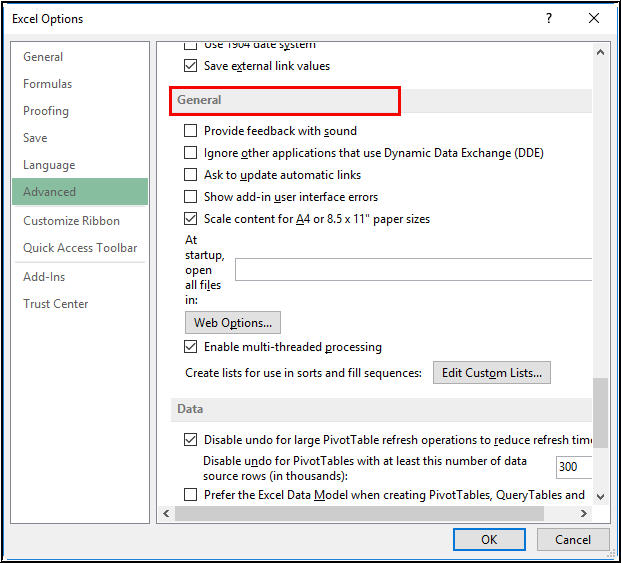
Figure 3 – Locate General Section from Excel Advanced Settings
- Uncheck the box next to “Ignore other applications that use Dynamic Data Exchange (DDE)”.
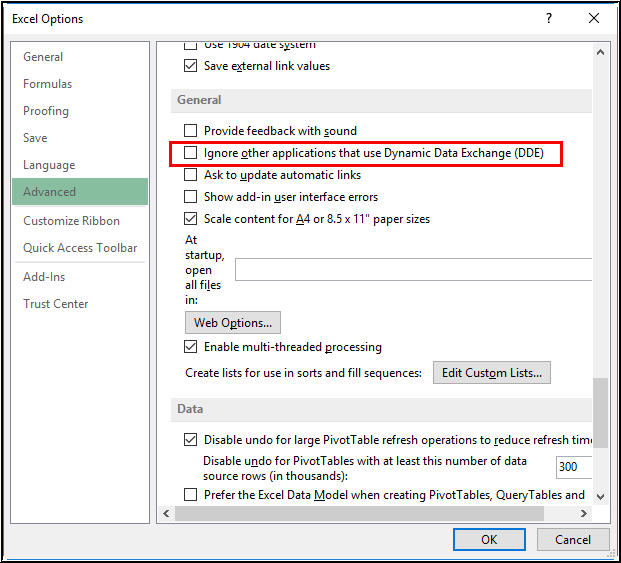
Figure 4 – Uncheck DDE Option
- Click on OK.
Solution 3: Disable Hardware Graphics Acceleration for MS Excel Workbooks
Excel workbooks often demonstrate unanticipated symptoms, especially if you are using graphics (like advanced charts) in your Excel sheets.
The ‘Excel open blank workbook’ error may occur if the graphics card of your computer won’t function properly due to problem with hardware acceleration. To fix this, turn off hardware acceleration for MS Excel by following these steps:
- In MS Excel, click on File > Options to open the ‘Excel Options’ window.
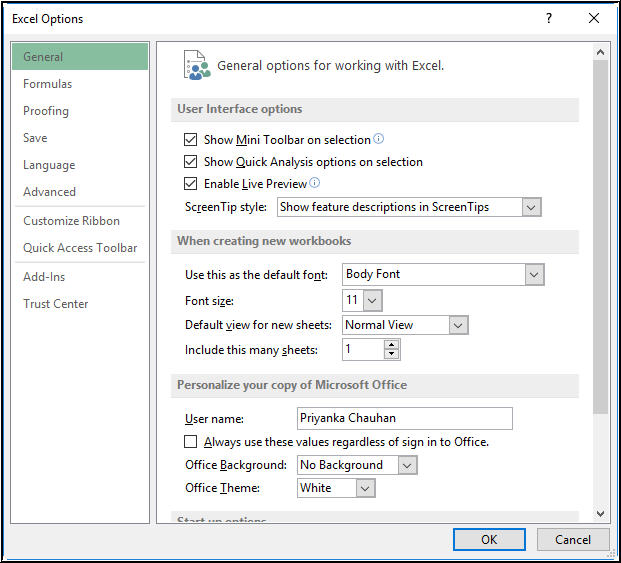
Figure 5 – Open Excel Options Window
- Click on the Advanced tab and then locate Display section.
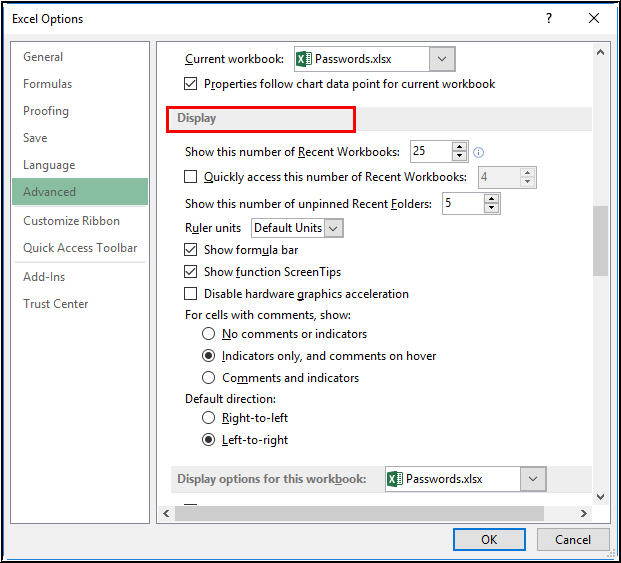
Figure 6 – Locate Display Section from Excel Advanced Settings
- Check the box next to “Disable hardware graphics acceleration”.
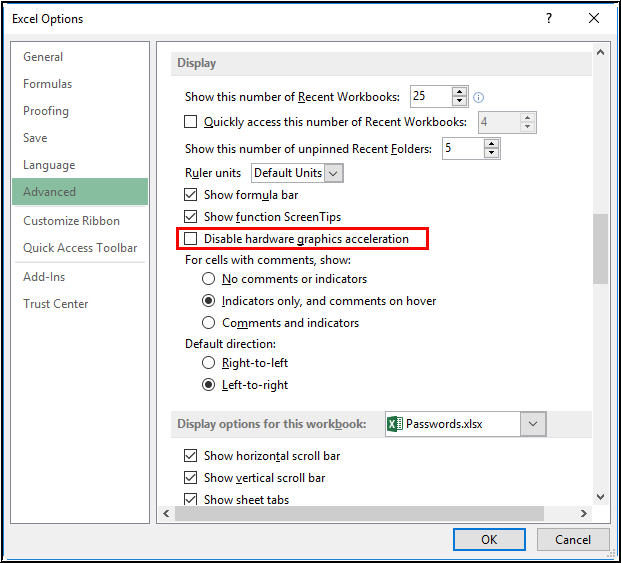
Figure 7 – Disable Graphics Hardware Acceleration
- To apply the changes you’ve made, click OK.
Solution 4: Reset Excel Workbook File Associations
Verify if the file associations in the system are performing correctly and reset the ones pertaining to Excel to their default settings. To do this, follow these steps:
- For Windows 10
- Open Windows 10 settings.
- From the ‘Settings’ screen, click on Apps.
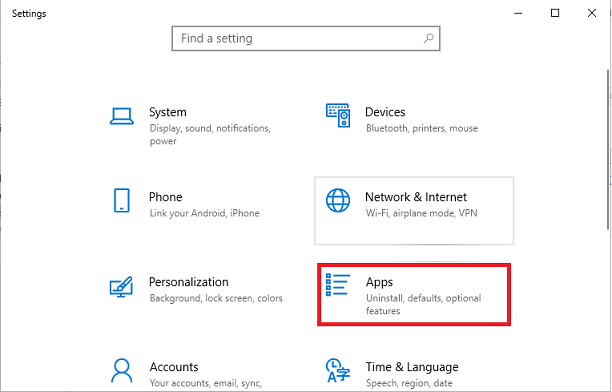
Figure 8 – Open Windows 10 Apps
- From the ‘App Settings’ window, click Default Apps and then click the Reset button under ‘Reset to the Microsoft recommended defaults’.
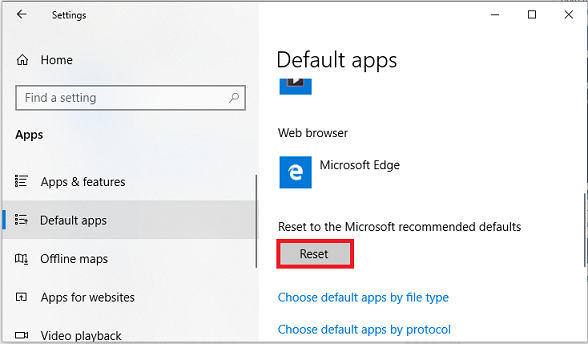
Figure 9 – Reset File Associations to MS Recommended Defaults
Executing these steps will reset all of the Excel file associations to the Microsoft recommended default apps in Windows 10.
- For Windows 8/ Windows Vista/ Windows 7
- Click on Control Panel, select Programs, and then click on Default Programs.
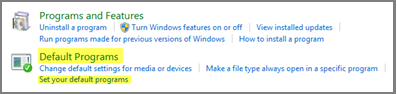
Figure 10 – Open Default Programs
- Click on ‘Set your default programs’ to open currently installed programs.
- Select Excel from the list of default programs and then click ‘Choose default for this program’.
- In the ‘Set Program Associations’ window, click on Select All and then hit the Save button.
Solution 5: Repair MS Office Installation
If the above solutions fail to resolve the issue, your MS Office installation might be damaged. Try repairing it using the following steps:
- Open Control Panel and select Programs and Features.
- Select ‘Microsoft Office’ in the programs list and then click the Repair option.
- If prompted, click on Continue.
Note: This process can take a little time to complete. Do not interrupt it before it is completed.
Also read: Excel AutoRecover not Working, What is Next?
Solution 6: Repair Blank Excel Workbook with Excel Repair Software
If the Excel 2016 opens blank screen problem persists, the Excel workbook you’re trying to open might be severely damaged. In this case, repair the Excel workbook by using Stellar Repair for Excel software. The software can fix all types of Excel errors and restore all tables, charts, cell comments, images, formulas, sorts, and filters to a new working Excel workbook. You can free download the tool’s demo version to scan and preview recoverable data from the file.
Read this: How to repair corrupt Excel file using Stellar Repair for Excel?
Conclusion
If you’re facing the Excel 2016 opens blank workbook when opening file issue, try resolving the issue by implementing the solutions discussed in this blog. However, if the manual solutions doesn’t fix the problem, you can rely on Stellar Repair for Excel software to repair and restore your .XLS/.XLSX workbook following a few simple steps. Also, it helps recover complete workbook data.


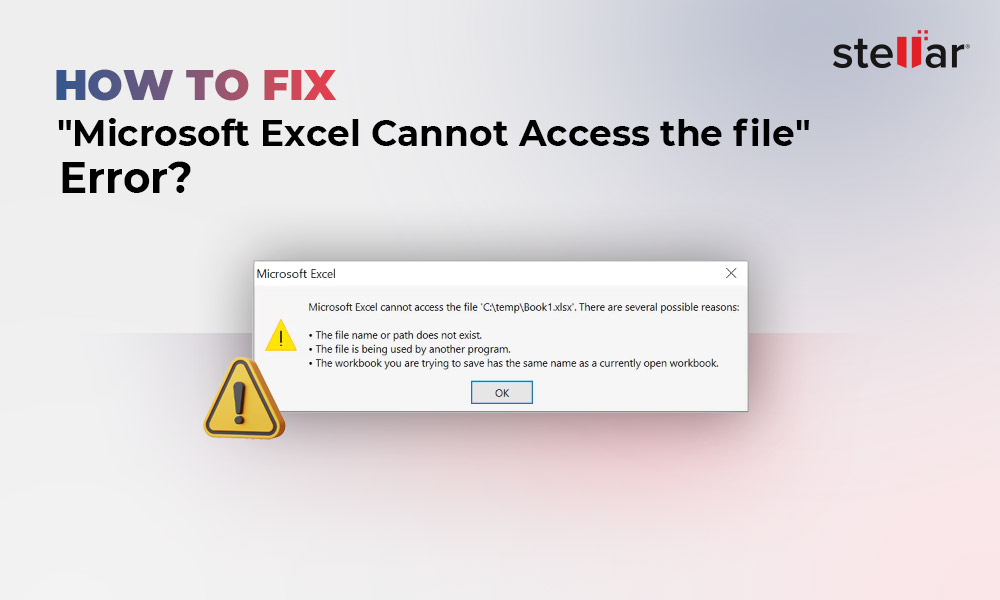
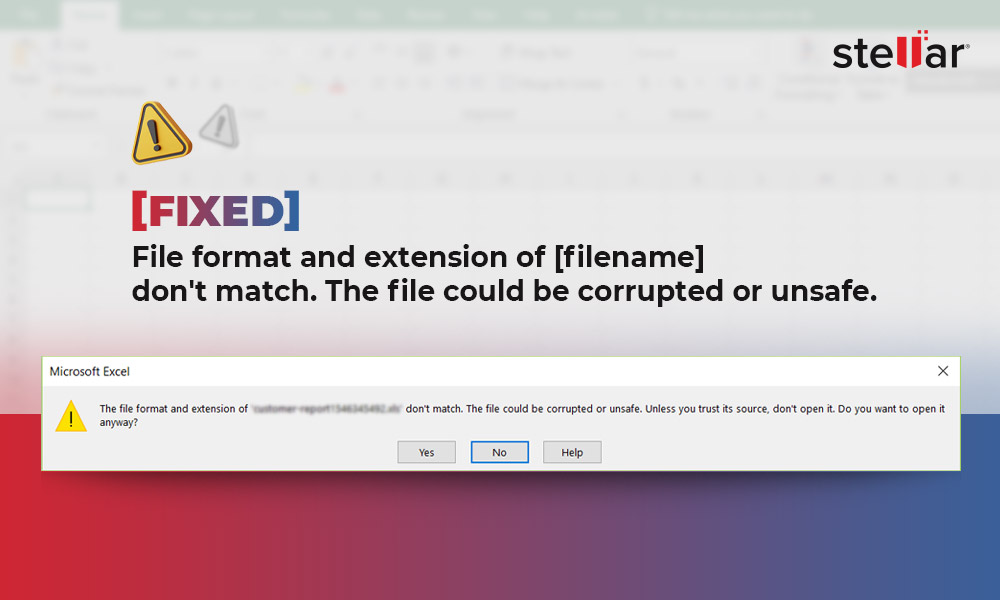
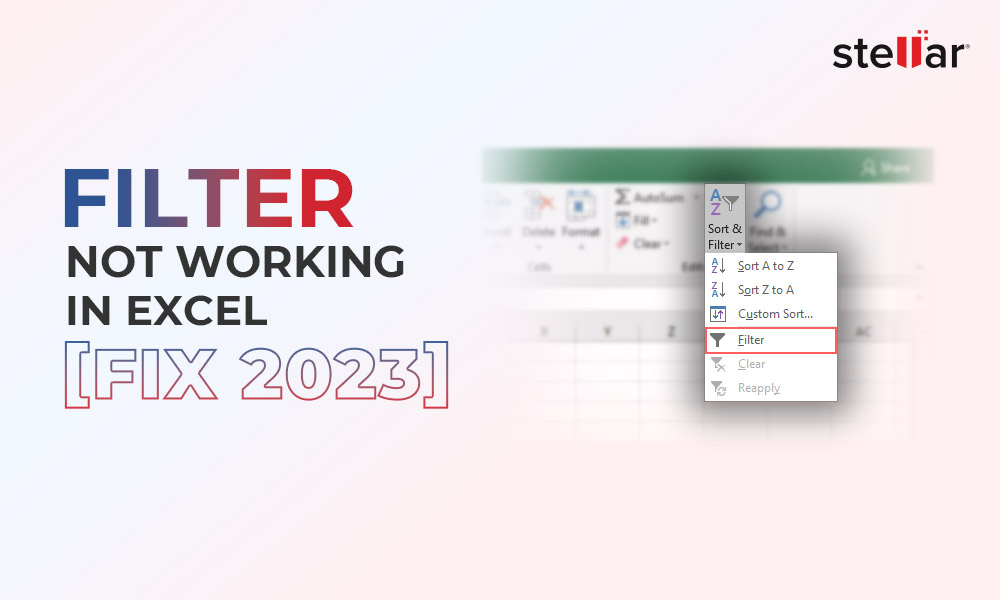




Thank you! I saved the problem with your fixes.
Hi Priyanka
Excel 2013 opens blank workbook when opening file
Hi Satya,
The above methods will also work on MS Excel 2013. Try to fix it and let me know if you have any queries.
I have Office 2016 installed on four Windows 10 machines with only one having this issue. Option 4, doing the Internet-Repair did the trick (although I had to re-enter my license key and activate. Runs great. Thank you. Was sick of the blank Excel worksheet after double clicking on a known good .xlsx file. I had been able to open the worksheet by clicking File and then selecting a Recent file. But that was getting old fast. Thank you very much!!!
Thanks for sharing your feedback
The solution for me was to Unhide the workbook…
go to View tab , then under the Window group, click Unhide.
I’ve also seen comments of people having success by viewing the file in full screen, then exiting full screen and Excel kind of crashes and restarts itself.
Hi @Scott Rypstra, God bless you a thousand fold. You saved a soul. Thanks.
I work with the Big 4, and I have spent all day working on this document, only for it to crash just at the end. I simply followed the instruction, and that resolved it all.
Once again, thanks.
I solved this problem in a different way. After nothing above worked, I cloned my hard drive and starting digging through the registry.
I verified the DDE box was cleared but I found a registry entry under:
hkey_classes_root\excel.sheet.12\shell\open\command
Under Command there were TWO keys,
One was called (default) with the value: “”C:\Program Files (x86)\Microsoft Office\Office14\EXCEL.EXE” %1″ this one was correct.
The other was called command. The value under this was “xb’BV5!!!!!!!!!MKKSkEXCELFiles>VijqBof(Y8’w!FId1gLQ /dde” I changed the /dde to %1 and excel opened with no issue.
This value wasn’t on two other computers I checked but I left it there just in case it was needed.
Thanks for your valuable contribution!
I’m using Microsoft Office 2016 when I double clicked on xlsx (Excel) file. It always opens a blank workbook. To fix this issue, I have tried methods like Uncheck Ignore DDE, Reset excel workbook file associations, Repair MS Office. After applying all these methods, nothing happened.
Then I use competent software Stellar Repair for Excel and easily open excel file.
Thank you for sharing your experience as it help others to use Stellar software.
To know more about Excel errors visit
Excel blog
I have saved 500 client record in excel file like address, phone no, GST no and many more fields. But when I double clicked on the Excel icon it shows a blank workbook. I tried all manual methods for fixing this issue but still facing the same issue. Please suggest the solution.
Solution 4 worked for me, using a Quick Repair option! Thanks for this info.
Great!
You can also subscribe our blog to receive latest tech guides.
I have saved all customer data like customer phone number, email id, name, address & other fields in MS Excel 2016. But today when I opened this file it shows an error message “blank workbook”.
I’m so worried about my data. I have not taken backup also. Now, how I can recover my customer data in Excel 2016.
Please help..
Run a free demo of Stellar Excel Repair.
Now, it is working again!
My excel workbook was better under Windows XP. I always miss the old days of Windows XP era.
Like you, millions of customer still miss the era of Windows XP.