While attempting to open an Access Database, if you encounter an error message that reads: “’Id’ is not an index in this table”, it indicates that your Access Database file has become corrupt.
Here’s an infographic summarizing the possible reasons behind the Access error and solutions to resolve the error.
What Causes the Access Error “’ID’ is not an index in this table’?
Corruption in an Access database resulting in the index error might occur when:
- The database is shared over a network in a multi-user environment; and, a copy of the database is accessed by multiple users simultaneously.
- The error message makes reference to the Visual Basic (VB) code. However, it is quite impossible to access the VB editor to check the real cause of the interruption.
- Different versions of the application (Access Database) are used over the network by different users. There are systems running Access 2007 and systems that are running Access 2010.
How to Repair your Corrupt Access Database File?
After you encounter the MS Access error message “‘Id’ is not an index in this table”, try to Compact and Repair Access Database. If this doesn’t work, try the following solutions:
Solution 1 – Export Objects to a New Database
If the error persists, check if you can open the corrupted Access database. If its opens, use the export tool built-in into your MS Access application to export every object of the corrupted database to a new Access database manually. The steps to export the objects into a new database are as follows:
- Create a New blank database
- Manually export each database object from old to new DB
- Recreate the required relationships between tables in the database
Note: If your database is large and complicated then, it could be time-consuming to import the DB objects manually. In this case, you can go with the next solution.
Solution 2 – Use Access Repair Software
Try using Access Database Repair software such as Stellar Repair for Access to fix your corrupted database (.MDB/.ACCDB) file that might have resulted in the “’Id’ is not an index in this table” error. The software can repair database files of Access version 2019, 2016, 2013, 2010, and earlier versions. Also, it helps restore all the database objects like tables, indexes, queries, relations. It even provides a preview of all the recoverable data, including deleted records, forms, reports, macros, etc. to help the users validate data accuracy before saving it.
Steps to repair a corrupted Access database are as follows:
Let’s look at how we can fix the Access Database error: “ID is not an index in this table” using this software:
- Download Stellar Repair for Access software.
- Select the database by using ‘Browse’ or ‘Find’ option.
- Once the file is selected, click the ‘Repair’ button to begin the database repair process.
- The software shows progress of the repair process.
- Once the repair is completed, a message box which reads: ‘Selected MS Access database repaired successfully’ will appear. Click ‘OK’.
6. You can preview the contents of the selected database, including tables, deleted records, forms, reports, macros, etc. You can select single or multiple items for recovery.
- You can preview the contents of the selected database. You can select single or multiple items for recovery.
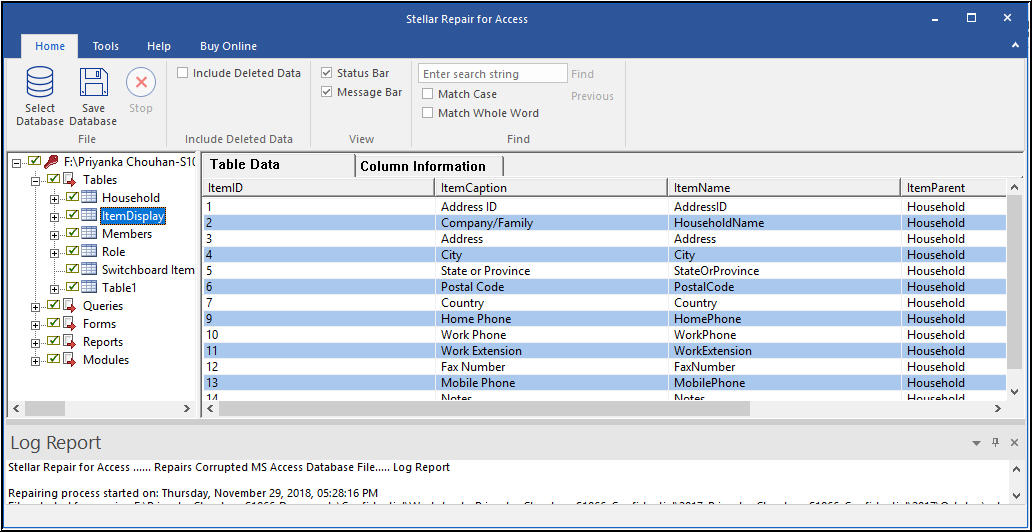
- Once the repair procedure is completed, the tool will ask for a storage location to save the recovered items. You can select to store data at the same location where the original ACCDB file is located or in a new folder.
- Click ‘OK’ to complete the procedure to resolve the error message.
Watch the full video to repair ‘id’ is not an index error using Stellar Repair for Access.
Wrapping Up
Databases storing sensitive data are prone to get attacked by malicious users, which can turn the database corrupt. Also, factors like hardware failure, a software bug, etc. can damage an Access database and cause data loss. So, ensure to plan a recovery strategy in advance to avoid adverse circumstances. But if your Access database gets corrupted and data is lost, consider using Stellar Repair for Access software for quick and easy recovery of the data.
You might also be interested in:
How to fix Access Database Error: ‘Database needs to be repaired’?
Reasons for a failed table export in MS Access 2000 and it’s fixes