HCL Notes, or just Lotus Notes, is one of the oldest email and collaboration platforms that remains relevant today. However, it has transitioned from Lotus Notes to IBM to HCL and has been through many changes in its functionalities and features. Sometimes, these changes have resulted in incompatibilities among versions and can lead to errors. One such error is the “Unable to find a path to server” that occurs when you try to open email files or even other applications in Notes.
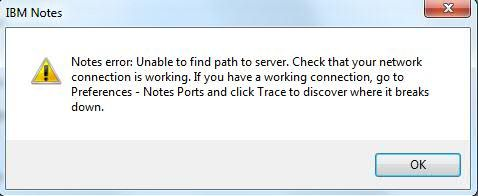
Read on, as we discuss the potential causes and the likely solutions to fix this error.
Potential Causes
Some possible reasons for Notes to throw this error are:
- The email server is down.
- Connectivity issues between the client and the server.
- The remote server is not a TCP/IP host.
- Problems with the Notes Storage File (NSF) that contains user data. Could be an orphaned, corrupted, or inaccessible NSF.
Now that you have an idea of the potential causes, let’s look at ways to resolve them.
How to Fix the “Unable to Find Path to Server” Error
As a first step, try the basic fixes to see if they can resolve the problem for you. Typically, check your Internet connection and server status, restart your application and device, and ensure that the username and password are correct. If the issue persists, try one of the below solutions.
Change Client Settings
Sometimes, accidental changes to client settings can cause Notes to throw the “Unable to find path to server” error. Here are some settings that you can review to fix this error.
Check the Location
In the Notes status bar, check the location. If you see “Offline”, it could mean that you’ve selected the Offline location, and hence, the client is not able to connect to the server.
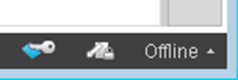
To change this setting, right-click on offline and select Edit Location. Choose the right server name, mail file name, and mail file location, and now you should be able to connect. Check which server is related to your mailbox if there are multiple server locations.
Also, if you can connect to one server, but not to another, it means the server to which you can’t connect is down. Contact your administrator or help desk to resolve this issue.
Read More, How to find the Lotus Notes NSF File Location?
Check the Connection
If you’re using a TCP/IP connection to connect to your Domino server, you can check the connection using the “ping” utility. Go to your command prompt and enter ping followed by the server name or IP address. This means, your client is sending data packets to the server.
Once it’s done sending, you will get a report. If the process was successful, you can see how long it took for the data packets to reach the server. This value can also be used to determine latency issues in your bandwidth, so you can increase the bandwidth or talk to your Internet Service Provider, respectively.
On the other hand, if the client is unable to send the packets, you’ll get a reason. Investigate this further and fix the problem.
Change the CLASSPATH Variable
Sometimes, changes to a registry variable called CLASSPATH, or if this variable is not set, can cause connection problems.
To fix this problem, follow the below steps:
- Right-click on My Computer and navigate to Properties.
- Choose Environment Variables and see if CLASSPATH or CLASSPATH.SAVED variables are present. If they are, check if their values point to the correct location of the server.
- If the variable is not there, create a new variable, name it CLASSPATH, and enter the server path as its value.
This should fix the problem for you.
Problems with NSF
The NSF (Notes Storage Facility) file stores all user data, including emails, tasks, and more. When this file is corrupted, Notes cannot access any of your data. The only way forward is to fix this corrupted file.
Use the FixUp tool to address mild to moderate corruption of your NSF file. In this built-in utility, simply select the server of the corrupted database and the database itself. The tool will automatically try to fix the problem. However, if you still get the “Unable to Find Path to Server” error, you may have to go in for a third-party NSF to PST tool like the Stellar Converter for NSF to safely extract your data and move it to a different format.
Stellar Converter for NSF
This is a third-party tool that specializes in extracting data from corrupted NSF files and moving them to a different format. This tool works well on all versions and can be used to convert your emails to many formats like PDF, EML, MSG, PST, and more. If you have a Microsoft 365 subscription, you can even migrate emails directly to it in the Technician version. Plus, this tool is simple to use as well.
Thus, these are some ways to fix the “Unable to Find Path to Server” error. Choose the fix based on the underlying cause or run through all the options to see which fixes the problem.
Conclusion
The “Unable to find a path to server” error in Notes can be frustrating, but there are many ways to fix it. As a basic step, check your server status, review client settings, and ensure proper connectivity to resolve the issues related to server location and connection. Additionally, you can verify the CLASSPATH variable and use tools like the FixUp utility or Stellar Converter for NSF to resolve problems with corrupted & inaccessible NSF.